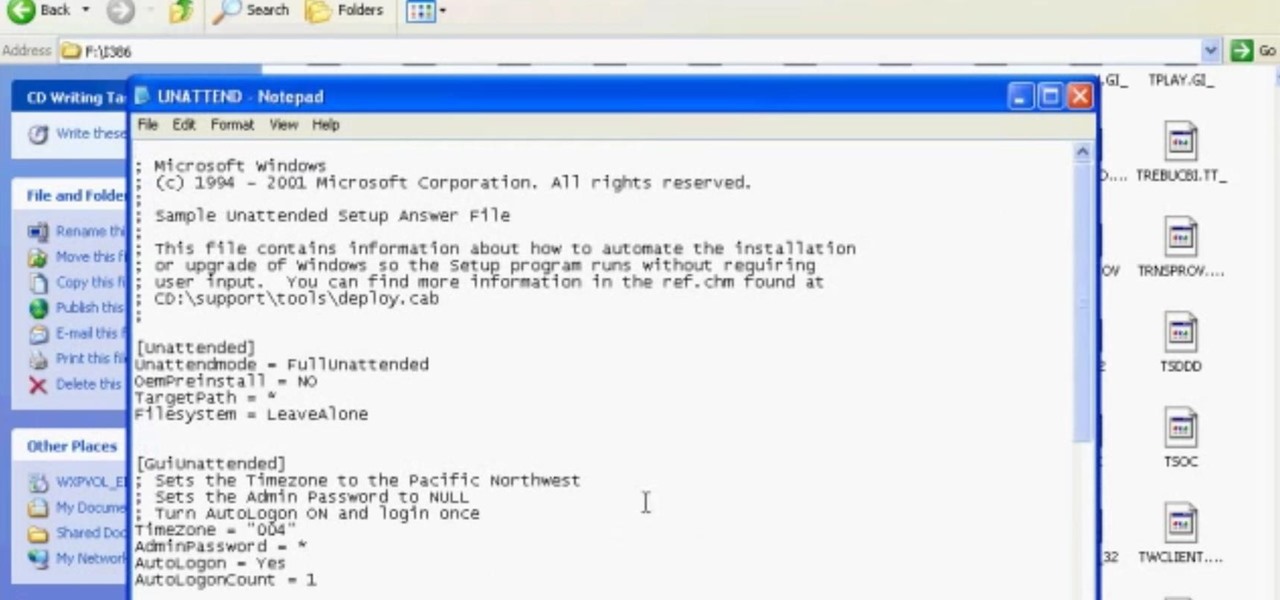Everything Else


How To: Make stick figure animations using Magix software
Make stick figure animations using Magix softwareFirst, record yourself with a webcam using Magix music maker. This software is used to record, save and edit the entire video. A trial can be downloaded or it can be purchased. Second, edit the video. Third, save the edited video as and AVI file. Open the AVI file with Adobe image ready. This is only available in older versions of Adobe Photoshop. Next, draw stick figures into frames. Add blood. Export each frame as a gif file into a new folder...

How To: Get ESET Nod32 or Smart Security Forever
In this video you will learn how to Get ESET Nod32 or Smart Security forever. First make sure you have the trial for ESET Nod32or Smart Security. To do this go into the description of the video, download that file and put in the trial username and password. The downloaded file its called ESET Box4Ever.Before you extract the file open your ESET window and press F5.Uncheck self defense and restart computer. After you restarted the computer extract the files from ESET Box4Ever and run the file, ...
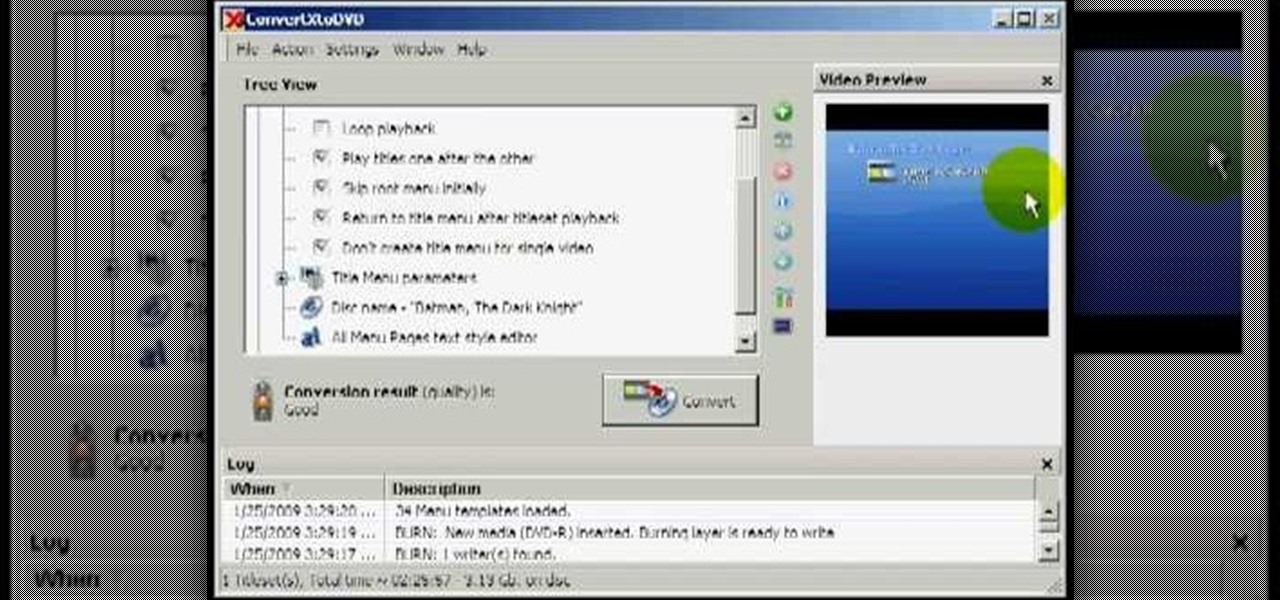
How To: Convert movie files to DVD player-playable video
In this video from Act2Scene5 we learn how to convert movie files to DVD player playable video using ConvertXtoDVD. All you have to do is take a movie file and drag it into the interface. The program will import it into the program. Once it's in the application, you have several options you can do. You can change the name of the DVD so you can name it. You can also set the DVD to auto start. You can use loop playback where the video will restart after watching it through. Another option is to...

How To: Make lightsaber glow effects in lsmaker
Make light saber glow effects in lsmakerThe author found freeware that helps create light sabers. The freeware is not as good as adobe after effects, but it will serve the purpose. Download the software from the website http://www.lsmaker.uw.hulpage.php?main=lsmaker.html. Extract the folder. Open lsmaker.exe. Save the extracted file to the desktop. Select import. Add either picture or video file. Change the saber color to red. Click ok. The blade needs to be white. In the dialog box change pi...
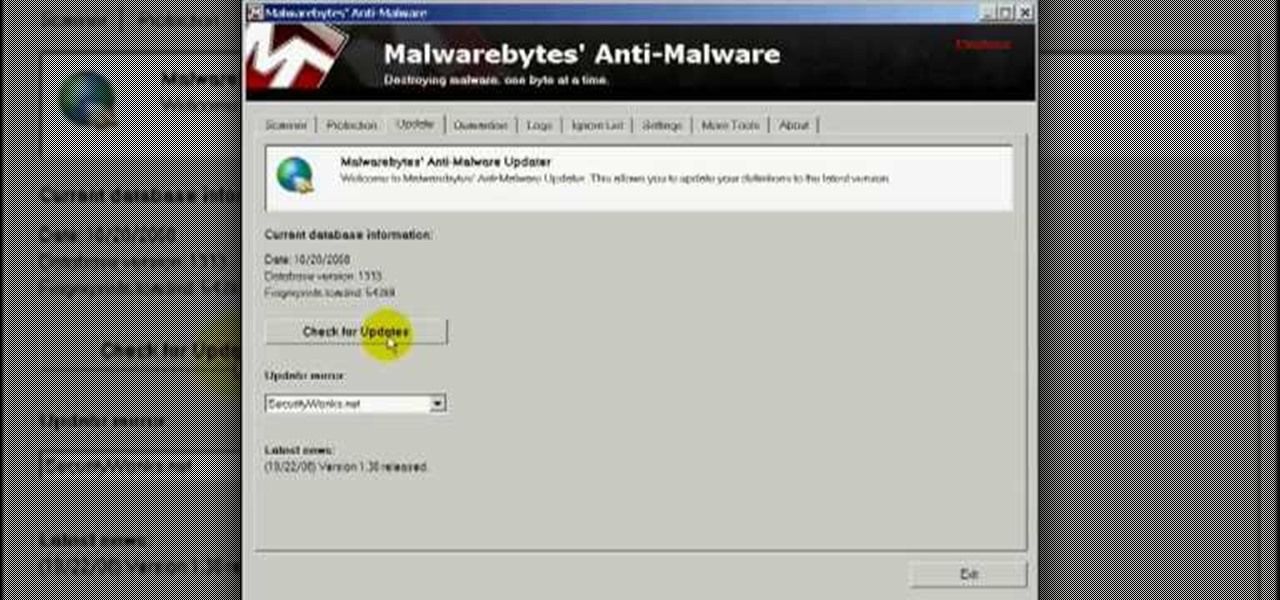
How To: Remove the trojan .dnschanger virus with Malwarebytes
In this video you will learn how to remove the Trojan .dnschanger virus with Malwarebytes. To see if you got a Trojan .dnschanger virus go to your network connections right click on Local Area Connection, select proprieties, click ok internet protocol, click again proprieties and if you got an ip address at preferred DNS server that means that the Trojan entered a fake ip address. You can remove the Trojan. To do this first run the Malwarebytes application, click on the update tab, click on c...
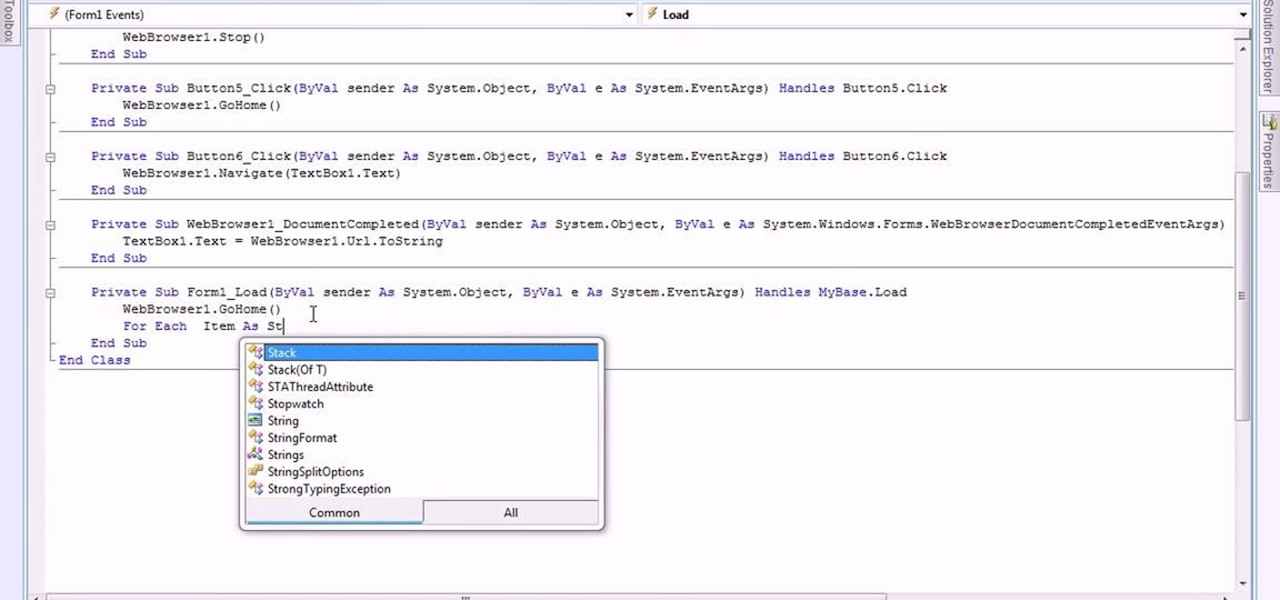
How To: Make web browser bookmarks with Visual Basic 2008
This video is about making a bookmark for your web browser in Visual Basic 2008.The videos begins with a simple web browser which consists of simple web components, a textbox and a go button. Pull the sides of the browser to stretch it and put in a listbox. Enlarge the listbox and use two buttons below the listbox. Enter the text for the buttons as "Enter current page" and "clear". Now go to selection explorer, double click "my project" and go to settings. Add a new setting called "Bookmarks"...

How To: Import media from devices in Corel VideoStudio
In this video tutorial, viewers learn how to import media from devices in Corel Video Studio. Begin by connecting your mobile device to the computer. It can be any device with a memory card or hard drive. Open the program and click on the Capture tab. Click on the option, Import from Mobile Device and select the device that you want. Select the file(s) that you wish to import and click OK. The program will then import the media to your selection window. This video will benefit those viewers w...

How To: Make animated GIFs with GIMP
First we have to do is to create a new file with the size we want. Then we go to the layer tab in the left and duplicate the existing layer how many times we want (how many frames we want to have the GIF). After this we deselect all the layers by clicking on the eyes on left. Now we click again on one eye to select the layer we want to work with. Be sure to have only one layer selected. Then we can start "playing" with the images and create shapes, faces and so on with all the layers we had c...
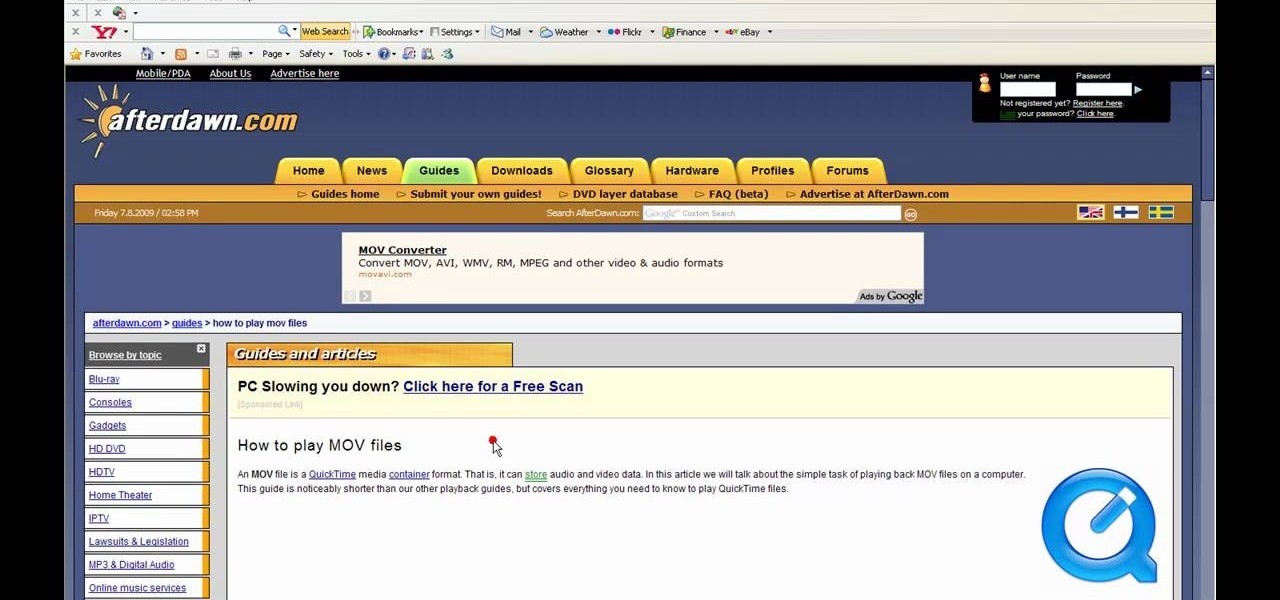
How To: Play mov files in any media player
If you do not like the QuickTime video but would still like to view your .mov video files, follow these simple instructions to have your file play in any media player.

How To: Change eye color in Corel PhotoPaint X3 with masking
In this Software video tutorial you are going to learn how to change eye color in Corel Photo Paint X3 with masking. Select your picture and the 1st thing you will do is to create a mask around the eyes. Select the standard paint brush tool. Adjust the picture so that it is large enough and both the eyes are visible. Now press Alt and hold down to select the entire eye. Do the same for the other eye also. Then go to subtractive mode and fix the outer edges of the iris of the eyes. Now select ...
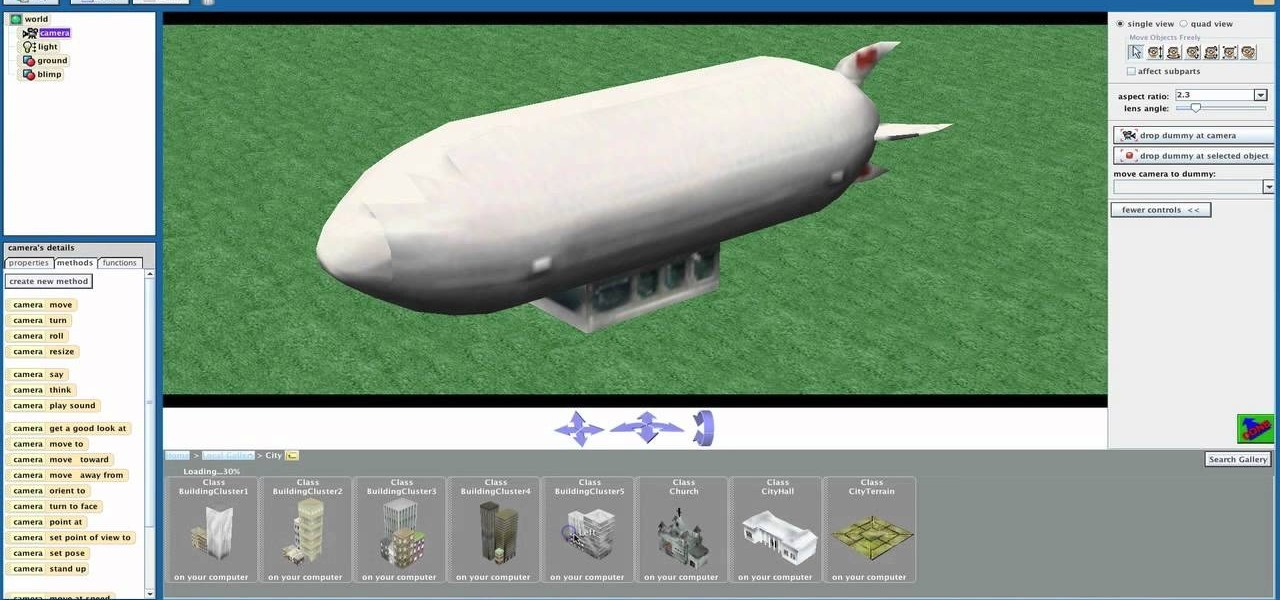
How To: Create a 3D video game using Alice online software
Shaun will teach us how to create a 3D video game compatible with MAC or PC with no prior programming knowledge. First download Alice, a 3D World program that can be turned into a video game. Open Alice, click on "add objects", click on "more controls" and select your choice of aspect ratio such wide screen. Now you can import your own 3D models that Shaun will show you at the end of the tutorial or choose from a wide selection that comes with Alice. In addition, if you click on "home," "web ...

How To: Shoot a bow in Pivot
In this Software video tutorial you are going to learn how to shoot a bow in Pivot. Open Pivot and select a stick. You can adjust the size of the working space. Adjust the position of the stick in to an arrow shooting position. Then put a bow in his hand and move up the arm to a horizontal position and move the bow in a similar manner. For every new position, click on ‘new figure’ and then adjust the position. While stopping, make the gaps smaller. Now start moving up the other arm. Then move...

How To: Create a .gif animation from video
In this how-to video, you will learn how to make a .gif animation from video footage. First, open Photoshop, click file and select import video frames to layers. Next, select the video you want to use and open it. Once this is done, you will see the amount of frames in the videos as layers in the video. Go to window and animation to open a new display for the animation. If you want to shrink the .gif image size, go to edit and image. Change the size to your liking. Now, just go to file and se...
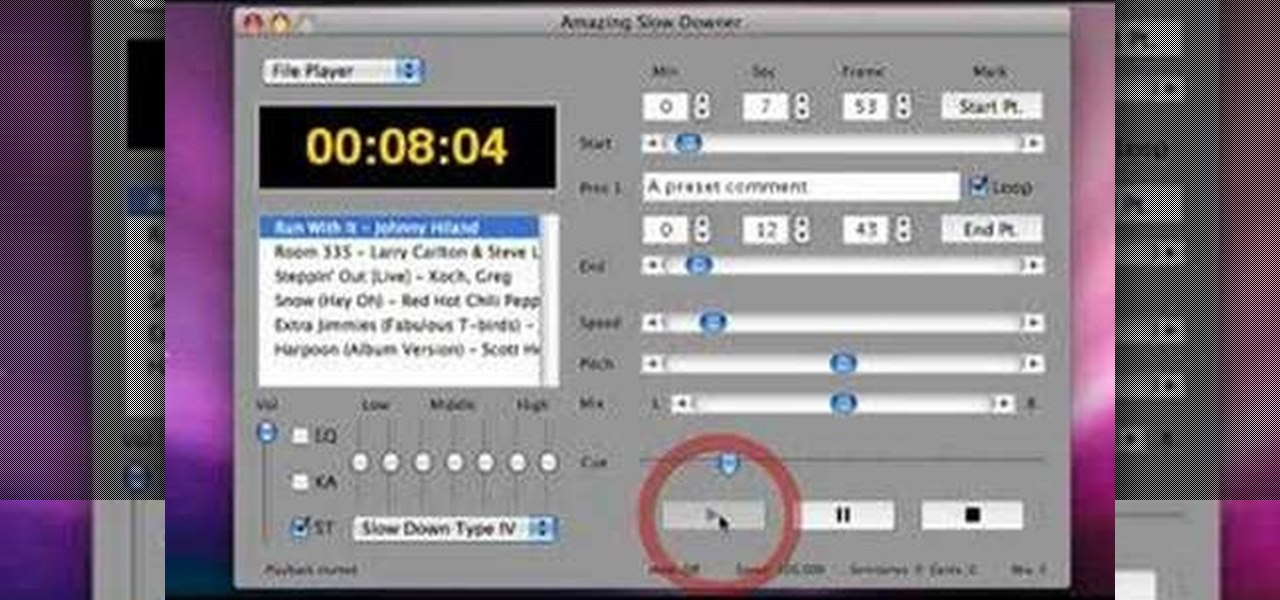
How To: Use amazing slow downer on your Mac
This is a software demo. This Mac software allows you to play a song or music or audio track and reduce its speed without affecting the pitch. Select a guitar riff or chord sequence, loop it, and speed up or slow down that loop so it runs faster or slower, without changing the pitch. The program has some sound editing functionality, like EQ, but is mainly a tool for changing a recording's speed. Import a track from iTunes, or directly from a CD, adjust the speed, apply the optional equalizer ...

How To: Import media from DVDs in Corel VideoStudio
This video shows the method to import digital media in Corel VideoStudio. Click on the 'Capture' tab once the program is open. There are four options available. Click on 'Import Digital Media'. Now a dialog box opens asking you for the location of the place where you would be importing files. Keep the disk with the file in your drive. Click on 'Import'. You are now asked the file you want to import. Select the file and click 'Import'. The import can take time depending on its size. After the ...
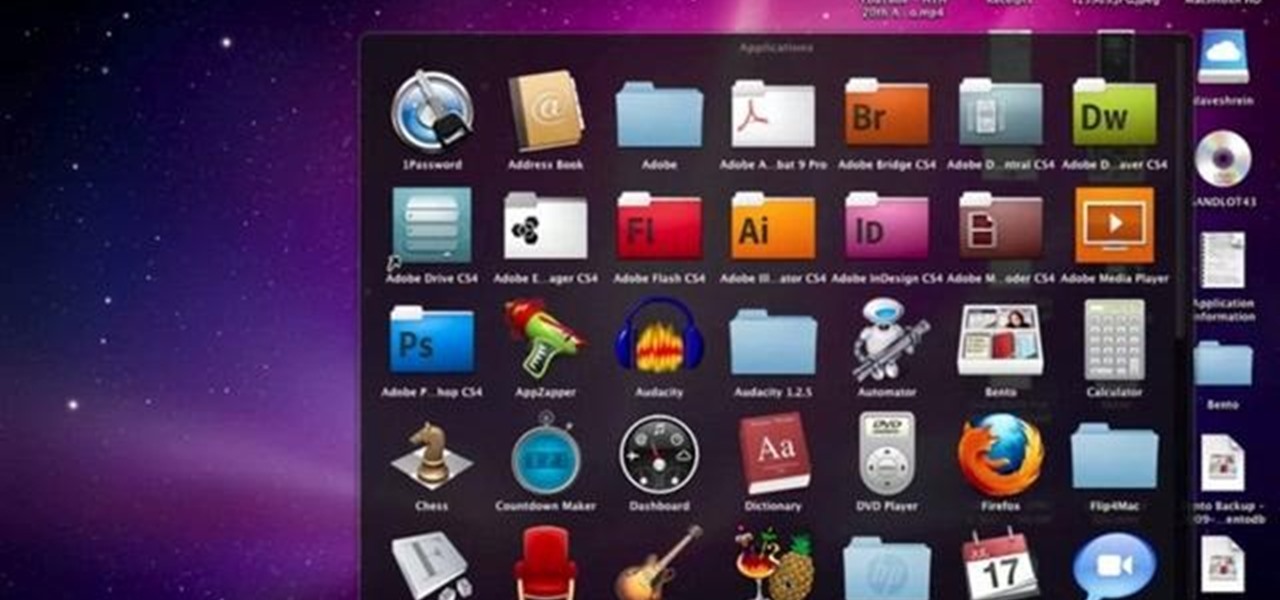
How To: Uses Handbrake to rip DVDs when running Mac OS X
David Shrein provides a video recording with step-by-step instructions on how to utilize the DVD ripping software 'Handbrake' on a computer running Mac OS X. He shows how to deal with an initial error message, and then moves onto selecting the DVD. You have to be careful as to what you choose, as different DVDs will have different numbers of chapters and features, which use different settings in Handbrake. He shows how to select the right settings for a movie, and preview a chapter using pict...

How To: Censor your eyes using FunBooth online software
In this how-to video, you will learn how to censor your eyes using the software Fun Booth. First, click the left arrow on the program until you reach the section My Props. Click the plus sign and upload a black image. Place and reshape the image so that it fits your eyes. Now, click save prop. As you move your head, the black image will follow your eyes. Click file and press record if you want to make a movie using the censor bar. Viewing this video will teach you an easy way to make a censor...

How To: Burn ISO-format disc images to a DVD from Windows
In this video tutorial, viewers learn how to burn ISO-format disc images to a DVD from Windows. Users will need to download the program, DVD Decrypter. Download it from this link: DVD Exact Copy/] and double-click the file to install it. Users will also need a blank DVD disc. Open the program, go to ISO and select Write. Now click on the folder icon to locate your ISO file. Now click on the disc image and wait for the decryption to finish. This video will benefit those viewers who have downlo...

How To: Burn a video_ts folder to a DVD
In this Software video tutorial you will learn how to burn a video to folder to a DVD. For this you will need the Nero program. Open up Nero and click on ‘rip and burn’. Then click on ‘burn a video disc’. This will load up Nero express. Now click ‘DVD video files’ and on the next page click ‘add’. On the next window click on ‘VIDEO_TS’ and click ‘add’ and click ‘close’. Click ‘next’ on the window that pops up. Then a disc label program loads where you can make a label for the disc. Then you g...

How To: Burn AVI files to a playable DVD in Mac OS X
First of all go to the website source forge and download the file 'DVD Flick'. Once you get it you now need to install this in your computer. Accept the ‘user agreement’ and then choose the folder where you wish to put in this file. You may also choose to store this in your programs directory. Then click on the ‘next’ and then ‘install’ to continue. This shall take some time. Now open this application. Take any YouTube videos. First of all click on the 'add title' from the left side top menu ...
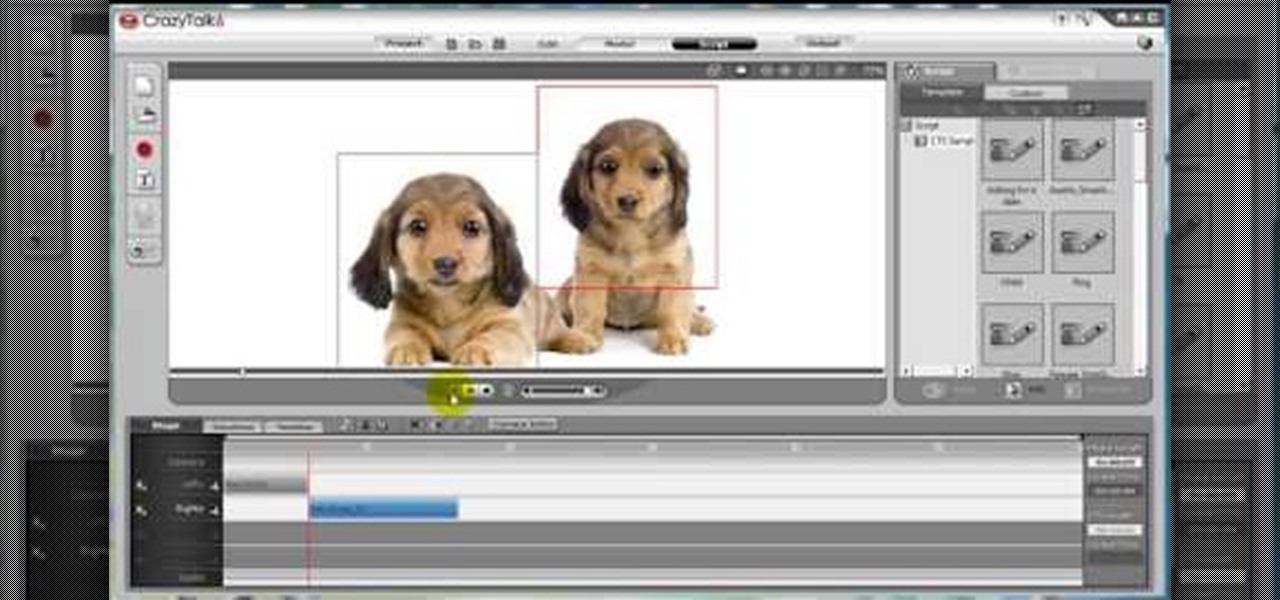
How To: Make animated pet dialogue using Crazy Talk software
In this video, we learn how to make an animated dialogue in CrazyTalk6. Once you are in CrazyTalk6, face fit your character then click on "script". You can re-name your characters as you wish. Once you have their names picked out, you can create a script for them. Press the red record button and record what you want the character to say and press "load". Then, choose what you want the facial features to look like. Load another script for the other animal and once you press play, you can see b...

How To: Convert movie files to a DVD with DVD Exact Copy
In this video from Act2Scene5 we learn how to convert movie files to a DVD with DVD Exact Copy. Using 1 Click DVD Movie you can convert your movie files into DVD's. All you have to do is pull your movie file from where you have it on your computer. Open it up in the program. Then 1 Click DVD Movie will scan the file. Click the Start button and the program will transcode the movie file and it will convert it to a format that can be burned onto a blank DVD. It can also create menus for your DVD...
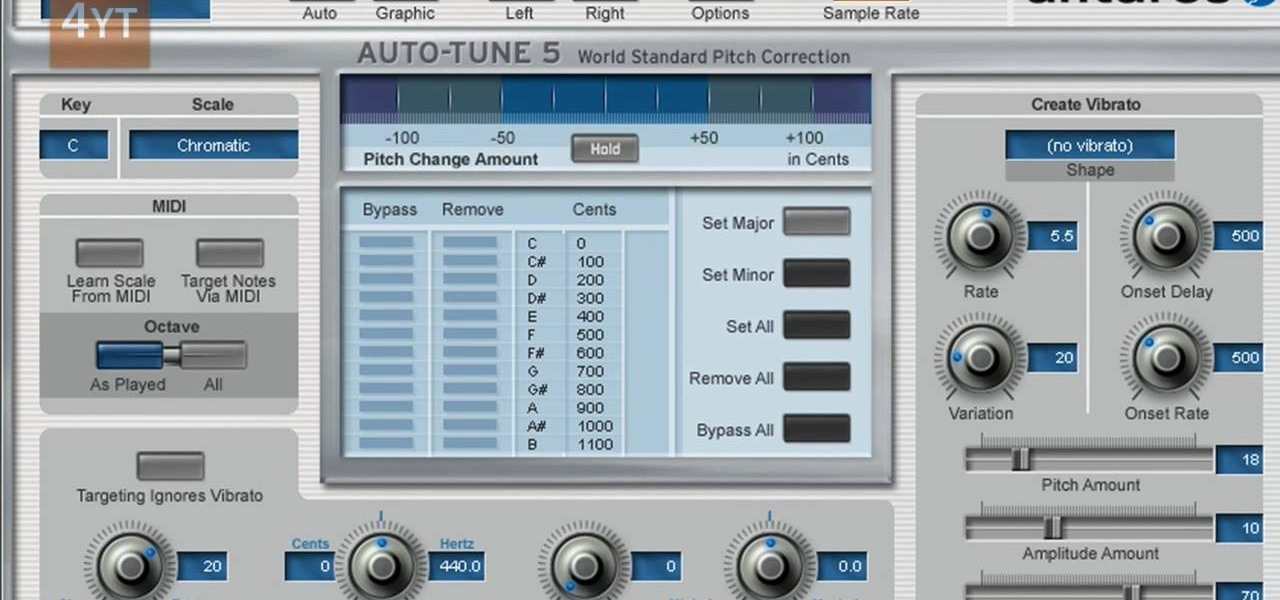
How To: Do the auto-tune effects with Mixcraft
Auto tune is a popular effect made popular by T-pain. To do this you will need two programs. The first one is Auto-tune and the other one is music editing program called Mix craft. You can also use other music editing programs of your choice. Download this programs from their website. You can also use the trial versions. Now open up Mix Craft and under the effects you can find the Auto Tune effects in VST effects. Open some kind of music. Double click and import the required music. You can al...
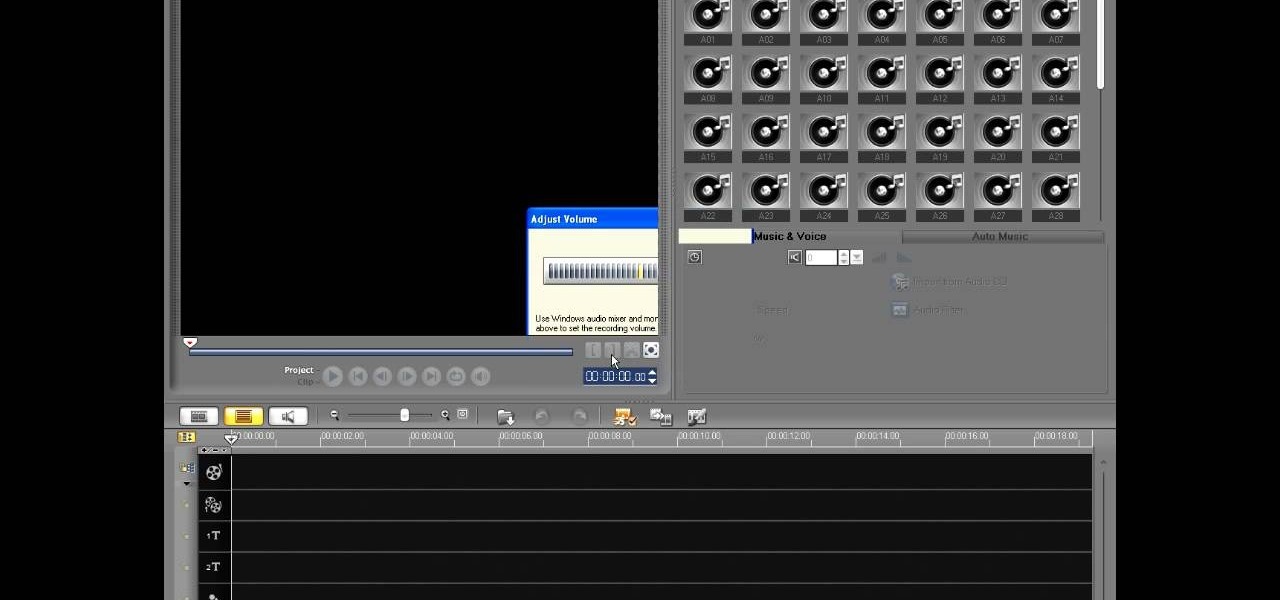
How To: Record voice overs in Corel VideoStudio
In this video tutorial, viewers learn how to record voiceovers in Corel Video Studio. Begin by plugging your microphone into the computer and open the program. Click on the Audio tab and click on Record Voice under your audio media library. A dialog box will appear that allows you to test and adjust your microphone. Begin speaking into the microphone. If you can hear yourself and see the yellow bars move, then your microphone is working properly. Now click on Start to begin recording and clic...
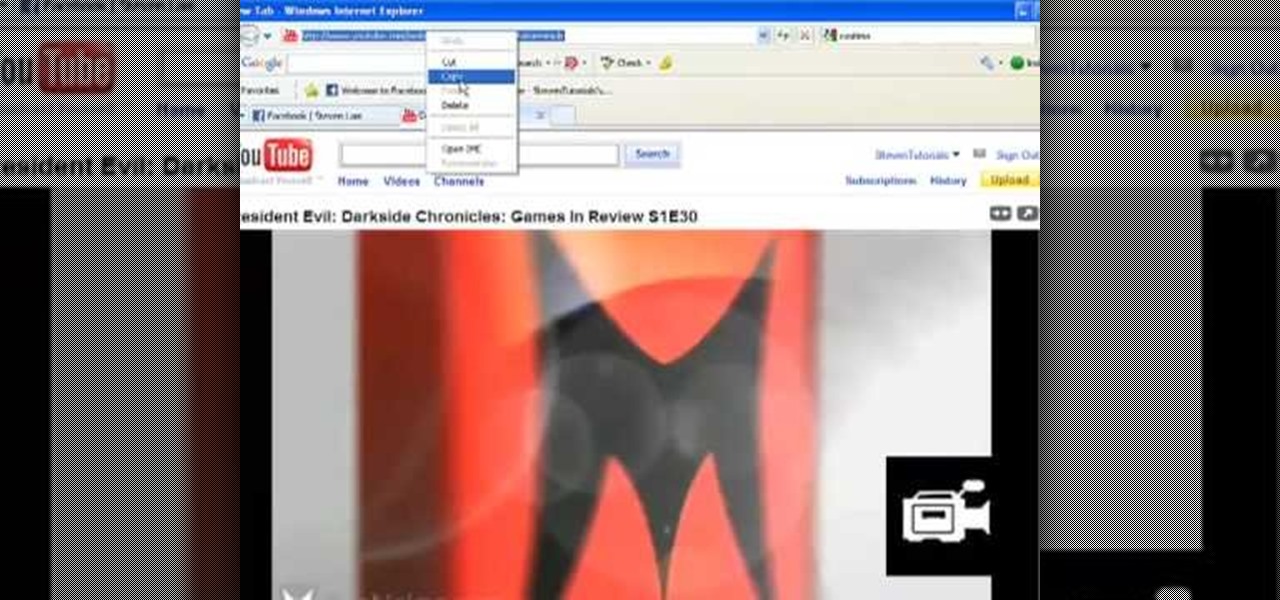
How To: Put a video on PowerPoint
In this video tutorial, viewers learn how to add a video into PowerPoint. This video is using Microsoft Office PowerPoint 2007. Begin by opening the program and create a new slide. Click on the Developer tab and select the More Controls icon. Scroll down the list and look for Shockwave Flash Object. Now crop the size that you want the video to be. Right-click on the crop and select Properties. In Movies, paste the link of a video that you want. Delete the "watch?" in the link and replace the ...

How To: Import media from a hard drive in Corel Video Studio
This video tutorial from toptenreviews presents how to import media from a hard drive into Corel Video Studio library.First you need to start the application.From top menu click on Capture tab. Normally you would select one of the four options to capture media: Capture video, DV quick scan, Import digital media, Import from mobile device.These options are below the library. But in this case you will need to click on the folder icon above the library.This action will bring up a dialogue box wh...
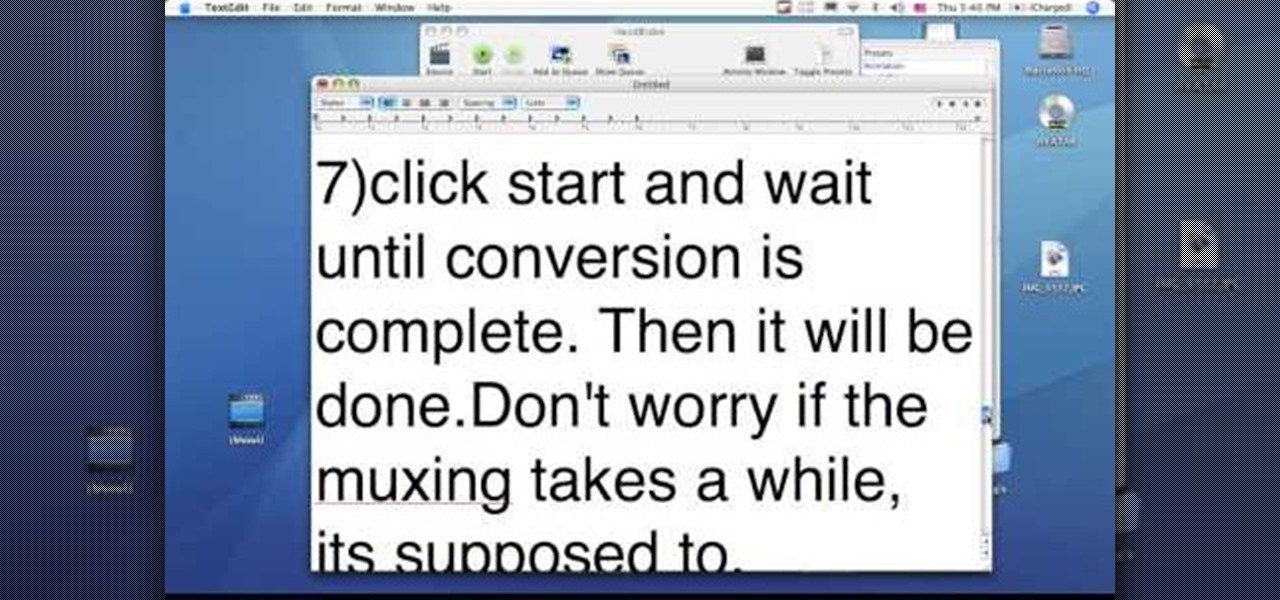
How To: Download and install the Handbrake DVD ripping tool
This video tutorial from dproxisback presents how to download and install Handbrake DVD ripping tool.To avoid installation problems, carefully choose application version for each type of computer and operating system.Open your internet browser and visit http://handbrake.fr/?article=download web page.Choose correct version for your type of operating system (MacOS, Linux, Windows).Download and install the application. Run Handbrake once it's installed.Click File-Select Source. Browse for your f...

How To: Digitally modify your eye color for free with GIMP
Stevmay09 will be teaching you how to digitally modify your eye color for free using GIMP. First you need to zoom in on the eyeball then click on the free select tool. Then start on the corner of the eye and make your way around the entire eye. Once you have the area around the eye selected you need to create a new layer. Make sure its filled with transparency then select the color you would like the eye to be. Then get the paint brush tool and select the icon shown then increase the scale an...

How To: Crop, brighten and align photos in Google Picasa
Begin with starting the program Picasa. If the program has been opened, choose an image for editing. Double click on one of the images and it will open. On the left of the screen there is an editing toolbar. The next option after this is to Crop the picture. Click "Crop Picture". Then choose the format you want the picture to be cropped to. Then hit Enter.The next option is "I'm Feeling Lucky". With this option you can give the picture the best color possible.Following with Redeye Repair. Cho...

How To: Rip a copy-protected DVD with Handbrake
The procedure involves downloading a program called "hand brake". Hand brake is free to download. You can find it by searching for "hand brake" on Google. The direct website is Handbrake. You have to install this program on your computer. You must also download a program called DVD43. That program can be found the same way as hand brake, by using Google. DVD43 is also a free program to download. You use the DVD43 program to by pass copy protection on a DVD. You can use hand brake to change th...
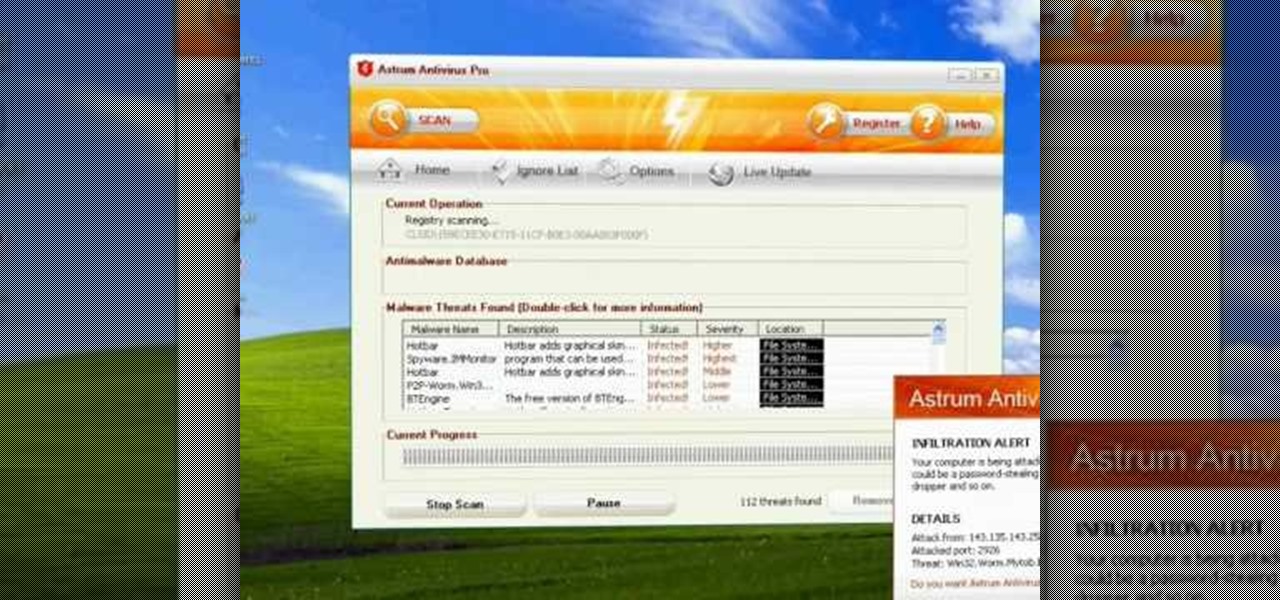
How To: Remove Antivirus Pro from your computer with Spyhunter
Astrum Antivirus Pro is a rogue anti-spyware application and a clone of VirusTrigger and Antivirus Trigger. Astrum Antivirus Pro is often downloaded and installed by a Trojan or through browser security holes. Astrum Antivirus Pro may generate large numbers of popup adverts. Astrum Antivirus Pro will also display notifications of imaginary security risks in its attempts to get the user to purchase the full version. Astrum Antivirus Pro may run a fake system scanner and then display fake syste...

How To: Create a zip file and compress your folders
Need some extra space on your computer? Grab those folders and zip 'em! Watch this tutorial and learn how to consolidate your folders into a single zip file, saving you space and keeping you organized.
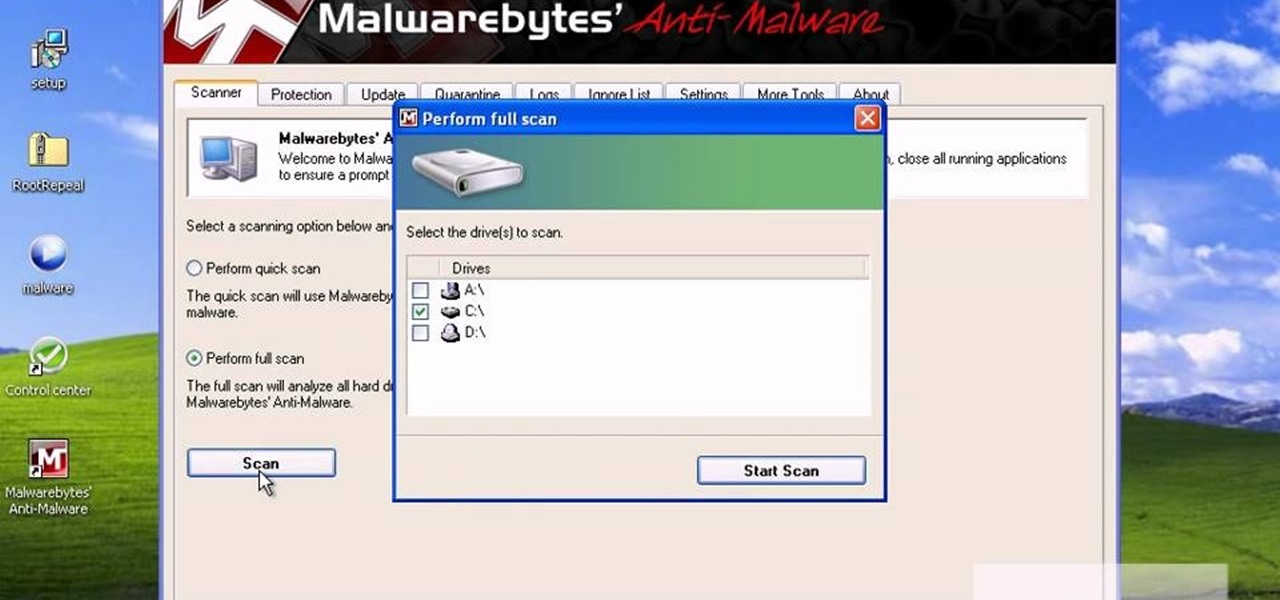
How To: Remove a rogue anti-virus software from your PC
Trojans, viruses, and malware can be more than a simple nuisance to your computer--they can destroy data and ruin your system. This video tutorial shows how to get rid of malicious software on your computer. When combating a virus, it's best to use multiple applications to insure system extraction.

How To: Sync files using the Dropbox utility
The Dropbox utility can automatically sync your computer files with other devices each time you save them. In this tutorial, learn all of the steps you need to sync files with Dropbox.

How To: Record audio using Skype and Pamela software programs
This short one-minute tutorial shows you how to record an audio file using Skype and Pamela software. This feature may be convenient for those who would like to have a recorded audio of their conference call or an interview conversation to be able to go back to it at a later time. In order to be able to record a call via Skype, you need to install Pamela Call Recorder software. After the software is installed and ready to be used, hit the green button in Skype to call and click Record button ...

How To: Burn an ISO file to a blank CD using Burning Studio
Learn how to burn an ISO file to a blank DVD or CD using Ashampoo burning studio. What you will need: - Ashampoo burning studio- A blank CD/DVD- A CD/DVD drive which can burn CDs/DVDs 1. Open up Ashampoo Burning Studio and go to "create/burn disk images" then click the first option. 2. Browse for you ISO file. 3. Click on "next" and then insert a blank DVD or CD (use a CD for files less than 700mb). 4. Select the CD/DVD drive under "CD-writer". 5. When you see a green tick, click on options a...

How To: Make a podcast using Fetch 5.1
Fetch is an FTP program for Macs (Smart FTP can be used if you don't have a Mac). These can be downloaded from Download.com

How To: Use the healing tool to remove spots in Lightroom
Kerry Garison demonstrates a quick tip of healing tool (Lightroom 2. 0), which is situated on the upper right hand corner of the screen, with the help of lady's image. Click on spot removal tool which can be used for cloning and healing. In order to change the brush size, scroll wheel mouse or left or right rapid keys can be used. Brush size, change in opacity can be changed also by clicking and dragging the bar; from there cloning or healing options can be selected also. After clicking the h...
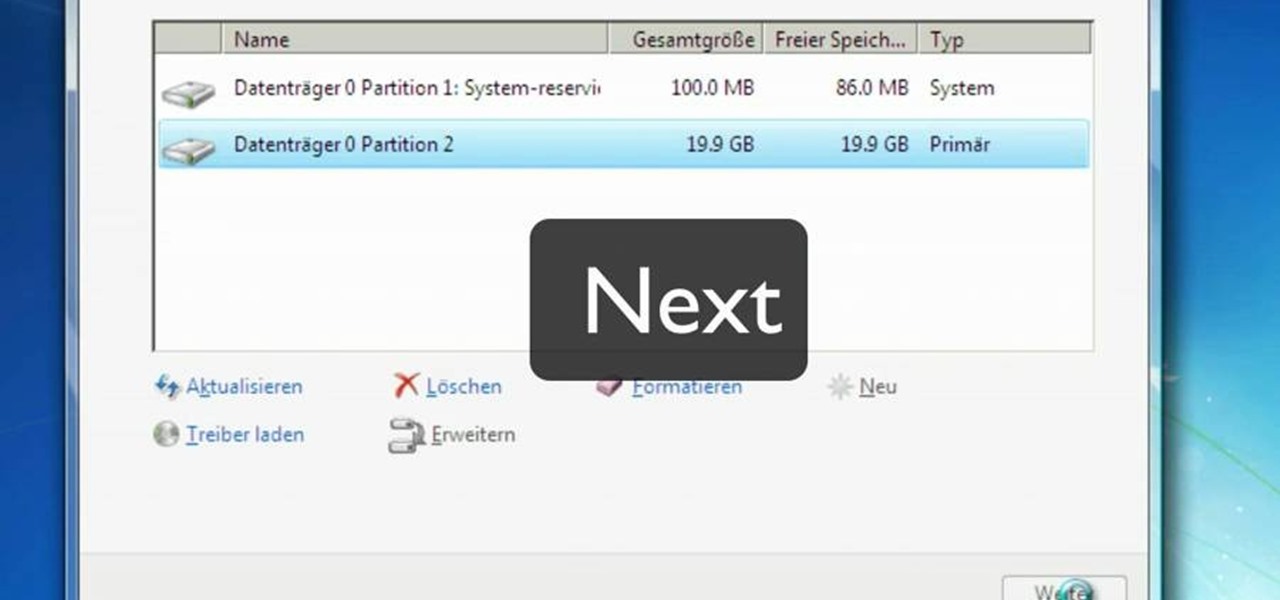
How To: Install Windows on a Mac with Boot Camp
Mac users might be unwilling to ever trade in their beloved computers for a PC, but they might still want or even need to run certain Windows applications. Thanks to Boot Camp, you can install and run Windows on your Mac.
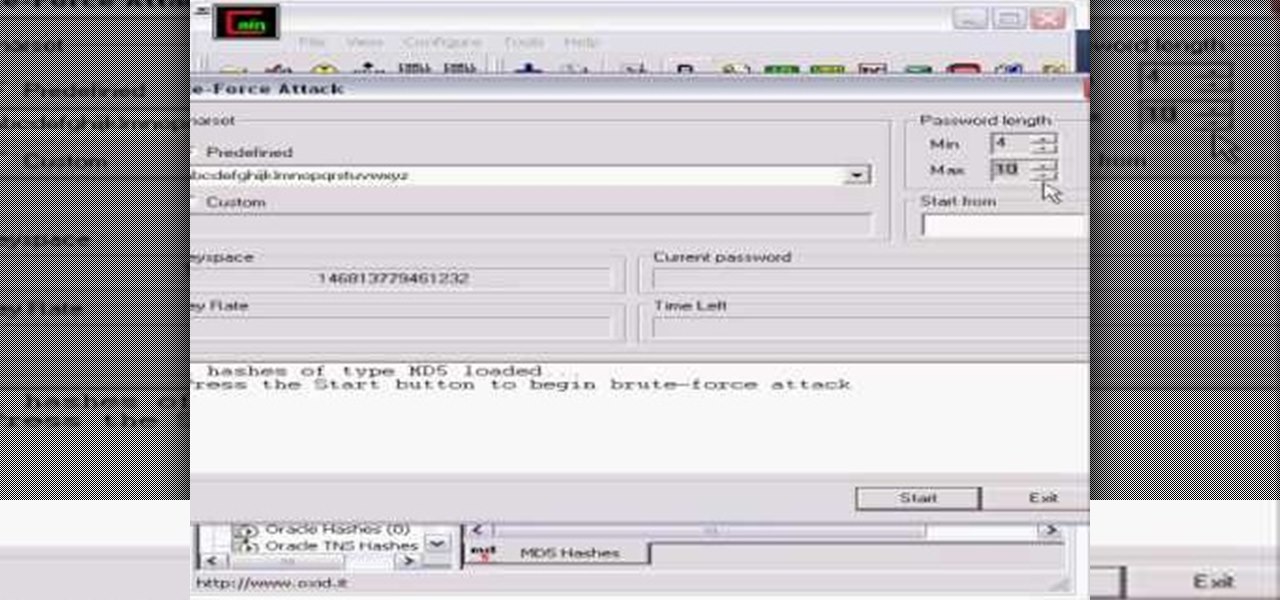
How To: Hack MD5 passwords with Cain and Abel
Whatever your reasons for doing it, if you are trying to hack passwords, it helps to have the right software for getting the job done. With the Cain and Abel program, you will be well on your way to hacking even the toughest personal passwords.