The Dropbox utility can automatically sync your computer files with other devices each time you save them. In this tutorial, learn all of the steps you need to sync files with Dropbox.
You Will Need
• Internet access
• Compatible mobile device
• Dropbox software
Step 1: Install
Download and install Dropbox on your computer or mobile device and on any other computer or device that you want it to sync with.
To install Dropbox and sync files, you must be connected to the internet. If you are disconnected, Dropbox will automatically sync when your connection is restored.
Step 2: Add files
Drag the files you want to sync to your Dropbox folder – found in Documents on a PC or the home directory on a Mac.
Another method of adding files is to click the Upload link and follow the instructions to add your files on the Dropbox website.
Step 3: Edit
Revise or edit the file in your Dropbox.
Step 4: Save
Click Save to save the file. Dropbox will update your saved changes on your other devices within moments.
Step 5: Confirm
Confirm that your files are synced by finding the icon that looks like a checkmark inside a green circle. This icon indicates that the file is up-to-date.
Just updated your iPhone? You'll find new emoji, enhanced security, podcast transcripts, Apple Cash virtual numbers, and other useful features. There are even new additions hidden within Safari. Find out what's new and changed on your iPhone with the iOS 17.4 update.



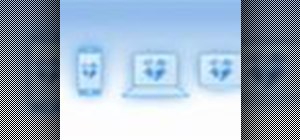

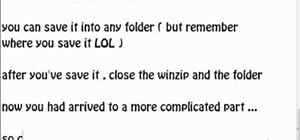





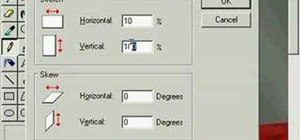

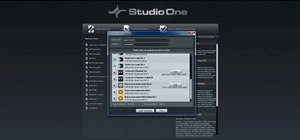


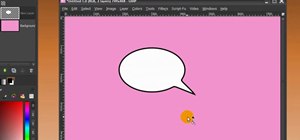
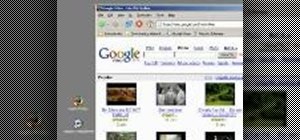
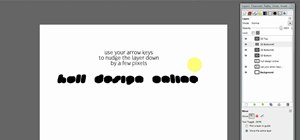

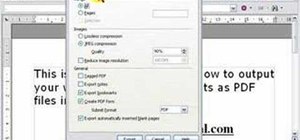

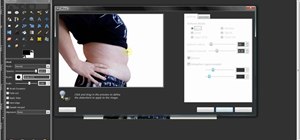


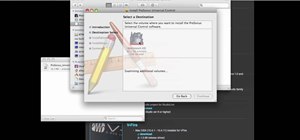
Be the First to Comment
Share Your Thoughts