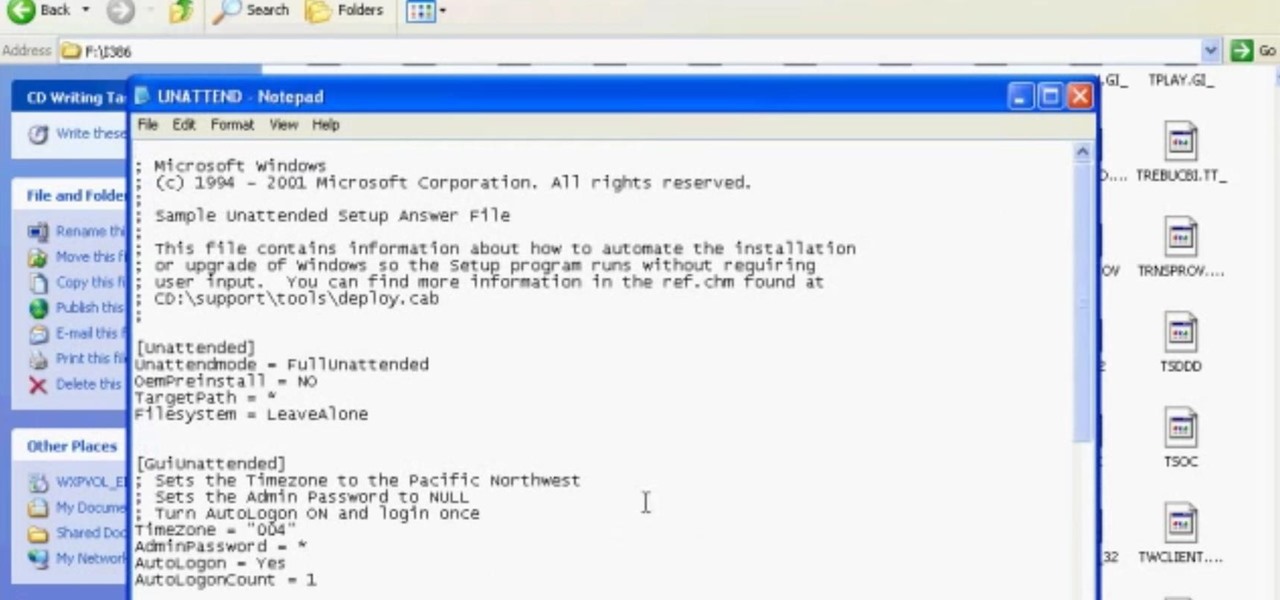Everything Else

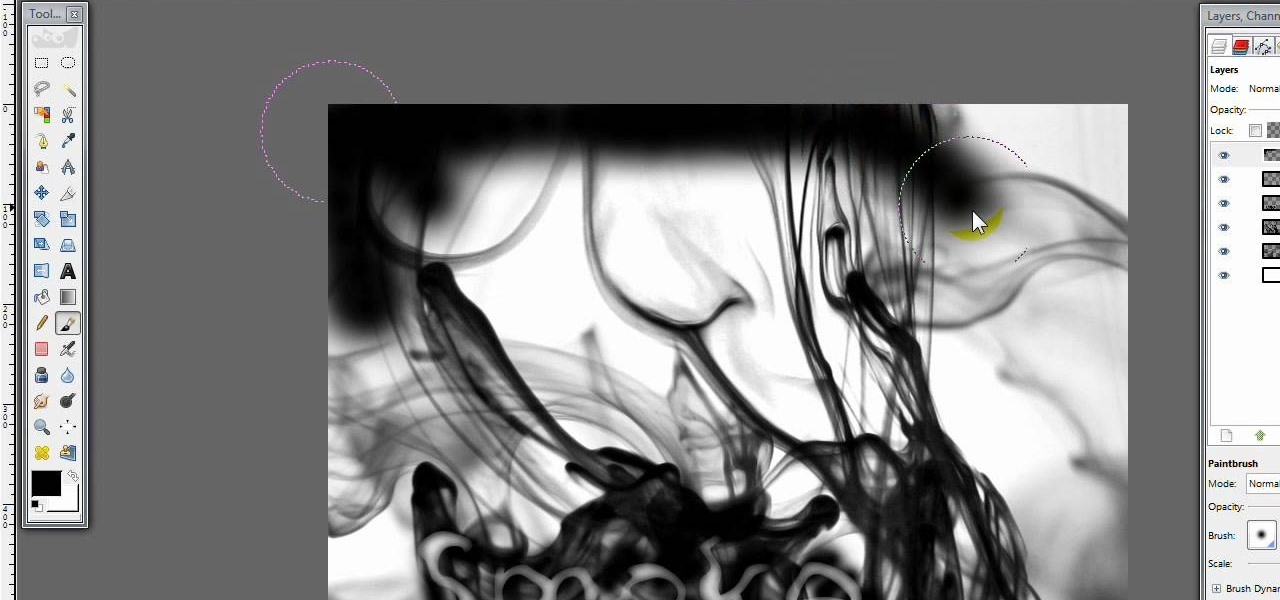
How To: Create a smoke scene in GIMP
This video opens up with a computer screen displaying the finished product of a smoke design as a wallpaper. Next the video switches to the program used to create the smoke design, using a plain white image. Next the screen is switched to another program with the text smoke displayed. Then he switches back to the program and pastes an image into the window containing smoke. He then pastes the text smoke into the image and distorts it a little, followed by changing the color darker. After that...
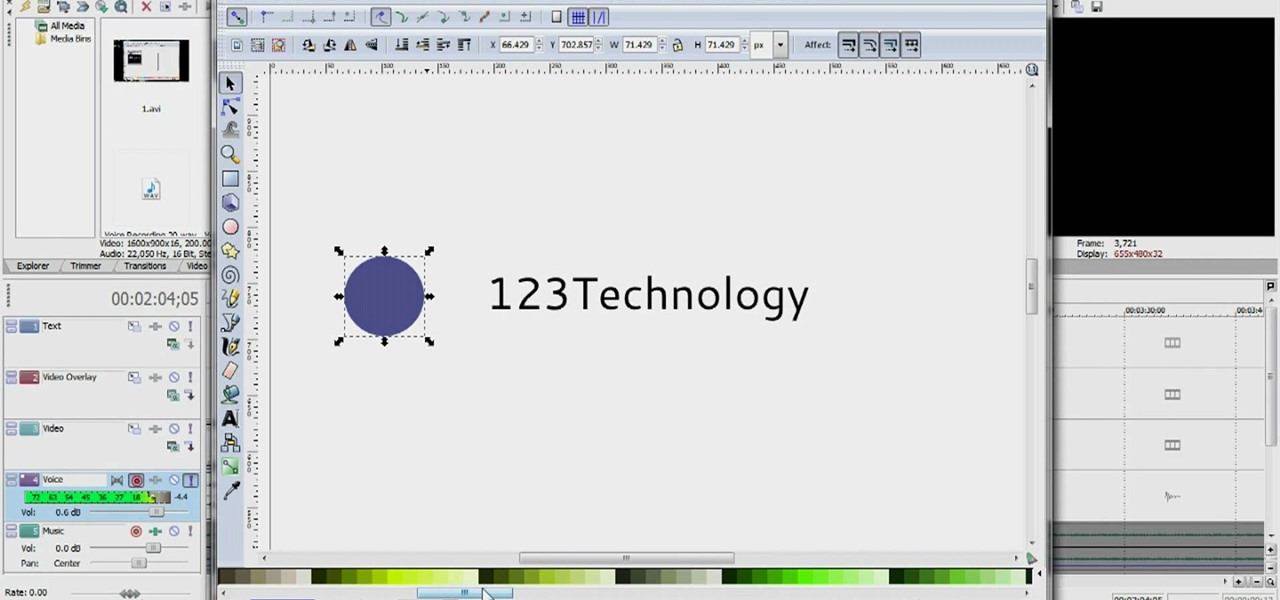
How To: Make a logo in Inkscape
This is an instructional video on how to make a logo in "Inkscape". This video is filmed from the desktop of gamerworld14 and includes oral instructions as well as a step by step guide shown in detail from the computer. In this video gamerworld14 helps you learn by using an example logo he used. This video includes everything from adding text to your logo, pictures, and resizing of the images in the logo. In this paint style program you can draw out your own images to add to your logo. In the...
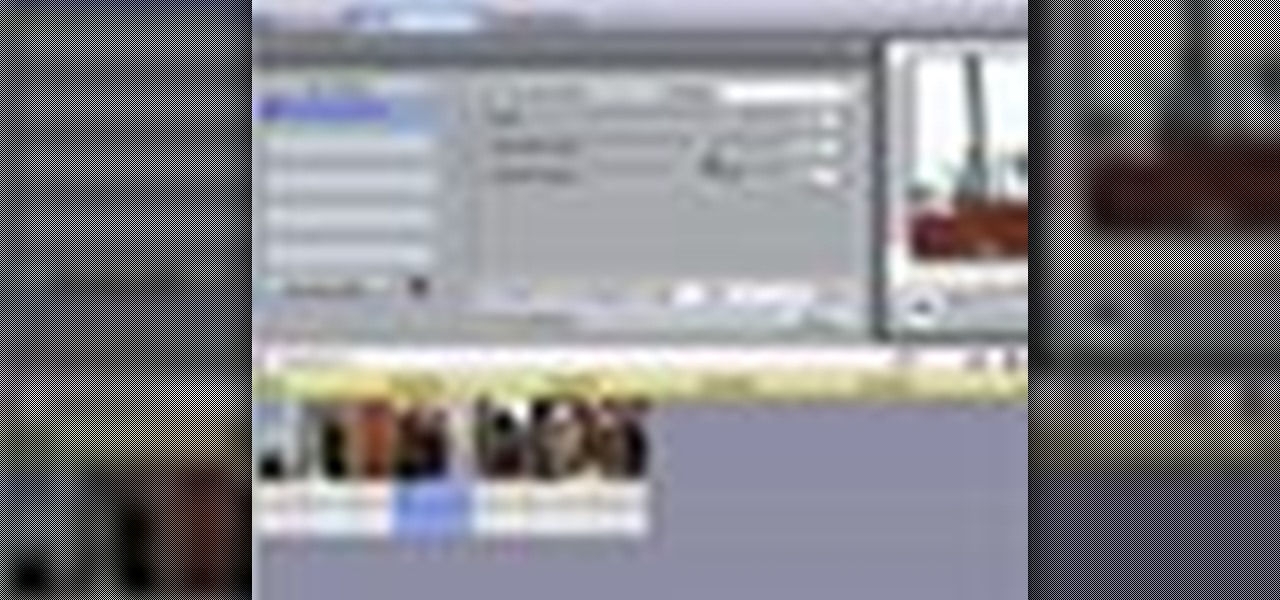
How To: Pan zoom in slow motion in Pinnacle Studio
This is a helpvids video that demonstrates how to use the pan and zoom features in the Pinnacle Studio. By clicking on the video camera icon above the time line, you will see the special effects options. First select the scene you would like to add the effect to. Then chose the Pan and Zoom special effect. Key frames are used to control the zoom level and the panning. Insert the first key frame, set the zoom and pan position. Next insert the last key frame and set ending zoom level and pan po...

How To: Recover lost Mac data with the R-Studio application
In this video tutorial, viewers learn how to recover lost data using R-Studio. Begin by running R-Studio. Locate the drive that you want to recover. Right click it and select scan. The scan can take up to 45 minutes depending on the size of the drive. Once its finished, there will be a list of hard drives in which data is stored. Green, black, and orange will recover with no problems. Red is not recoverable. Double click on the wanted drive and wait for it to load. You can now see all the dat...

How To: Mount an ISO image with the use of Virtual CD/DVD ROM
This video is a tutorial that demonstrates how to download, install and use the program Virtual Clone Drive to mount .cue/.bin/.cue files, and have them operate just like a normal CD or DVD without having to burn them to a disk. Once you have downloaded and installed your virtual cd/dvd software, you can select the number of virtual drives you would like to have, and load, (or mount) your .ISO, .bin, or .cue files into the virtual rom program, then run the program contained in the file from y...

How To: Create your own headlines in GIMP
Hulldo teaches you how to create your own headlines in GIMP. You start off with a new file and paint that a light brown. Make a selection on the file and create a new layer on top. Color that layer black and add Gaussian blur. Put that layer beneath so it will make a shadow on your selection. Create the start of a gradient or simply a Grey layer on the bottom of the headline. Then add your text with black color. You can duplicate these layers, reside the selection and change the text. You are...
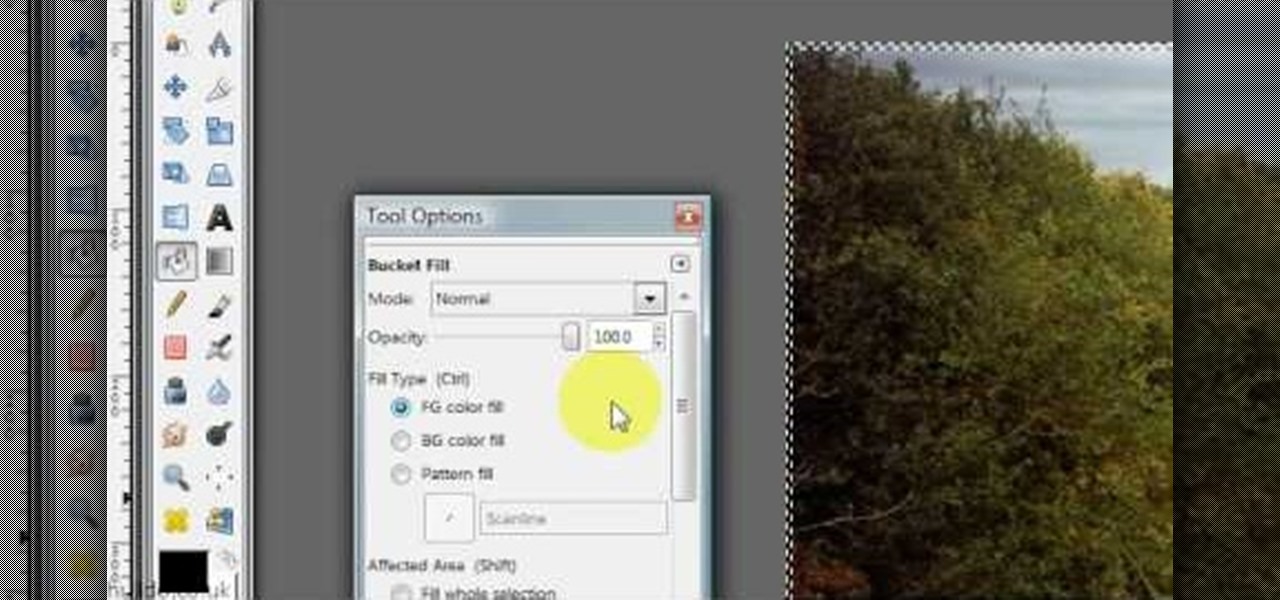
How To: Give your images a widescreen border in GIMP
Hulldo teaches you how to give your images a widescreen border using GIMP. Open up a picture and the click new layer. Next go to select - border and make it 3 pixels. Go to tool options and use black for foreground fill. Select none and create a new layer. Go to view and make sure snap to canvas edges is ticked. Go to rectangle select tool and go to its menu. Then select 640x30 pixels. Fill that layer with black and select none. Duplicate this layer. You place this one on the bottom and you a...
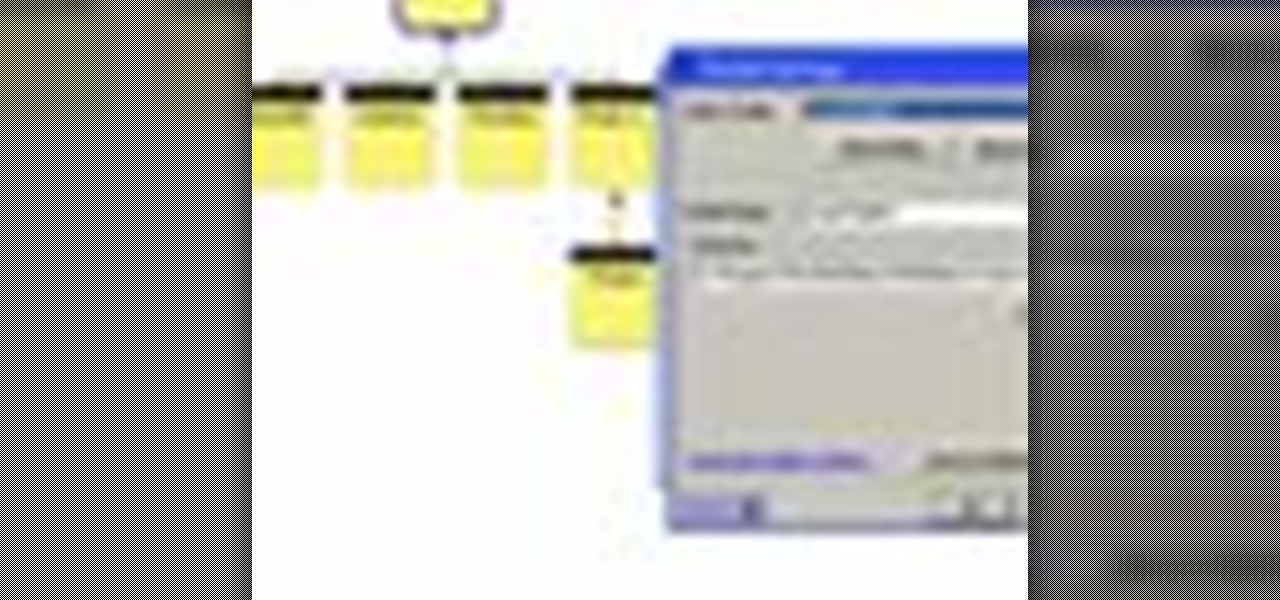
How To: Publish & upload a website with Fusion Essentials
Have you been having trouble publishing your website? Well, using NetObjects Fusion Essentials v7.5 you can easily publish your website as well as upload it to the internet. This video shows you the exact steps to doing this in a quick and easy step-by-step guide. It shows how to set up your FTP, user name, and password. After doing this you can easily make changes to your website. So if you're having trouble using this program or are simply looking for a way to get your website published and...

How To: Mount an ISO file using Daemon Tools on your computer
In this video the tutor shows how to mount an ISO using Daemon tools. Using daemon tools you can install virtual drives and mount ISO files on them. First download and install the daemon tools from the link given in the video. After installing right click the daemon tools icon in the notification area. From the right click menu go to CD/DVD-ROM option and from the sub menu select the number of devices that you want. You can set up to 4 drives from the options. Dameon setups the drive in a few...
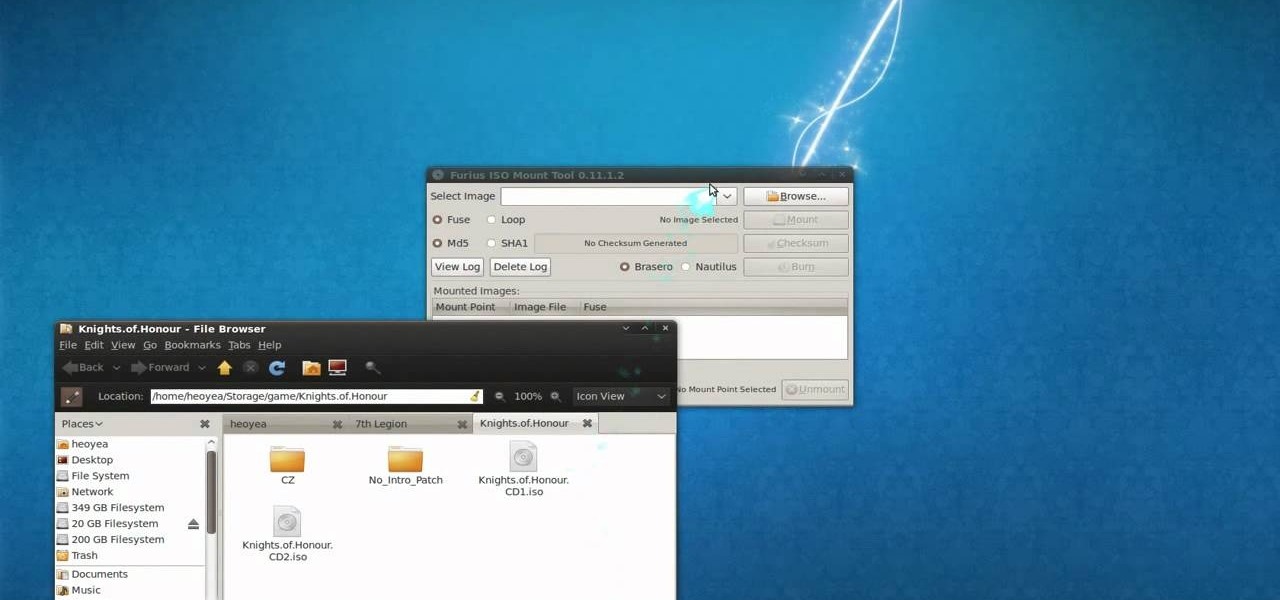
How To: Mount ISO image files using Furius ISO Mount
This is a tutorial video on how to use a virtual CD/DVD drive software tool called Furius ISO Mount. Furius ISO Mount is an .ISO, .IMG, .BIN, .MDF, and .NRG image management utility, that allows you to automatically mount and unmount disk image files. This utility application will allow you to mount multiple images at once, burn image files to optical disk, and create MD5 and SHA1 checksums to verify the that the image files are not corrupted. This program also automatically creates mount poi...

How To: Mount an ISO image file on your PC using PowerISO
In this video the tutor shows how to mount ISO's using Power ISO software. To do this follow the simple procedure shown in this video. Download the Power ISO program from the link given in this video and install it. You need to purchase the key to install the software or you can use the key provided in this video. Now restart your computer. After restarting open the software and go to mount ISO at the top right corner. Select the image that you want to be loaded. Finally run the virtual CD dr...

How To: Mount ISO image files in Ubuntu using AcetoneISO2
gotbletu teaches you how to mount an ISO image file in Ubuntu using AcetoneISO2. You can see what's inside a regular ISO image in Ubuntu, but not when it's 'mdf'. The program you need for this is AcetoneISO2. Start the program and at the bottom of the main window you'll see a button called mount. Click on that and choose your 'mdf' file. The program also opens and mounts 'ISO', 'nrg' 'bin' 'img' files. After you've mounted your file you go at the top of the main Ubuntu screen to Places and yo...
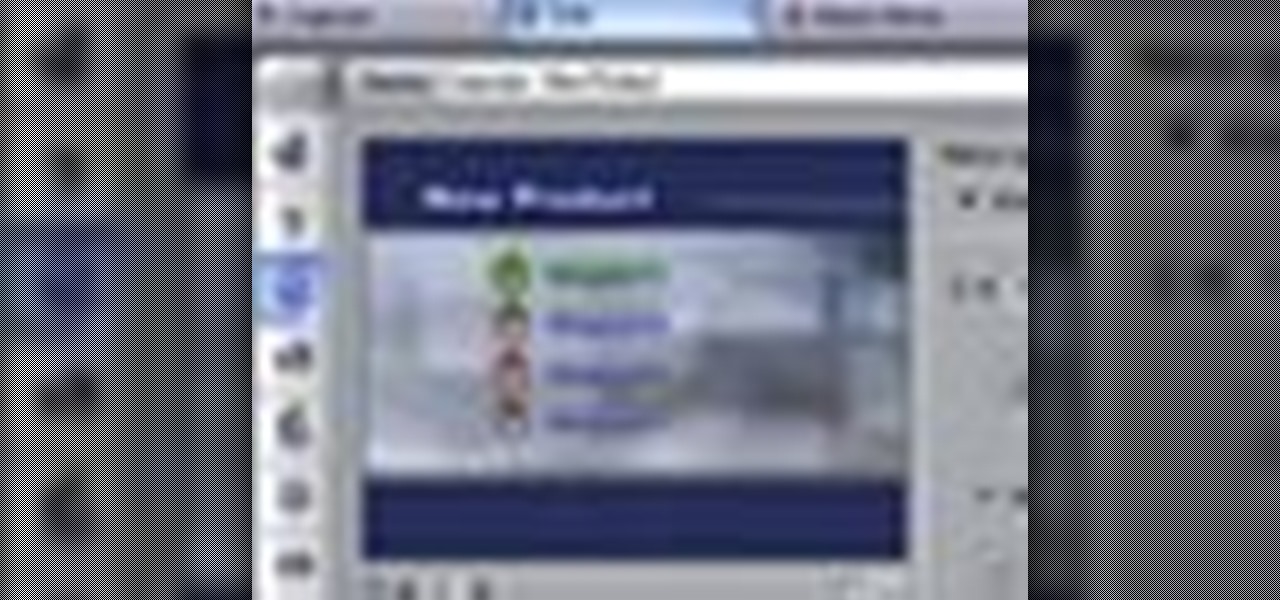
How To: Use an animated video menu in Pinnacle Studio
This tutorial shows you how to use Pinnacle Studio to add a menu screen to your video for a DVD. They have a list of preset menus you can use, which each have different appearances. First you select the menu you would like, and drag it to the start of the "video line" which is where the movie you want to add a title screen to sit. After you have selected a menu, the how-to show you how you can edit the menu items and change the titles of the chapters. It then shows you how to write your disk ...

How To: Open .zip files (unzip files)
This video teaches you how to open .zip files with a just few easy steps. First, you need to download a program Winrar. The download can be found at http://www.rarlab.com/download.html and the download should start immediately. Once the download is complete, open the program.

How To: Create realistic reflections in GIMP
Would you like to learn how to create amazing realistic reflections using GIMP? If so then you need to watch this video. Within 4 minutes you will be making amazing reflections. You can find the source files here. Hulldo will walk you through the simple steps of creating text to make a reflection of, aligning it, creating new layers, and then creating the reflection. In a few simple steps you will have text that looks like it is casting a reflection in front of it. To do this you will first n...

How To: Mount ISO images in Windows using Daemon tools
In this video the instructor shows you how to mount ISO images. You can use your ISO images of CD or DVD with out burning them on to real disks. Using this you can play a DVD with out a DVD player. Use DVD shrink to extract the copy of ISO image from your DVD. Go to internet and install Daemon tools lite program. After installing you will see an icon in the tray which says daemon tools. Right click on it and select the Virtual Devices option for the menu. Inside it select the virtual drive yo...

How To: Create a picture-in-picture effect in Pinnacle Studio
First add video to the video section. Then take what we want to add and place it just below the video in the video section. Now look at the bar just over the video section. There will be a video camera sign. Click on it. There will be many tabs. Click on the "overlay feature tab" then click on the "Enable picture in picture" option. Now choose "Full Screen" in the drop down menu in the preset options. Now set the Video Transparency option to whatever you want.

How To: Create a smart movie in Pinnacle Studio
This video demonstrates how to edit a video using Pinnacle's "Studio B2" software. Once the video has been uploaded to the program, you can edit it in a number of ways using the "smartmovie" feature. For example, the program will automatically add fade transitions and special effects to your video from a list of presets which fit your movie type (e.g.: music video). You can also add music which you can chose from your own source, or some provided by the software. The software allows you to ad...

How To: Unzip files using WinZip
Do you have a hard time extracting/unzipping files using WinZip? If you follow along we will be shown a couple simple steps on how to unzip files using WinZip.
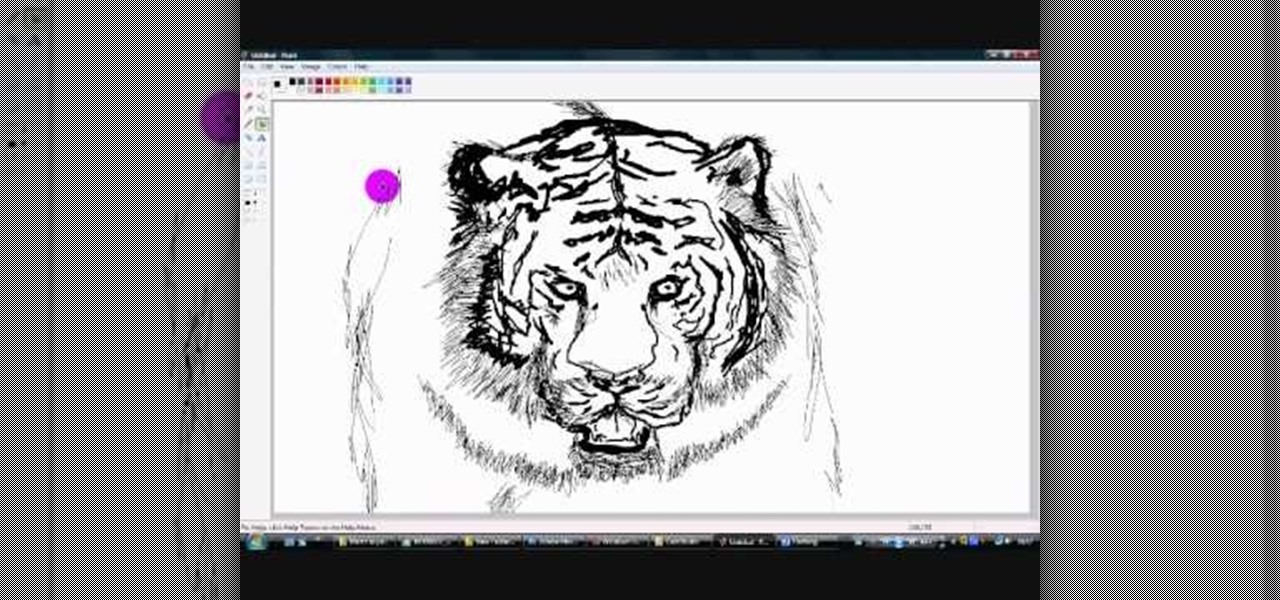
How To: Draw a tiger in Microsoft Paint
FreshLove8 teaches you how to draw a tiger in Microsoft Paint. Start with the thick pencil or paintbrush to first draw the whiskers and the nose. Connect this to the mouth that you will draw open, underneath. Continuing upwards you will draw pointed ovals for the eyes and then forehead. You can now start adding more details to the drawing, accentuating the contour. Draw the lines on the tiger's face and also add fur around it. Give it a menacing look and complete the head by adding ears. The ...

How To: Mount an ISO image on your PC using Daemon Tools
In this video the instructor shows you how to mount ISO images. You can use your ISO images of CD or DVD with out burning them on to real disks. Using this you can play a DVD with out a DVD player. Use DVD shrink to extract the copy of ISO image from your DVD. Go to internet and install Daemon tools lite program. After installing you will see an icon in the tray icon which says daemon tools. Right click on it and select the Virtual Devices option for the menu. Inside it select the virtual dri...
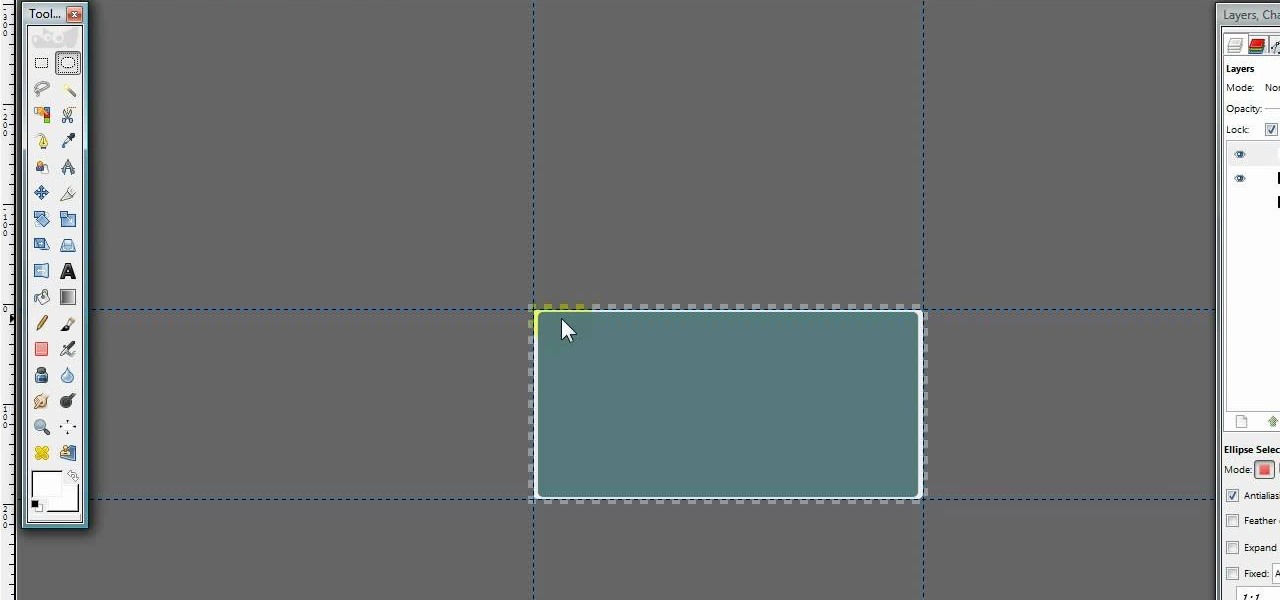
How To: Make a business card design in GIMP
This video is about how to make a business card design in GIMP. First of all, download some GIMP labels plug-in. Create a business card of required size by entering dimensions going to on “Toolbox”, then Xtns, then Misc, then Labels, then Rect Label. Now create image and text on business cards. The image should compliment it without overwhelming the text. Now add borders and accents. Select “Image”, then “Filters”, then “Combine”, then “Make Label Page” and insert the image. Check your contac...

How To: Install an ISO image file with the use of Daemon Tools
In this video the instructor shows how to install a program or a game which is in ISO format. The first thing you will need is the ISO file that contains the game or program. Next you will need a program that can open the ISO file. Use the daemon tools for this purpose. Right click on the daemon tools icon in the notification area. From the menu choose the mount image option and point to the virtual disk. Now browser and select the ISO file that you want to open. This mounts the image to the ...

How To: Create trubine blades with the carve tool in Houdini
This video tutorial provides information on how the curve tool in Houdini can be used to create turbine blades. This tutorial shows how compositing can be used in software program to manipulate an image or shape. The tutorial begins with a simple square shape, which can then be carved into a turbine following a series of steps and commands. For artists new to using the carve tool in Houdini, follow the steps in this video tutorial.
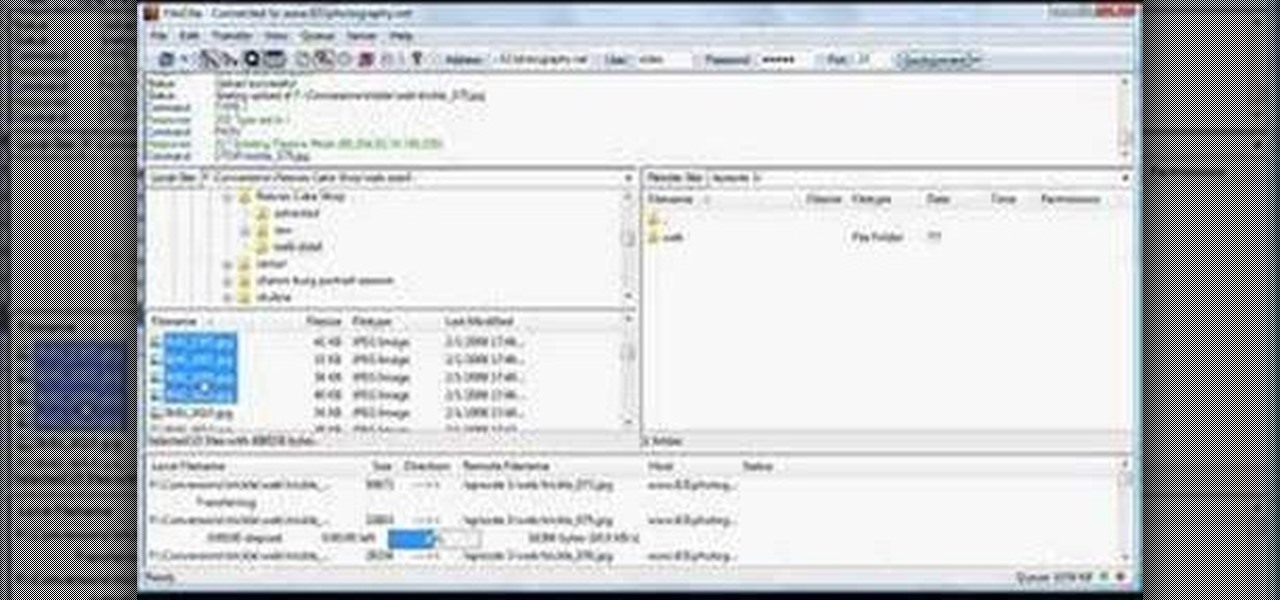
How To: Use Filezilla to upload files to a remote server
Shannon Smith shows how to upload files using Filezilla in this episode of No Mac, No Cheese. Filezilla is useful in assisting you with putting files onto a web site. Simply type in your web address, user name, and password. Then create a folder and name it appropriately. Adjust the properties by keeping all permissions enabled. Then, open up the file to find all of the folders on your hard drive. You can easily drag and drop a folder from your hard drive or double click to individually selec...

How To: Reverse video in VirtualDub
Learn how to reverse video in VirtualDub. Start by going to windirstat.info, scroll down until you see the downloading and installing section and click winderstat1.1.2 Setup. The link directs you to SourceForge where it asks you to save the file, click yes. double click the saved file, run the security warning, accept the license by clicking next, click next again unless you want to customize your download. Click install. Click Next when completed and program will run when you click close. No...

How To: Test if your AntiVirus is working
James Marey teaches how to test whether your Anti virus is still working perfectly. First right-click anywhere on your desktop, go to 'New' and select 'Text Document' to open a new document. Now find some text containing a virus from the internet or you copy the text from the video. After entering the text, go to file and save the document. Now if your anti virus is working perfectly it will pop out a virus threat indicating the file you just saved. Finally select the appropriate option to re...
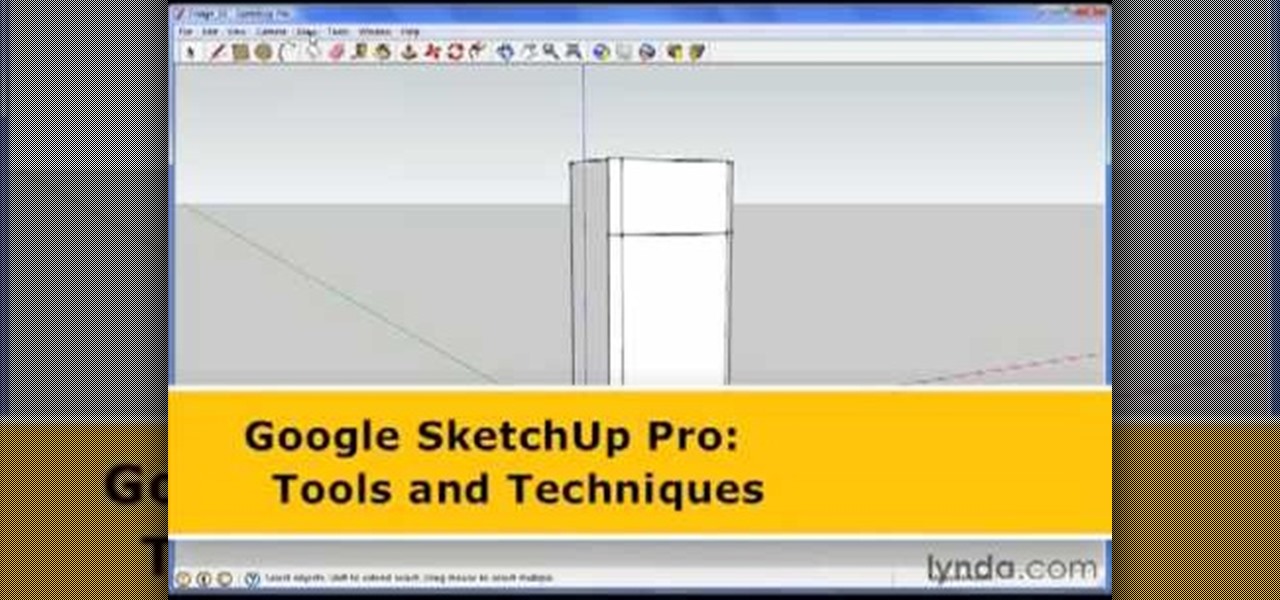
How To: Use interactive motion in Google SketchUp
George Maestri from Lynda shows how to add interactivity in Google SketchUp Pro using a variety of tools in the program. Adding interactivity allows for added dimension and interaction with an object. The example used in the tutorial was that of a fridge, which after adding interactivity, allowed for the doors and drawers of the fridge to be opened. To utilize this technique, the object's file (without interactivity) should be opened. By selecting the fridge and then going to component attrib...
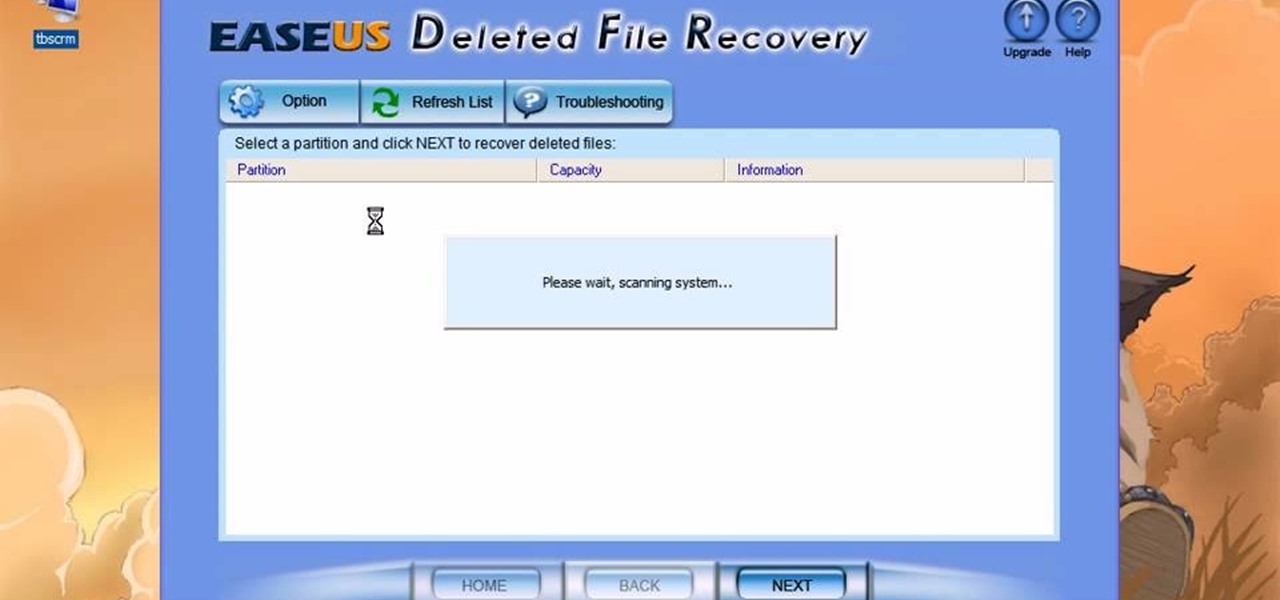
How To: Recover deleted files with Easeus
This video is a tutorial showing how to recover deleted files using a free program called Easeus. Even if you have deleted a file from a USB stick or your hard drive, this program can recover them since the files have not been wiped clean. The program can be downloaded from Download.com. Search "easeus deleted file recovery" and click on "download now." Install the program after downloading. Open the program and click on the desired USB stick or hard drive and the files will be shown that can...
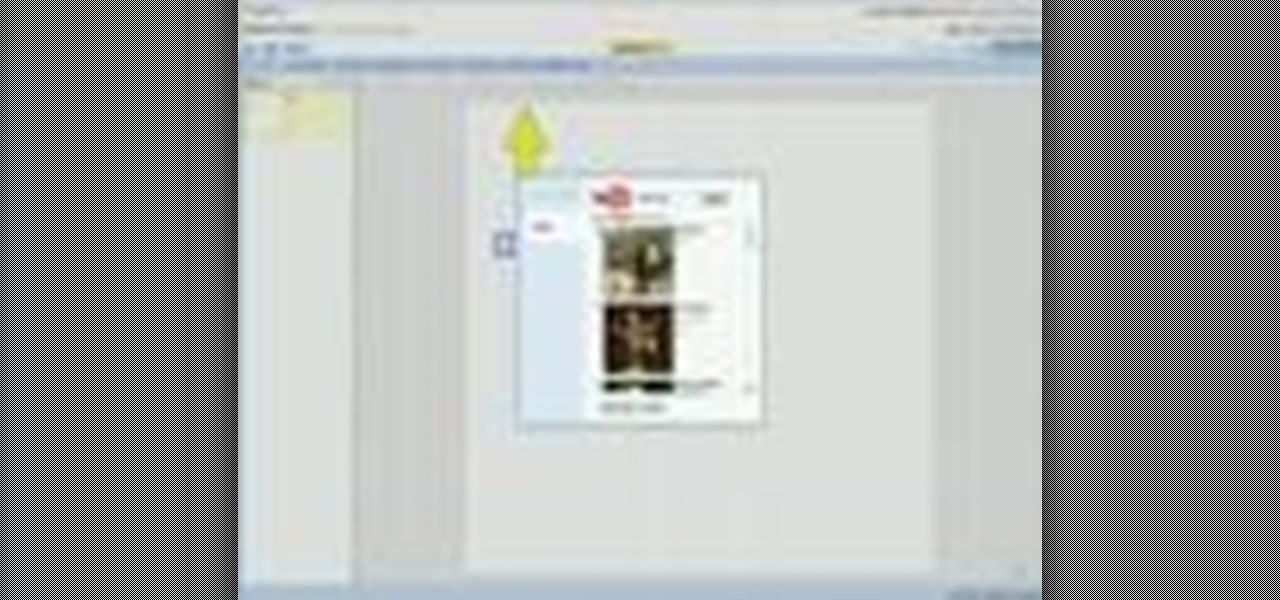
How To: Insert videos into a Google Doc presentation
This video will show you how to insert videos into a Google Doc presentation. To add videos into your Google Docs presentation, simply click "insert video", and search for videos that you would like to insert. Select the videos you want to insert by checking the boxes next to their thumbnails, and click "insert video". You can move the video and adjust its size by clicking and dragging. For more information visit Google Docs.
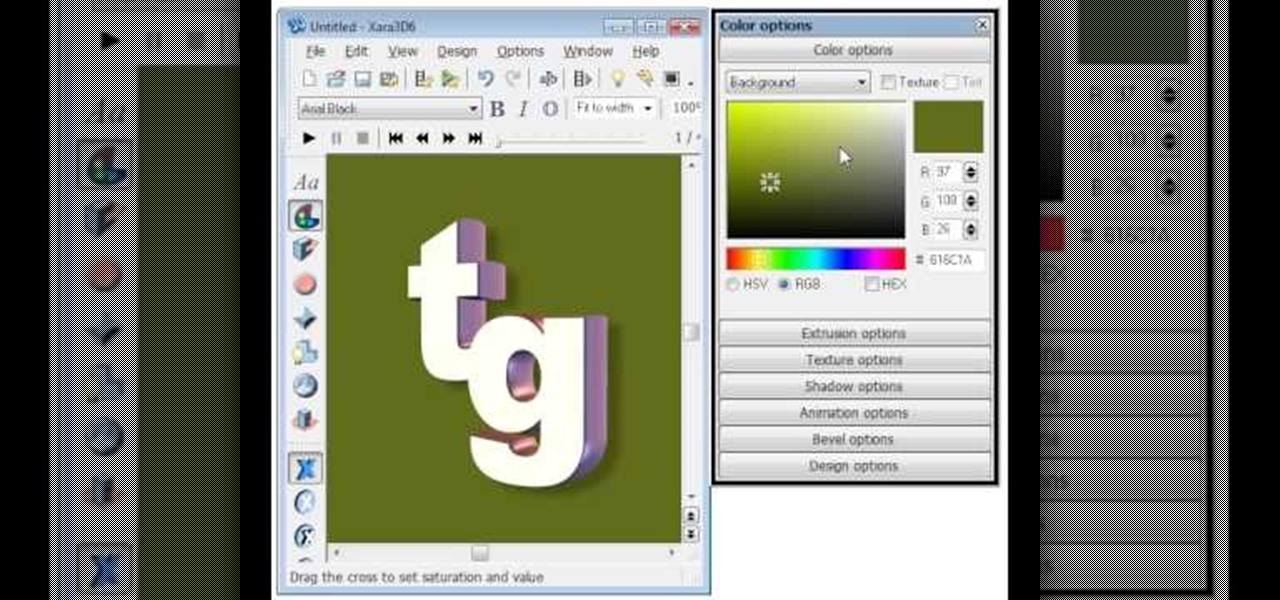
How To: Create a transparent background in Xara3D
EggBram walks you though changing background colors in Xara3D and shows where to find the transparency setting. This is a simple walk through in high detail, very visible. Xara has been a part of internet development from the very beginning. Xara one of the original Internet service providers when it came about in the 1990s. Xara does most of its work online and has millions of customers online around the world. Xara Online is a leading edge online web service that gives you solutions for a m...
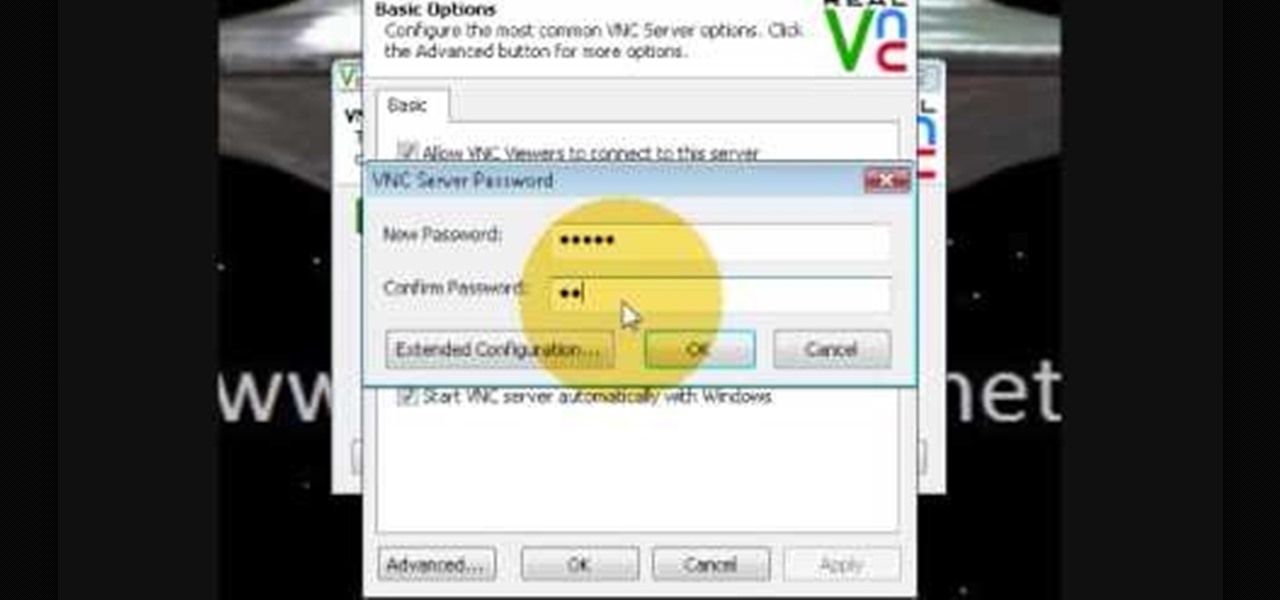
How To: Monitor another computer screen with Real VNC
If you want to know how to monitor another computer screen with Real VNC, you must watch this video. Install Real VNC in your computer and computer that you're going to monitor. Remember the folder where you installed it and check the "Create a VNC Viewer desktop icon" checkbox. Write on a paper the IP address of the computer that you're going to monitor. On the VNC Server Status window, click Configure button. On the Authentication field, select VNC password and on the Encryption field, sele...
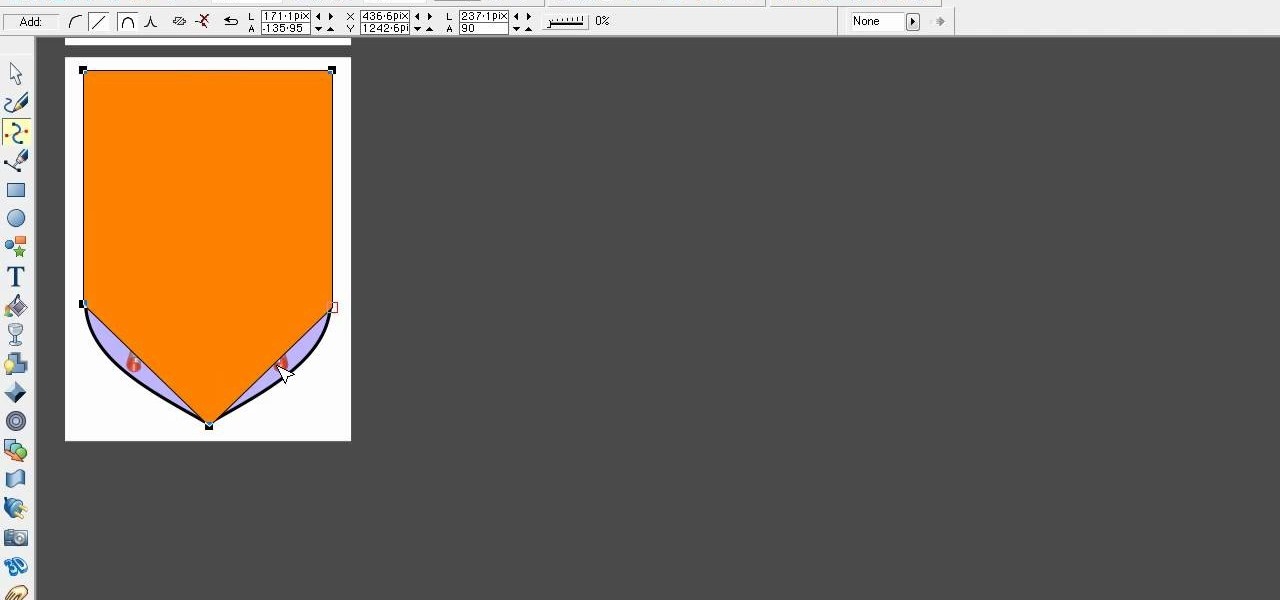
How To: Remove the background from a bitmap in Xara Xtreme
Xara Xtreme works with 2D image rendering and comes with a number of features to support your tasks. Removing a background in a bitmap can be done with ease. You can either fill the background with a solid color or just delete the space around it. You can also overlap the image and delete the remaining background then finish editing your image. There are a number of ways to remove space in your image and this video will demonstrate how to remove the background from a bitmap in Xara Xtreme.
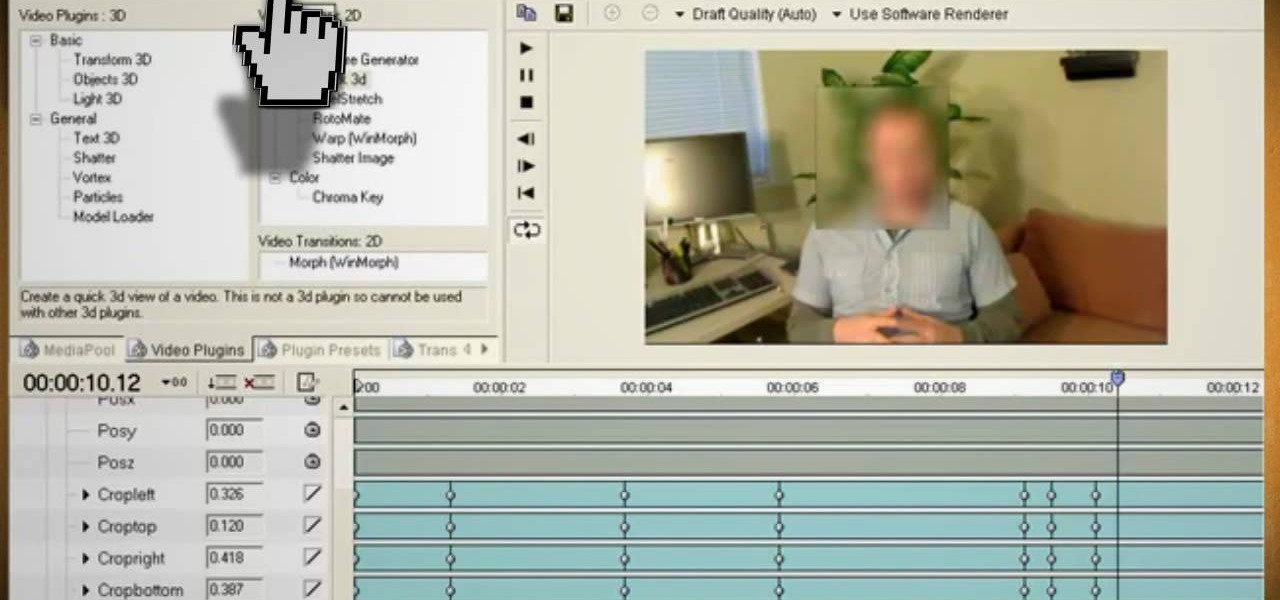
How To: Distort video and audio to hide your identity
This video will show you how to use video and audio to hide your identity. After you have your audio and video you will need a converter program, for example Format Factory which will convert the audio and video into the necessary formats. You will be encoding your clip as an AVI Video, as well as MP3. To start you will need to change the pitch of the audio track. A good program to use for this is Audacity. Play around by making the pitch either higher or lower. Save it as a Wav file To edit ...

How To: Re-create J.R.R. Tolkien's logo in Xara3D
Open Xara 3D. Hit show or hide cursor. Type the name JRR Tolkien. Open Animation Options. Set to swing 2. 4 frames per cycle. 1 frame per second. No pause. Angle 0. Select the second "R" and change the animation. Flip the "R" around so it is a mirror image. Go from frame one to frame two. Select the "J". Move the line spacing down to the middle. This yields the JRR Tolkien logo in Xara 3d. You can also flip around the logo using the view menu.
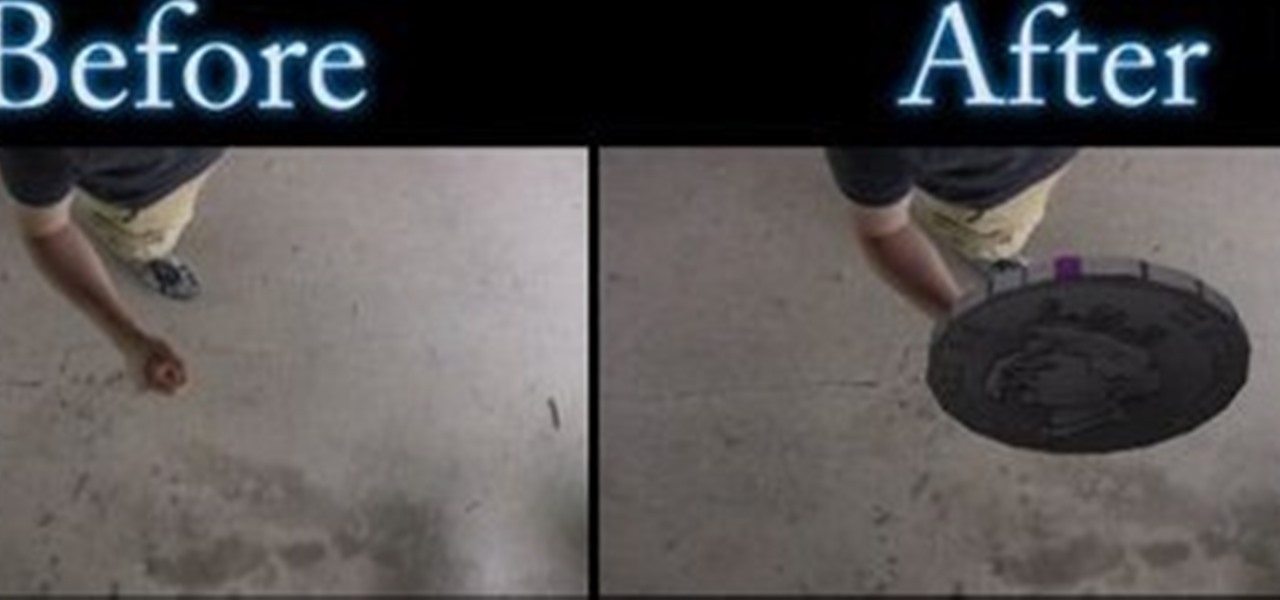
How To: Create & composite a 3D animation for free
This video describes the process for inserting a 3D animation into a video clip. The video starts by outlining several software programs you will need to complete this project. Don't worry, the presenter gives web addresses and titles for all of the programs needed. After all software is loaded, the presenter beings inserting key frames and x, y coordinates to make the 3D animation move along the correct path. Finally, after the animation path is complete, the video shows how to render the fo...
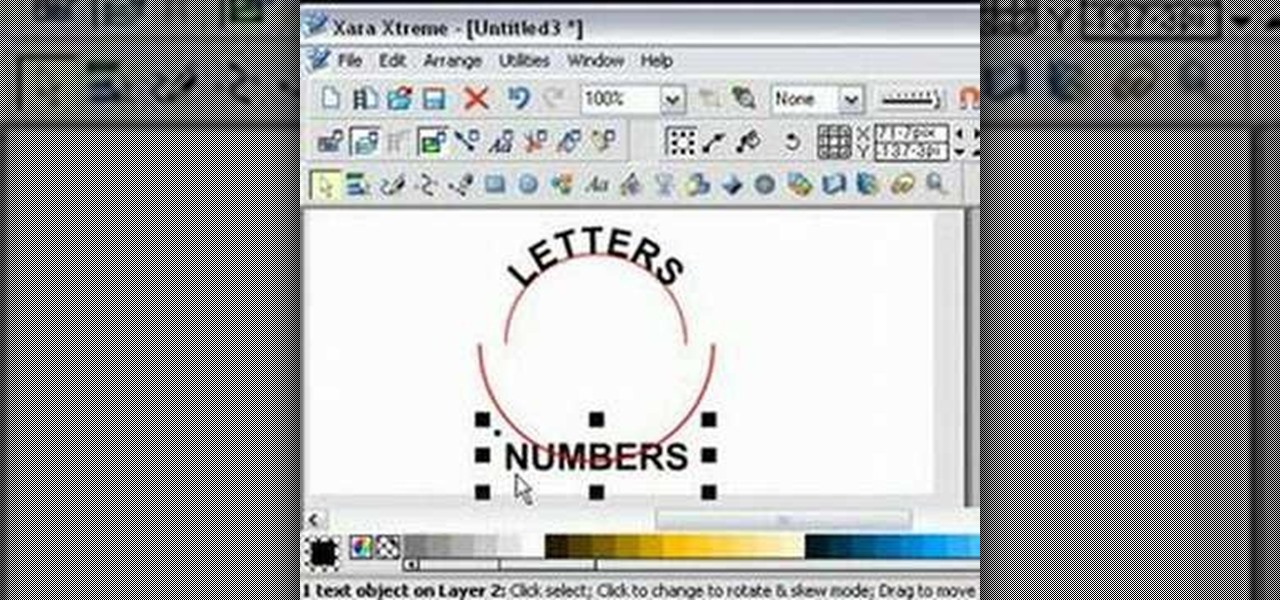
How To: Fit text to a curve in Xara Xtreme
For anyone experimenting with graphic arts and interested in learning how to wrap text to a curve in Xara Xtreme, this tutorial shows how to create this effect. The tutorial uses the example of a circle and shows step-by-step how to wrap words around the curvature of the circle. Learn how to convert the text to a curved shape to bend the letters. In a matter of minutes, you can learn how to fit text to a curve by in Xara Xtreme by following the steps in this video.
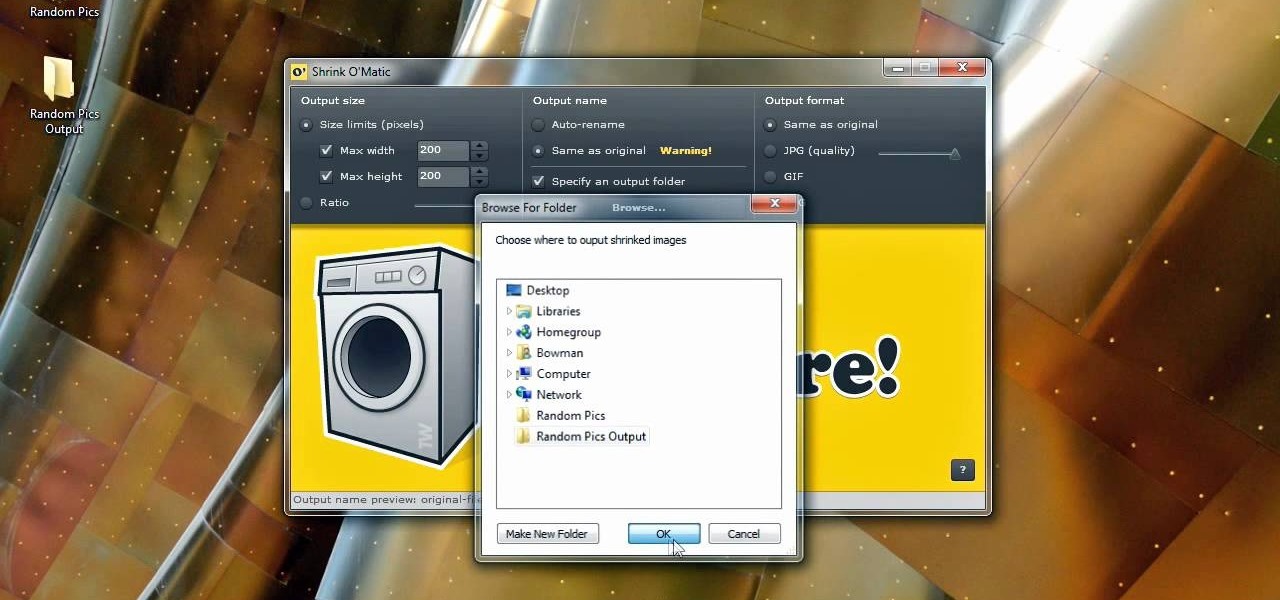
How To: Use Shrink O'Matic to resize your photos
Bowman shows you how to resize your photos using Shrink O'Matic. Resize your pictures by doing the following: Open Shrink O'Matic and choose your settings, for example output size, pixels, ratio, etc. Highlight the pictures you wish to resize, and drop them into Shrink O'Matic. Open the Output Folder and you will be able to see the images in their new file size.
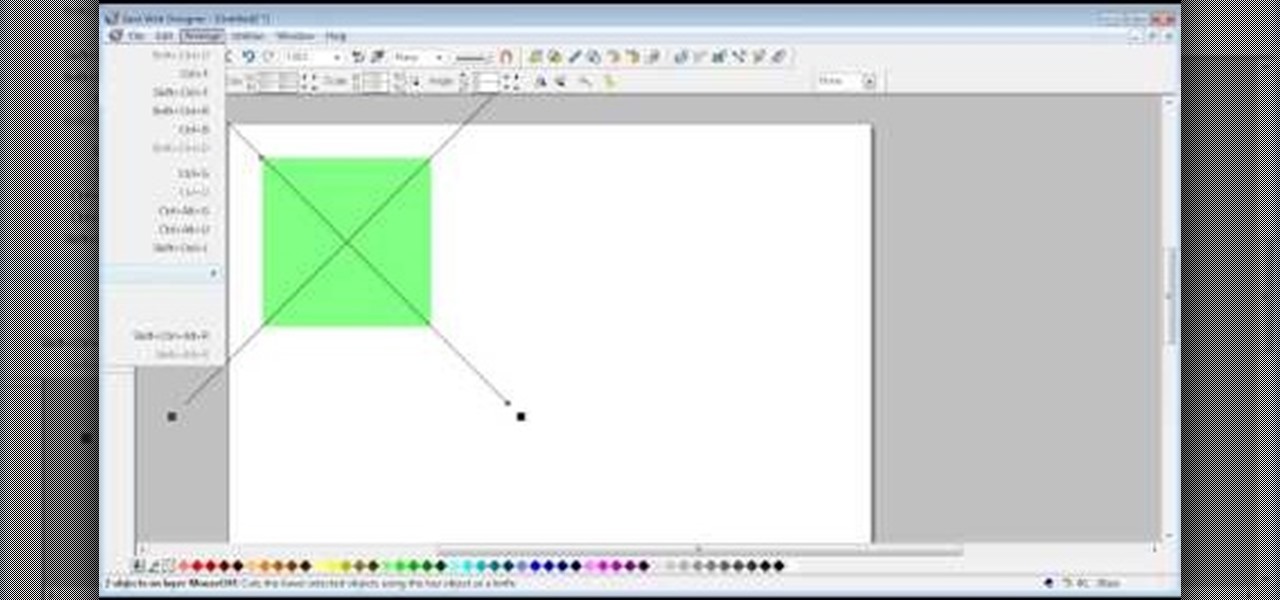
How To: Create bevels in Xara Web Designer
The video shows us how to create bevels in Xara web designer. Firstly using the rectangle tool hold down the Ctrl key to create a square. The problem with the Xara web designer is that it hasn't got a convert to edit the shape features which actually means that you cant select individual nodes with the shape editor tool which may create some other line. However you can select individual nodes by going to arrange/combine shapes/add shapes with selecting the rectangle. And by doing changes the ...

How To: Free up hard drive space using WinDirStat
Stan shows an easy way to see and clean the files that are hogging hard drive space in the computer using a free software called "windirtstat". Now enter the following address in the web browser "windirtstat.info" and scroll down the page until you get the downloading and installing section. Click on the link "windirtstat1.1.2Setup(Ansi&Unicode)" which will be right after the "for all flavors of windows" this will direct you to "SOURCEFORGE.NET" download creations. This will ask you to save t...