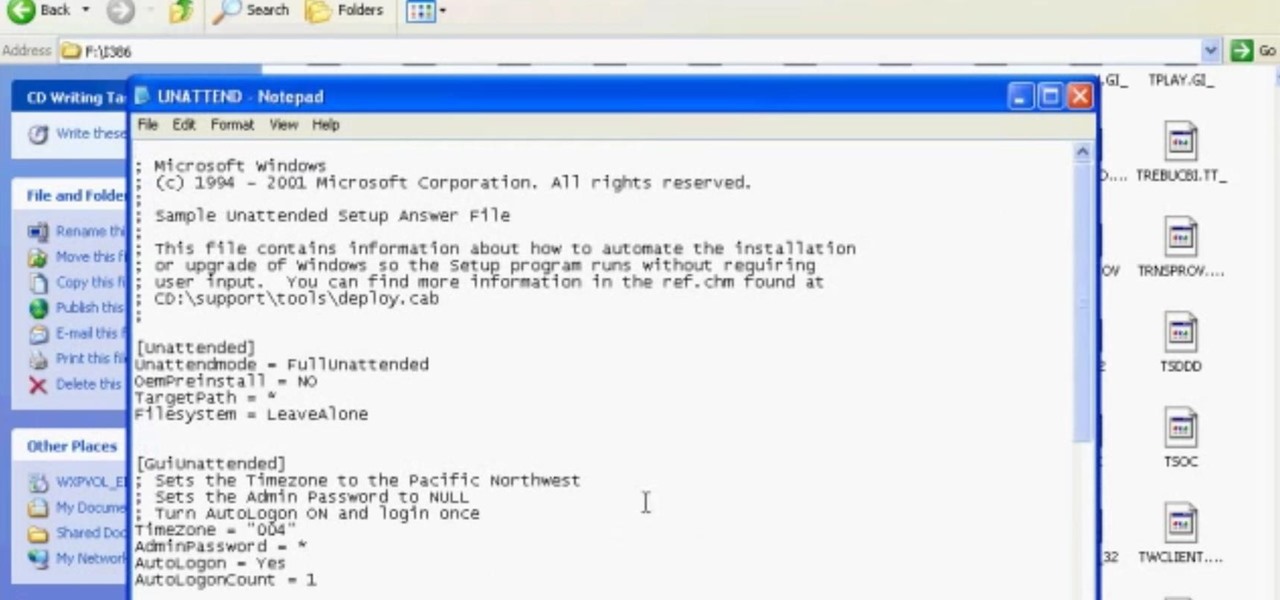Everything Else


How To: Generate and loop a basic walk cycle in Blender 2.5
In this clip, you'll learn how to create a and loop a simple walk cycle within Blender 3D. Whether you're new to the Blender Foundation's popular 3D modeling program or a seasoned graphic artist just interested in better acquainting yourself with the application, you're sure to be well served by this free video tutorial. For more information, including detailed instructions, take a look. Generate and loop a basic walk cycle in Blender 2.5.

How To: Unwrap a model of a building in Blender 2.5
In this two-part tutorial series, you'll learn how to unwrap a building in Blender 2.5. Whether you're new to Autodesk's popular 3D modeling program or a seasoned graphic artist just interested in better acquainting yourself with the application, you're sure to be well served by this free video tutorial. For more information, including detailed instructions, take a look. Unwrap a model of a building in Blender 2.5 - Part 1 of 2.

How To: Create a complete underwater scene in Luxology Modo 401
This three-part series presents a complete walkthrough of how to go about creating a complete underwater scene in modo 401. Whether you're new to Luxology's popular 3D modeling program or a seasoned graphic artist just interested in better acquainting yourself with the application, you're sure to be well served by this free video tutorial. For more information, including detailed instructions, take a look. Create a complete underwater scene in Luxology Modo 401 - Part 1 of 3.

How To: Create a 3D model of an urban stairway platform in Blender 2.5
In this multi-part tutorial, you'll learn how to model an old stairway platform in an old abandoned building. Whether you're new to the Blender Foundation's popular 3D modeling program or a seasoned graphic artist just interested in better acquainting yourself with the application, you're sure to be well served by this free video tutorial. For more information, including detailed instructions, take a look. Create a 3D model of an urban stairway platform in Blender 2.5 - Part 1 of 4.

How To: Create a 3D model of a styrafoam coffee cup in Blender 2.5
This two-part tutorial will walk you through the process of modeling a 3D coffee cup within Blender 2.5. Whether you're new to Autodesk's popular 3D modeling program or a seasoned graphic artist just interested in better acquainting yourself with the application, you're sure to be well served by this free video tutorial. For more information, including detailed instructions, take a look. Create a 3D model of a styrafoam coffee cup in Blender 2.5 - Part 1 of 2.

How To: Model and rig a stylized dragon character in Blender 2.5
Whether you're new to Autodesk's popular 3D modeling program or a seasoned graphic artist just interested in better acquainting yourself with the application, you're sure to be well served by this free video tutorial. For more information, including detailed instructions, take a look. Model and rig a stylized dragon character in Blender 2.5 - Part 1 of 11.

How To: Create a 3D model of a Porsche 911 GT3 RS in Blender 2.5
This nine-part series presents an exhaustive overview of how to create a realistic 3D model of a Porsche 911 GT3 RS in Blender 2.5. Whether you're new to the Blender Foundation's popular 3D modeling program or a seasoned graphic artist just interested in better acquainting yourself with the application, you're sure to be well served by this free video tutorial. For more information, including detailed instructions, take a look. Create a 3D model of a Porsche 911 GT3 RS in Blender 2.5 - Part 1...

How To: Use the bump and displacement options in the modo Shader Tree tool
In this tip tutorial we'll continue to talk about the Shader Tree feature. This time we'll take a look at basic differences between bump and displacement, then we see how to use a procedural map to create some interesting displacement effects, and we'll take a deeper look at noise procedural map with all its parameters. Use the bump and displacement options in the modo Shader Tree tool.

How To: Create and use the Human Meta-Rig tool in Blender 2.5
Learn how to create and use a human meta-rig within Blender 2.5. Whether you're new to the Blender Foundation's popular 3D modeling program or a seasoned graphic artist just interested in better acquainting yourself with the application, you're sure to be well served by this free video tutorial. For more information, including detailed instructions, take a look. Create and use the Human Meta-Rig tool in Blender 2.5.

How To: Create a 3D model a male or female torso in Blender 2.5
This clip presents an overview of the topology of the human torso. Whether you're new to the Blender Foundation's popular 3D modeling program or a seasoned graphic artist just interested in better acquainting yourself with the application, you're sure to be well served by this free video tutorial. For more information, including detailed instructions, take a look.

How To: Create a 3D microscopic virus effect in Blender 2.5
This clip presents a complete guide on how to model a 3D virus within Blender 2.5. Whether you're new to the Blender Foundation's popular 3D modeling program or a seasoned graphic artist just interested in better acquainting yourself with the application, you're sure to be well served by this free video tutorial. For more information, including detailed instructions, take a look.
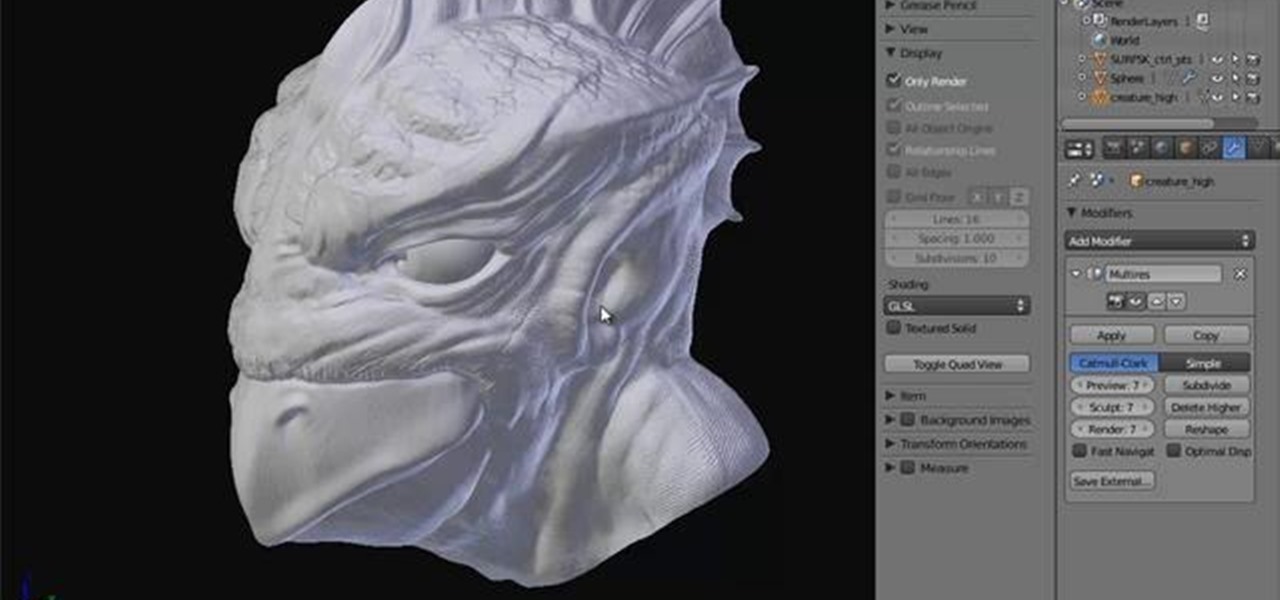
How To: Retopologize a high-resolution object for rendering in Blender 2.5
In this clip, you'll learn how to retopologize a high-res sculpted object into a low-res object suitable for rendering. Whether you're new to the Blender Foundation's popular 3D modeling program or a seasoned graphic artist just interested in better acquainting yourself with the application, you're sure to be well served by this free video tutorial. For more information, including detailed instructions, take a look. Retopologize a high-resolution object for rendering in Blender 2.5.
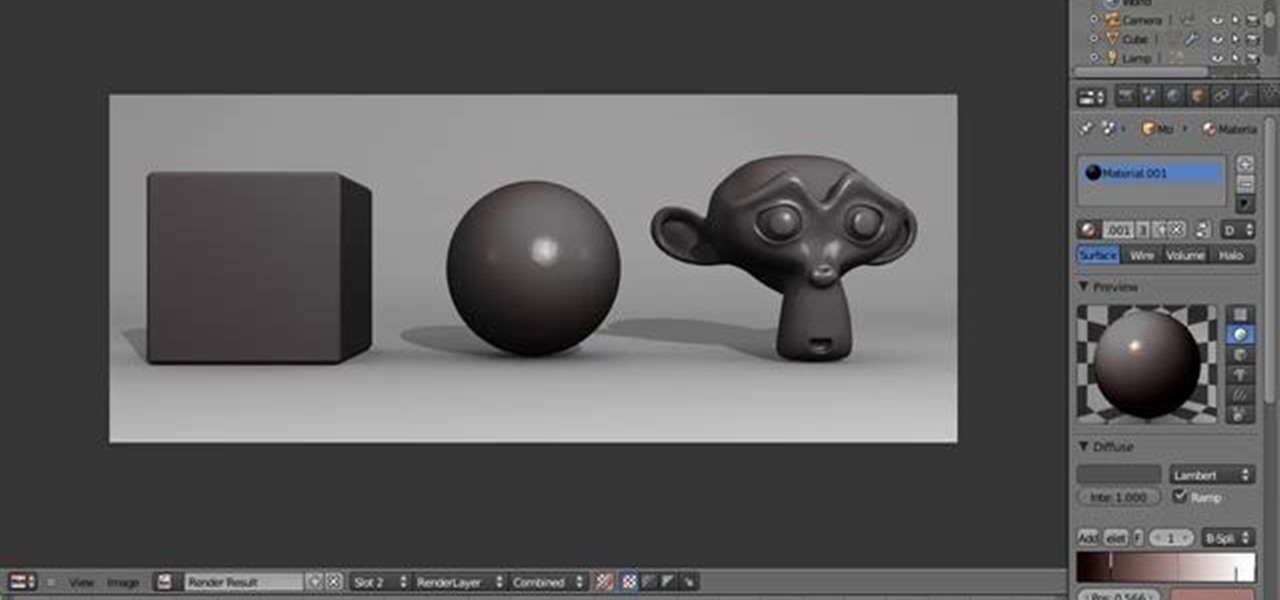
How To: Fake reflections for objects without an environment in Blender 2.5
In this clip, you'll learn how to create reflections for environment-less objects in Blender 2.5 without the use of raytracing. Whether you're new to the Blender Foundation's popular 3D modeling program or a seasoned graphic artist just interested in better acquainting yourself with the application, you're sure to be well served by this free video tutorial. For more information, including detailed instructions, take a look. Fake reflections for objects without an environment in Blender 2.5.
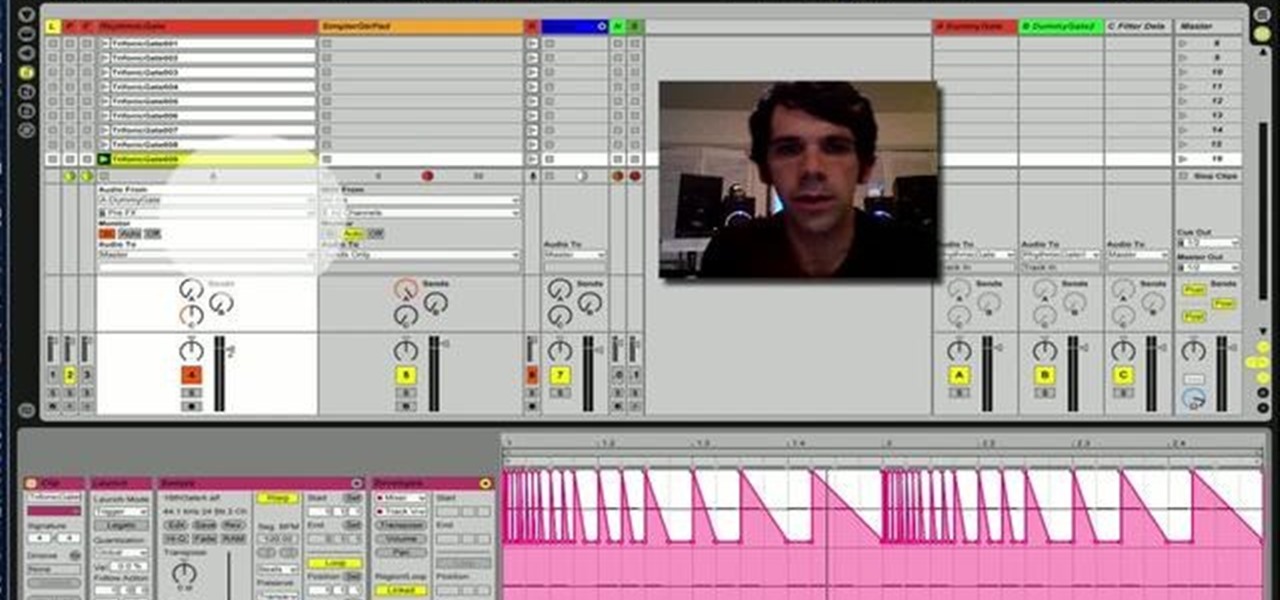
How To: Create a rhythmic gate effect in Ableton Live 8
This clip provides an overview of how to create a dancy rhythmic gate effect in Ableton Live 8. Whether you're new to computer recording, new to the Ableton Live DAW (digital audio workstation) or just looking to pick up a few new tips and tricks, you're sure to benefit from this free video software tutorial from NextStepAudio. For more information, including detailed, step-by-step instructions, take a look.
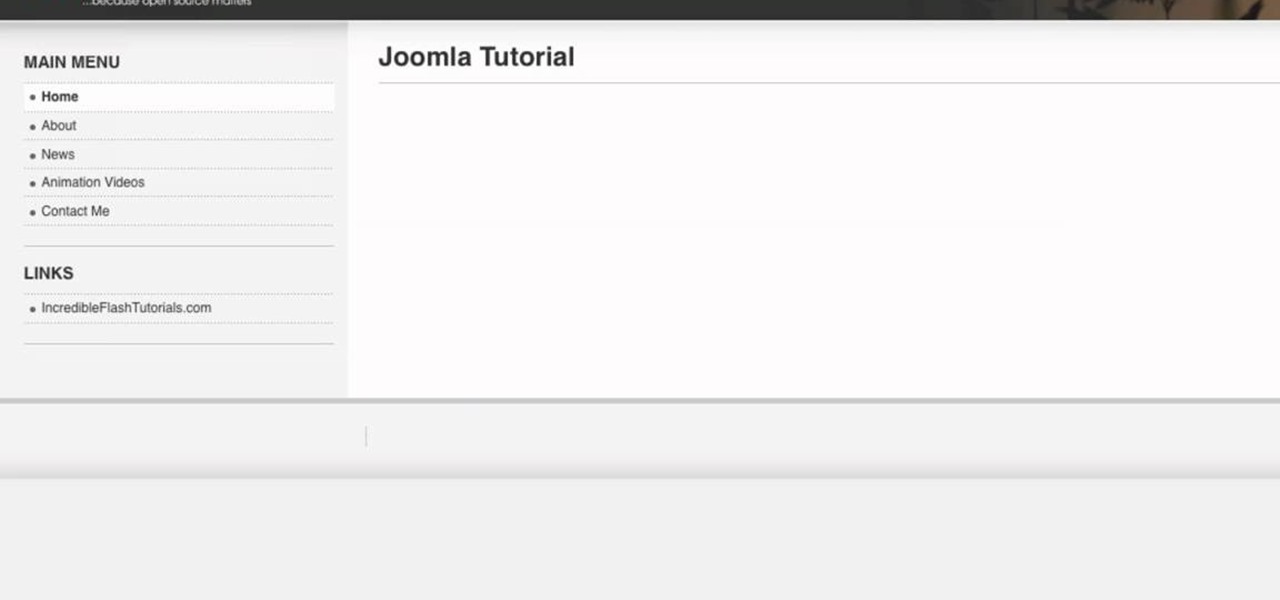
How To: Use modules when working with Joomla
Go to your Joomla admin page. Now go to extensions, module manager. Now on that page, click on new. Now select login button and click on next. Now type the name and set the position, it depends on the template you use like if you have the help file of that template, you can figure it out by checking that but many free template does not contain the help file. So for now, set the position left and click on save. You can arrange the order of your modules just by clicking the up icon or just by e...
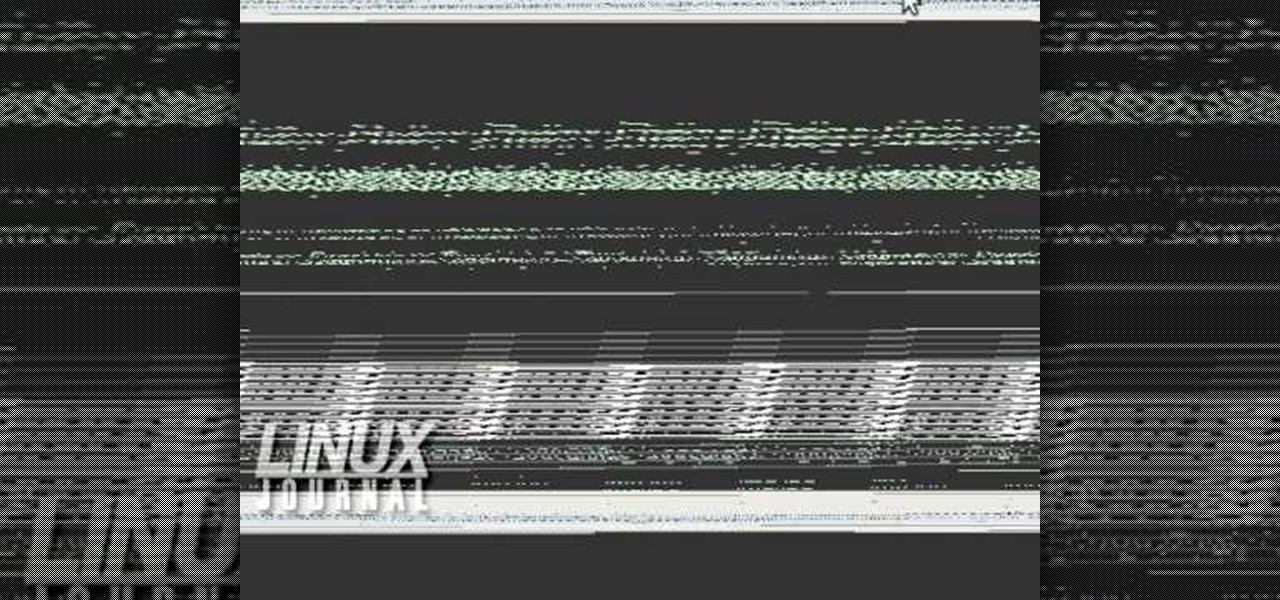
How To: Create image galleries with Konqueror
You can create an image gallery of any directory on your file system with Konqueror. If you are a KDE user and you need to see the images in any directory, but if there are any other stuffs beside images in that directory then you will see that stuffs too. So if you do not want this, you need to click on tools in Konqueror menu and choose "create image gallery" for the current directory. There will be many options like folder, look etc. so set your options as you like and click on create, it ...

How To: Use dontzap to kill your X session in Ubuntu
You can kill the x in Ubuntu with dontzap. Its really convenient if you like it. First thing you need to do is to download this package called dontzap. Now you can run the command sudo dontzap -d, it will disable that feature that Ubuntu uses and it will let you kill x by just pressing the ctrl + alt + backspace. It is really simple as that and there is no chance that you accidently pres the ctrl + alt + backspace and kill your x session. So after that you need to reboot your computer and you...

How To: Make 2-layer stencils in GIMP
In this tutorial, we learn how to make 2-layer stencils in GIMP. First, cut out the background before you begin. Now, right click on your main layer and then select "add alpha layer". After this, select the magic wand tool and delete all the white areas on the outside of the picture. Now duplicate the layer, then hide the top layer and select the bottom layer. Now, go back to threshold and move it all the way to the right to get an outline of the image. From here, go back up to the top layer ...
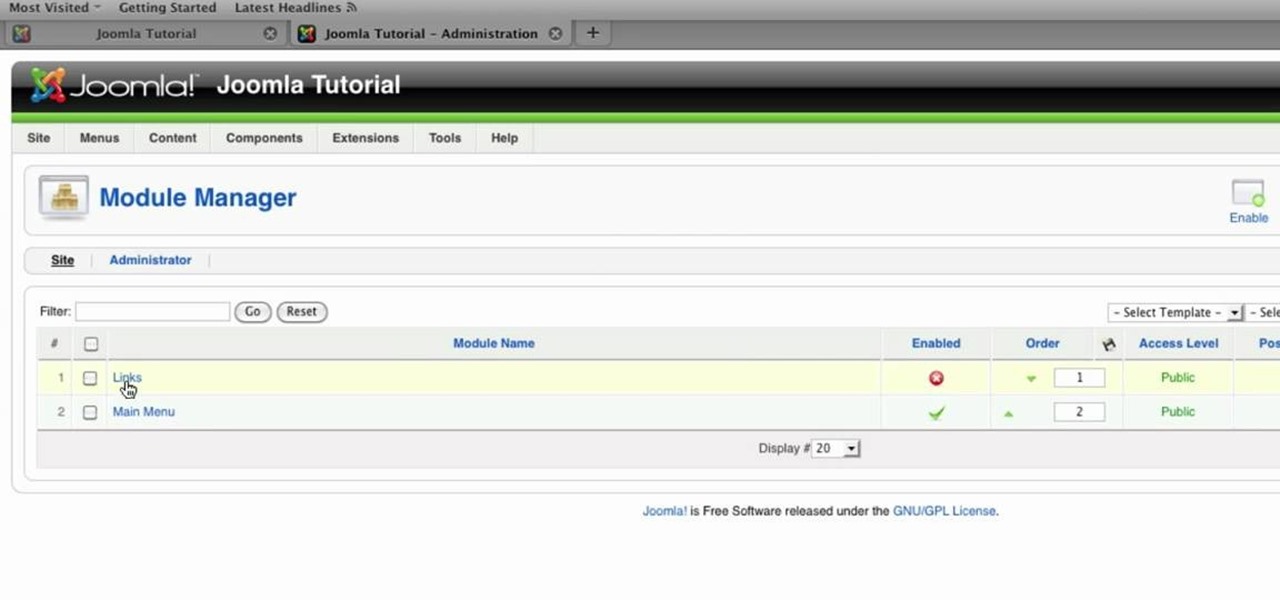
How To: Make a new menu in Joomla
In this video, we learn how to make a new menu in Joomla with Chad. First, log into your Joomla account and go to the menu button. Click on "menu manager", then you will click on the "new" link. After this, enter in the unique name, title, description, and module title in the appropriate boxes. Once you do this, click "save", and now go to the menu items icon under the links menu. Now, go to "new", then "external link". Enter in the menu item details in the appropriate boxes, then add in the ...
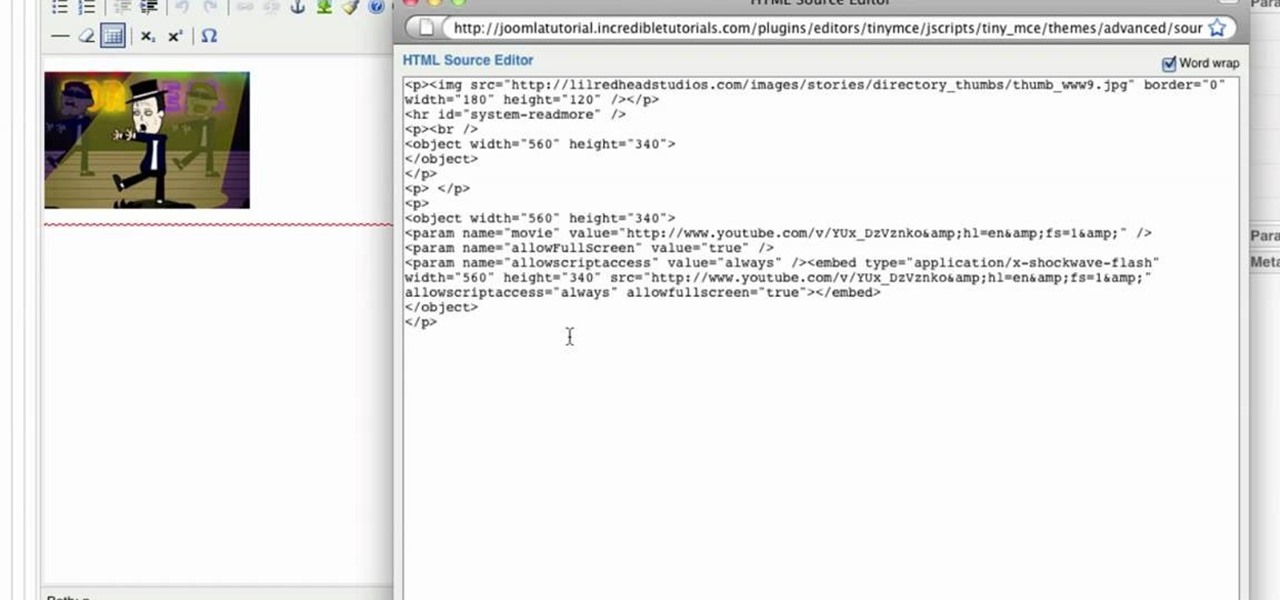
How To: Install plug-ins on a Joomla website
In this tutorial, we learn how to install plug-ins on a Joomla website. First, download the AllVideos plug-in through extensions.joomla.org. To upload, go to the extension manager and then enable to plug-in. Now, go to extensions, then plug-in manager. Once here, you will have access to all your plug-ins. From here, you can control which ones you want enabled and disabled. After you do this, you will be able to use the plug-in that you just uploaded to your website. Do this with all the diffe...
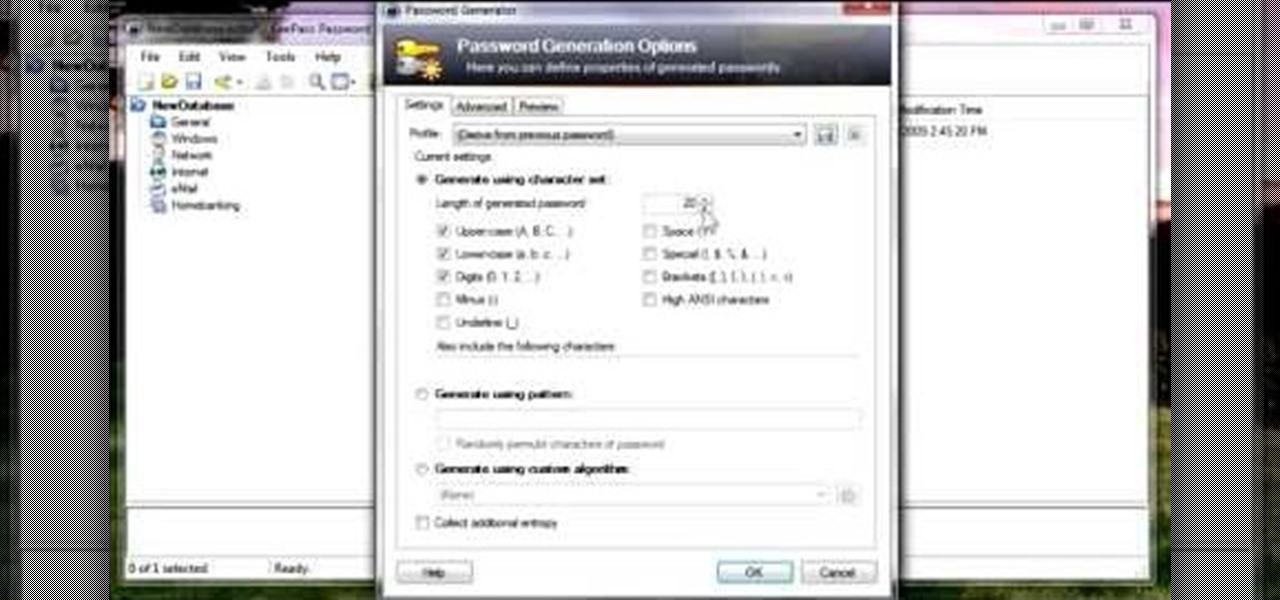
How To: Use KeePass password generator
In this video, we learn how to use KeePass password generator. First, open the entry to edit the existing password and type in your username and e-mail address. Type in notes if you need it, then click on the bottom key icon. This will generate a password for you when you click on it and cover it up. If you click it once more, it will uncover what the password is. You can decide what kind of password you want and make one specific for the account you're using. When finished, you will have a n...

How To: Draw a funny cartoon bird in CorelDRAW X4
In this video, we learn how to draw a funny cartoon bird in CorelDraw X4. Start out by opening up CorelDraw and using the pen to sketch out the shape of the bird. There is no set way to draw this, just be creative with the drawing. Add in the hair, eyes, beak, and body to the bird. Give it crazy eyes that are different sizes and wacky colors. Fill in the bird with different colors, also filling in the colors of the eyes and adding in details to the beak. Continue on to fill in details and col...
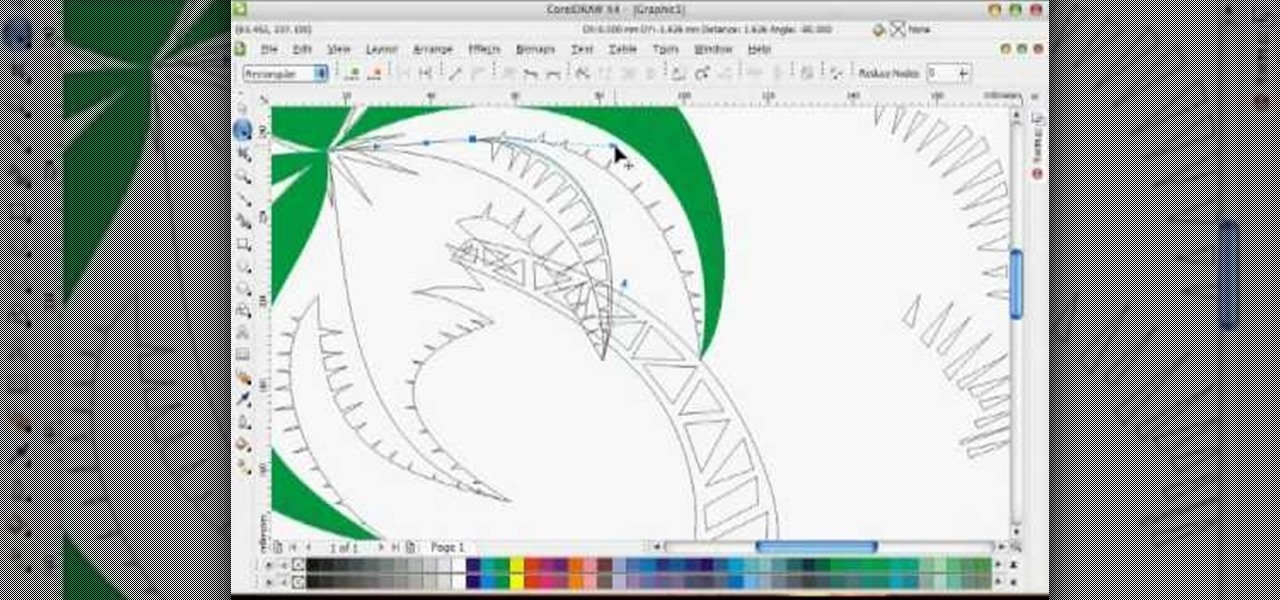
How To: Draw a vector art palm tree in CorelDRAW X4
In this tutorial, we learn how to draw a vector art palm tree in CorelDraw X4. Start off in the CorelDraw program and create the base of the tree with a drawing tool in black. After this, draw small triangles inside of the base of the tree and then draw the leaves and branches of the palm tree. Fill this in with small spikes and then erase the middle nodes. From here, use a shaping tool to make the spikes on the palm tree more rounded and lifelike. After you do this, start to color in the ent...

How To: Use Pidgin as an IRC client
This video shows how to enter an IRC chat with a program called Pidgin, which is normally an instant messaging client. First, you should open Pidgin and open the protocol IRC, selecting or creating a username and changing the server to irc.freenode.net in order to connect to the Linuxjournal channel. After connecting to the channel, wait until you are connected. At this point, you should still not be able to see anything, so you have to go to "Add Chat" and join a channel, in this case #Linux...

How To: Clone yourself in GIMP
In this tutorial, we learn how to clone yourself in GIMP. First, open up GIMP on your computer and then open the picture where you want to clone yourself. After this, open the other picture where you want to copy yourself and right click to copy it. Now, create a new background layer for your main picture. Use the lasso tool to cut out one of yourself inside of a picture, then transition it into the main picture. Exit out of the other image, then start to edit the colors and opacity in the fr...
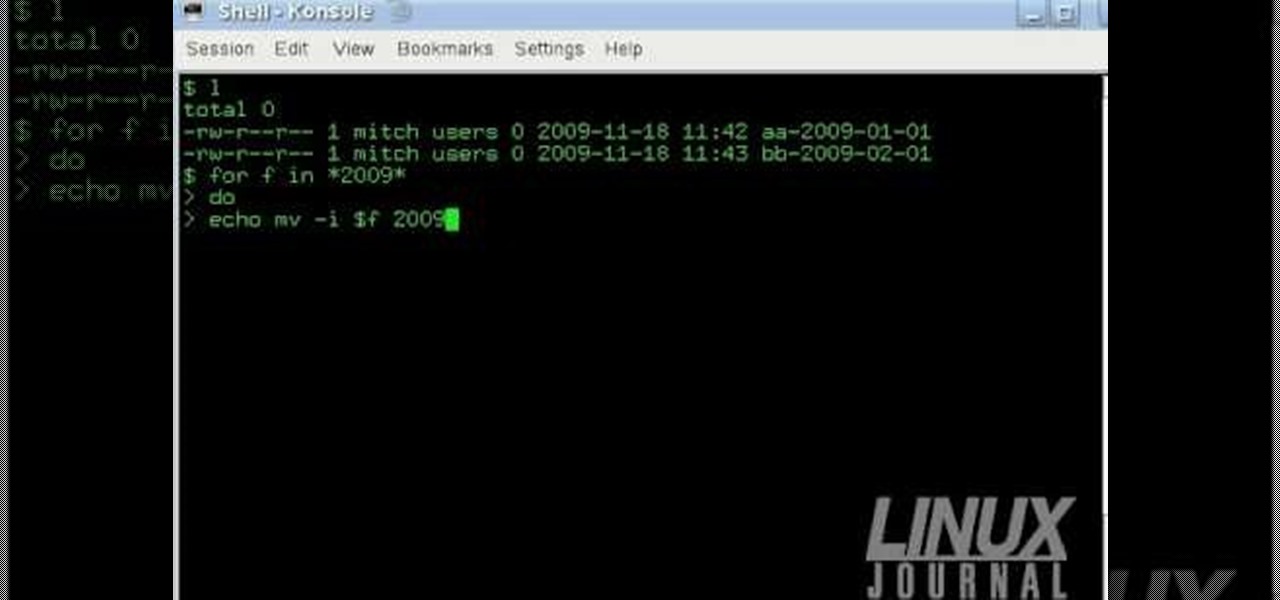
How To: Rename groups of files from the command line
The Linux command shell provides a very powerful interface for doing various system tasks. This video explains with an example, how to use a bit of programming techniques to batch rename files with similar naming conventions.
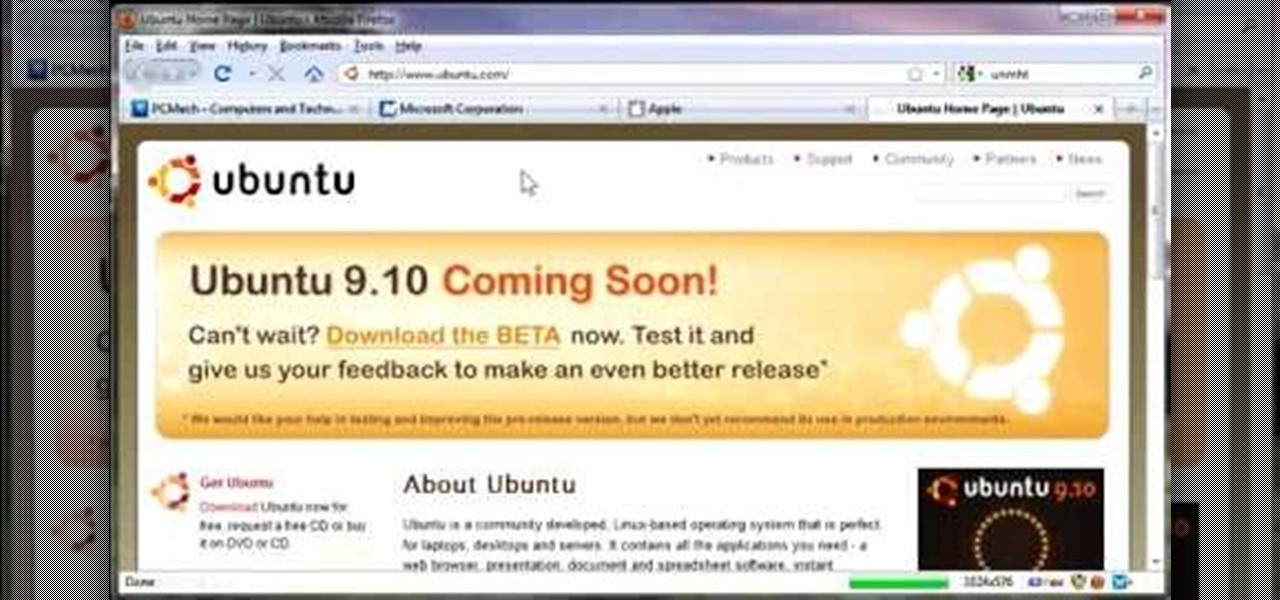
How To: Archive web pages using MHT files
So to do this in IE 8, open any webpage and go to file and choose save as, the default file type is web archive. Now choose the location where you want to save it and click on save. Now if you want to open that save file, double click on that, it will open the webpage right from your hard drive and not from the Internet. But if you use Firefox, you will need to download the UnMHT add-on. So Google and install it into your Firefox. Now open any webpage and go to file and click on save as mht o...
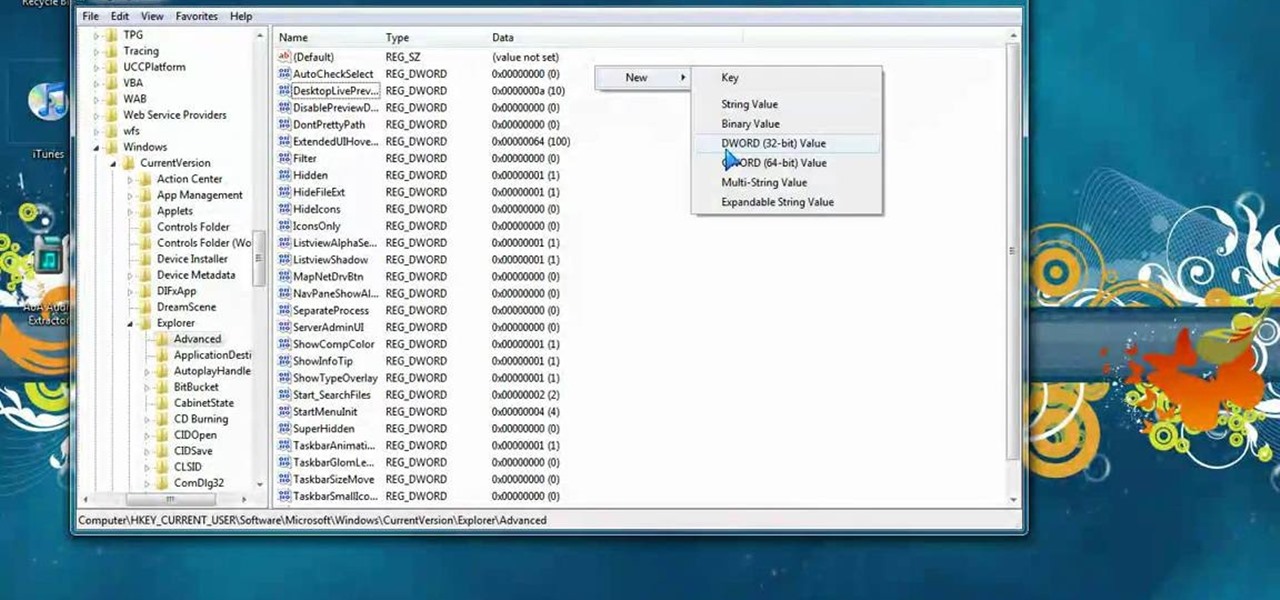
How To: Tweak Aero Peek and Desktop Live Preview on Windows 7
In this video, we learn how to tweak Aero Peek and Desktop Live Preview on Windows 7. First, go to registry editor, then current user, then software, then Microsoft, and go down to Windows. After this, click on current version, explorer, and advanced. Now, right click on the white space and click "new keyword value" and name it "desktoplivepreviewhovertime". After this, double lick and change it to decimal, then change the value data to 10. Next, create another keyword value and name it "Exte...
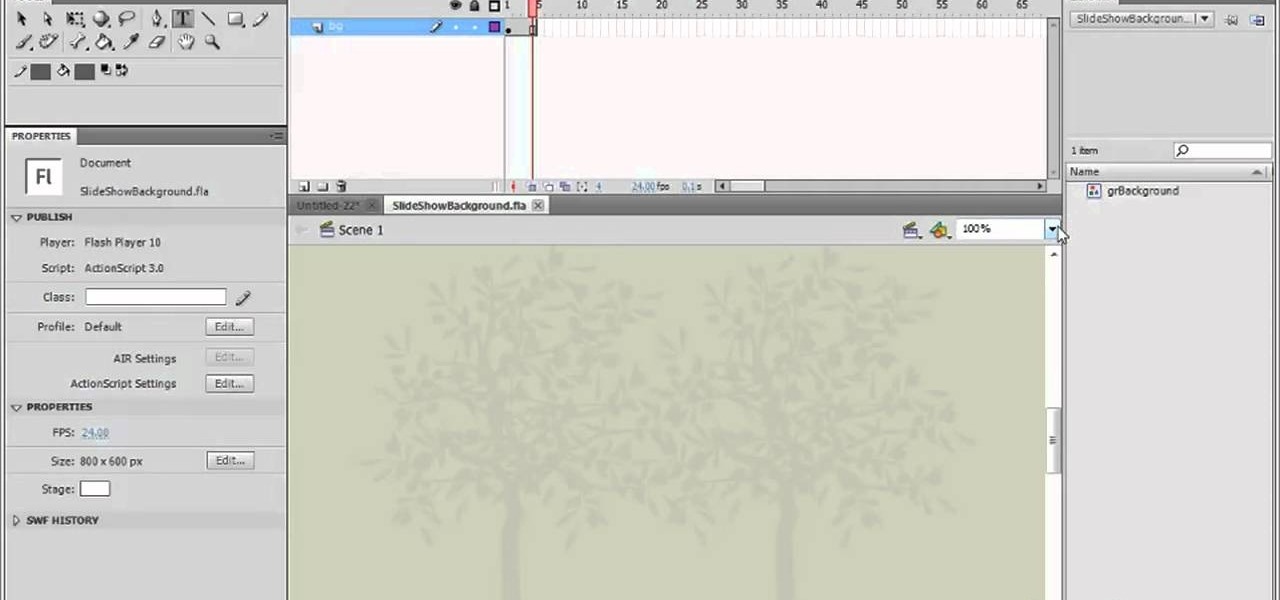
How To: Create a simple slideshow in Adobe Flash Professional CS5
In this clip, you'll learn how to create custom, dynamic slideshows with Adobe Flash Professional CS5. Whether you're new to Adobe Flash or merely unfamiliar with Flash Professional CS5, you're sure to benefit from this free video software tutorial from Lynda. For more information, including detailed, step-by-step instructions, take a look.

How To: Make and design Legos using Autodesk Inventor
If you've downloaded Autodesk Inventor and are kind of confused how everything is supposed to work, you're in luck! In this great video series you will learn all the steps how to do some of the basic functions of Inventor, including: Extruding the bass, shelling the brick, adding nubs and more!
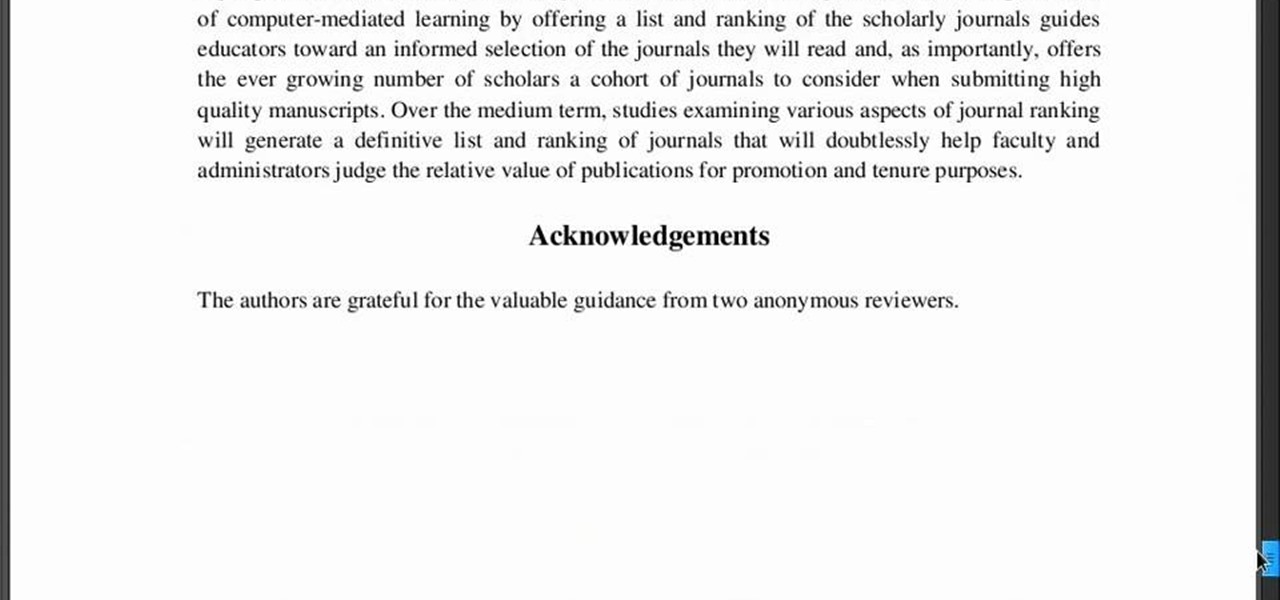
How To: Use Tomboy Notes in writing a research report
In this video, we learn how to use Tomboy Notes in writing a research report. First, open up Tomboy Notes on your computer. When you open it, you will see a search bar at the top of the paper and a toolbar to the left. On the toolbar, right click and create a new notebook named what you want. After this, start to copy in and paste all the notes that you have, including the citation for the paper. Continue to do this for all the different notes you have. Then, when you reach the end you will s...
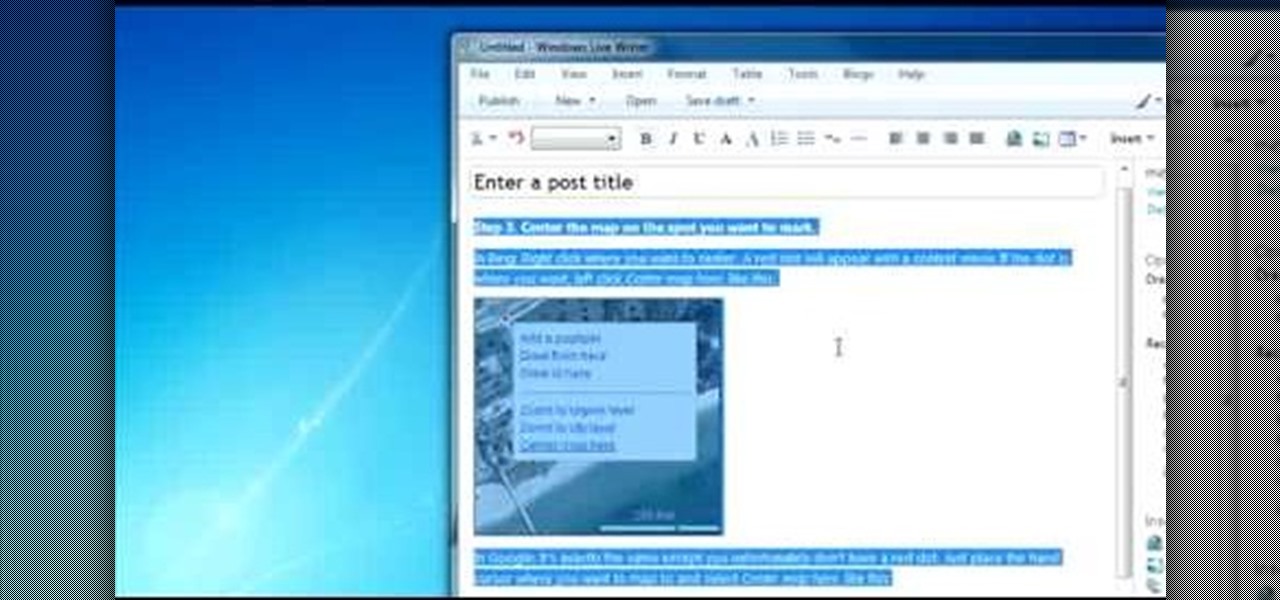
How To: Use the paste special function in word programs
How you can use paste special. So when you copy anything from a web browser inclusive pictures and when you paste it like in OpenOffice writer then you will see it is pasted as same as was in web browser but with some lines and some unwanted stuffs so if you don't want these things, you have to paste it special. So to this go to edit and choose paste special now there will be four options to choose like unformatted text, html format etc. so if you choose
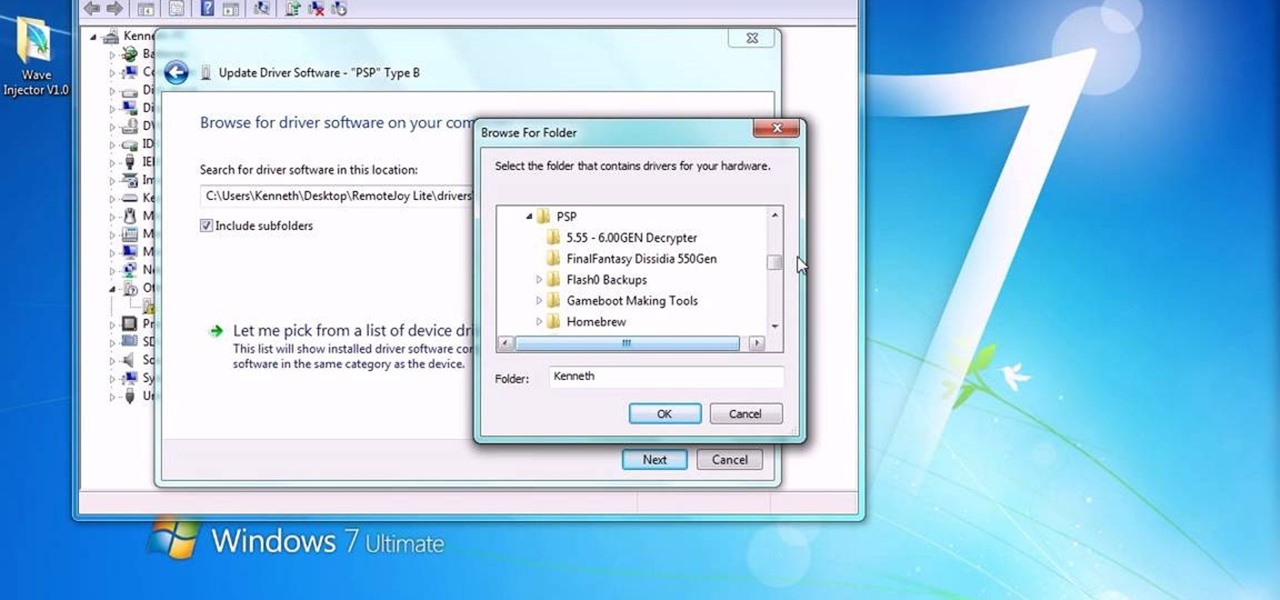
How To: Install RemoteJoy on Windows Vista/7 64-Bit
You can install Remotejoy on Windows vista/7 64-Bit. First turn on your computer and press the F8 button during the startup and disable the driver signature enforcement in advance boot option. Now download the Remotejoy and
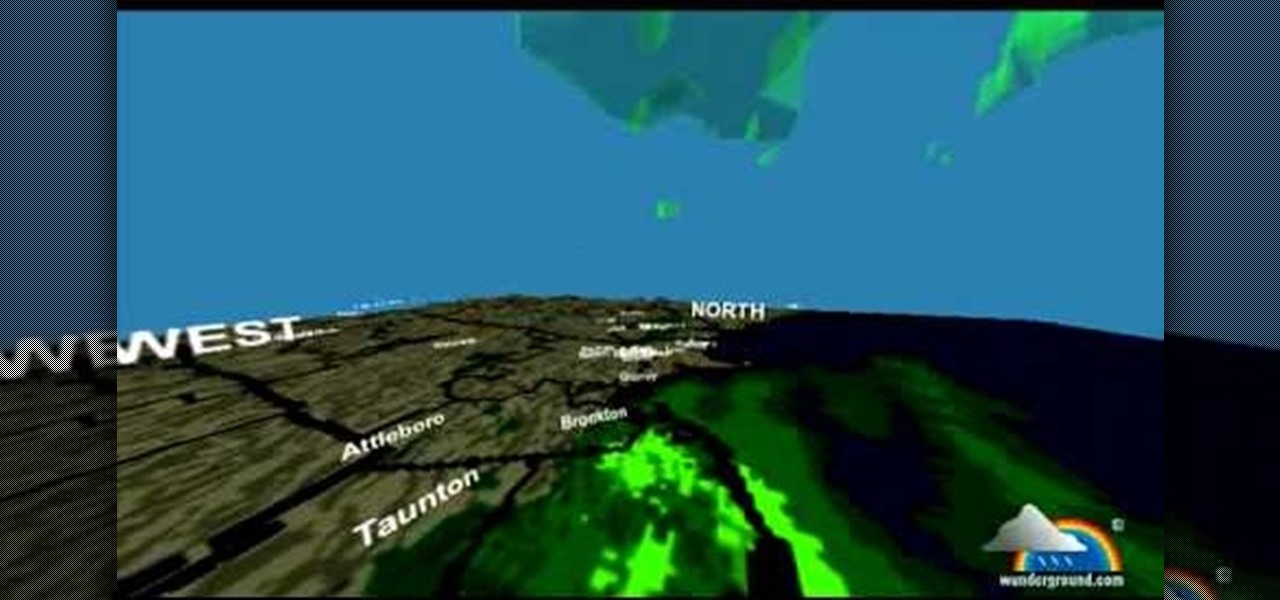
How To: See the weather in 3D, FPS-style
You can see the weather in 3D like First person shooter style by using the site called wunderground. So first go to the site and type whatever you want like Boston, Massachusetts to see the weather of there. You will find a

How To: Use Spotify without any ads
In this video, we learn how to use Spotify without any ads. First, you will need to download the program from: naspotify. Once you have this installed on your computer, open it up and open up Spotify. Now, when you are on Spotify and you see an ad come up, you just need to press Alt+F9 and the ads will be gone from your page! This is a very easy way to get rid of the ads without having to go to a lot of trouble. This doesn't require any additional downloads, so if you are using a free version...
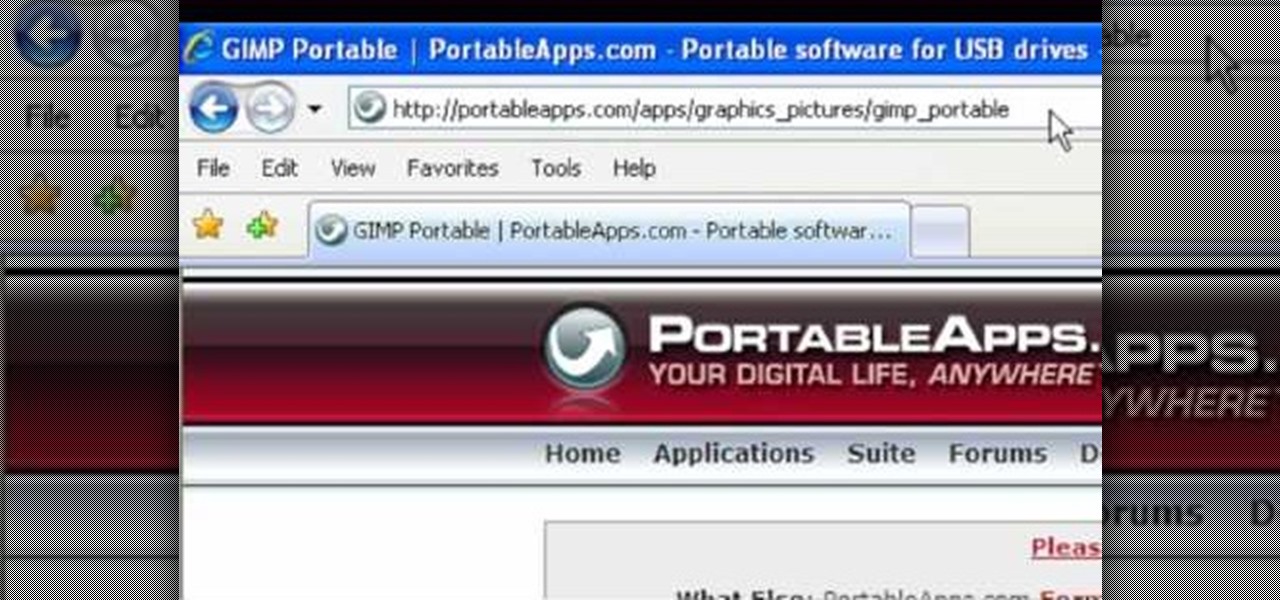
How To: Use the image editor Portable GIMP
This video tutorial is in the Software category which will show you how to use Portable GIMP. It is an image editor packaged as a portable application, so you can carry your images and edit them on the go. You will need a pen drive for this. Do a Google search for "portable gimp' and download the free software from the first link and save it on the pen drive. Then you open it and install it on the pen drive and call it GIMP portable. You can now open the app, customize and use it. You can wat...
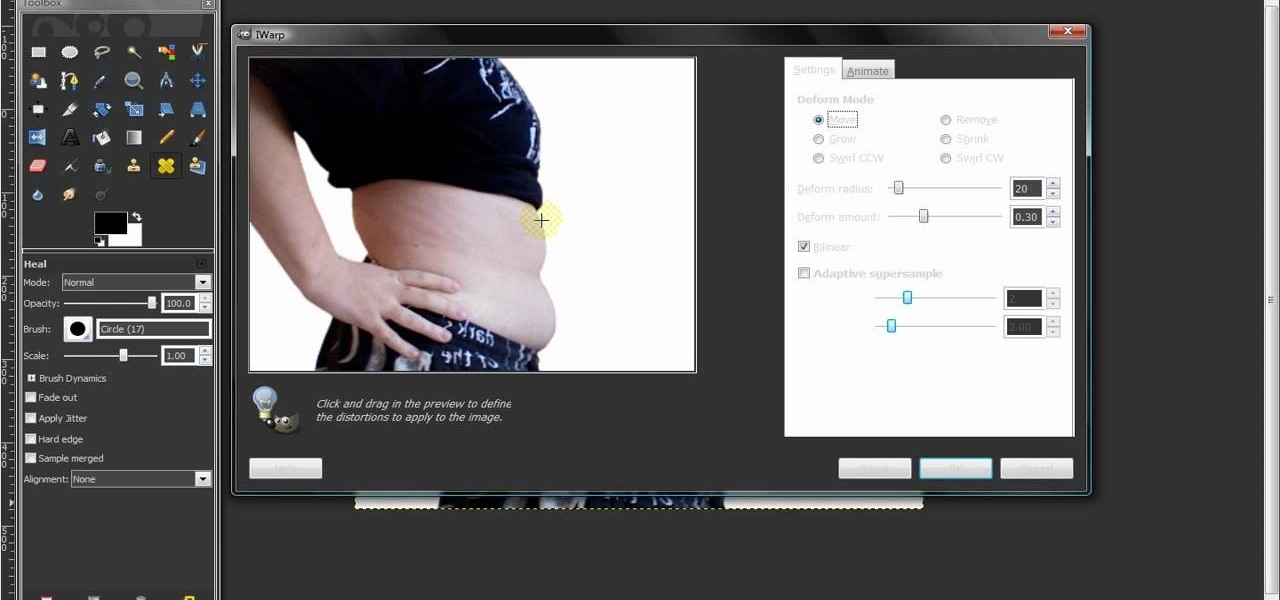
How To: Remove body fat or stretch marks in GIMP
In this video, we learn how to remove body fat or stretch marks in GIMP. First, go to filters, then distort, then warp. When you are in this window, you will be able to see all the different distortions that you can do. To help you remove the fat, use the "move" tool and a proper sized brush. Now, press on the stomach and slowly press down on it until you see the part of the body start to become smaller. Don't do it too quickly, or the picture will look fake. When finished, save your new pict...
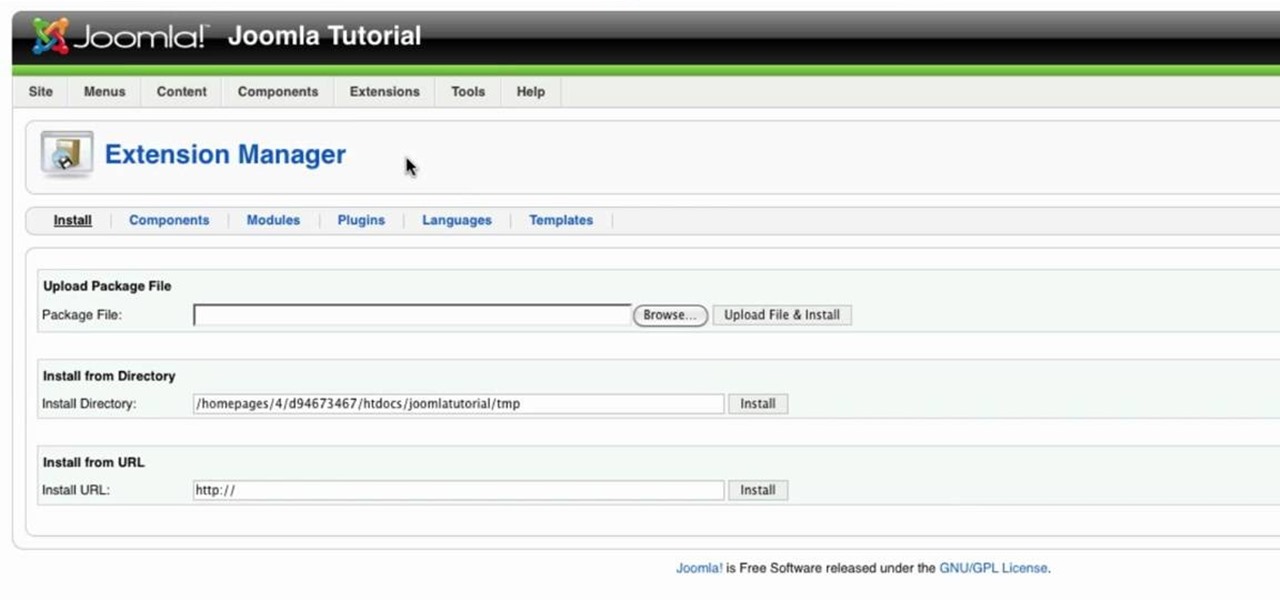
How To: Use extensions in Joomla
Go to your admin page of the Joomla and click on extensions and choose install/uninstall and there you can install your extensions. First you need to know what is extension, there are three type of extensions, one is called component, second is module and third is plug-in. components are like stand alone or application, like anything from video gallery, forms etc.
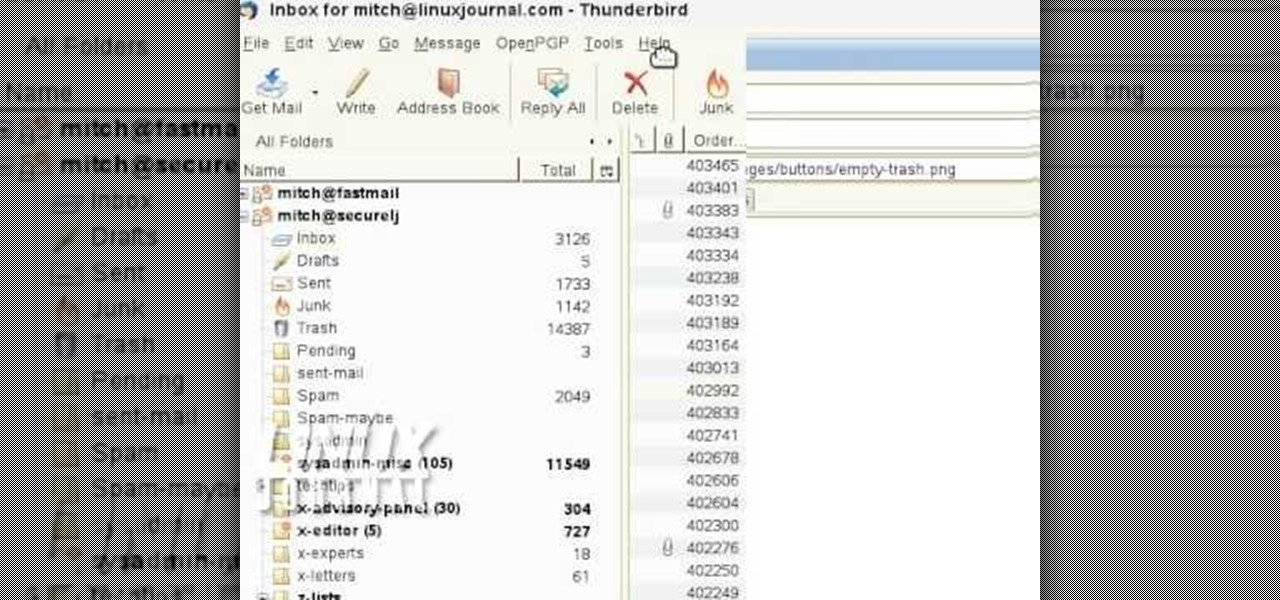
How To: Add custom buttons to a Thunderbird Toolbar
In order to add additional buttons to your Thunderbird Tool Bar, you will need an add-on called "Custom Buttons". It will allow you to add additional buttons to your tool bar. You will need to give instructions for the buttons, which you will use Java Script in order to set it up. Otherwise, the button will not have a function.
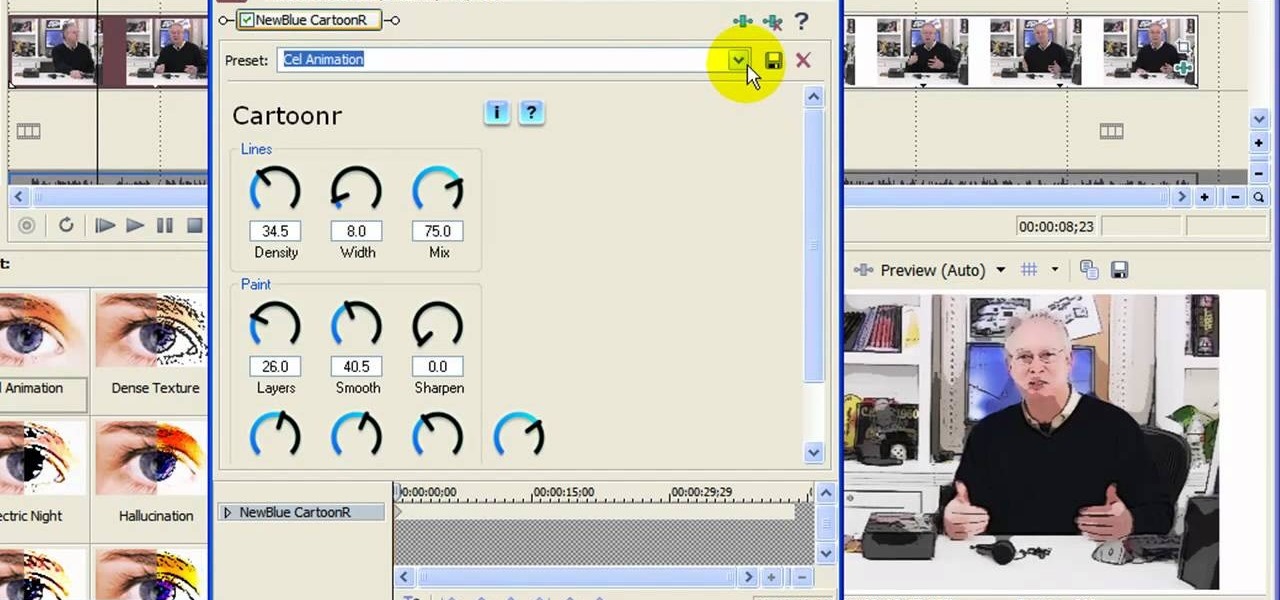
How To: Make a cartoon effect from video in Sony Movie Studio
In this video tutorial, viewers learn how to create a cartoon effect from video in Sony Movie Studio. Begin by importing the video clip(s) into the time line. Then click on the Video Effects tab and select New Blue Cartoon R. This is a plug in that needs to be downloaded. Users are able to select various different cartoon styles from the Preset drop-down menu. Users are also able to configure the lines and paint of the cartoon effect. This video will benefit those viewers who enjoy create and...