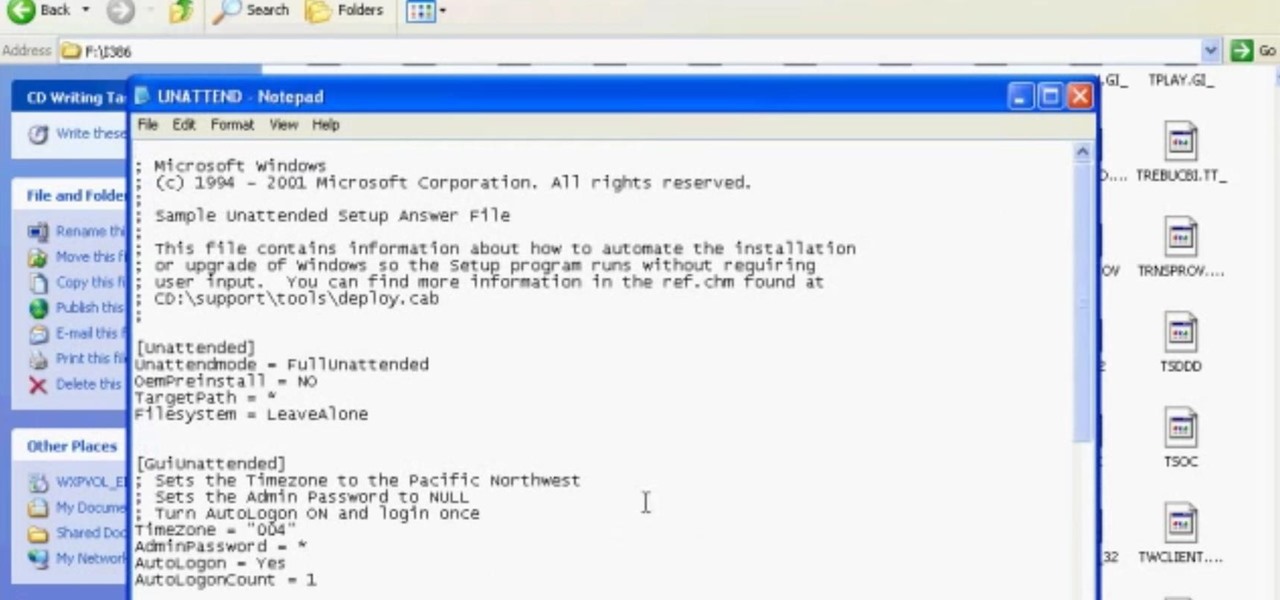Everything Else

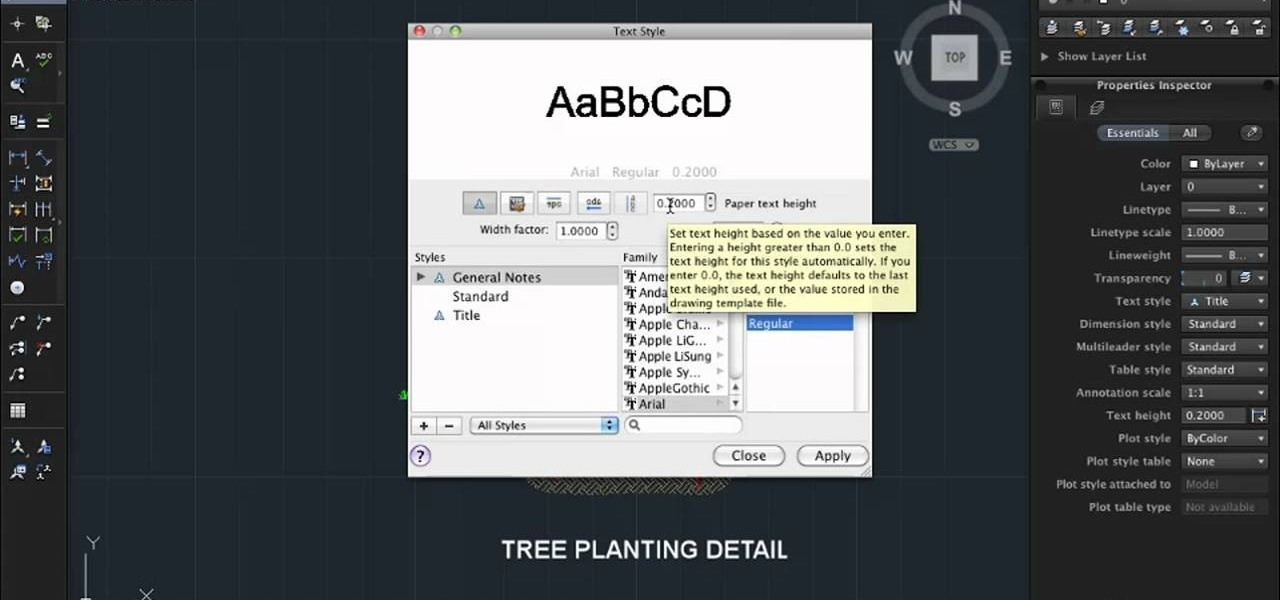
How To: Add an annotation to a Autocad 2011 project on a Mac
Need some help figuring out how add notes to an AutoCAD 2011 project on a Mac OS X computer? This clip will teach you everything you'll need to know. Whether you're new to Autodesk's popular 3D drafting application or a seasoned professional just looking to better acquaint yourself with the newest iteration of the program, you're sure to be well served by this video tutorial. For more information, including step-by-step instructions, watch this free video guide.
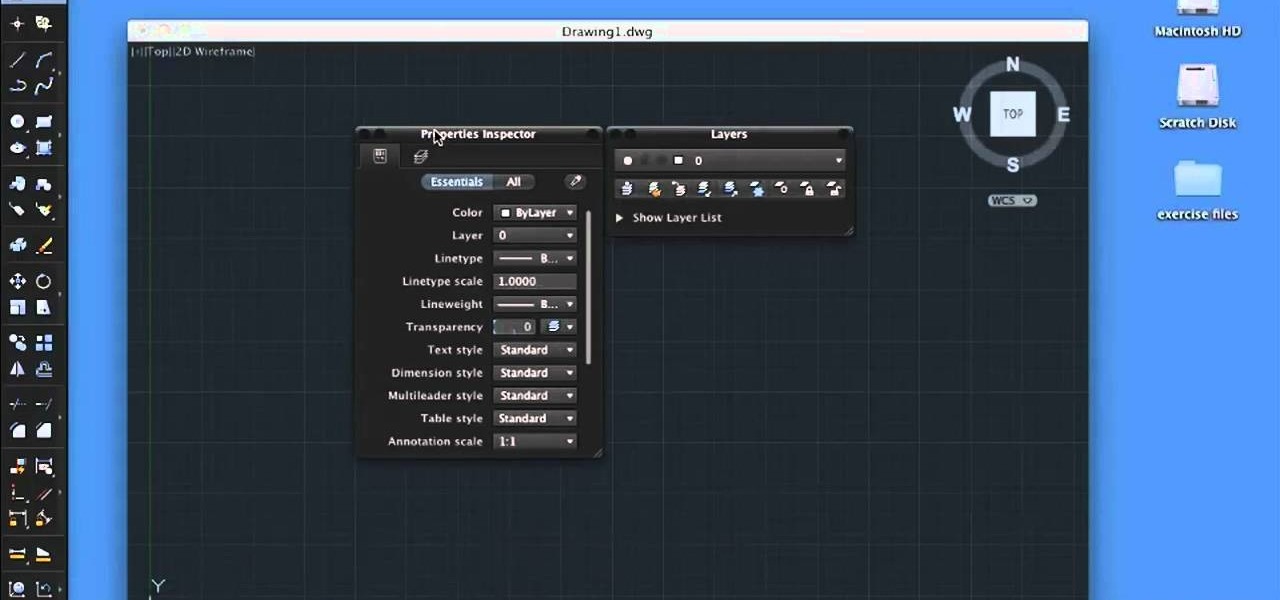
How To: Organize palettes when using AutoCAD 2011 on a Mac
Organize your AutoCad 2011 palettes! This clip will teach you everything you'll need to know. Whether you're new to Autodesk's popular 3D drafting application or a seasoned professional just looking to better acquaint yourself with the newest iteration of the program, you're sure to be well served by this video tutorial. For more information, including step-by-step instructions, watch this free video guide.

How To: Create a 3D claymation scene in Blender 2.5
In this video tutorial, we learn how to create a 3D claymation scene in Blender 2.5. Whether you're new to the Blender Foundation's popular modeling software or a seasoned 3D artist just looking to better acquaint yourself with the Blender 2.5 workflow, you're sure to be well served by this video tutorial. For more information, and to get started using the lessons imparted by this free video software tutorial yourself, watch this free video guide. Create a 3D claymation scene in Blender 2.5 -...

How To: Create a 3D model of a Tim Burton-style skull in Blender 2.5
In this video tutorial, we learn how to create a 3D model of a Tim Burton-style skull in Blender 2.5. Whether you're new to Autodesk's popular modeling software or a seasoned 3D artist just looking to better acquaint yourself with the Blender 2.5 workflow, you're sure to be well served by this video tutorial. For more information, and to get started using the lessons imparted by this free video software tutorial yourself, watch this free video guide. Create a 3D model of a Tim Burton-style sk...

How To: Create a 3D model of a werewolf in Blender 2.5
In this video tutorial, we learn how to create a 3D model of a werewolf in Blender 2.5. Whether you're new to Autodesk's popular modeling software or a seasoned 3D artist just looking to better acquaint yourself with the 3ds Max 2010 workflow, you're sure to be well served by this video tutorial. For more information, and to get started using the lessons imparted by this free video software tutorial yourself, watch this free video guide. Create a 3D model of a werewolf in Blender 2.5 - Part 1...

How To: Draw Sonic the Hedgehog in Paint
In this tutorial, we learn how to draw Sonic the Hedgehog in Paint. First, draw a round circle for the head and then connect the spiked hair to the back of it. From here, draw in the arm and the hands as well as the body and the legs. After this, draw on the socks and the feet. Then, draw in the details of the character and the rest of the shading. From here, color in the blue and the whites on the body and then color in green on the eyes. When finished, make sure to save this and then you're...

How To: Restore Windows 7 after it crashes
In this video, we learn how to restore Windows 7 after it crashes. First, turn on your computer with the Windows disc inside of it. From here, click on the 'repair your computer' link on the bottom. Then, it will give you a recovery tool to choose from. To restore this to an earlier time, click on 'system restore'. Then, choose the time where you want to restore your computer to, before your computer crashed. Then, your computer will start to run through the restoration process. After this, i...

How To: Draw a Sony PSP device in MS Paint
In this tutorial, we learn how to draw a PSP in Ms Paint. First, draw the outline of the PSP with a light pencil marking. After this, draw in the details to the controller. Use details to make the buttons and make them look 3D. After this, you will add in shading to the buttons and around the console. Then, add color to the front of the console in any colors that you would like. After you have added in all of the details you want, you are finished! Save this and then come back to it later if ...
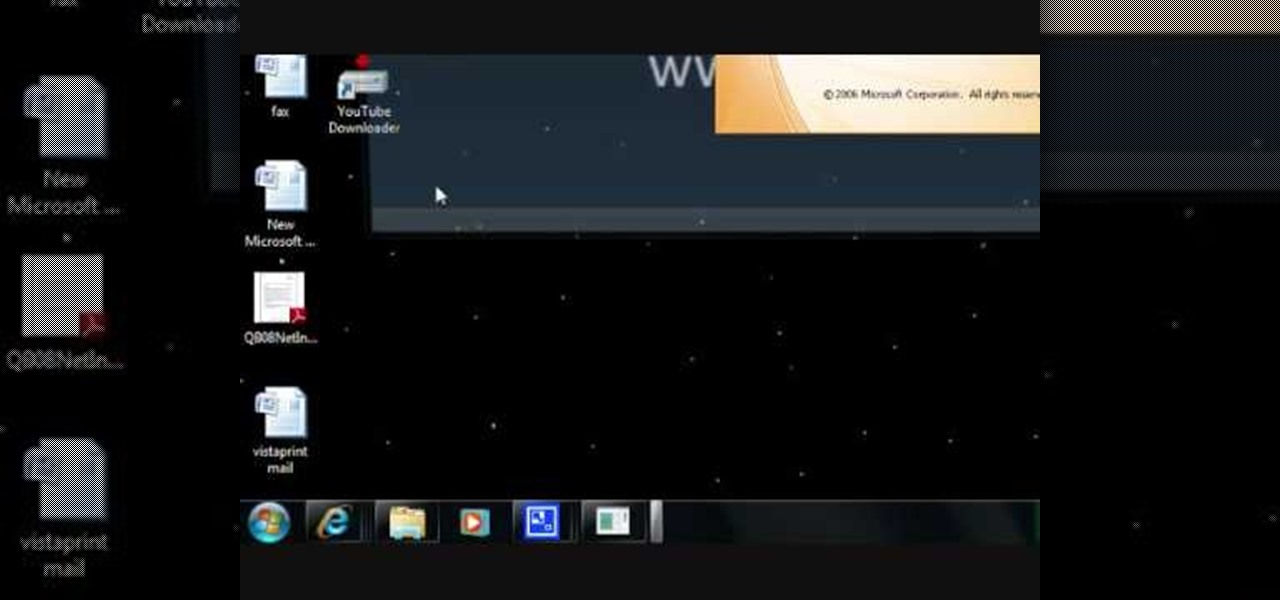
How To: Configure Outlook 2007 to work with Gmail
In this tutorial, we learn how to configure Outlook 2007 to work with Gmail. First, go to the start menu and then open up Outlook. From here, go to tools and then options. After this, go to the mail setup tab and then click e-mail accounts. Then, click on "new" and then next. Enter in your information in the blank boxes on the screen. Then, enter in your e-mail address and make sure the server is not checked on this screen. From here, you will continue to go through the wizard until it's comp...

How To: Create music with JamStudio
In this tutorial, we learn how to create music with JamStudio. First, open up JamStudio and then open up some beats onto the screen. After you do this, you can add in loops and then change the sound of the tempo. From here, you can add in chords and also change in the bass or piano sounds. There are a ton of different things you can edit and change in here. Play the audio as you make it to test out how it sounds. Once you get the right combination put together, save it! Have fun creating musi...
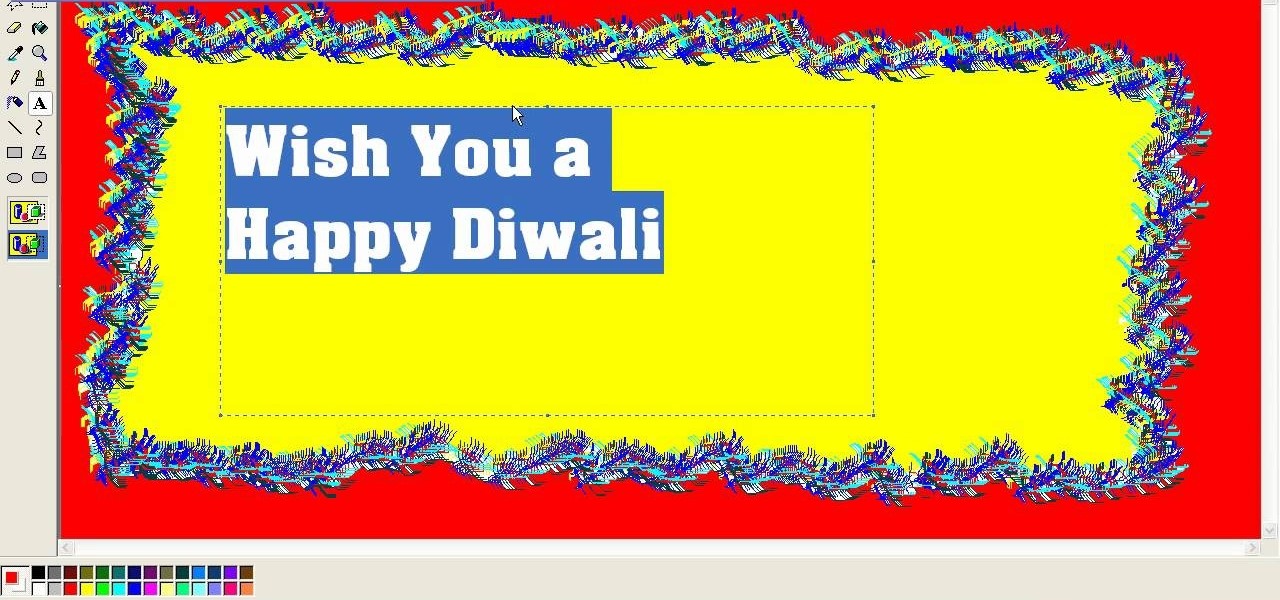
How To: Create a Diwali (festival of lights) greeting card in Microsoft Paint
It's time for the festival of lights— Diwali (aka Divali or Deepavali), which is a five-day festival celebrated in Hinduism, Sikhism and Jainism. This festival usually occurs in October and November, and is an official holiday in India and other countries. But you can't celebrate Diwali without a greeting card! Luckily, this video tutorial will show you how to make on yourself in MS Paint. Finding one in stores can be tough, so it's necessary to resort to a DIY version in a program like Paint...

How To: Create a 3D model of a cupcake in Blender
In this video tutorial, we learn how to create a comprehensive 3D model of a cupcake complete with paper within Blender. Whether you're new to the Blender Foundation's popular modeling software or a seasoned 3D artist just looking to better your skills, you're sure to be well served by this video tutorial. For more information, and to get started using the lessons imparted by this free video software tutorial yourself, watch this free video guide. Create a 3D model of a cupcake in Blender - P...
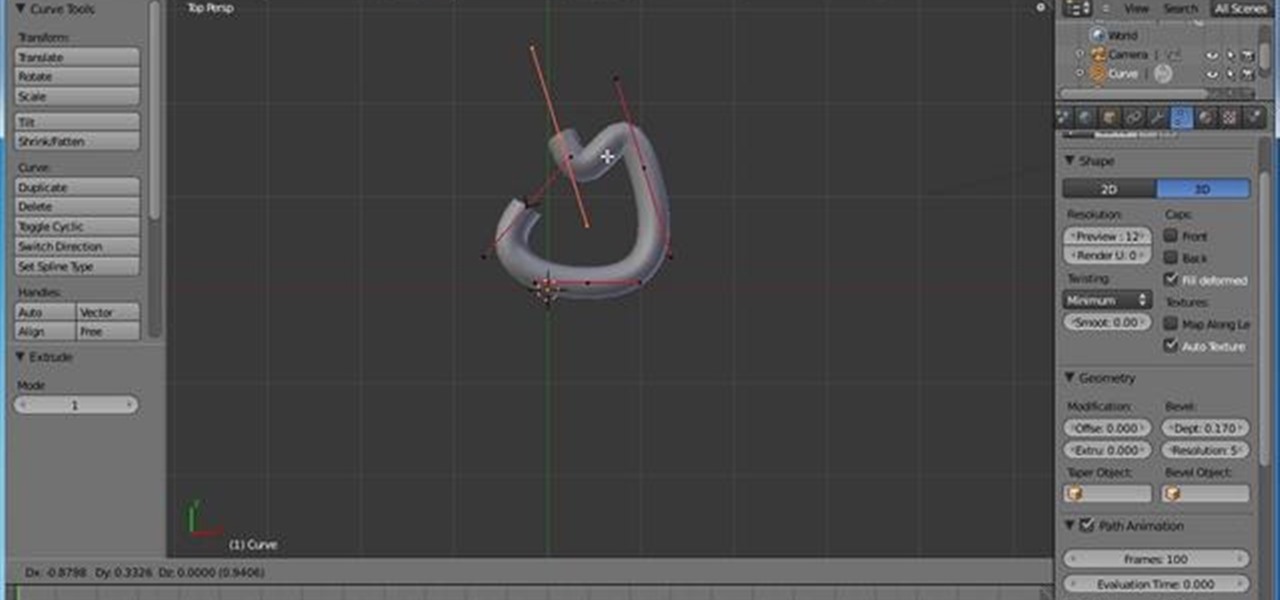
How To: Animate realistic looking guts in the Blender 3D software
Start with a new project, and then use the curves toolbox to create a pile of guts sitting on the floor. Then you can go in and use all the texture editors to add that special offal texture and create a realistic looking pile of guts!

How To: Set up a great music playlist to sync with your playlist
Having music to listen to helps a workout go by, but you can also use music and the beats to enhance your workout. This tutorial shows you how to choose the right music and set up a playlist that will motivate you to work out!

How To: Set up a teleprompter app for your video blog
Want a professional way to deliver your video blog presentation without relying on notes or having to memorize every line? All you need is some paper and a CD case, and either a smartphone or a laptop to set up your own free teleprompter program.
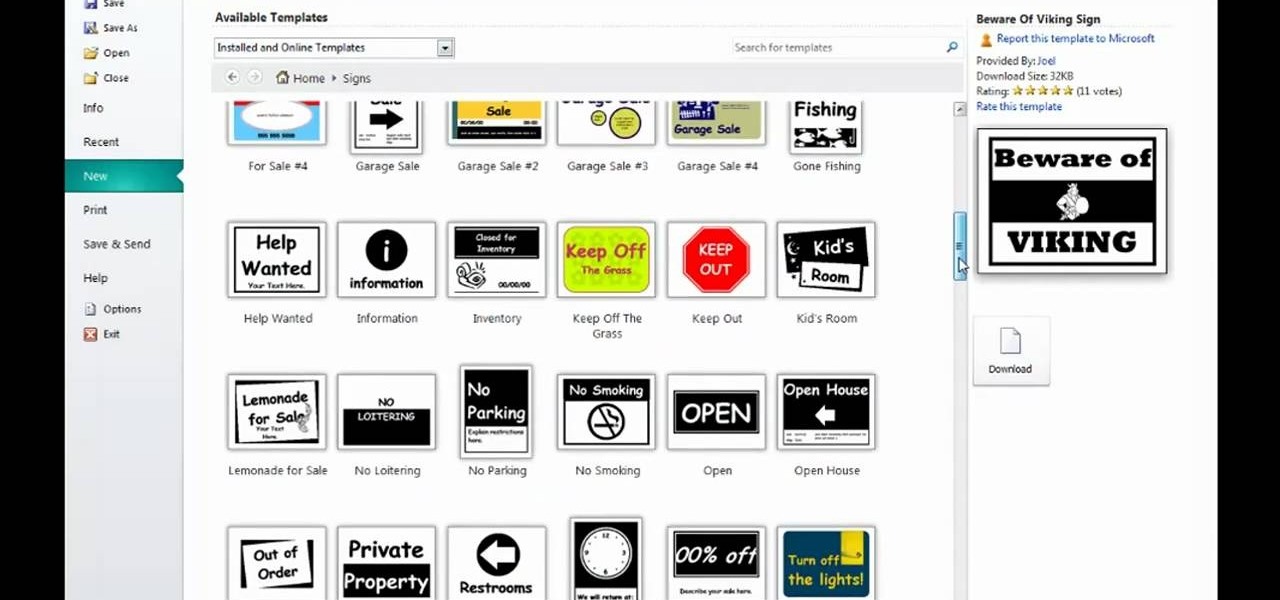
How To: Create a new publication in Microsoft Publisher 2010
In this video tutorial, we learn how to create a new publication when working in Microsoft Office Publisher 2010. Whether you're new to Microsoft's popular desktop publishing application or are a seasoned pro merely looking to brush up on Publisher 2010, you're sure to be well served by this clip. For more information, and to get started employing the lessons imparted by this free video software tutorial in your own Publisher projects, take a look.

How To: Write and collaborate on screenplays online with Plotbot
In this video tutorial, we learn how to use Plotbot, a web application for writing and collaborating on screenplays. For all the details, including a complete demonstration and detailed, step-by-step instructions, and to get started using Plotbot yourself, watch this home-computing how-to from the folks at popSiren.
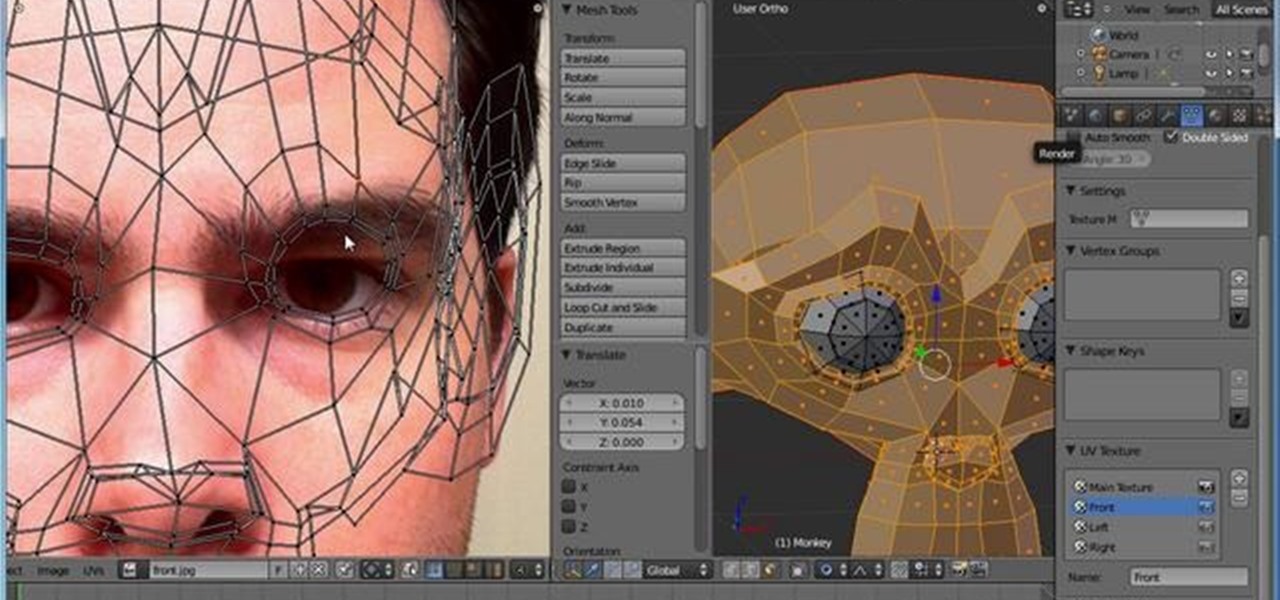
How To: Create multiple UV maps & clone paint projected textures in Blender 2.5
In this video tutorial, we learn how to use multiple UV maps and clone paint projected textures within Blender 2.5. Whether you're new to the Blender Foundation's popular 3D modeling program or a seasoned graphic artist just interested in better acquainting yourself with the application, you're sure to be well served by this free video tutorial. For more information, including detailed instructions, take a look. Create multiple UV maps & clone paint projected textures in Blender 2.5.

How To: Animate three different types of balls in Blender 2.5
In this video software tutorial, we learn how to create a bouncing golf ball, basketball and ball filled partly with water within Blender 2.5. Whether you're new to the Blender Foundation's popular 3D modeling program or a seasoned graphic artist just interested in better acquainting yourself with the application, you're sure to be well served by this free video tutorial. For more information, including detailed instructions, take a look. Animate three different types of balls in Blender 2.5.
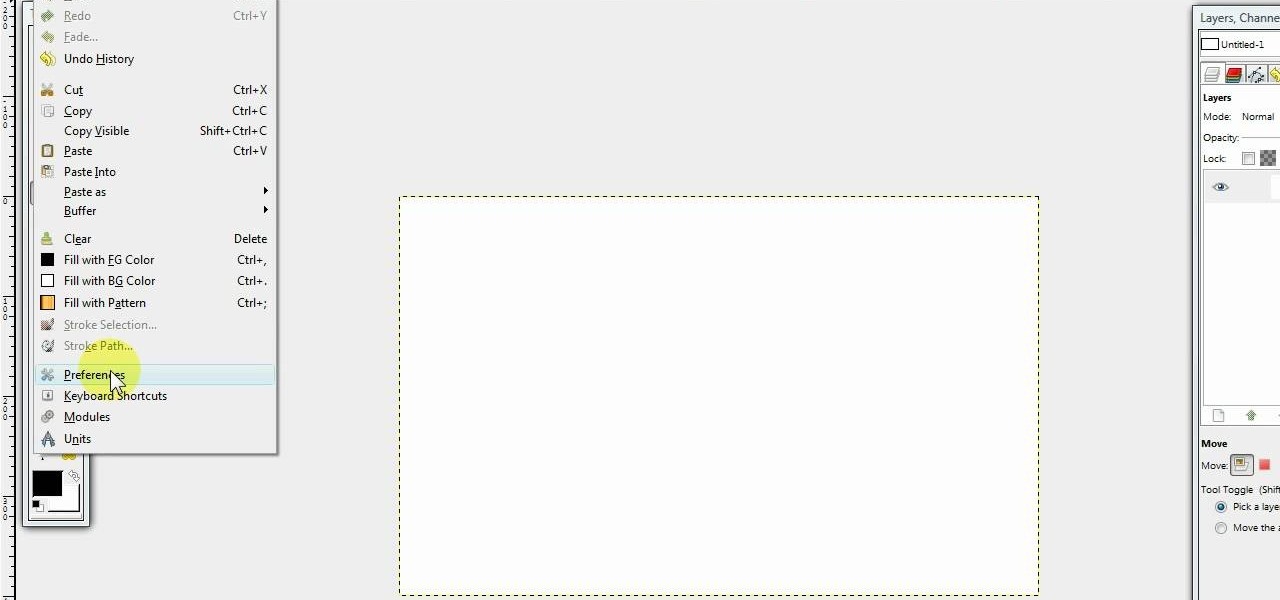
How To: Create a Photoshop layout in GIMP
In this video we learn how to create a Photoshop layout in GIMP. First, open up GIMP and then add a new tab. From here, you will open up the brushes tab and choose the brush that you want. After this, create the template size that you want for your page. Then, open up the preferences section and choose what you would like. Then, show the layer boundary on the page and fill it in with the color of your choice. Create toolboxes and add in the text that you would like. Use preferences whenever y...

How To: Create amazing 3D text in GIMP
In this tutorial, we learn how to create amazing 3D text in GIMP. First, start a new image with the width and height that you want. From here, select the text editor and then type in your text. After this, change the font to what you want and then change the size and color as well. From here, you will duplicate the layer and then go to layer, and then filter. Select the map button and then map the object. Select the text and then show the preview to make sure it's what you want. Change the or...
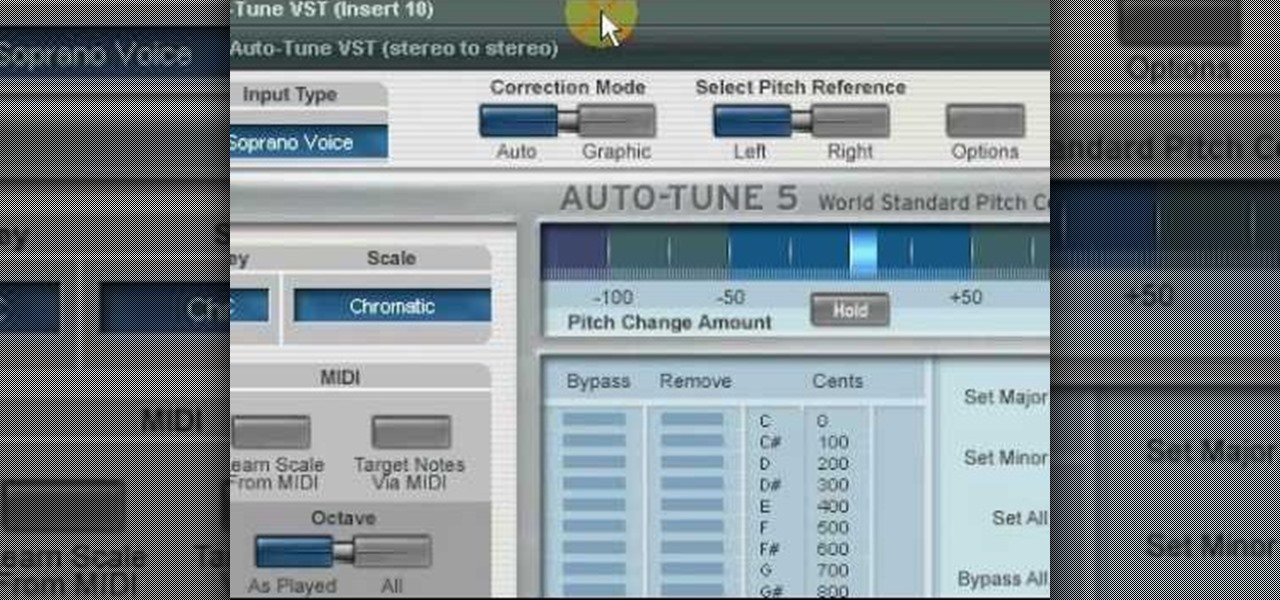
How To: Use vocal effects and auto-tune in Fruity Loops
In this tutorial, we learn how to use vocal effects and Auto-Tune in Fruity Loops. First, load on your audio and then set it to a channel FX. Add in the effects that you want and then drag them into the right hand side column for the different effects. From here, you can use the mixer to add in different beats and tunes. Then, you can add reeverb to the audio and then change the settings for it how you would like it. Continue to edit the different effects as you continue to scroll through the...

How To: Create text in GIMP
In this tutorial, we learn how to create text in GIMP. To start, create a new image with the width and height at 600 each. Then, click the text box button and choose a font, font size, and other options open on the window. After this, create the box and for the text and type what you would like into the boxes. Set in the distance you would like on the inner shadow and then choose if you want the edges to blend. Make these fade out and then choose to repeat the inner shadow. When finished, sav...
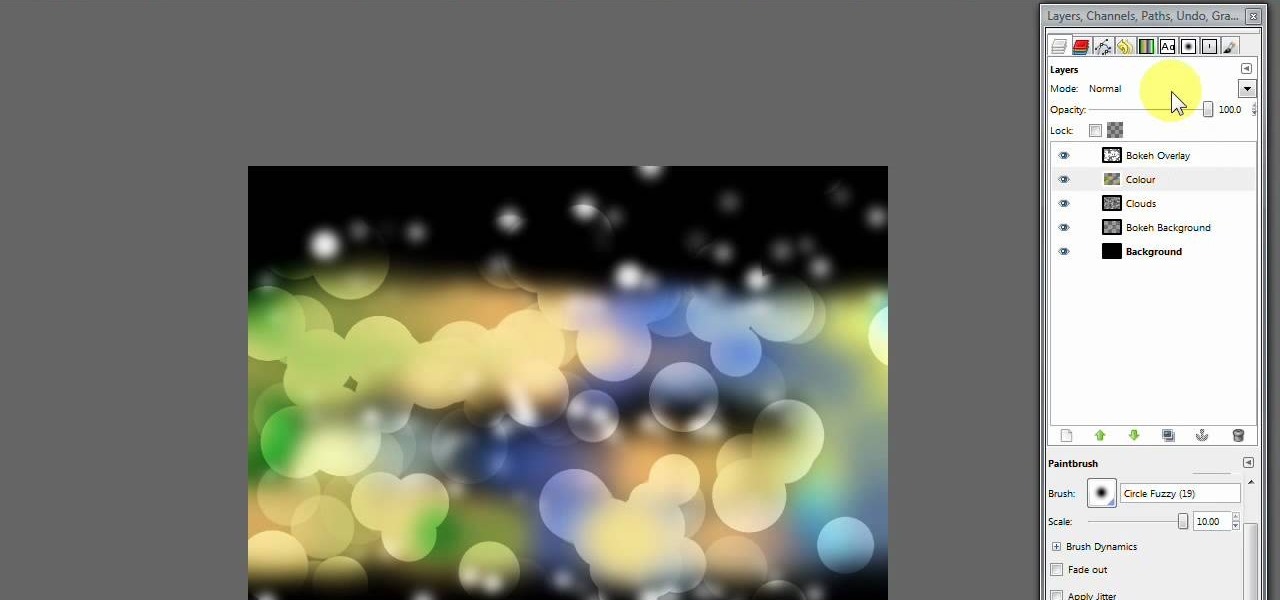
How To: Create a modern bokeh effect in GIMP
In this video, we learn how to create a modern bokeh effect in GIMP. First, start a new image and then change it to the size that you want. From here, click on the paint can and then fill your box up with a color. Then, create a new layer and name it "bokeh background". Click on this layer and then use the paintbrush tool to paint a small brush with color onto it. Start to paint on small dots and you will see that there are small tiny star like dots that start to appear. Then, fade these out ...

How To: Create a Harry Potter-style House Elf in Blender 3D 2.5
In this four-part video tutorial, you'll learn how to create a Harry Potter-style House Elf in Blender 2.5. Whether you're new to the Blender Foundation's popular 3D modeling program or a seasoned graphic artist just interested in better acquainting yourself with the application, you're sure to be well served by this free video tutorial. For more information, including detailed instructions, take a look. Create a Harry Potter-style House Elf in Blender 3D 2.5 - Part 1 of 4.
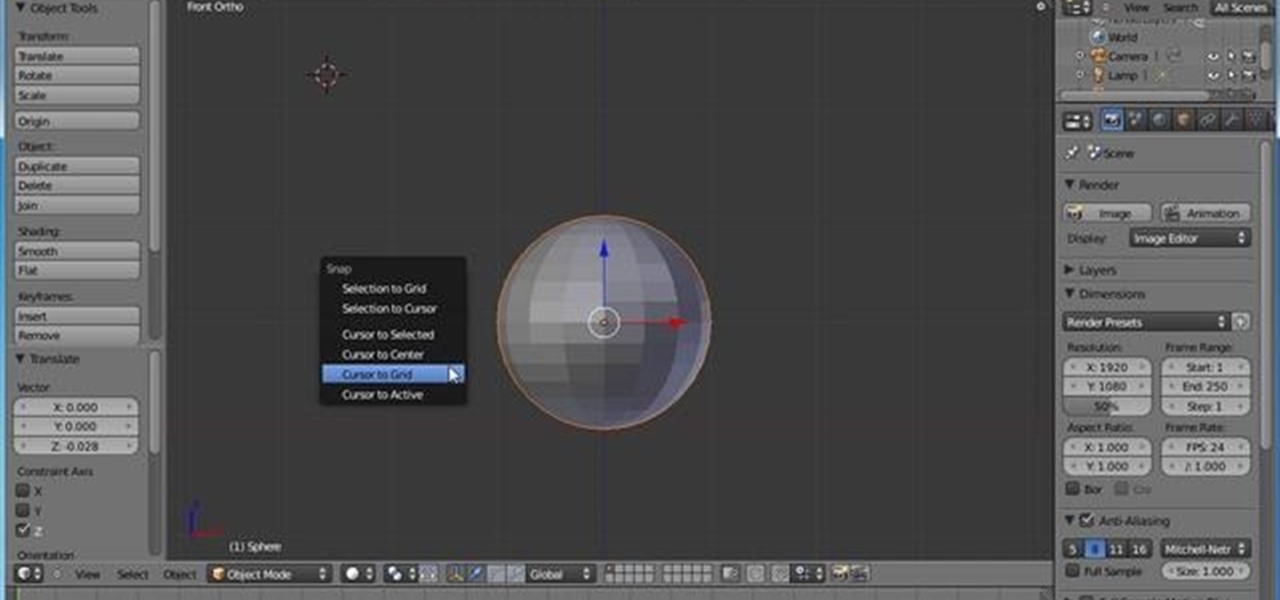
How To: Create and rig a bouncing ball in Blender 2.5
In this clip, you'll learn how to create dynamically deforming bouncing balls in Blender 2.5. Whether you're new to the Blender Foundation's popular 3D modeling program or a seasoned graphic artist just interested in better acquainting yourself with the application, you're sure to be well served by this free video tutorial. For more information, including detailed instructions, take a look. Create and rig a bouncing ball in Blender 2.5.
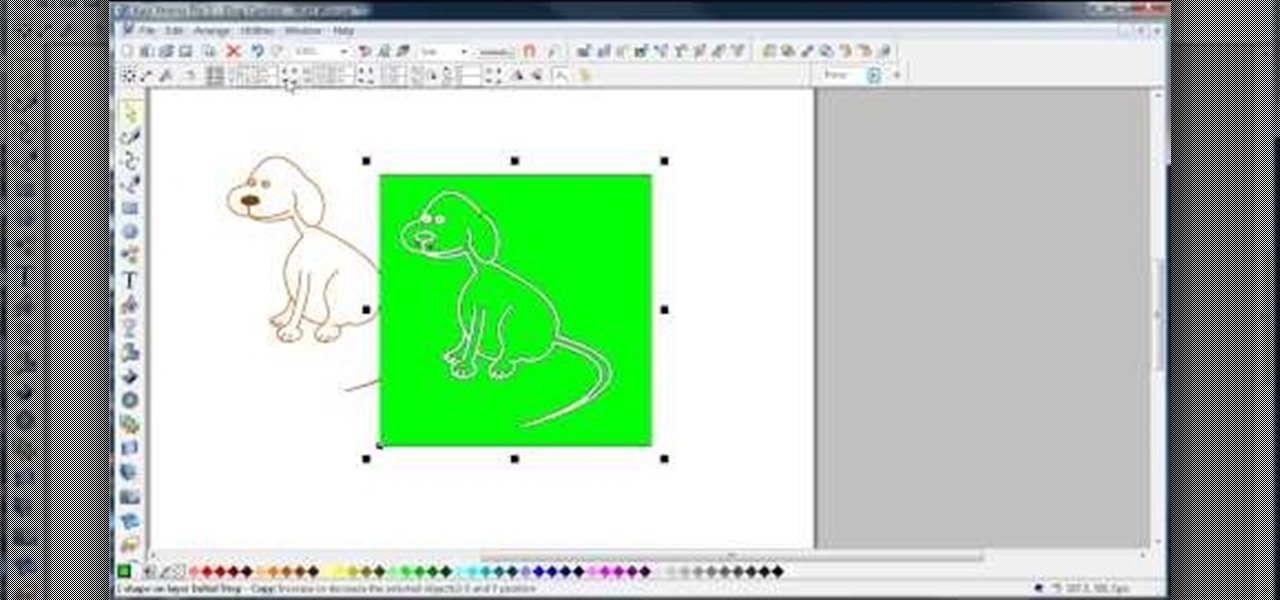
How To: Join lines in Xara Xtreme
In this video, we learn how to join lines in Xara Xtreme. All the lines in this are independent, but they can be joined together to make an object. First, open up the object gallery and then duplicate the layer. After this, copy the image and increase the line size by four pixels. Then, go to "arrange" and "combine shapes". From here, the shapes will all combine together to make one total image. Make a rectangle around this and then select "subtract shapes". Combine the layers to finish, then...
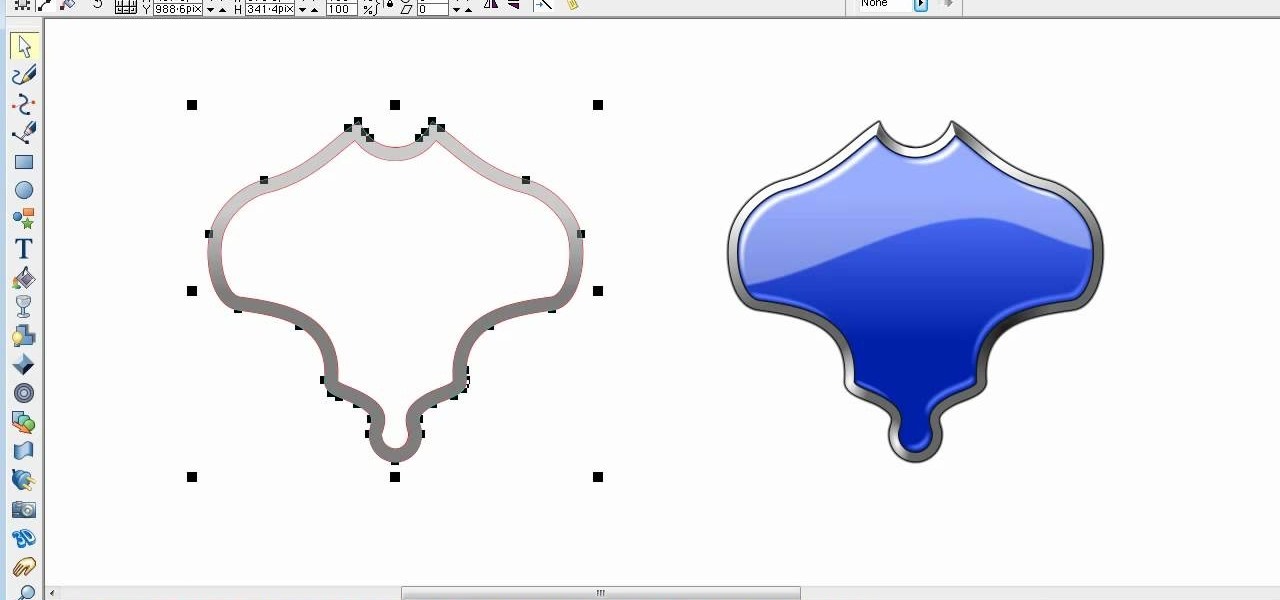
How To: Create a glossy shield in Xara Xtreme
In this video, we learn how to create a glossy shield in Xara Xtreme. First, open up the program and then create the shield outline. After this, create another outline inside of it. Arrange these and then combine them together, adding in silver in between them. After this, you will add a light blue color to the top and then separate this with a dark blue color at the bottom. To make this appear shiny like a shield, you will add in white around the outline of the inner shape. Once finished, sa...
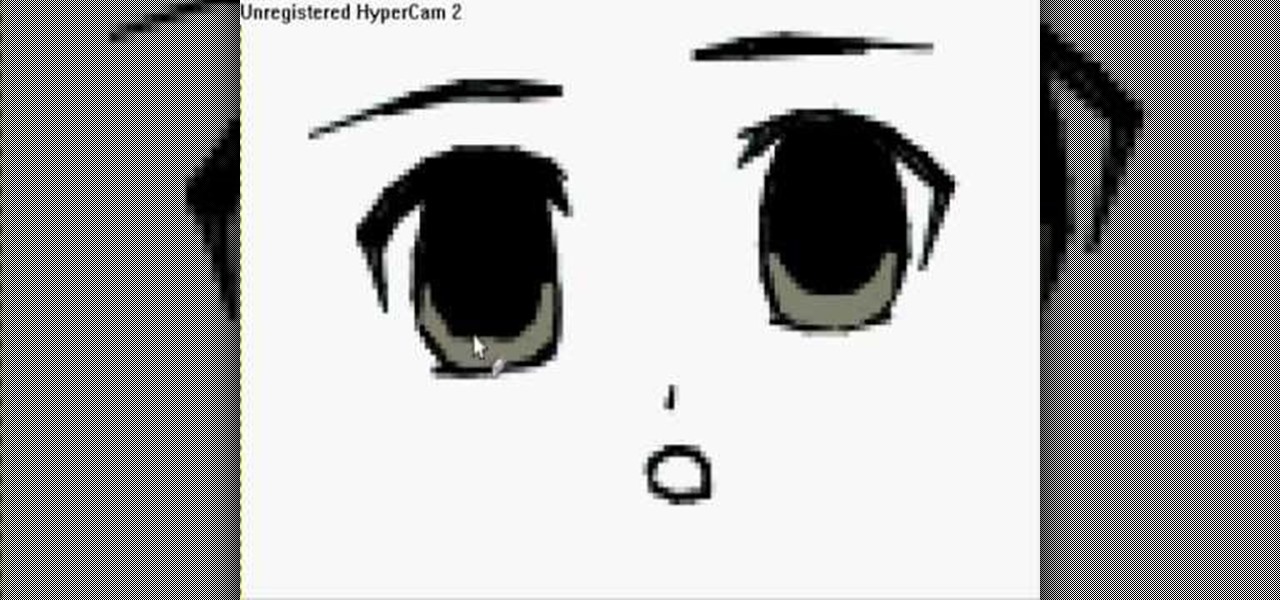
How To: Draw 10 different types of anime eyes in GIMP
In this video, we learn how to draw 10 different types of anime eyes in GIMP. For the girls eye, draw the outlining of the eyes and then the eyebrows. Then, color the whole eye black and give it color. Then, burn the shadows and add in white to the top. Color the face around it and then add in the facial features. For the guys eyes, give them the color in the eyes first and then add the lighter color and the white to make it shiny. If you are going for a mean look, darken the eyes and make th...
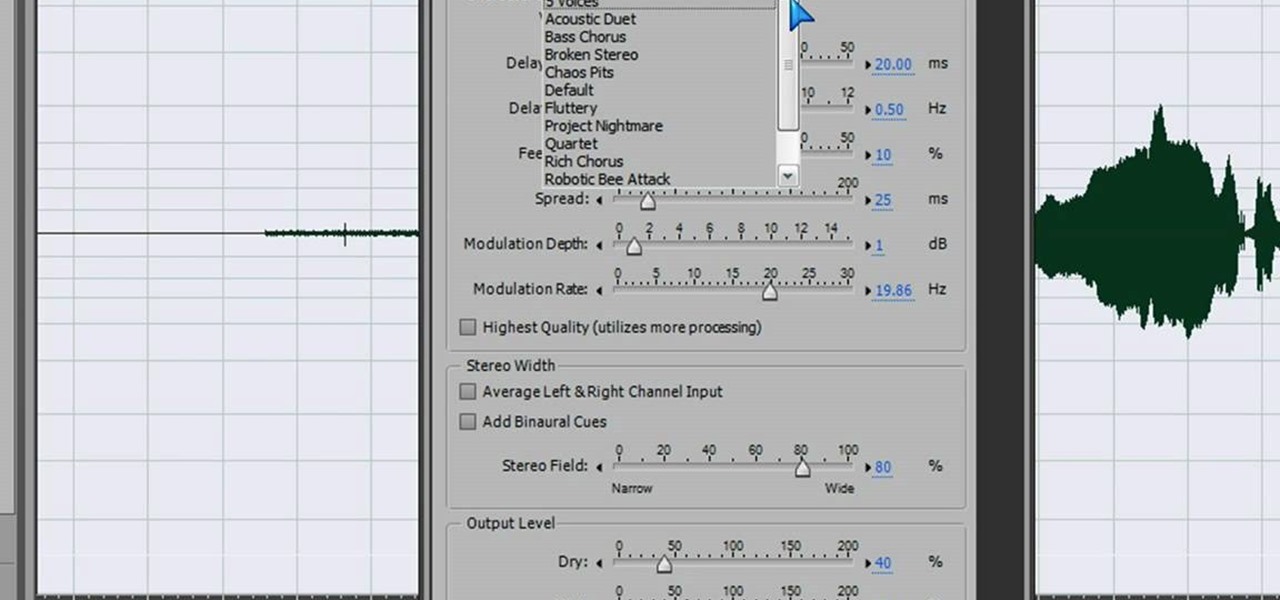
How To: Make a scary voice effect on Adobe Audition
In this video we learn how to make a scary voice effect on Adobe Audition. First, record an audio that you made and open up Adobe Audition. From here, open up any other audio that you want to hear for the beat. Then, go to "generate" and then "silence. Put this to 1.5 seconds, then go to the end of your sound and do the same thing. This will make a good effect when you are editing and adding in echo. First, reverse the audio by going to "effects" and then "reverse". This will make it a lot ea...

How To: Draw a manga eye in MS Pain and make it blink
In this video, we learn how to draw a manga eye in MS Pain and make it blink. Start out in Paint and draw the outline of the eye. After this, color the outside area in black and then fill in the pupil area of it. Color the eye blue or any color that you desire, then add in lines to the middle of the eye to make it look more realistic. Leave white around the edge of the eye. Create an eyebrow over this, then add it to a flesh-toned background. Once you have done this, you will be finished with...

How To: Draw anime eyes in MS Paint
In this tutorial, we learn how to draw anime eyes in MS Paint. First, open up MS Paint and then grab a marker that is thick. From here, draw in a thick line that will be the top of the eye. Then, draw in the round area underneath the eye and the pupil inside of this. Draw in the bottom lash line of the eye, then start to add detail to the middle of the eye. Use the dark line to create a thicker line around the pupil, then fill the eye in with black. Leave a white part to make the eye look glo...
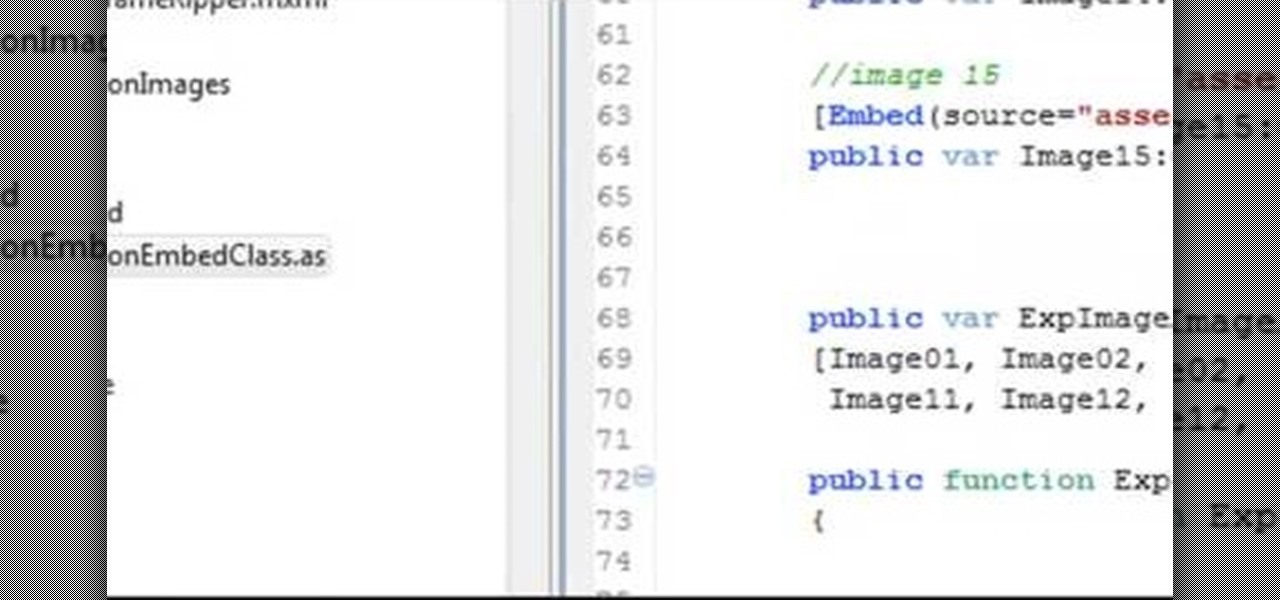
How To: Make a Spark frame ripper
Make a Spark frame ripper
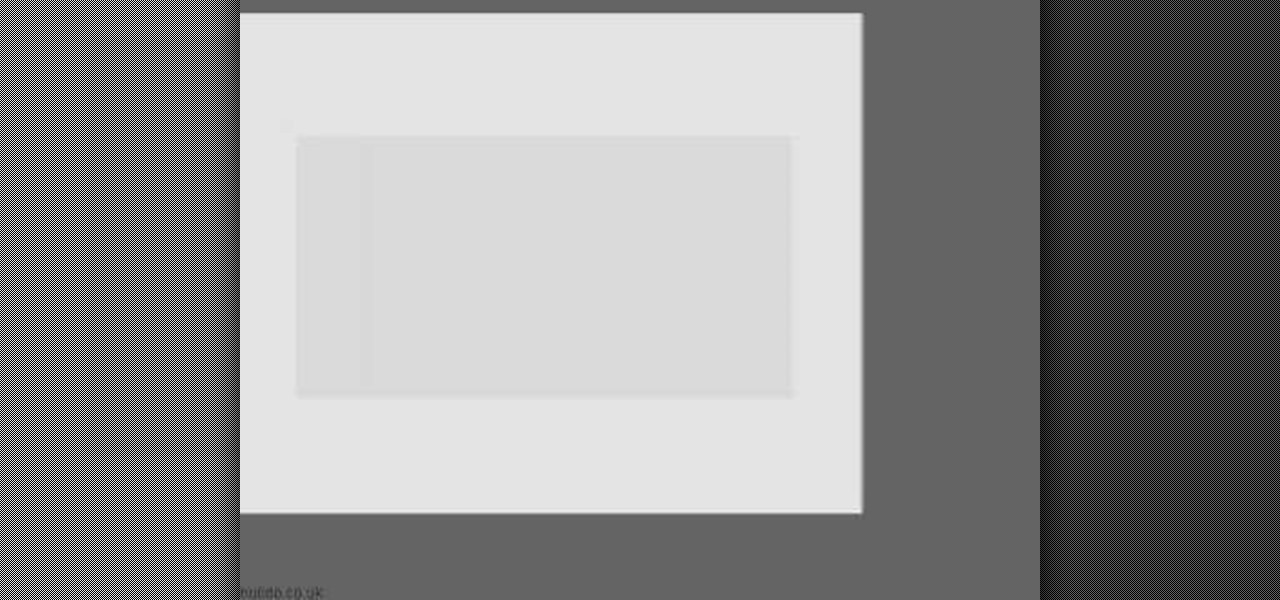
How To: Create advanced shadows in GIMP
In this video we learn how to create advanced shadows in GIMP. First, create a new image that's 500x400. After this, create different layers on the page and use the shadow and gradient to create different colors. As you do this, you can you can add in a layer mask to create a deeper shadow inside the image. Use a larger brush to make the shadowing fuzzy and then use the shape tool to drag it out and make it larger. Practice playing with the different brushes and gradients and have fun creatin...
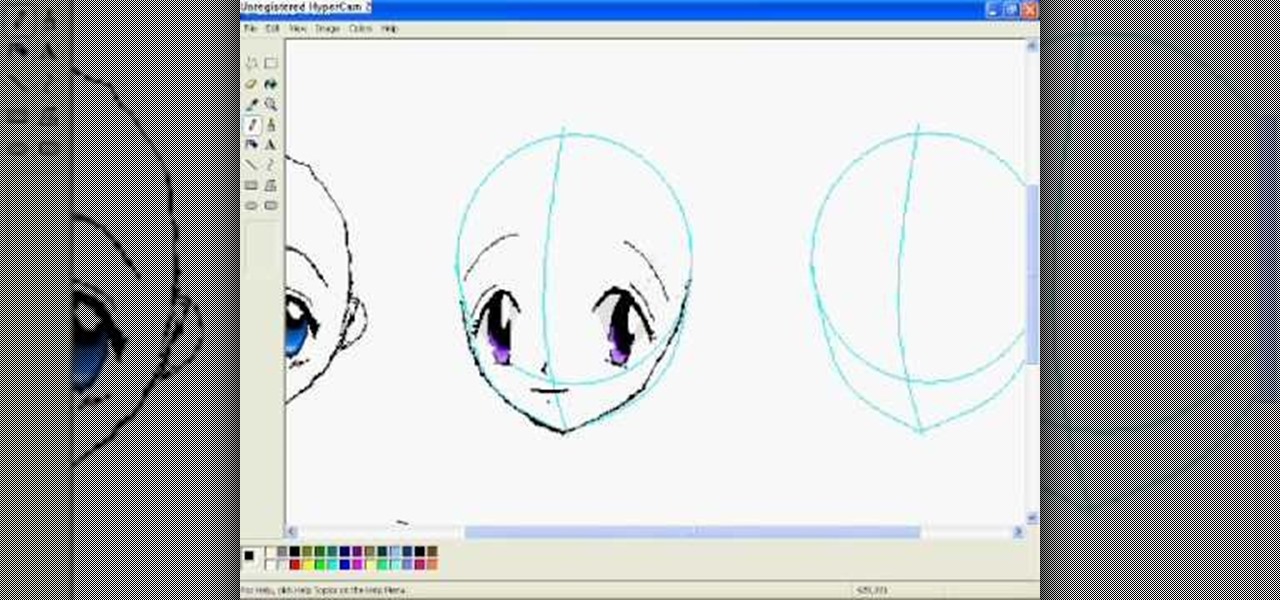
How To: Draw anime eyes in MS Paint
In this video, we learn how to draw anime eyes in MS Paint. First, draw the round circle for the head and draw a line in the middle for reference of where the eyes will go. To draw large eyes, draw two round circles and then a small pupil at the top. Color the pupils in black and color the rest any color you'd like. For female eyes, make the pupils much larger and add in eyelashes on the eyelids. Shade in underneath the lids and add white to show they are glossy. These are both great looks fo...

How To: Draw a dog in MS Paint
In this tutorial, we learn how to draw a dog in MS Paint. You will do this by using Paint and your mouse, not using a tablet or a pen on the PC. Start out by drawing the outline of the dog in the middle of the page. Next, fill in the nose, mouth, and eyes with black. Then, color the tongue and draw on the ridges of the teeth in the mouth. From here, you will spray paint the color of the dog onto the edges. Spray brown around the edges, then add in white, tan, black, and other colors to make t...

How To: Extract files from a RAR archive
In this video we learn how to extract files from a RAR archive. First, go to: Techsono. Once you are on here, choose what download you want depending on your computer type. Once you download and install this, open it up on your desktop. Click the "RAR" button and then select files using the select button. Go and find the file and then open it up. You can also drag and drop files onto this window if you prefer. From here, you will be able to extract the files from the archive and you're finished!

How To: Perform a soundcheck with PreSonus Studio One and StudioLive 24
In this video tutorial, we learn how to use StudioLive and Studio One to perform a sound check before the band's even arrived. It's an easy process and this clip presents a complete guide. For more information, including detailed, step-by-step instructions, watch this official guide from PreSonus.

How To: Navigate and use the Virtual StudioLive 16 user interface
In this video tutorial, we learn about some tricks to help us get around the Virtual StudioLive (VSL) 16 user interface. Whether you're new to PreSonus' DAW or new to digital recording more generally, you're sure to find much to take away from this free video software tutorial. Take a look.
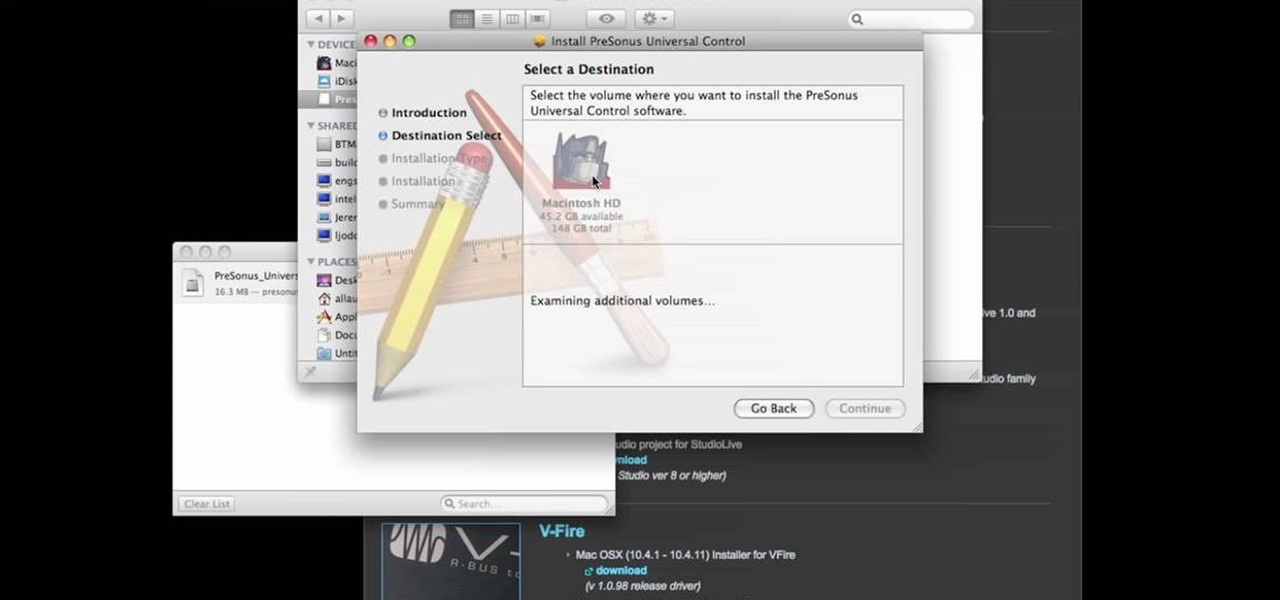
How To: Download and install PreSonus Virtual StudioLive
In this video tutorial, we learn how to download PreSonus Virtual StudioLive from the PreSonus website. Whether you're new to PreSonus' DAW or new to digital recording more generally, you're sure to find much to take away from this free video software tutorial. Take a look.