This video demonstrates how to set up a password for Microsoft Outlook. Begin by opening up Microsoft Outlook. Next, go to "GO" and scroll down the "Folder List." Click on this. Then right click on "Personal Folder" and then on "Properties." Next, you will need to click "Advanced" then "Change Password." You will then type your old password. This is your default password for your email. Next type in your new password. You will need type it in twice, so make sure you type it in correctly in both spaces. Uncheck the save password box. Then click on all the "OK" boxes, close Microsoft Outlook and restart it. Your password is now set.
Just updated your iPhone? You'll find new emoji, enhanced security, podcast transcripts, Apple Cash virtual numbers, and other useful features. There are even new additions hidden within Safari. Find out what's new and changed on your iPhone with the iOS 17.4 update.



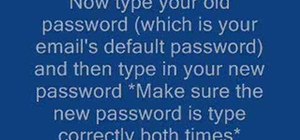




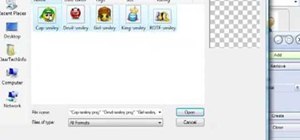

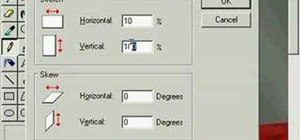

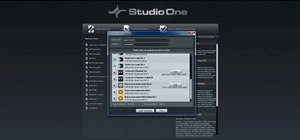
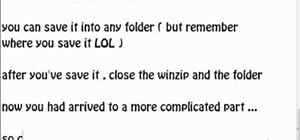


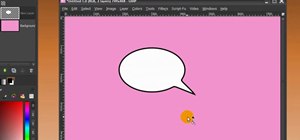
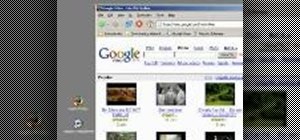
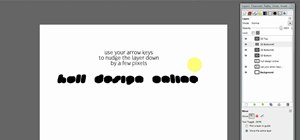


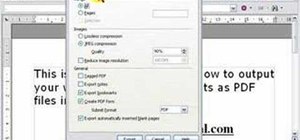

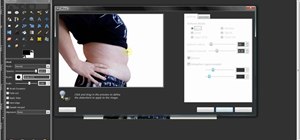
Be the First to Comment
Share Your Thoughts