First of all open any image and create a new 'layer' and add it to your image. Click on the transparency and then click 'ok'. Now from the right menu bar choose the 'elliptical' icon to make a round balloon. Now select the 'free select tool' and select 'mode' to 'add to current selection' and then draw a triangle with the base inside the previous balloon and the pointed end outside the balloon. Now select the 'bucket fill' tool and make sure your 'background' color is selected as white and the 'affected area' as 'fill whole selection'. Now click inside the text balloon where it immediately changes into white color. To make a black border, go to 'select' from the top menu and from the drop down select the 'to path'. Again go to 'select' and check 'none'. Now go to 'edit' and click on 'stroke path' and then from the side menu click the 'background' color to make it black. In the stroke path menu select line width as 4 and then select 'stroke'. This way the black border gets drawn. Now hide this layer and make a new layer and with same settings. Repeat the process but choose a rectangular text balloon but with round corners. That's it.
Just updated your iPhone? You'll find new emoji, enhanced security, podcast transcripts, Apple Cash virtual numbers, and other useful features. There are even new additions hidden within Safari. Find out what's new and changed on your iPhone with the iOS 17.4 update.



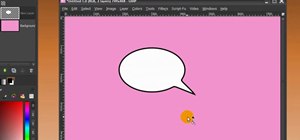
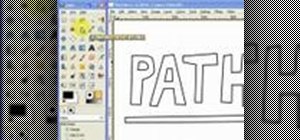

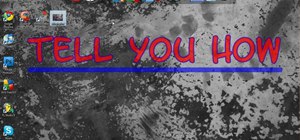
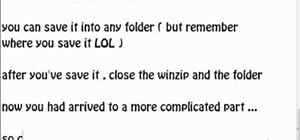




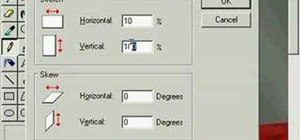

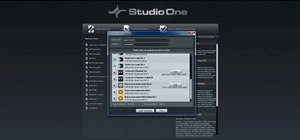

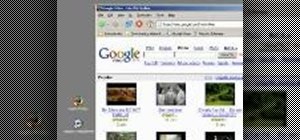


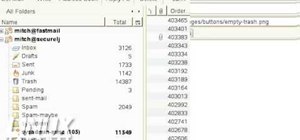
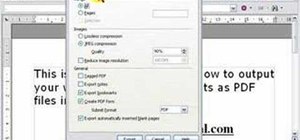

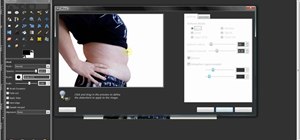
Be the First to Comment
Share Your Thoughts