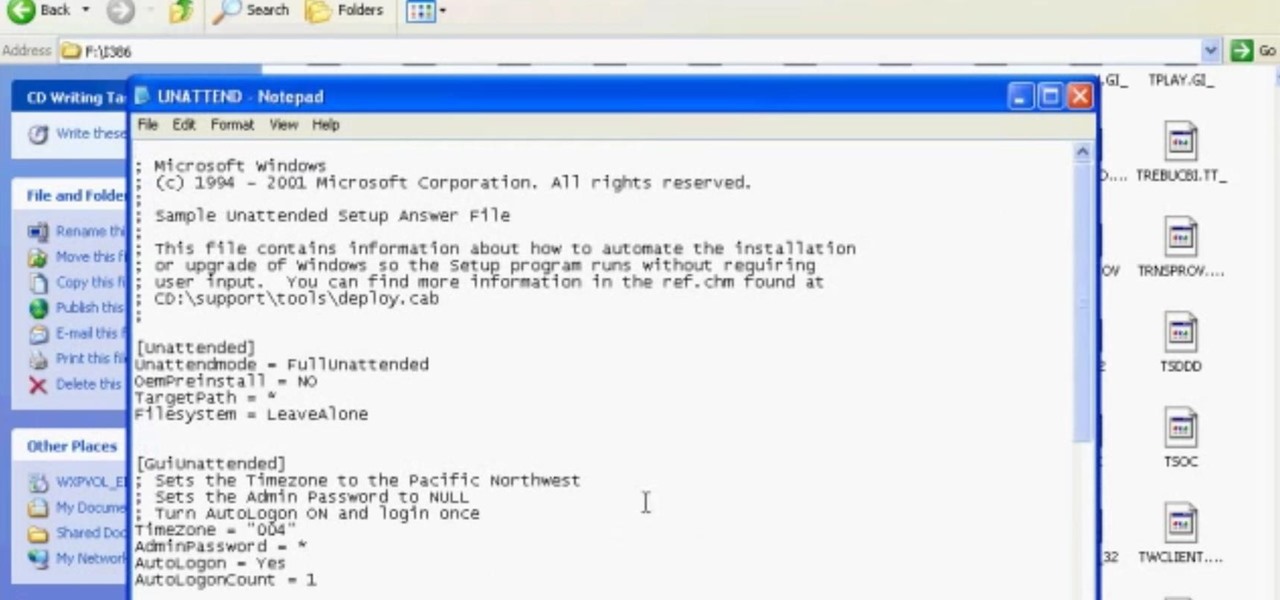Everything Else


How To: Test if your AntiVirus is working
James Marey teaches how to test whether your Anti virus is still working perfectly. First right-click anywhere on your desktop, go to 'New' and select 'Text Document' to open a new document. Now find some text containing a virus from the internet or you copy the text from the video. After entering the text, go to file and save the document. Now if your anti virus is working perfectly it will pop out a virus threat indicating the file you just saved. Finally select the appropriate option to re...
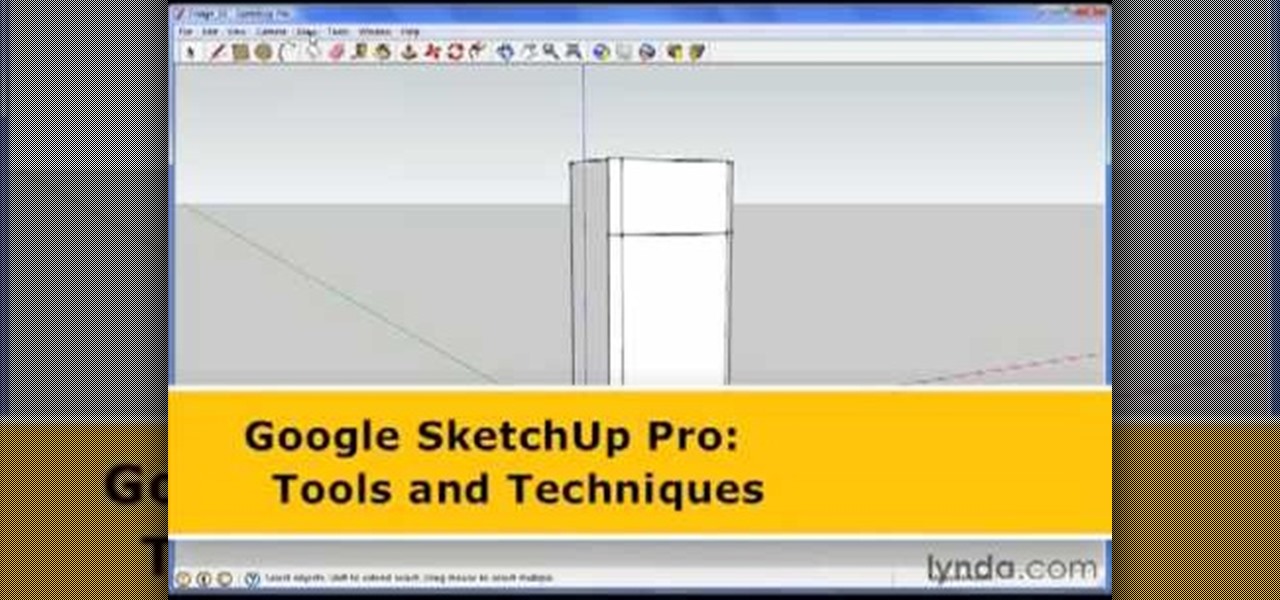
How To: Use interactive motion in Google SketchUp
George Maestri from Lynda shows how to add interactivity in Google SketchUp Pro using a variety of tools in the program. Adding interactivity allows for added dimension and interaction with an object. The example used in the tutorial was that of a fridge, which after adding interactivity, allowed for the doors and drawers of the fridge to be opened. To utilize this technique, the object's file (without interactivity) should be opened. By selecting the fridge and then going to component attrib...
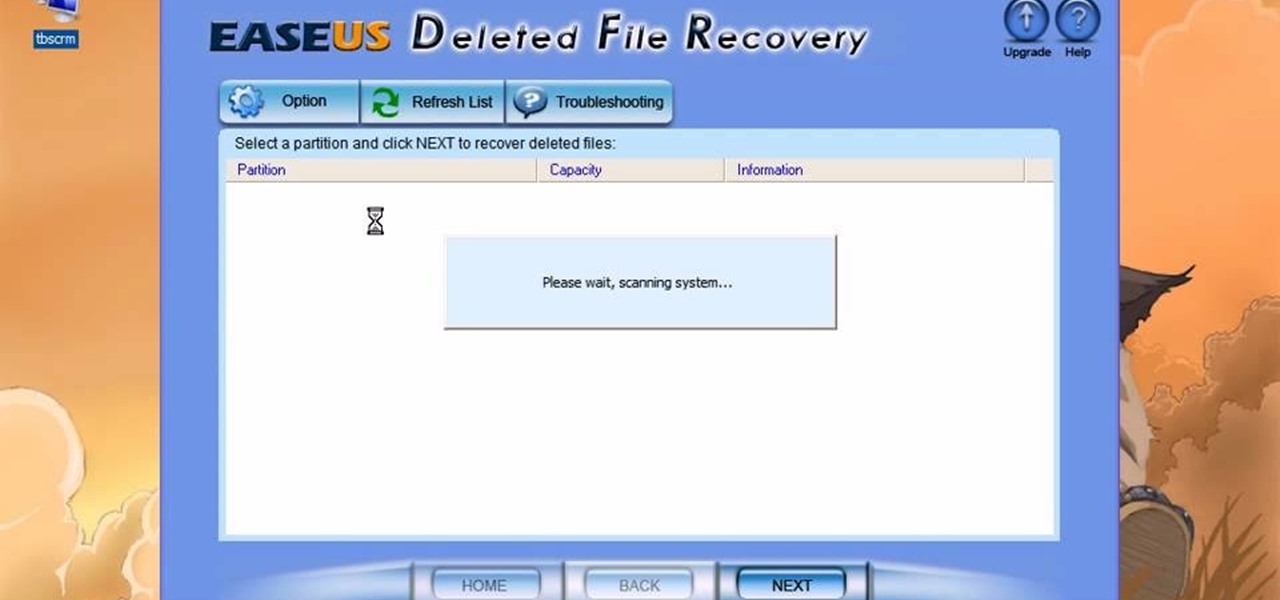
How To: Recover deleted files with Easeus
This video is a tutorial showing how to recover deleted files using a free program called Easeus. Even if you have deleted a file from a USB stick or your hard drive, this program can recover them since the files have not been wiped clean. The program can be downloaded from Download.com. Search "easeus deleted file recovery" and click on "download now." Install the program after downloading. Open the program and click on the desired USB stick or hard drive and the files will be shown that can...
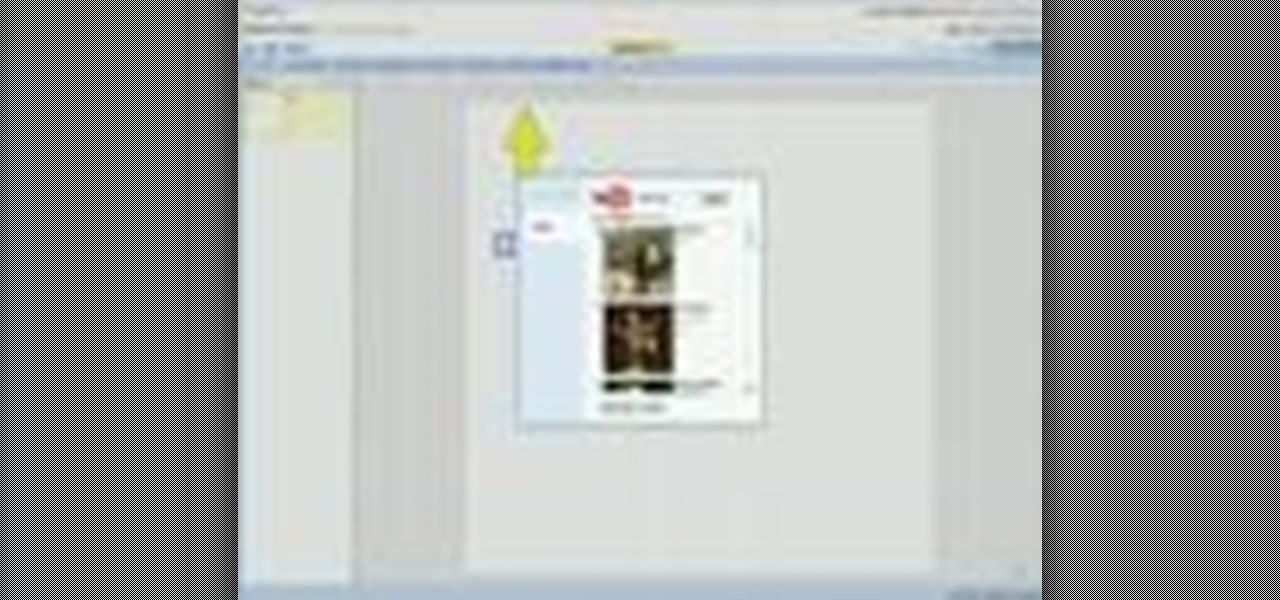
How To: Insert videos into a Google Doc presentation
This video will show you how to insert videos into a Google Doc presentation. To add videos into your Google Docs presentation, simply click "insert video", and search for videos that you would like to insert. Select the videos you want to insert by checking the boxes next to their thumbnails, and click "insert video". You can move the video and adjust its size by clicking and dragging. For more information visit Google Docs.
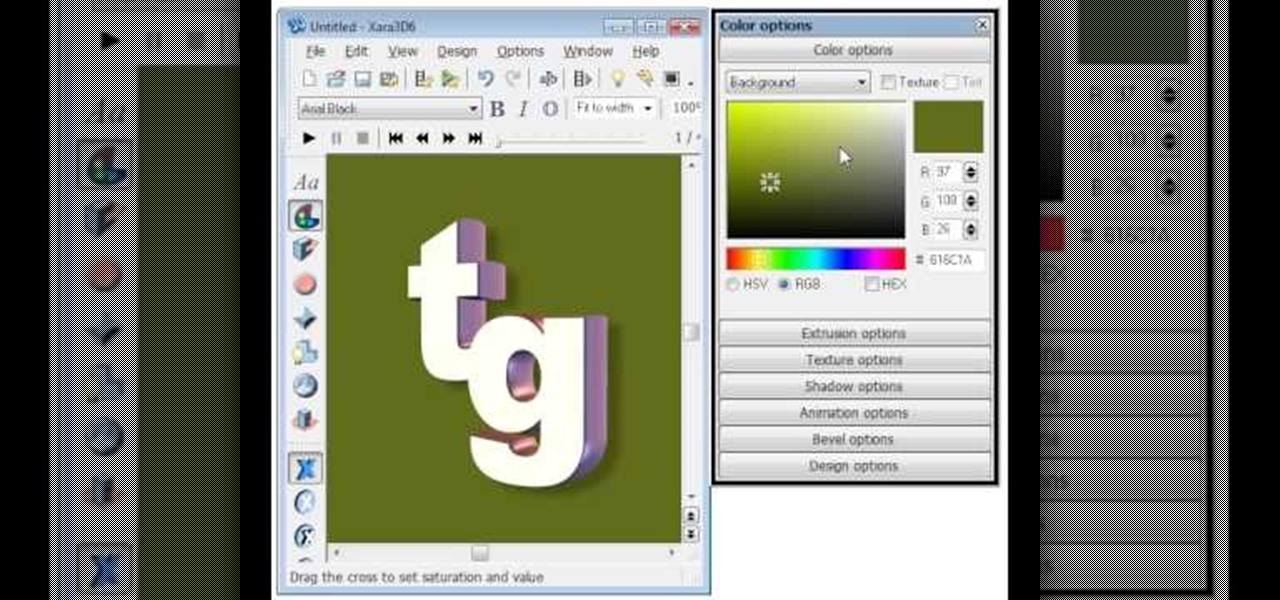
How To: Create a transparent background in Xara3D
EggBram walks you though changing background colors in Xara3D and shows where to find the transparency setting. This is a simple walk through in high detail, very visible. Xara has been a part of internet development from the very beginning. Xara one of the original Internet service providers when it came about in the 1990s. Xara does most of its work online and has millions of customers online around the world. Xara Online is a leading edge online web service that gives you solutions for a m...
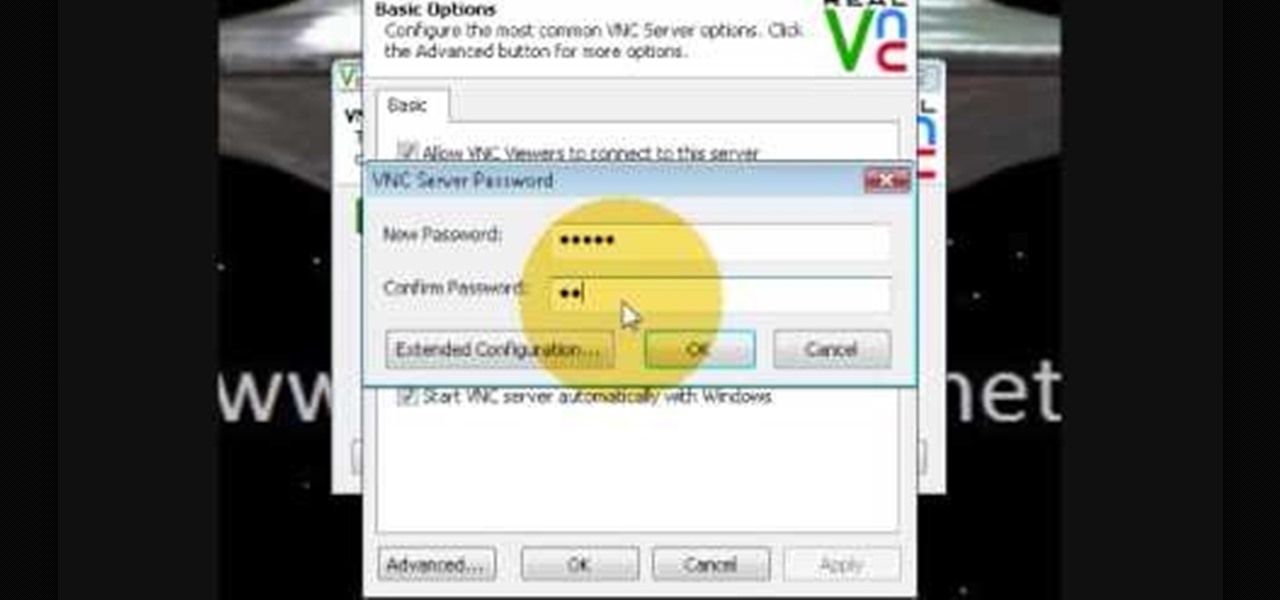
How To: Monitor another computer screen with Real VNC
If you want to know how to monitor another computer screen with Real VNC, you must watch this video. Install Real VNC in your computer and computer that you're going to monitor. Remember the folder where you installed it and check the "Create a VNC Viewer desktop icon" checkbox. Write on a paper the IP address of the computer that you're going to monitor. On the VNC Server Status window, click Configure button. On the Authentication field, select VNC password and on the Encryption field, sele...
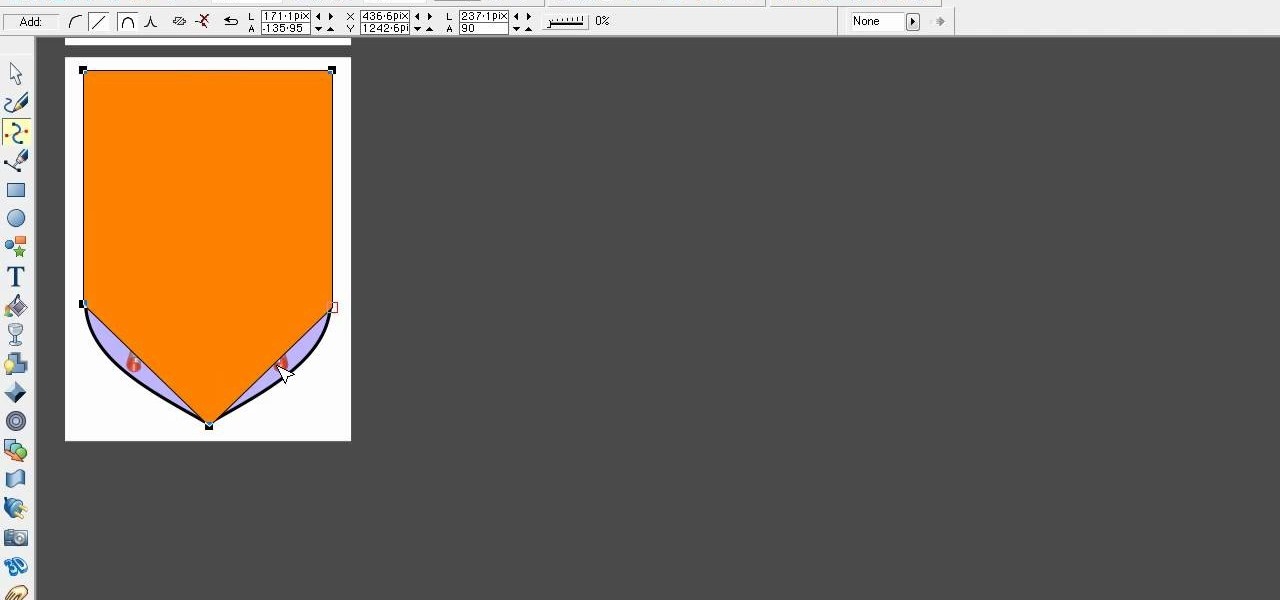
How To: Remove the background from a bitmap in Xara Xtreme
Xara Xtreme works with 2D image rendering and comes with a number of features to support your tasks. Removing a background in a bitmap can be done with ease. You can either fill the background with a solid color or just delete the space around it. You can also overlap the image and delete the remaining background then finish editing your image. There are a number of ways to remove space in your image and this video will demonstrate how to remove the background from a bitmap in Xara Xtreme.
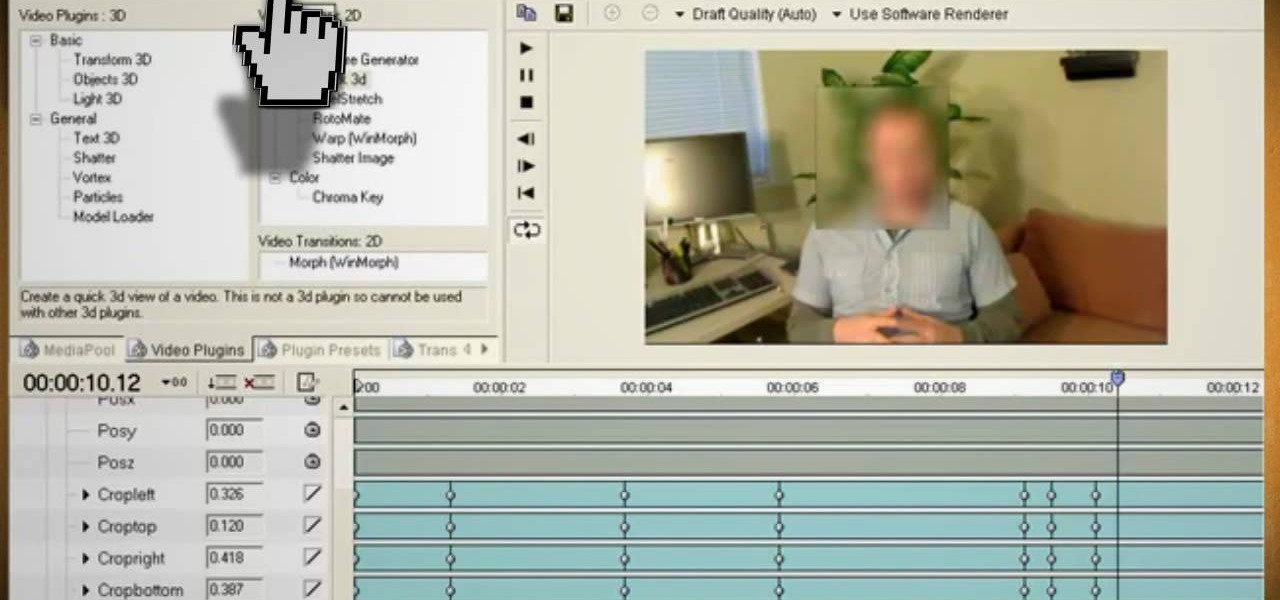
How To: Distort video and audio to hide your identity
This video will show you how to use video and audio to hide your identity. After you have your audio and video you will need a converter program, for example Format Factory which will convert the audio and video into the necessary formats. You will be encoding your clip as an AVI Video, as well as MP3. To start you will need to change the pitch of the audio track. A good program to use for this is Audacity. Play around by making the pitch either higher or lower. Save it as a Wav file To edit ...

How To: Re-create J.R.R. Tolkien's logo in Xara3D
Open Xara 3D. Hit show or hide cursor. Type the name JRR Tolkien. Open Animation Options. Set to swing 2. 4 frames per cycle. 1 frame per second. No pause. Angle 0. Select the second "R" and change the animation. Flip the "R" around so it is a mirror image. Go from frame one to frame two. Select the "J". Move the line spacing down to the middle. This yields the JRR Tolkien logo in Xara 3d. You can also flip around the logo using the view menu.
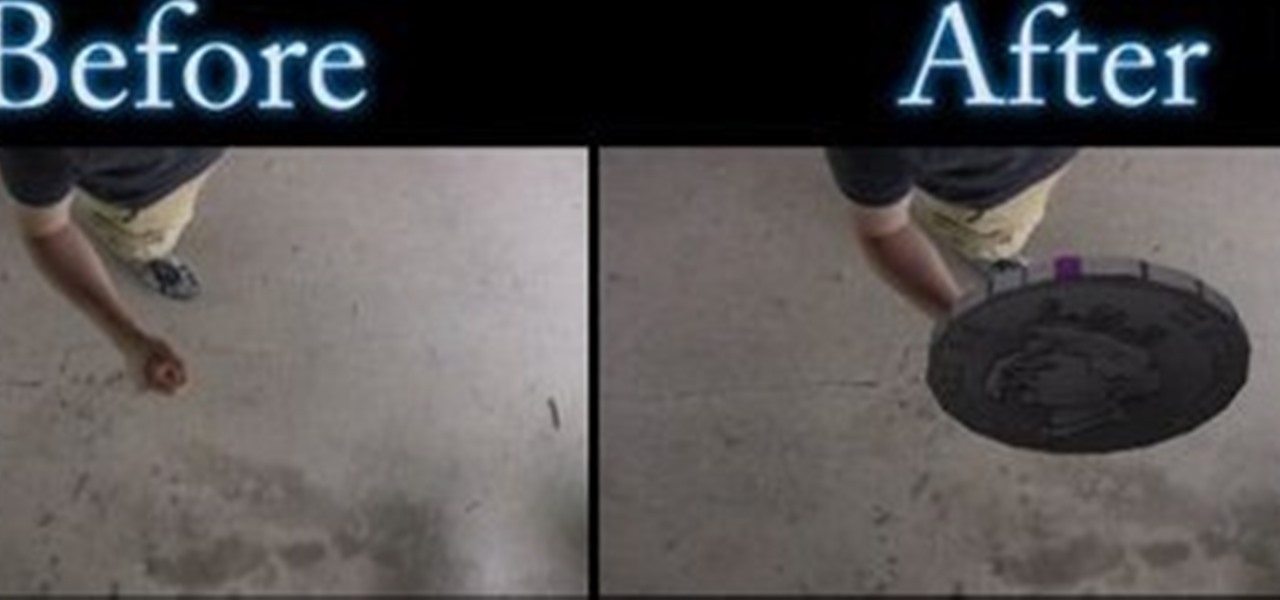
How To: Create & composite a 3D animation for free
This video describes the process for inserting a 3D animation into a video clip. The video starts by outlining several software programs you will need to complete this project. Don't worry, the presenter gives web addresses and titles for all of the programs needed. After all software is loaded, the presenter beings inserting key frames and x, y coordinates to make the 3D animation move along the correct path. Finally, after the animation path is complete, the video shows how to render the fo...
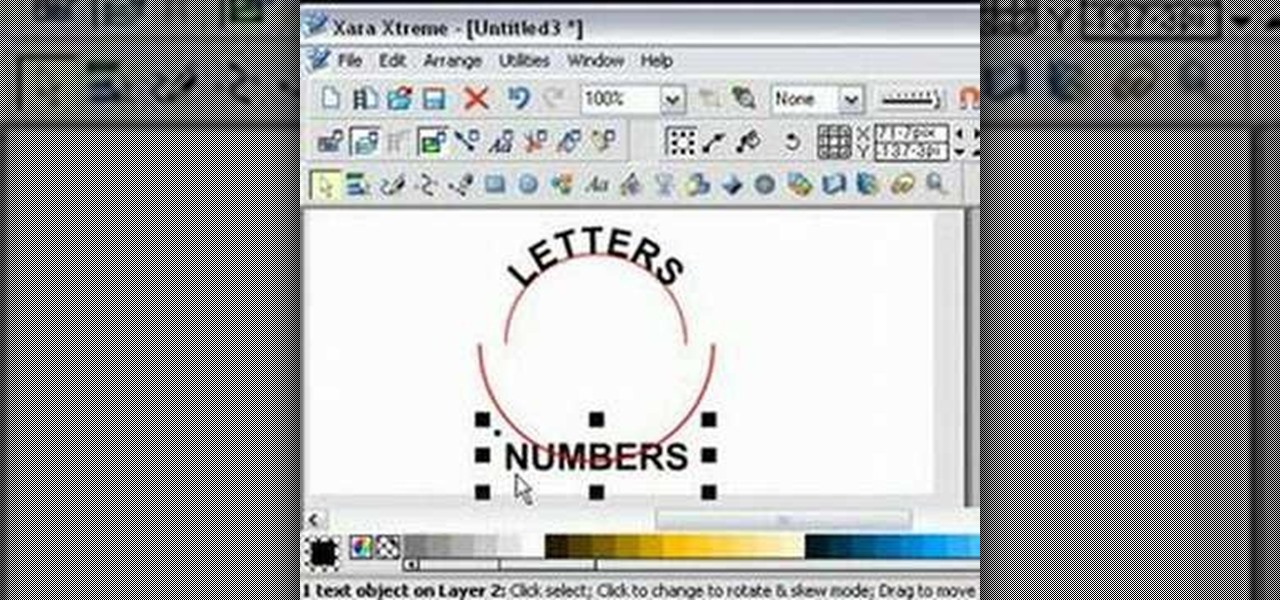
How To: Fit text to a curve in Xara Xtreme
For anyone experimenting with graphic arts and interested in learning how to wrap text to a curve in Xara Xtreme, this tutorial shows how to create this effect. The tutorial uses the example of a circle and shows step-by-step how to wrap words around the curvature of the circle. Learn how to convert the text to a curved shape to bend the letters. In a matter of minutes, you can learn how to fit text to a curve by in Xara Xtreme by following the steps in this video.
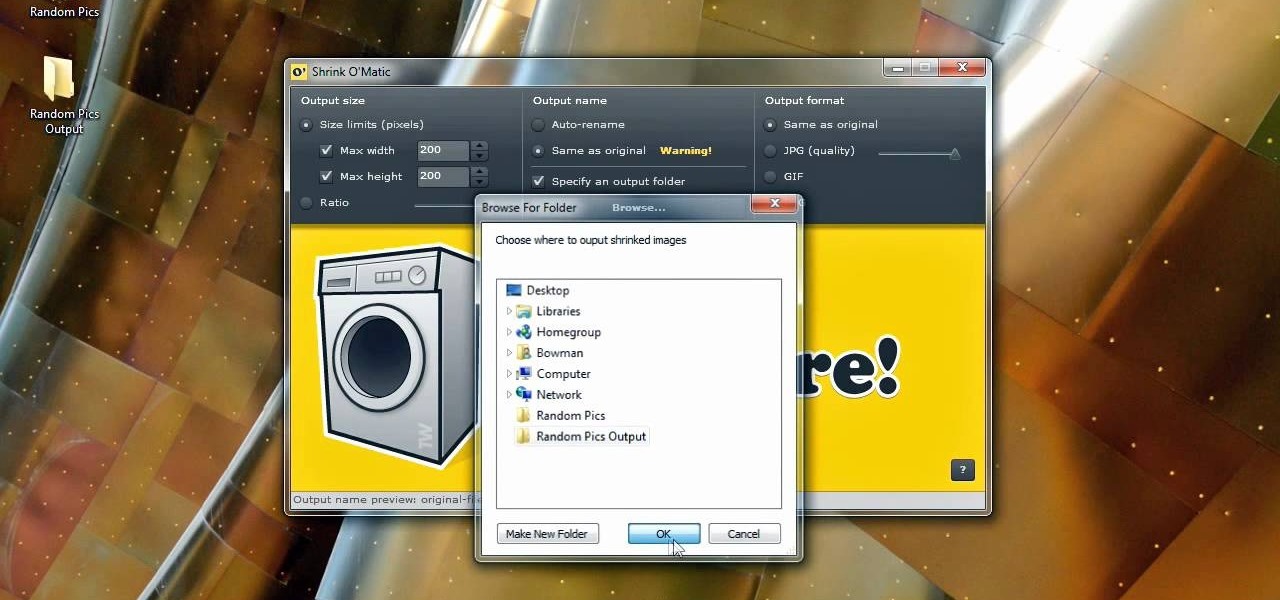
How To: Use Shrink O'Matic to resize your photos
Bowman shows you how to resize your photos using Shrink O'Matic. Resize your pictures by doing the following: Open Shrink O'Matic and choose your settings, for example output size, pixels, ratio, etc. Highlight the pictures you wish to resize, and drop them into Shrink O'Matic. Open the Output Folder and you will be able to see the images in their new file size.
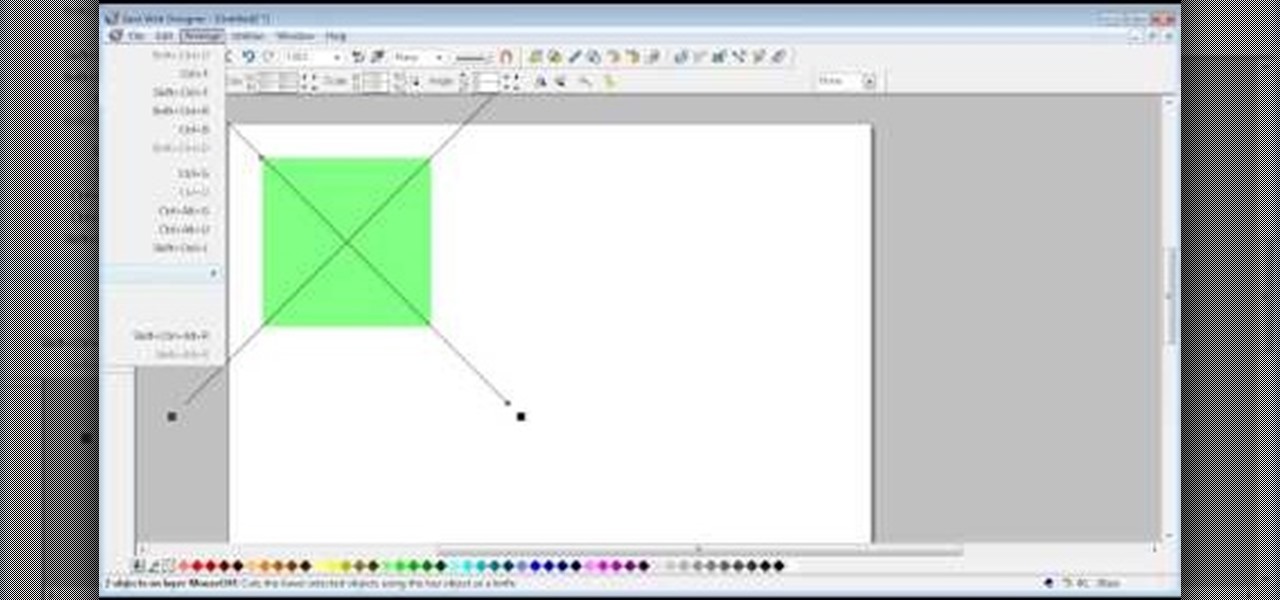
How To: Create bevels in Xara Web Designer
The video shows us how to create bevels in Xara web designer. Firstly using the rectangle tool hold down the Ctrl key to create a square. The problem with the Xara web designer is that it hasn't got a convert to edit the shape features which actually means that you cant select individual nodes with the shape editor tool which may create some other line. However you can select individual nodes by going to arrange/combine shapes/add shapes with selecting the rectangle. And by doing changes the ...

How To: Free up hard drive space using WinDirStat
Stan shows an easy way to see and clean the files that are hogging hard drive space in the computer using a free software called "windirtstat". Now enter the following address in the web browser "windirtstat.info" and scroll down the page until you get the downloading and installing section. Click on the link "windirtstat1.1.2Setup(Ansi&Unicode)" which will be right after the "for all flavors of windows" this will direct you to "SOURCEFORGE.NET" download creations. This will ask you to save t...

How To: Use the paths and foreground select tool in GIMP
For anyone looking to edit a picture with one or more persons down to just a single person in the picture, you can use GIMP. This video tutorial goes over how to utilize the paths (or pen) tool and foreground select tool. The paths tool allows a person to select a part of an image to create a series of lines, or paths, that allow you to create a path around whatever you want to select in a picture. This item can then be moved and copied to a completely different photo. The foreground select t...

How To: Make a bomb in Phun
How to make a bomb in Phun. This video will demonstrate the basics of making a bomb in the Phun program. Phun can be very demanding of your computer's resources so if you go a little bit overboard, don't be surprised if your computer crashes or freezes, or does something unusual. The basic concept here, is to use the circles as designated, and copy and paste exactly on top of each other. The more you do this the bigger the explosion. It also uses basic directional physics so you can incorpora...
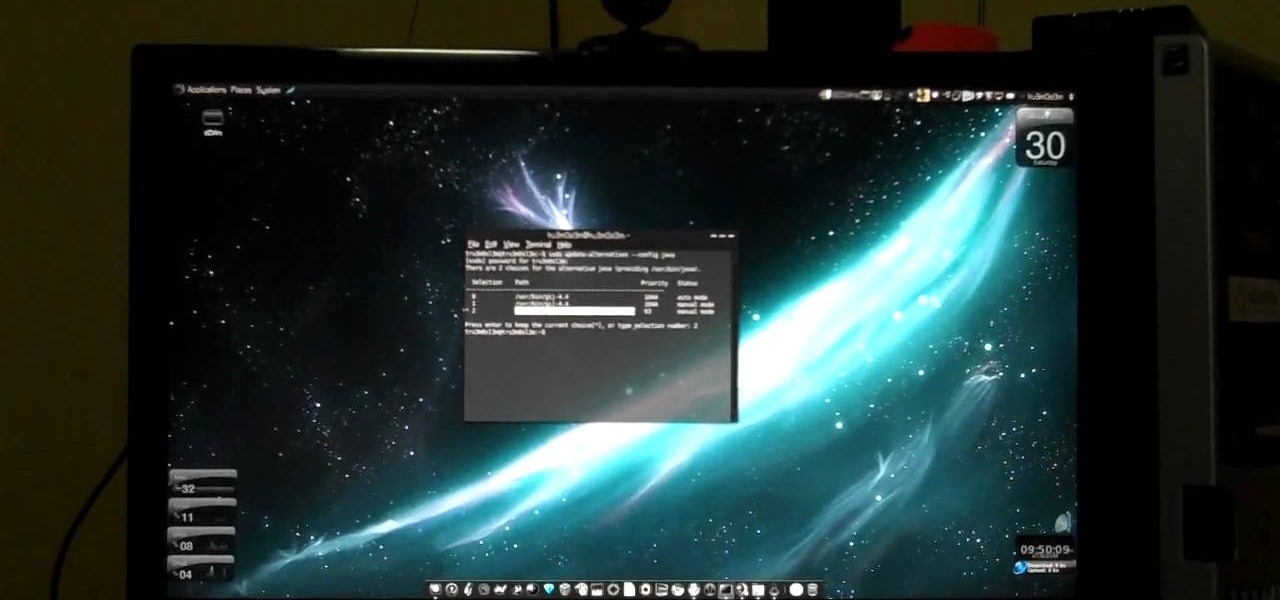
How To: Install and setup JDownloader on Ubuntu Linux
In this video, viewers learn how to install and setup JDownloader on Ubuntu Linux Downloader is open source download manager. It simplifies downloading files from One-Click-Hosters like Rapidshare.com or Megaupload.com - not only for users with a premium account but also for users who don't pay. It offers downloading in multiple parallel streams, captcha recognition, automatically file extraction and much more. Of course, JDownloader is absolutely free of charge. This video will benefit those...

How To: Create a "cut" text effect in Xara Xtreme
Egg Bram teaches you how to create a cut text effect in Xara Extreme. Create a simple colored rectangle and add some text on top. Then select these two objects and go to Arrange - Combine Shapes - Subtract Shapes. Now the two objects have combined into one. Although the text appears to be white now, if you move another object underneath you will notice that the text is transparent. You can also add effects to this new objects, like a contour or a shadow.

How To: Create rounded-corner rectangles in Xara Xtreme
One must have often wondered how to create rectangles with smooth rounded corners. Open Xara Xtreme and create a rectangle on the stage. To change it to rounded corners, click on 'curved corners'. Then one can edit how much curve is required on the rectangle. If we scale the rectangle, then it will lose the curve path. So it should be converted to 'editable shapes'. This will maintain the curves, even if scaled from one angle. This will be helpful to create those party fliers.
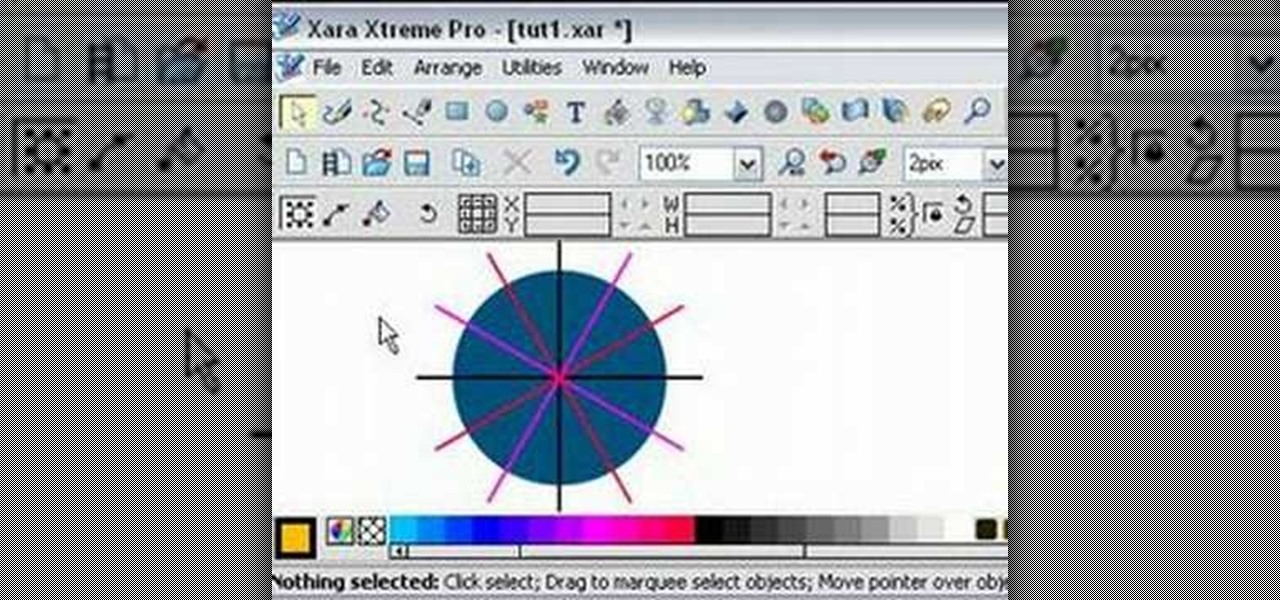
How To: Split a circle into segments in Xara Xtreme
Learn how to split a circle into segments with Xara Xtreme. First select the shape editor tool. Drag the tool to the circle. The dialogue at the bottom communicates what steps to choose next. Holding the Ctrl key drag a straight line within the circle, click on the selector tool (yellow arrow on the left of the middle row) to enable the option of selecting. This saves 1 line on drawing layer 1 also and enables the marquee (flexible box) that you want to manipulate around the circle encasing t...
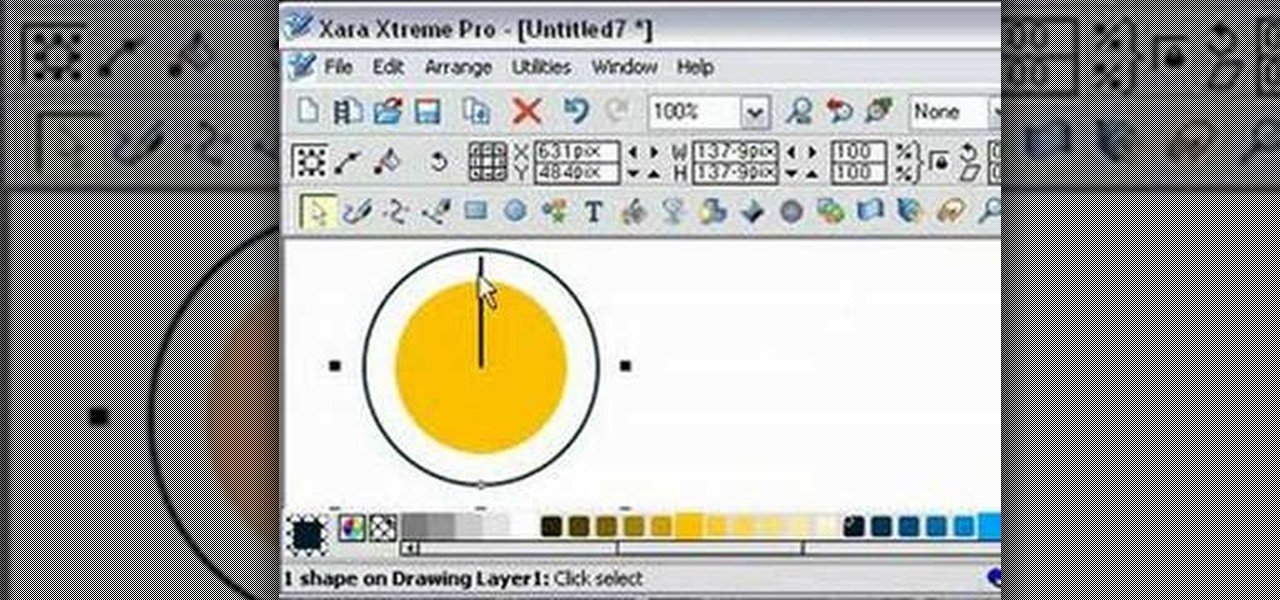
How To: Split a circle into a pie chart in Xara Xtreme
Ever wanted to make a pie chart in Xara Xtreme? This video will help guide you through the process of using Zara Xtreme to cut a circle into a pie chart segments using percentages as angles. After finding the center of the circle using a line and the central alignment tool, you'll begin arranging lines over the circle according to the speakers instructions. By the end of this tutorial you should have your very own pie graph, as well as the knowledge it takes to make bigger and better projects...

How To: Remove objects from photos using paint.net
In this video from solvingtime we learn how to remove objects from photos using Paint. To get this program go to to install it. He uses the clone stamp tool to remove things. First he zooms in on the object he wants to remove using the magnifying glass. Then click the stamp which will switch to the clone stamp tool. Use the bracket keys near the letter P on the keyboard to adjust brush size. Then while holding the control key click once on an area near the object you wa...

How To: Resize the background image in Xara3D6
How to resize the background image in Xara3D6? First go to windows>frame size. Go in Sara and change the size of the image to the frame size. Make the image transparent. Then export the image as a PNG format. Now go back to Xara3D6 and go to view>background texture and open the previous image which was saved. That’s it; the image is resized to that particular document properly. It will help in resizing photos to be uploaded on the net.

How To: Build a basic modular synth in Reaktor 5.1
For anyone experimenting with music, learn how to create a basic synthesizer using Reaktor 5.1. This video tutorial shows us step-by-step how to create a modular synthesizer beginning with showing how to structure various instrumental sounds at different pitch levels using the software system. The pitches can be ordered in all different kinds of configurations allowing you to play around with sounds until you find the ones you want. Follow the steps outlined in this tutorial to learn how to c...
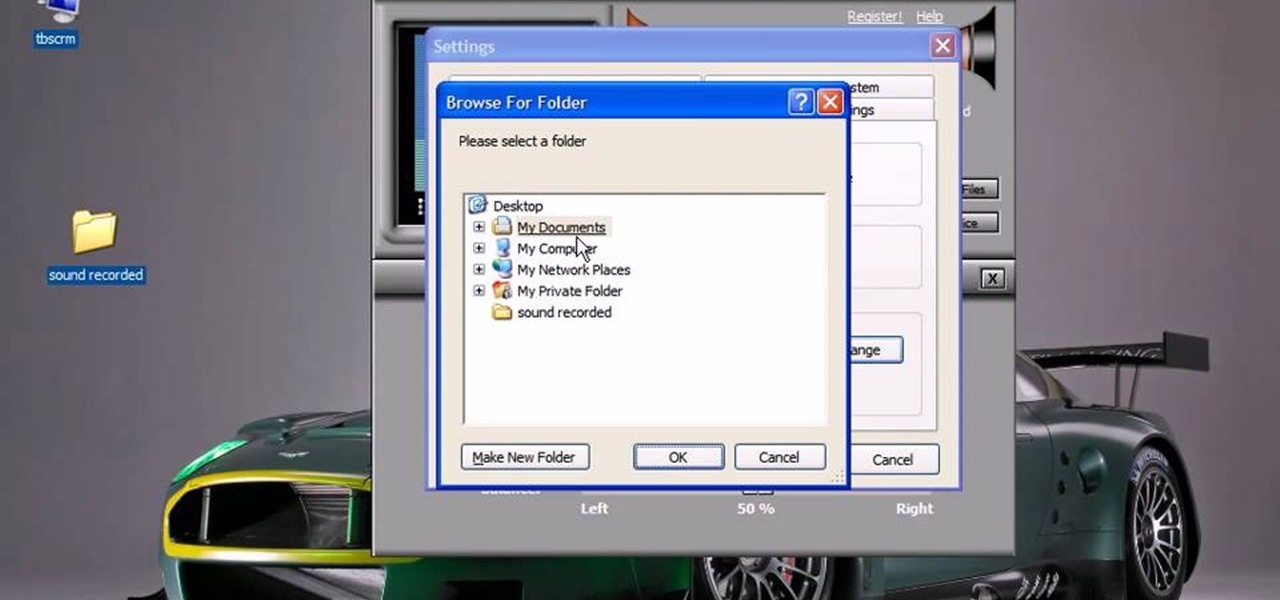
How To: Record audio from the Internet
This video will show you how to record audio from the internet. Once you install this program, the video goes on to give you step by step instructions on all of the bells & whistles within the Free Sound Recorder. It will teach you how to work it according to your computer settings, and show you how to personalize and change the settings within the program. It gives you recommendations on the best options for the best audio. It also gives suggestions like choosing which folder to default all ...
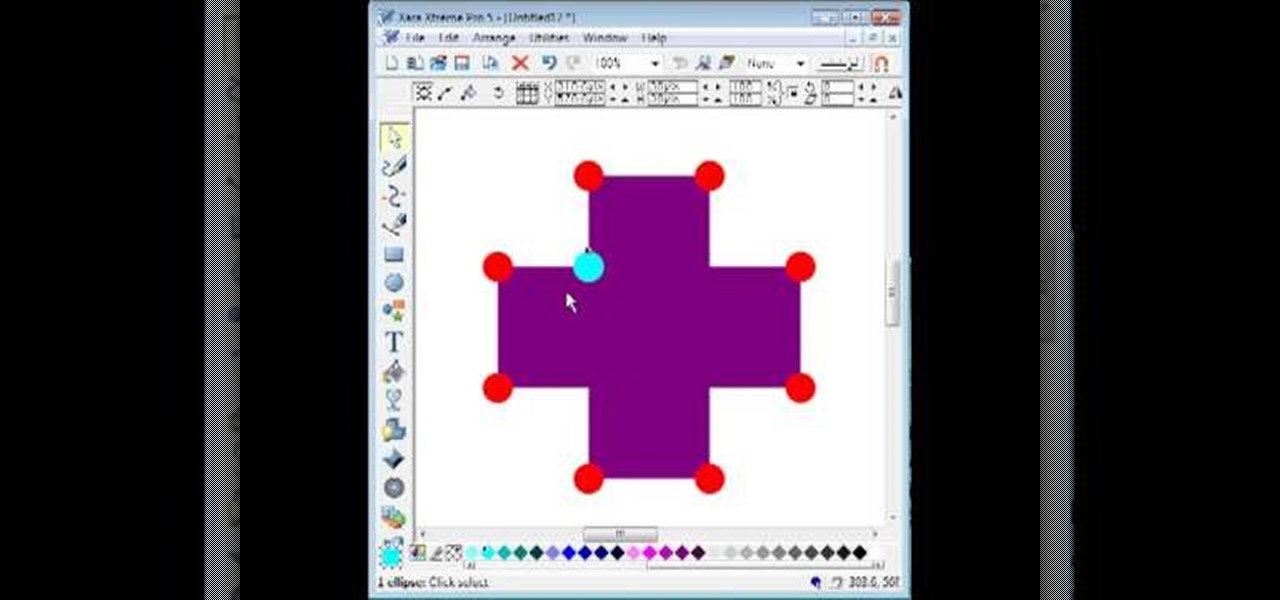
How To: Make quick rounded corners in Xara Xtreme
By utilizing the click and drag features of Xara Xtreme, users can take shapes and duplicate them for quick work (ctrl K). Further by identifying them by colors and other subsets, users can add or delete with just a button push, or (use the add shapes, subtract shapes options.) All this is done in the event for the sake of convenience; eliminating the tediousness of creating shapes one by one, and using them as plot points on a map to create projects within record times.

How To: Rotate & stitch images in Xara Xtreme
This video demonstrates using Xara Xtreme to align and stitch two images. This is useful for putting together panoramic images. The presenter instructs us to look for similar points in the two photos. Once the points are found see how the images line up. In this case one of the images needs to be rotated. To find the correct rotation the presenter will make one of the images 50% transparent. With the image somewhat transparent he can rotate and position until the images match up perfectly.
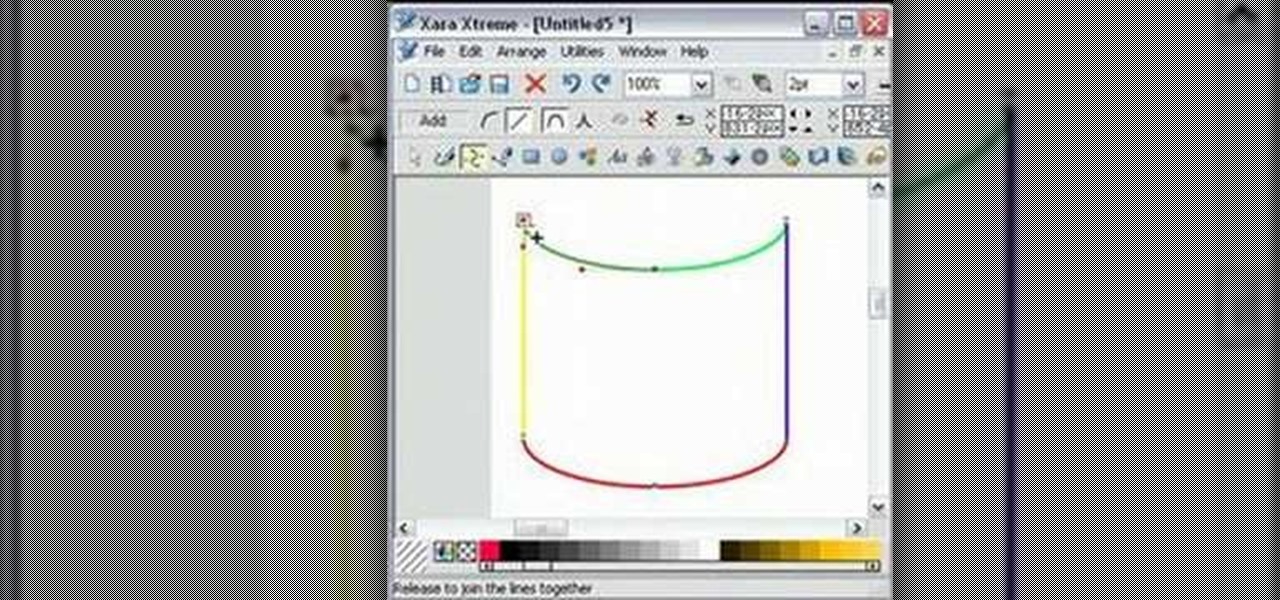
How To: Join separate lines to create a shape in Xara Xtreme
EggBram teaches you how to join separate lines, in order to create a shape, using Xara Xtreme. You start with four different lines. You go up to the menu and click the Shape Editor tool. Then you click on one line and go to the edge of it until it intersects another line. You will want to do this for each line that you have. Once you have done this four times, the lines will combine into a shape and you can change its color.

How To: Create multi colored text in Xara3D
Do you want to know how to create multicolored text in Xara3D? Watch this video and be guided through the process. You can actually see the application window as the presenter shows the process. First, he guides you through the steps of bringing up the color options, selecting the text to be changed, and then changing it. In addition to that, he shows how to make text fatter or thinner by using the extrusions menu. Last, he shows the use of the bevel menu. So, to make your text more interesti...

How To: Understand the basics of video encoding
In this video by Tinkernut, we are taught all about the basics of converting and encoding videos into their various formats. He starts off by covering the video containers. Then he breaks down what is contained in these containers. He goes over the what data per second you need for each way of watching the videos. Then he suggests a couple of programs that help you convert your videos in the appropriate format for watching your videos in the many different ways out there.

How To: Draw a car in MS Paint
Microsoft Paint has the capability to allow you to draw an awesome realistic car. This video will show the line and filling tools that someone uses to make a sporty car. You can make whatever alterations and adjustments to create your own unique dream car. Draw in wheels of the car first. Unless you plan to draw a perfect side view of a car, you need to use perspective. Using the circle shape tool, draw two circles for wheels. One circle should be slightly lower on your screen, and that circl...

How To: Bring Xara3D to Flash
In order to bring Xara3D animations into flash you have to first go to the Xara3d screen and select export animation from the 'File' drop-down list. Now save the file so that it replaces a flashexport.swf file. That is all you need to do to export the animation to flash but this creates some problems. When you view the same animation you'll see that certain parts of the animation get lost. To fix this, just open a flash page and give it one frame. In that frame, type loadMovieNum("!flashexpor...

How To: Edit with Canon's Digital Photo Professional software
Edit your photos with ease with Canon's free software, Digital Photo Professional (DPP). It's primarily for editing and processing Canon RAW files. See everything there is to know about this comprehensive photo editing software bundled with most of your Canon Digital SLR cameras.

How To: Draw a car in Windows MS Paint
Ever wonder why Windows comes with MS Paint? Well, from this video v=ElrldD02if0], it's amazing how that tiny, little program so often overlooked by most people can, in the right hands, be used to create stunning computed generated drawings. In this video, the author records himself drawing a concept car from scratch. There are no audio or text comments, but rather the video teaches by example. The author time-compressed his work, so don't expect to make a similar work in only five minutes!

How To: Change hair color in GIMP
Open up the GIMP on your computer, and then proceed to open up the photo you wish to modify. Now, select the scissors tool from your Tool palette or by clicking "Tools" on the menu bar, then click "Selection Tools," and also click "Intelligent Scissors." Use this tool to outline the person's hair in the photo by clicking along the hairline at about 1/4-inch intervals until you return to the first place you clicked.
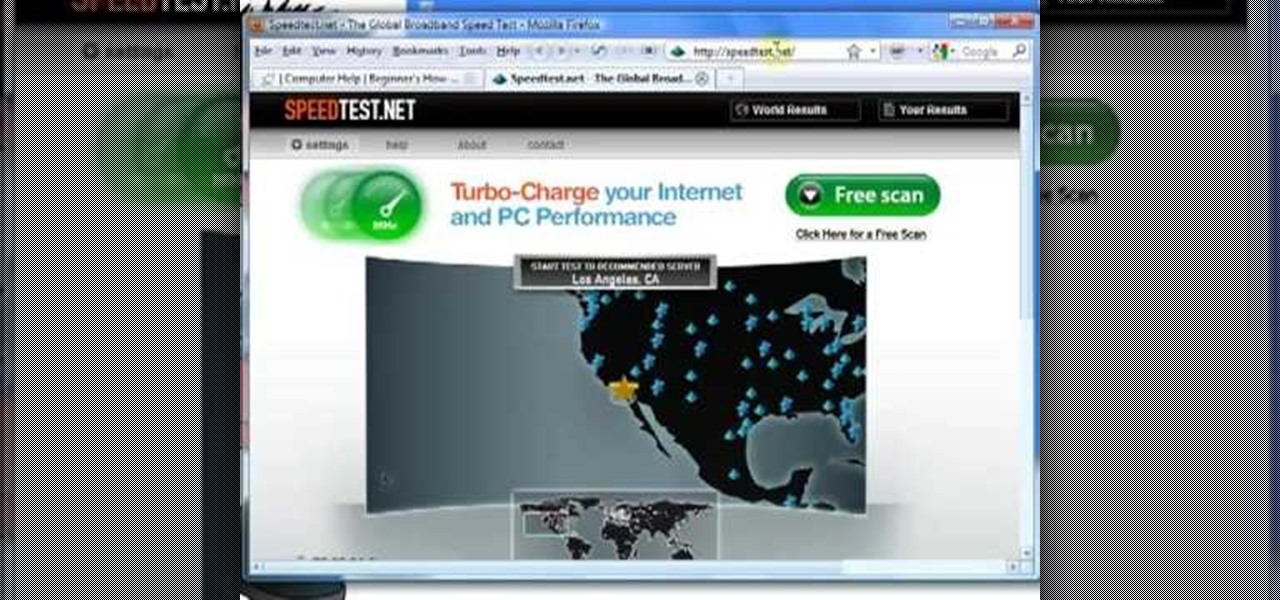
How To: Test your Internet speed (DSL/cable/T1)
This informative video from ClearTechInfo.com will show you how to quickly and easily test the download and upload speeds of your internet connection, using a safe and easy to use website testing utility from speedtest.net, explaining what the results of the test mean to you. Also, they take the time to show you the links so that you can share the results of your test with your friends, by posting a link in a forum, or linking to a picture of your test results.

How To: Copy a DVD & save it onto your computer
This how-to video shows you how to rip a DVD to a hard disk drive. You need VLC media player installed to rip the media. Start by turning on VLC media player and going into the view tab and clicking Advanced Controls, you can then close VLC player and play the DVD on your computer in VLC media player. As the video is playing you can click the record option under the video to begin recording. Once done recording the video will be saved on your hard drive.
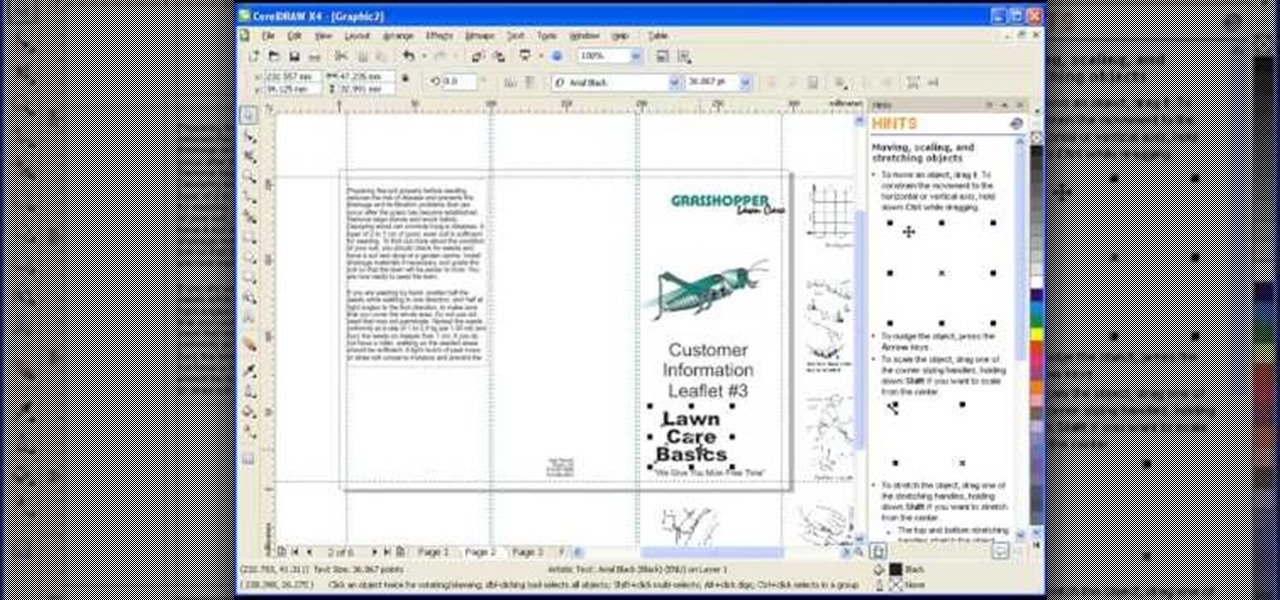
How To: Create a brochure in CorelDRAW Graphics Suite X4
Roger Wam will show you how to creating a brochure in CorelDRAW graphics suite X4. Begin by changing your page to A4 and the view to landscape. Create a page frame and then divide it to thirds. Add a second page for a double sided print job. Remember to number pages. Cleaner brochures look better, don't change fonts all over page, and use color. Import your file to CorelDraw. After files are imported start laying them out on your brochure. Just by using a few simple tools you have created a b...
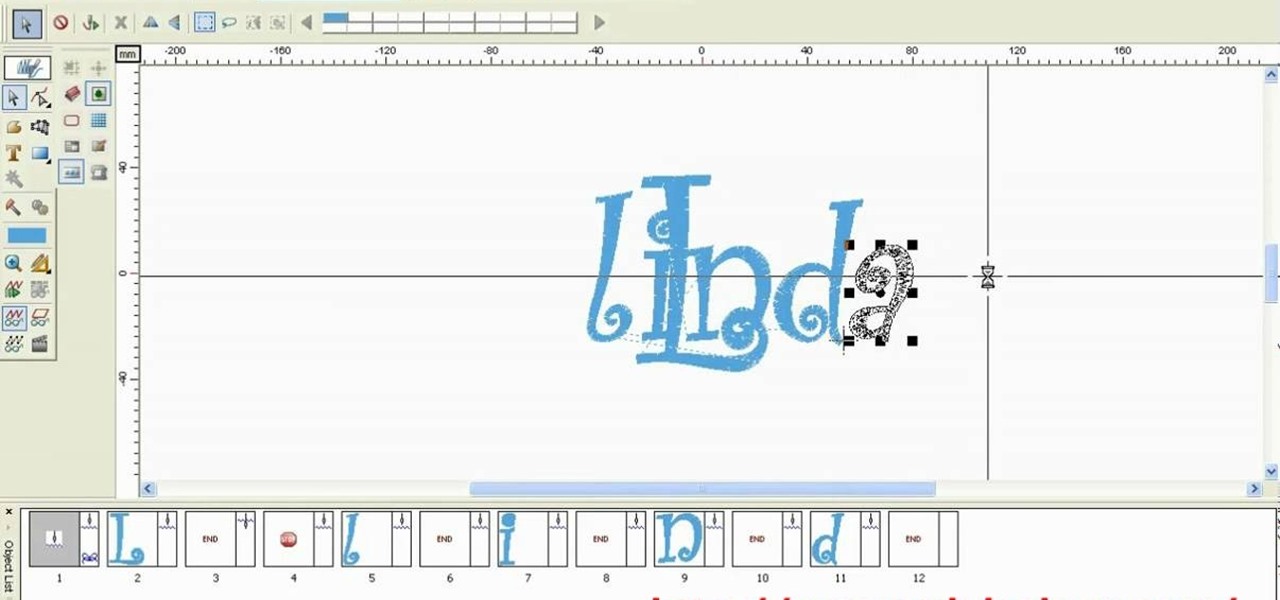
How To: Copy, paste, and merge letters in Compucon EOS 3
Make your embroideries more accurate and beautiful by designing the letters and words on a computer software called Compucon EOS 3.

How To: Uzip a compressed or zipped file
.Zip files are a convenient way to store and send multiple files in one neat little bundle. When you receive a .zip, however, you will need to unzip it to use the files inside. With this tutorial, learn exactly how to unzip a .zip folder on your PC and access all of the information within. Follow this step by step and next time you receive an e-mail or a download containing the filename .zip, you will know just what to do.