A great amount of Windows users have upgraded the system to the newest Windows 10. If you wonder how to transfer videos from Android to Windows 10 with the easiest way, this article is what you are looking for.

Step 1: Install AirMore on Your Android
- Go to Google Play Store and search for AirMore to install it on your Android.
- Or you can go to its official website to download.
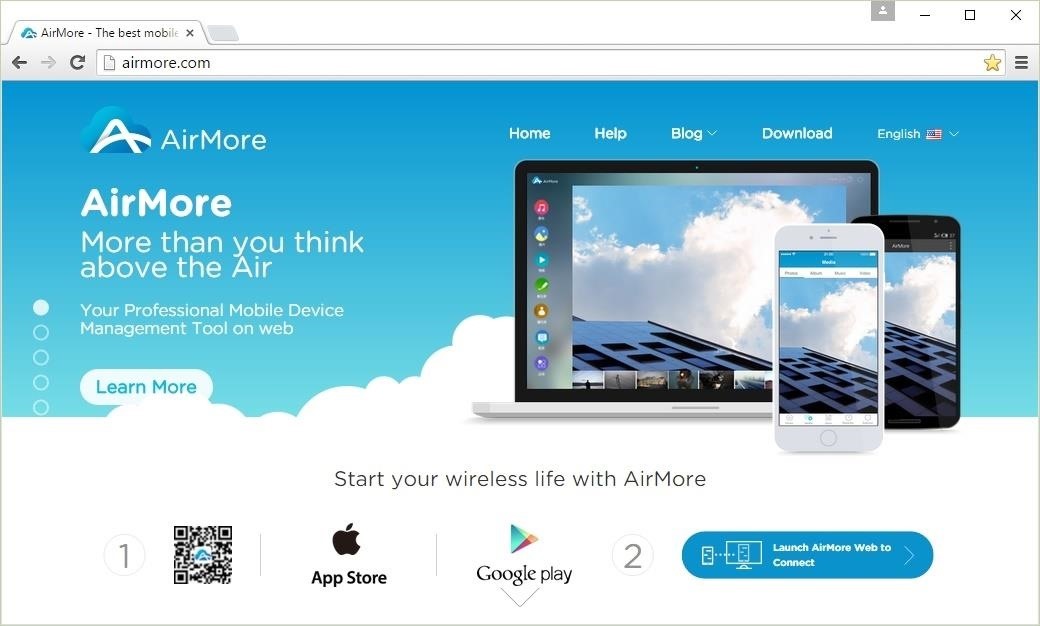
Step 2: Connect Android to PC Wirelessly
- Connect your Android and PC to the same WiFi network.
- Visit AirMore Web and a QR code will display on the browser.
- Open this app on your phone, and then tap "Scan to connect" button.
- After scanning, a window will pop out on your Android. Tap "Accept" to establish connection.
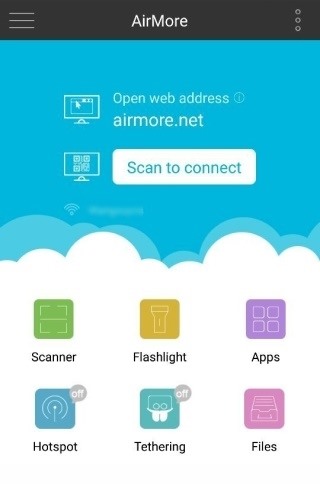
Step 3: Transfer Videos from Android to PC
- After successful connection, you will see many icons on the browser. Choose "Videos".
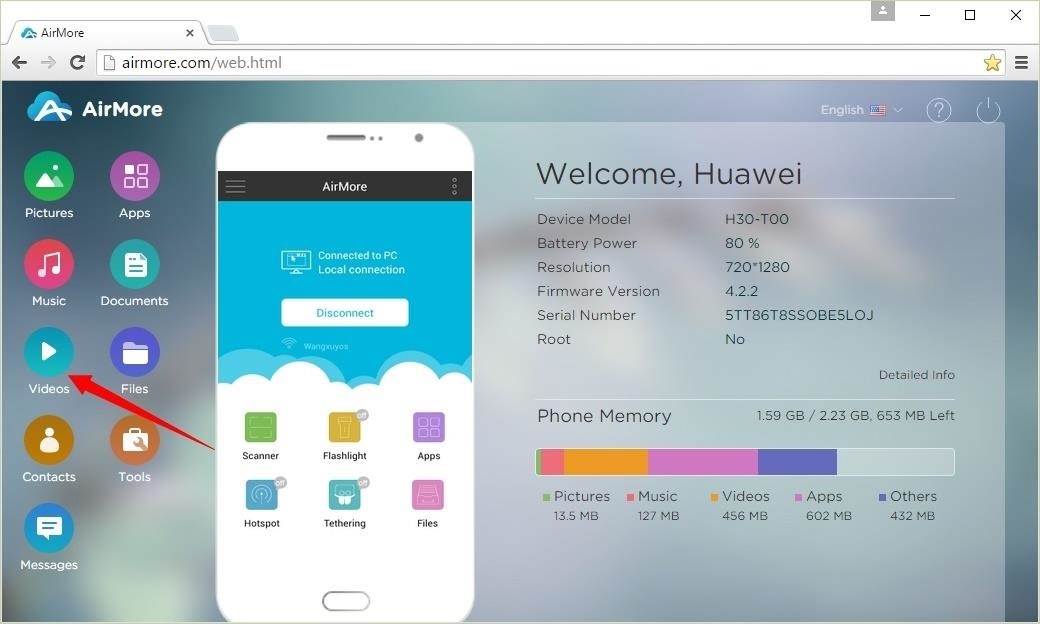
- Now you can see all the videos stored in your Android phone. Just select the videos you'd like to transfer and click "Download" button to move them to a folder on your computer.
- With steady and fast internet connection, the videos will be downloaded in a short time.
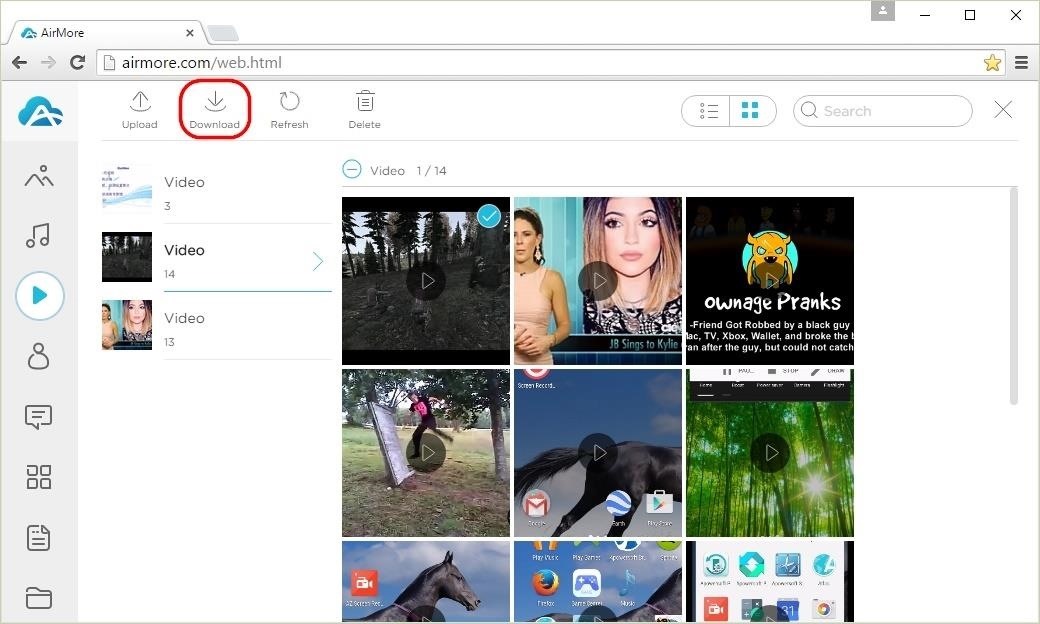
Other Things You Can Do on AirMore Web
- Transfer videos from Windows 10 to Android.
- Play videos without downloading.
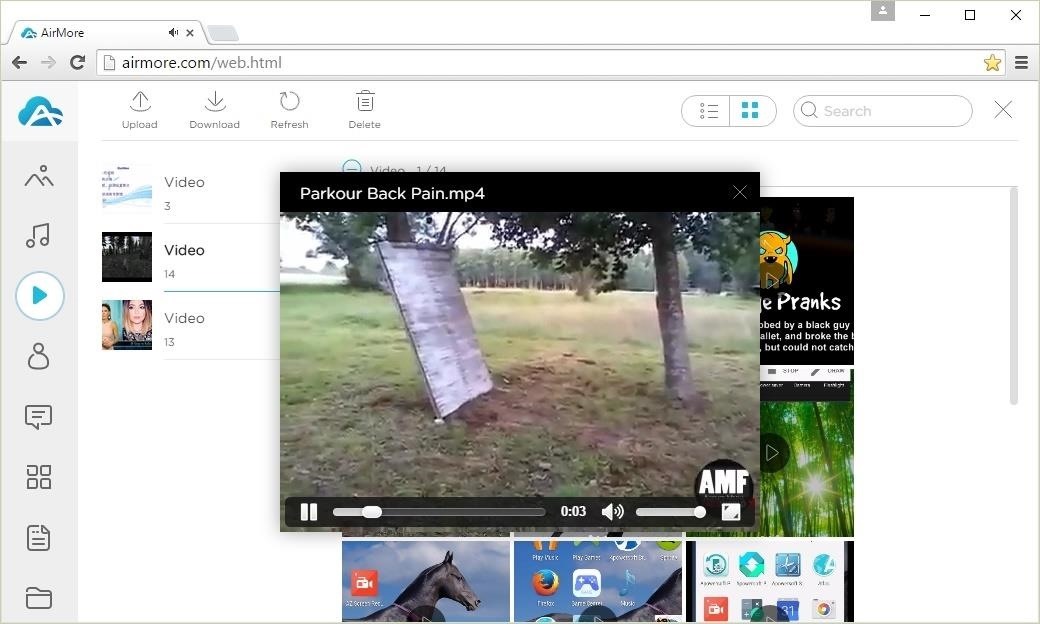
- Delete unwanted videos in a bulk.
- The same management goes for Music, Pictures, Contacts, Messages, Apps, Documents and Files in your phone memory or external SD card.
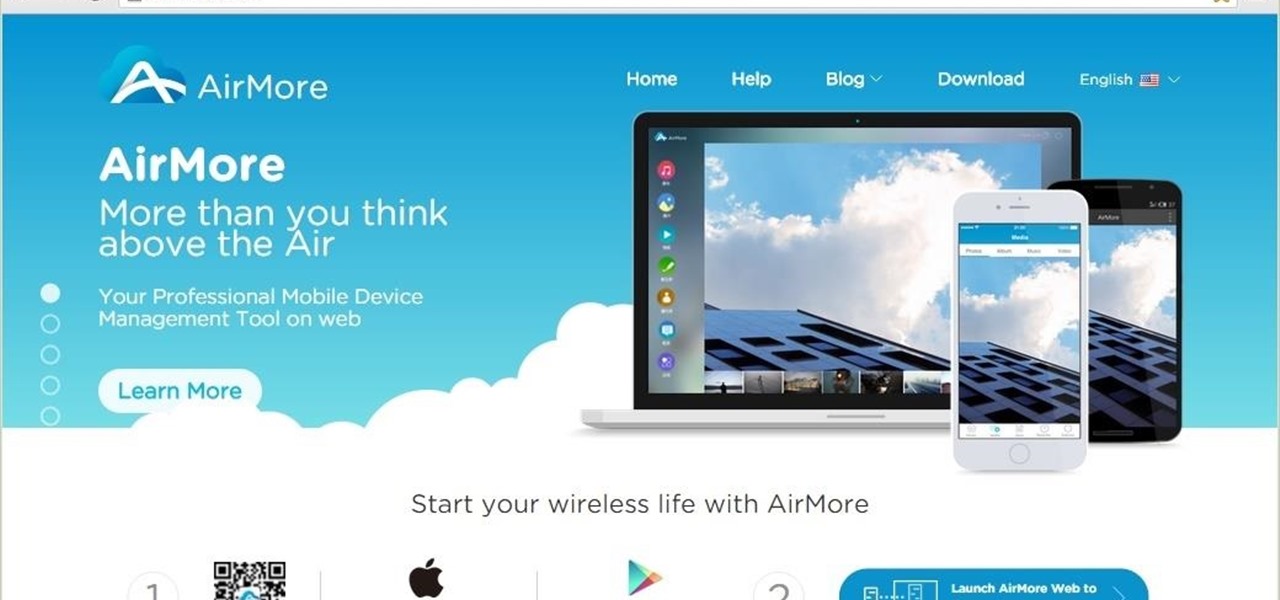
















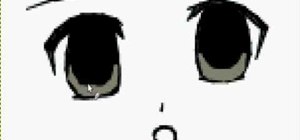
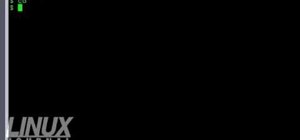

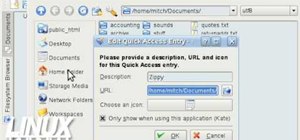



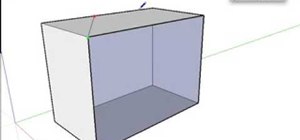
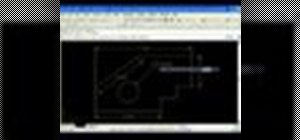
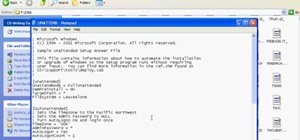

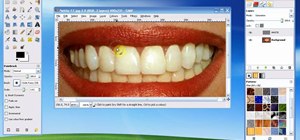

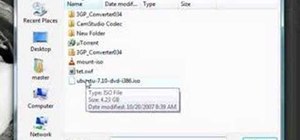
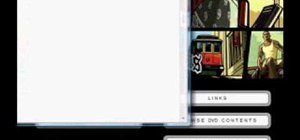




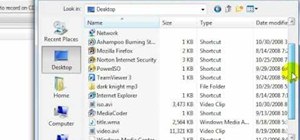
Be the First to Respond
Share Your Thoughts