Photoscape is a piece of free, photo editing software to use instead of more costly programs such as Photoshop. The program is pretty cool but you may want to install more fonts than what it comes with. If so, check out this video and you'll find out how to get it done. You'll need a zip program like winzip or winrar and you'll of course need Photoscape which you can get here.
Just updated your iPhone? You'll find new emoji, enhanced security, podcast transcripts, Apple Cash virtual numbers, and other useful features. There are even new additions hidden within Safari. Find out what's new and changed on your iPhone with the iOS 17.4 update.



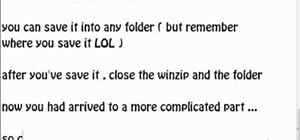
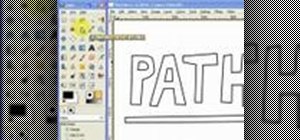




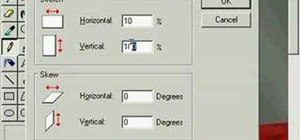

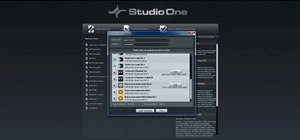

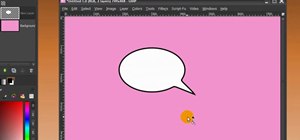
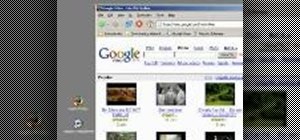


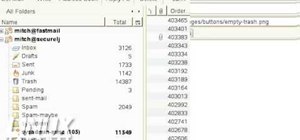
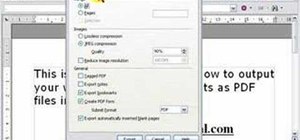

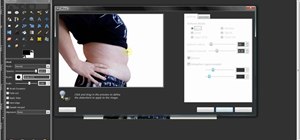


2 Comments
That install a font to photoscape up above does not work for me on windows 7. After run, and the list of fonts comes up, i do not have a option to install a new font.
I'm running Win7 Ultimate (IE9) and I have WinRAR installed (this opens compressed files). I go to any free font site (I like fontspace, dafont) I find the one I like, click download, hit save when the download window opens. After that I go to my downloads folder and double click the font, when it opens I then double click "true type font" and click install. I leave the saved file in downloads, I never move anything or open new folders. The font shows up in Photoscape, Gimp and Windows. Most of the fonts show up in Miscrosoft Word, Notebook, etc. Occasionally I have a font not compatible with something I'm using, but for the most part all fonts show up in font the list of whatever I might be using at the time.(It seems Open type fonts won't work in Photoscape)
Share Your Thoughts