Hot Software Tips How-Tos


How To: Use the blur, smear & sharpen tools in SketchBook Pro
Learn how to use the blur, smear and sharpen tools in Autodesk SketchBook Pro 2010. Whether you're new to Autodesk's popular raster graphics editor or a seasoned graphic artist merely looking to better acquaint yourself with SketchBook Pro 2010, you're sure to be well served by this free video software lesson from the folks at Lynda. For more information, take a look.
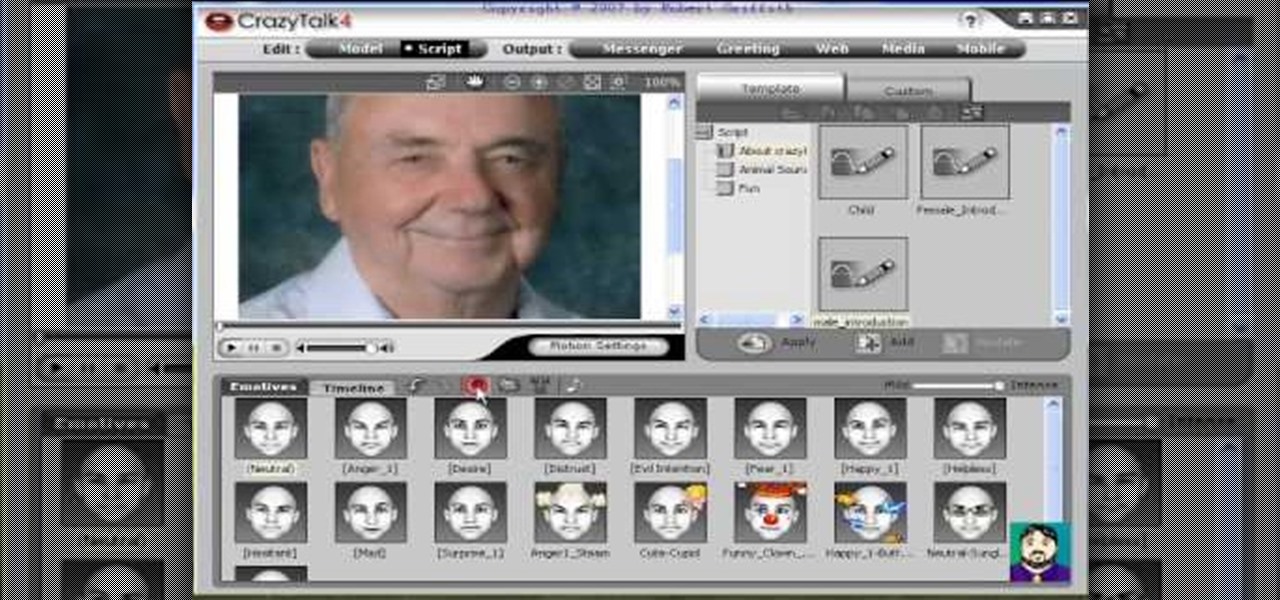
How To: Create talking pictures with CrazyTalk 4
This unusual program (Crazy Talk 4) allows you to import a photograph and quickly have it talking to you.
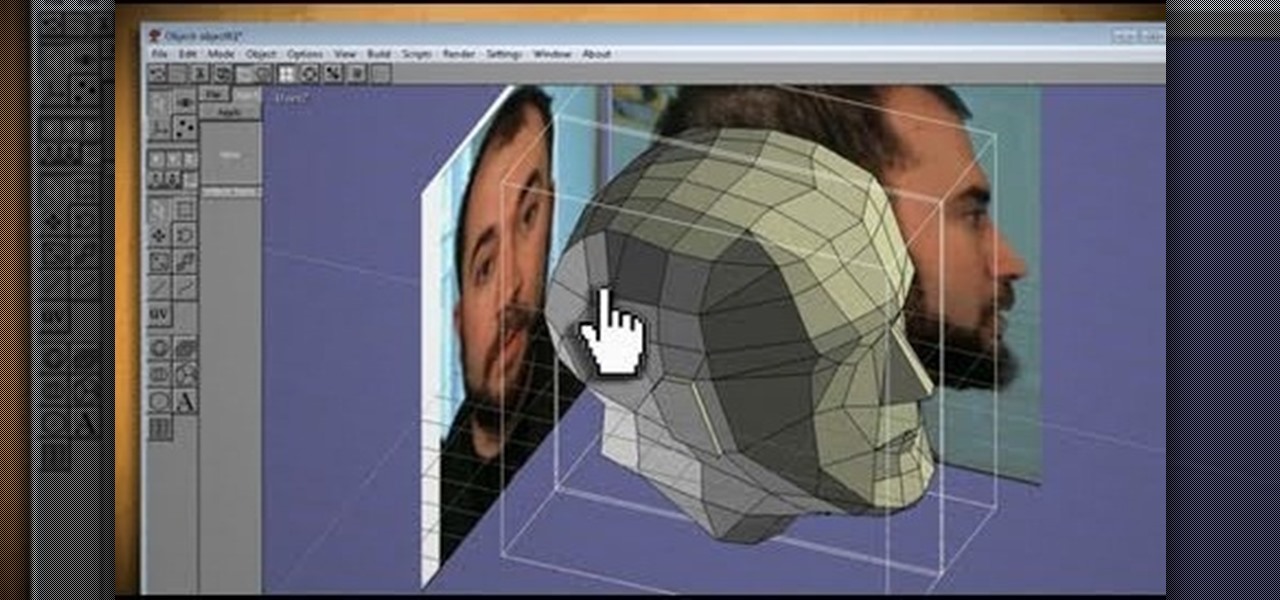
How To: Clone your head, face or anything, then print in 3D, with Anim8or & Pepakura
What could you do with two of you? Or, two cats, or two cars, or two of anything? Cloning, it's the way of the future and this tutorial shows you how to clone and print a 3D model of virtually anything. Using Anim8or and Pepakura Designer you can model your face and print it up to create a 3D mask. Two for the road I say! (Or would that be four?)
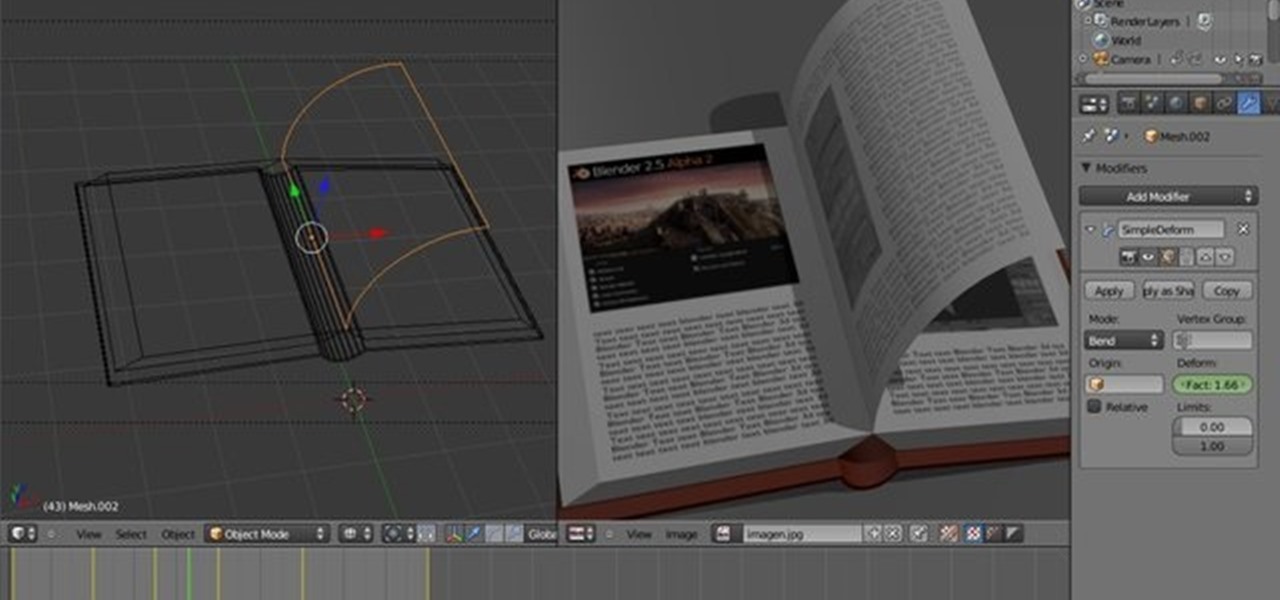
How To: Create a 3D page flip animation with Blender
This clip offers detailed, step-by-step instructions how to create a flip page effect animation by manipulating simple deform modifier parameters. Whether you're new to the Blender Foundation's popular open-source 3D computer graphics application or are a seasoned digital artist merely on the lookout for new tips and tricks, you're sure to be well served by this free video software tutorial. For more information, including step-by-step instructions, take a look!

How To: Control the Axiom 61 Keyboard MIDI with Enigma
In this tutorial, Jeff Dykhouse demonstrates how to use the powerful Enigma Editing Software to assign MIDI message to all the different controllers that the Axiom 61 keyboard has at its disposal. Jeff covers: Downloading Presets, Creating User Banks and Loading and Creating Presets. You can use the Axiom 61 with Reason, Ableton Live, Pro Tools and even GarageBand.

How To: Create an ISO image with Ashampoo Burning Studio 6
In this video tutorial, viewers learn how to create an ISO image. Users will need to download the program, Ashampoo Burning Studio 6. Begin by going to the Google search engine and search for the program. Select the result from download.com. Click on Download Now and save the file. Double-click on the file and follow the instructions to install it. Then open the program and select Create/Burn Disc Images. Select the type of disc image that you would like. Then click on Add and select the file...
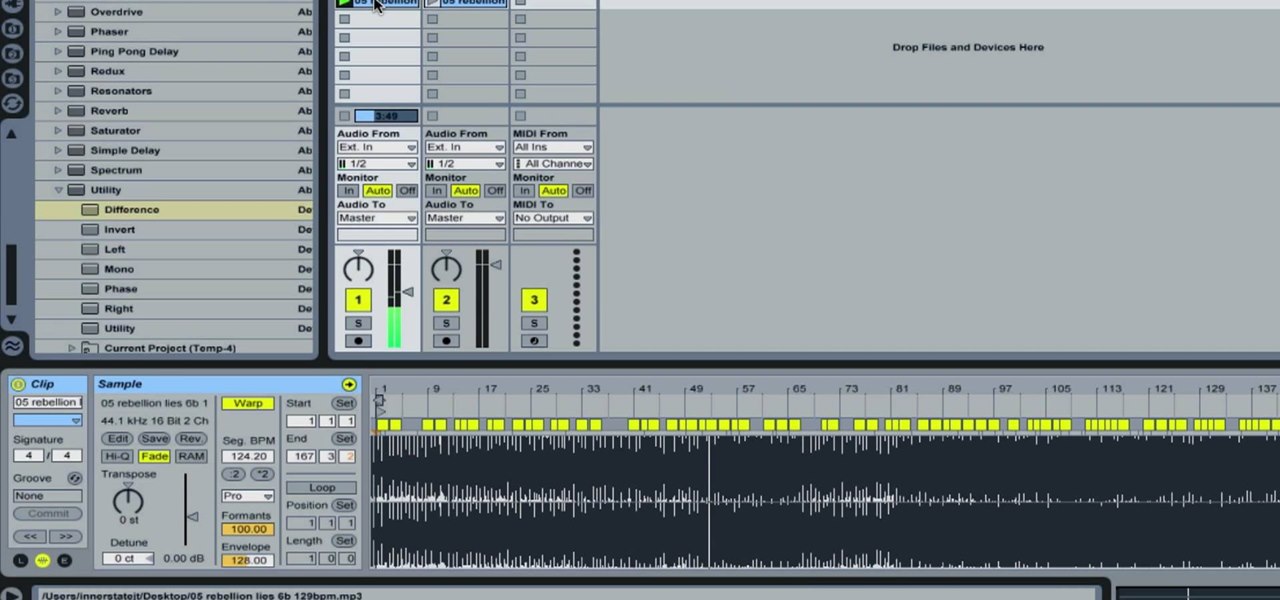
How To: Remove Vocals from a Song in Ableton Live
In this how-to video, you will learn how to remove the vocals on songs using Ableton. First, open the tracks you want to remove the vocals from. Go to utility and select the preset difference. Drag it to the audio track. This will remove vocals.
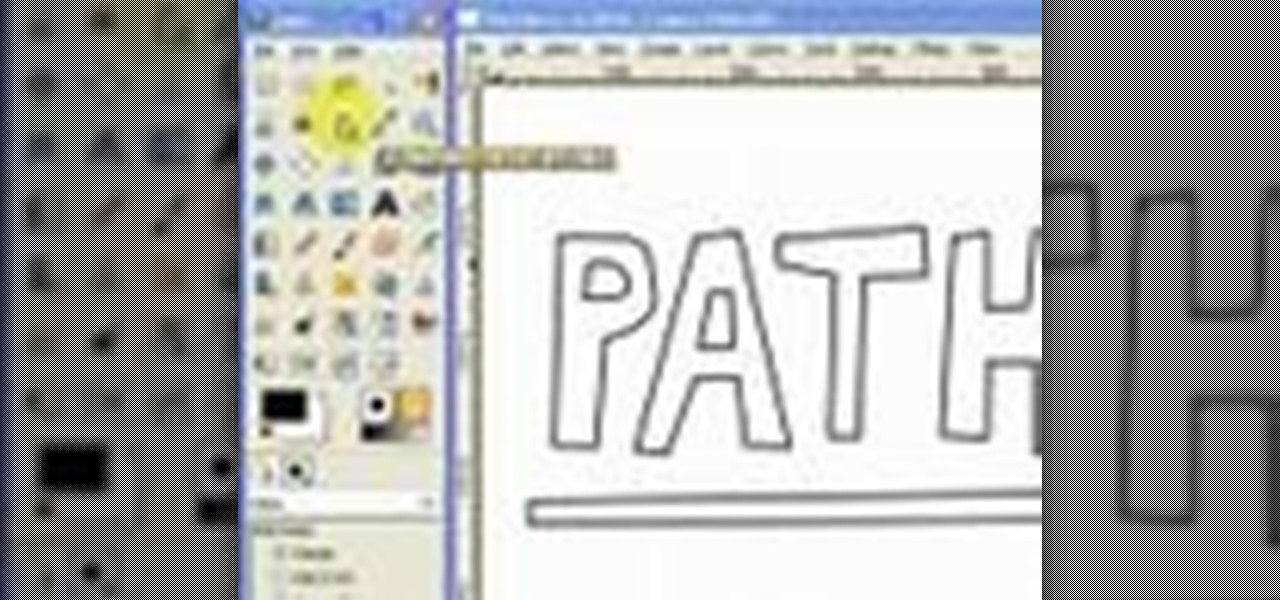
How To: Draw vector art using the path tool in GIMP
This video will introduce you to the basics of creating vector art in GIMP by teaching you to draw using the path tool.

How To: See Through Clothes with Gimp 2.6
If you can't seem to find any photos of naked people on the internet, don't fret, this how to will show you how to "see through" clothing using some simple techniques with Gimp 2.6 photo editor. Gimp is like Adobe Photoshop without the heavy price tag. Tight, white clothing works best for this trick, so keep that in mind. Watch the video and get one step closer to seeing someone naked. Right on your own computer! See through clothes with Gimp 2.6.
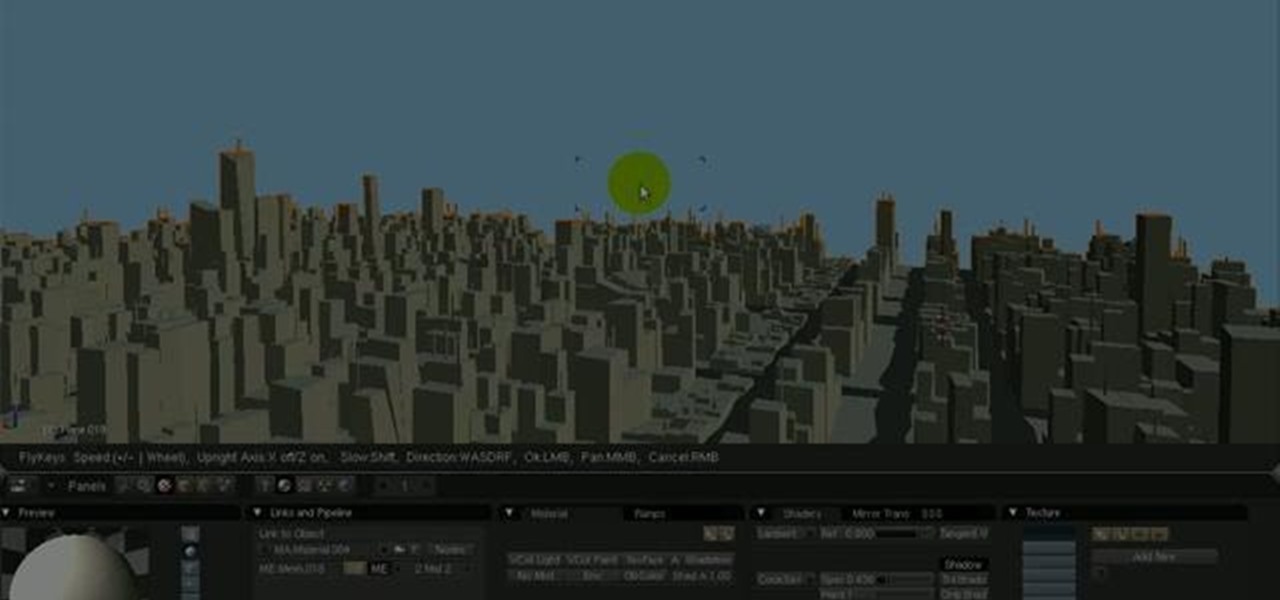
How To: Use the camera fly mode tool in Blender
See how to work with Blender's Camera Fly Mode tool. The tool is a great way to help navigate your 3D scene, and also for camera placement (or any object set to be a "camera", for example a Spotlight). Whether you're new to the Blender Foundation's popular open-source 3D computer graphics application or are a seasoned digital artist merely on the lookout for new tips and tricks, you're sure to be well served by this free video software tutorial from the folks at CG Cookie. For more informatio...
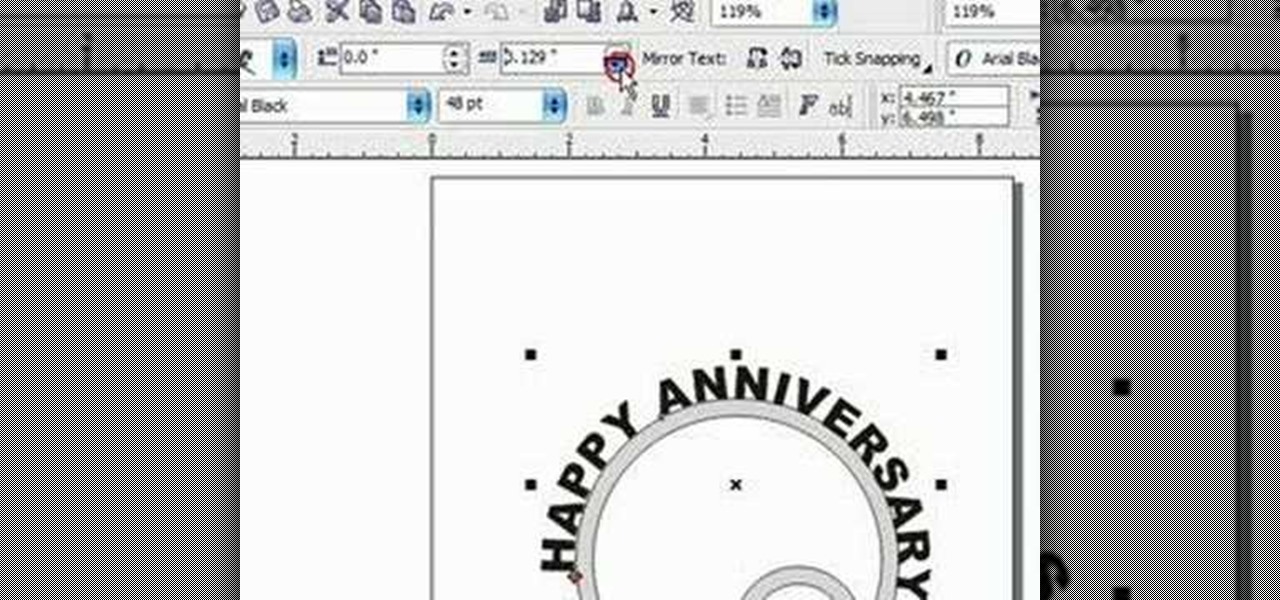
How To: Put text on a curve in Corel Draw X3
This Corel Draw vector graphics drawing software tutorial shows you how to type text along a curve. Specifically you will learn how to draw a curve, and get text to follow the curve as part of making scroll saw patterns. If you are a pattern maker or not, you can learn how easy it is to put text on a curve in Corel Draw X3 in this video.

How To: Make an image strip using FastStone Image Viewer
In this tutorial, we learn how to make an image strip using FastStone Image Viewer. First, open up the images that you want to have inside the strip. Then, open up Fastone Image viewer and find the location of the images. From here, go to "create", then "image strip builder". This will bring up the builder window where you can add in the images you want to see on the strip. When finished, click on the "create" button. Now, the strip will come up on your computer in a new image and you will be...
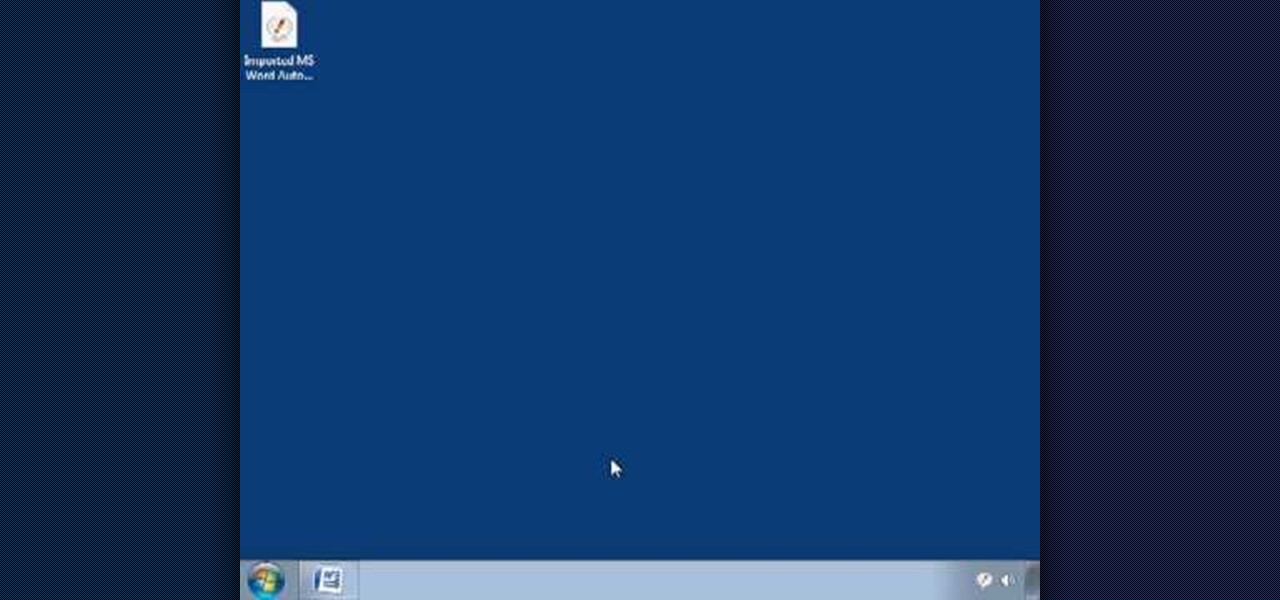
How To: Export AutoCorrect features with PhraseExpress
The AutoCorrect feature in Microsoft Word is a very nice feature to prevent from making spelling mistakes, but how about having this very useful Auto Correct feature in any application, not just Word or Outlook. PhraseExpress can do that, and it can even import your existing entries from Word for use in any program. Learn how to use the PhraseExpress software to export your Word AutoCorrect and AutoText entries for use on other computers and in any other application.
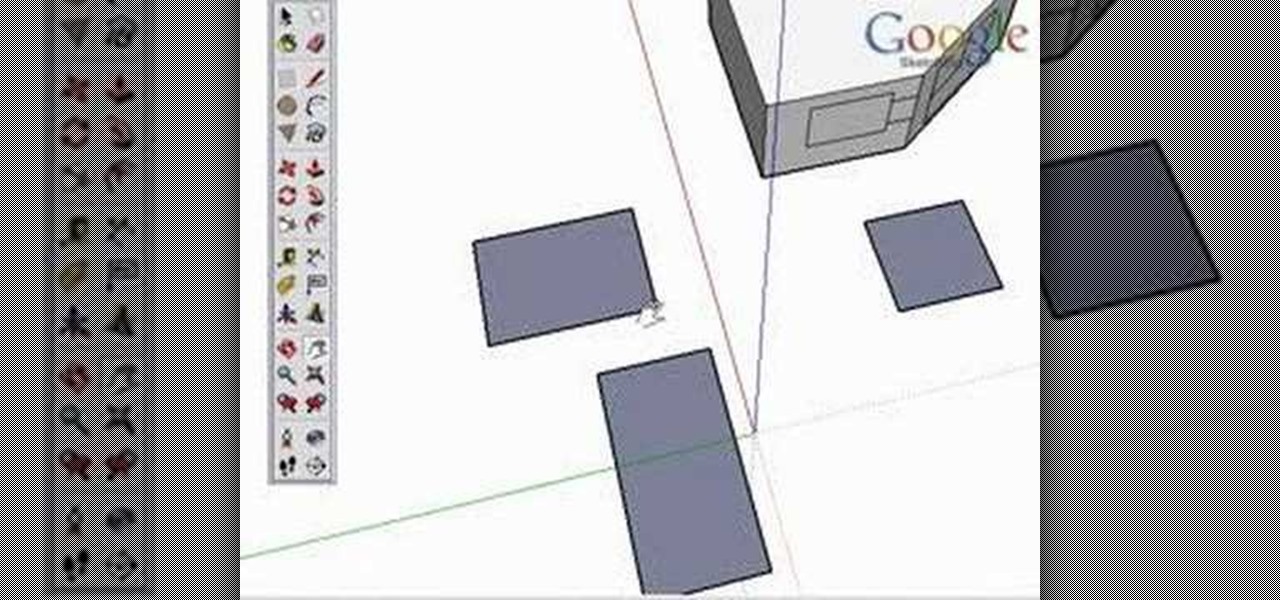
How To: Draw rectangles in Google SketchUp
Take a look at this instructional video and learn how to use the rectangle tool in Google SketchUp. Drawing rectangles takes two clicks of the mouse. Click once to start, pull away, and click again to finish. Remember not to draw rectangles that cross over edges, but you can draw rectangles over the top of other edges. This tutorial covers how to draw rectangles on any surface, how to draw a perfect square or golden rectangle. and tips on being accurate.
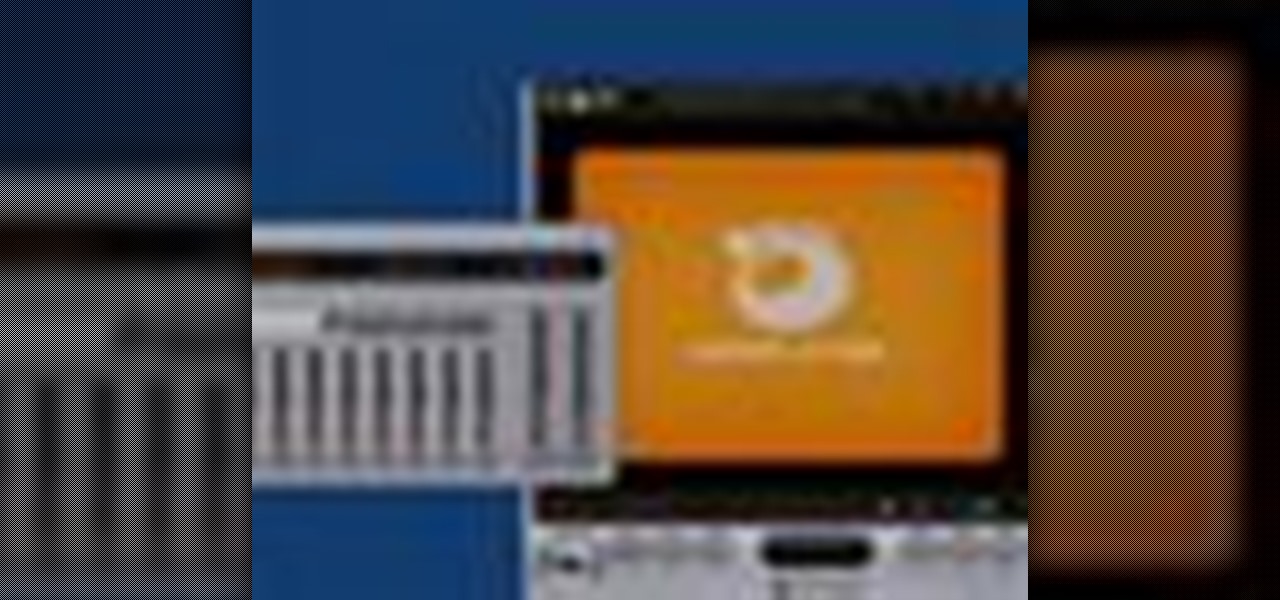
How To: Get better sound with GOM Media Player
GOM Media Player lets you optimize your sound quality for all your video needs. Watch this software video tutorial to learn how to use GOM Media Player to get better sound quality in your videos. This how-to video is for beginning GOM users.

How To: Create a custom cursor in RealWorld Cursor Editor
This tutorial teaches you how to create an animated cursor for Windows. The cursor is created with RealWorld Cursor Editor 2007.1 with 3D module installed.
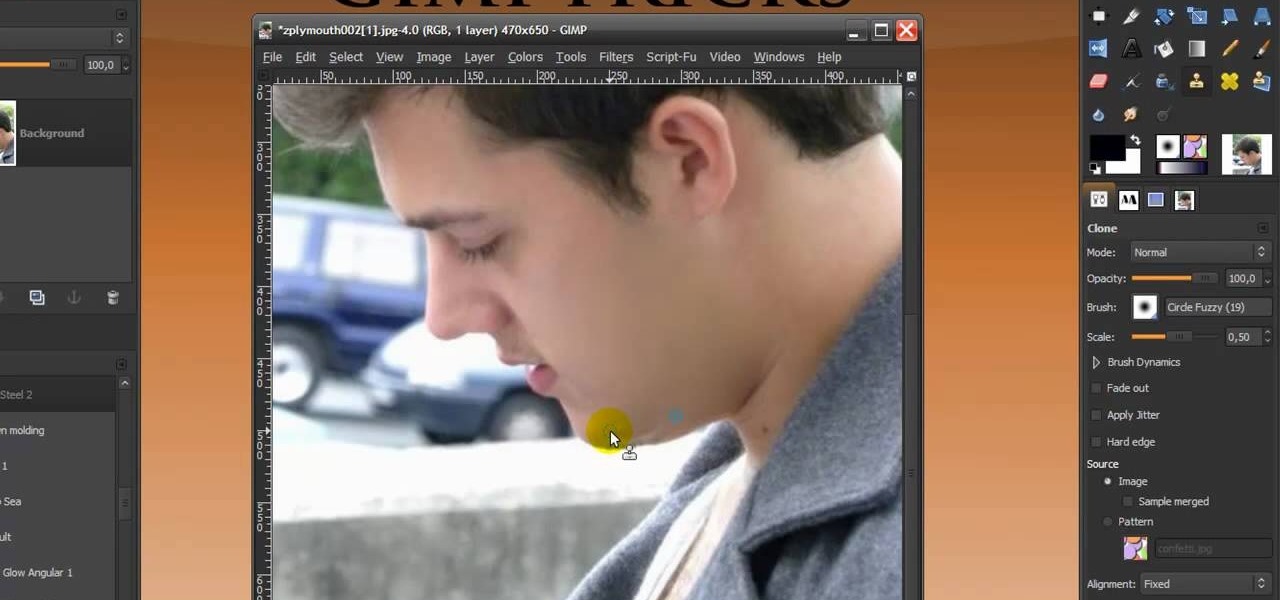
How To: Give someone a shave in GIMP
In this Software video you will see how to give someone a shave in GIMP. Learn spot removal, skin smoothening and a makeover or removing a 1 day beard. This is done using the Clone and the Healing tool. To use the Clone tool, select the tool from the right hand panel. Then to select the source skin color, you have to hold ctrl key down and click. Now when you apply it to the area you will get the same shade of the source color. So, you will need to select an area very close to the spot you ar...
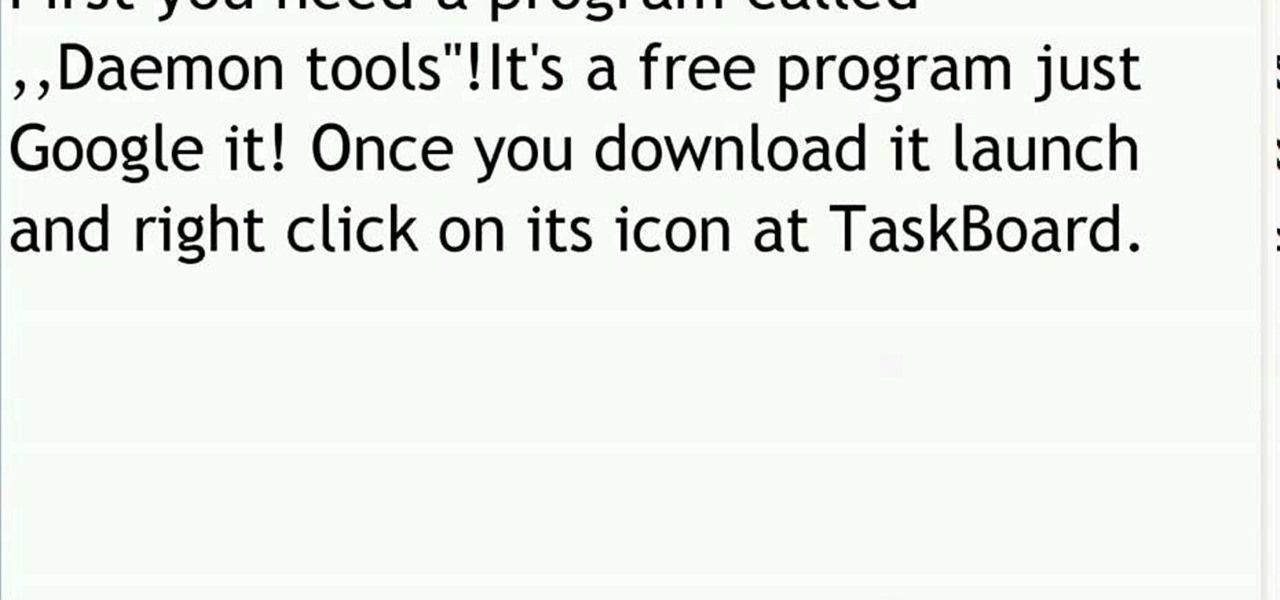
How To: Mount ISO, BIN, or CUE files using Daemon Tools
In this video tutorial, you will learn how to mount and unmount an .ISO, .bin and .cue image with daemon tools. This is useful because when you download a game, movie or an application, you usually get an .ISO, .bin or .cue file.

How To: Make a fancy border in GIMP
Learn how to make a fancy border in GIMP with this GIMP tricks video tutorial. This border can be used to frame images for YouTube videos or other things. Take your image, and go to Image and Canvas Size. The size should be made larger to allow room for your border and then click Center. On Layers, select All Layers. Then, click Resize. This allows you to make room for your Layer. On the far left side, right click on your layer and select Alpha to Selection. Go to Select, To Path, Select, and...
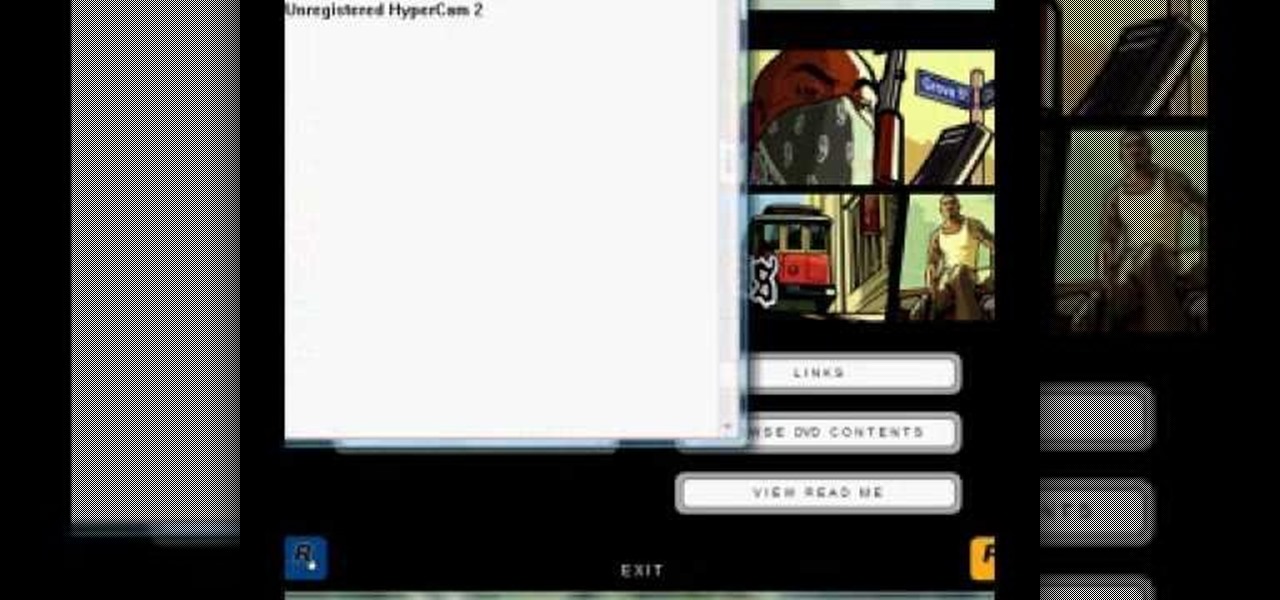
How To: Install ISO game files with the use of Daemon Tools
In this video, the poster is teaching YouTube users how to use Daemon Tools mount games image files. That’s very useful to many people that cannot burn ISOS or any other image files into a blank media (CD, DVD). With the tips provided by this video, anyone can use Daemon Tools to mount the image in a virtual CD/DVD drive. Daemon Tools is a Freeware program and you can download it at many websites on the internet.
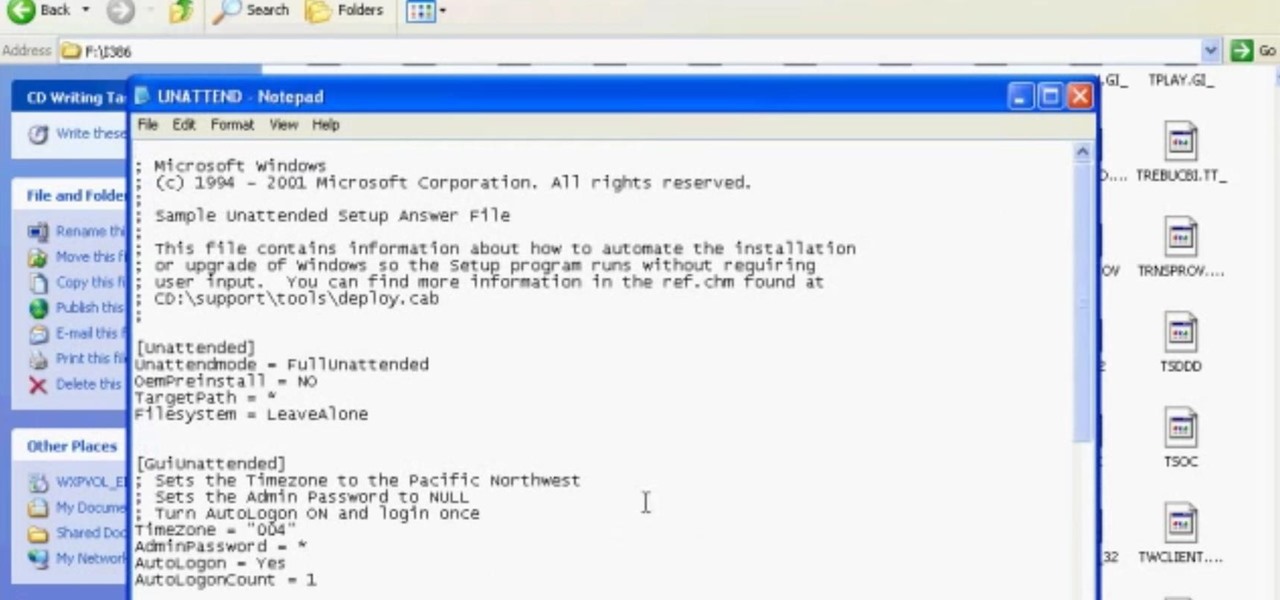
How To: Get the CD Product Key or Serial Off of Any CD
This will allow you to find the CD product key or serial if you have lost it so you dont have to buy another CD.
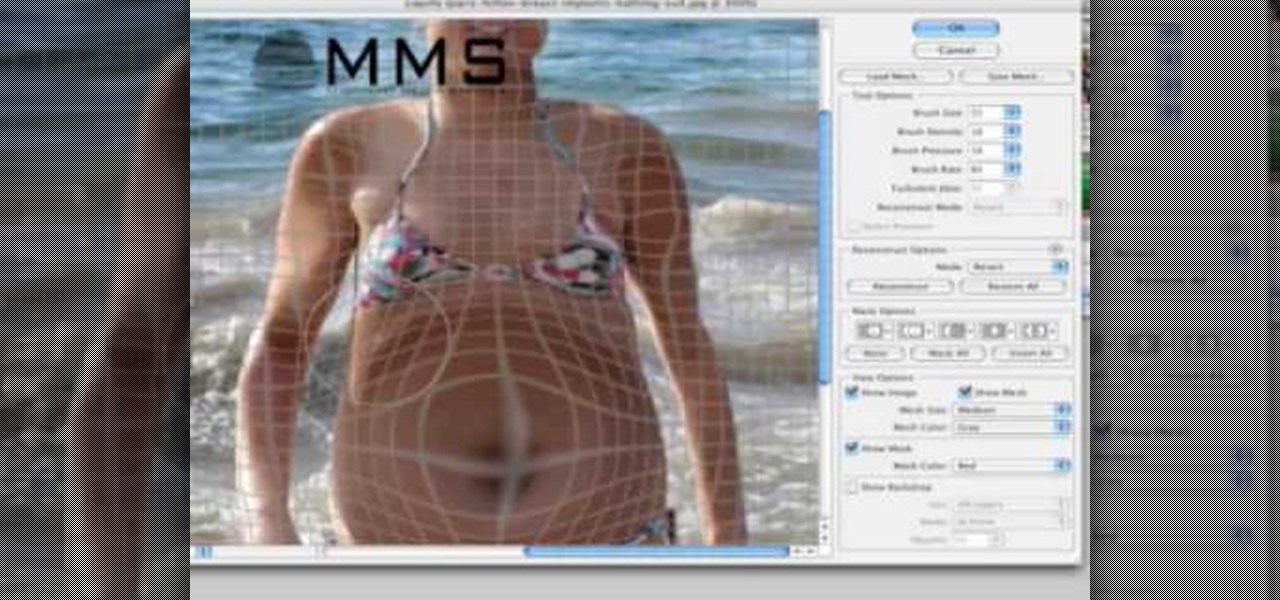
How To: Make someone look fat with Photoshop
Well, usually people are looking to go from fat to thin, but sometimes it's fun to see what a person would look like if they were on a full Twinkie diet. Well, this tutorial shows how to use the liquify tool in Adobe Photoshop to add weight to someone to make them look pudgey, overyweight, fat or even downright obese. The tool is easy to use and the video shows clearly how to turn that beach babe into a Jenny Craig "before" photo! Check it out and YOU can make people look fat in photos.

How To: Resize an image in MS Paint without losing resolution
In this video, we learn how to resize an image in MS Paint without losing resolution. First, you will go to the file menu and then open. From here, open up the photo you want to resize. After this, go the 'image' section on the toolbar and then click 'stretch and skew'. From here, change the vertical and horizontal stretches until you have the size of picture that you want! Continue to play with it until it's right and then save this over again. This should only take a few minutes and will ke...
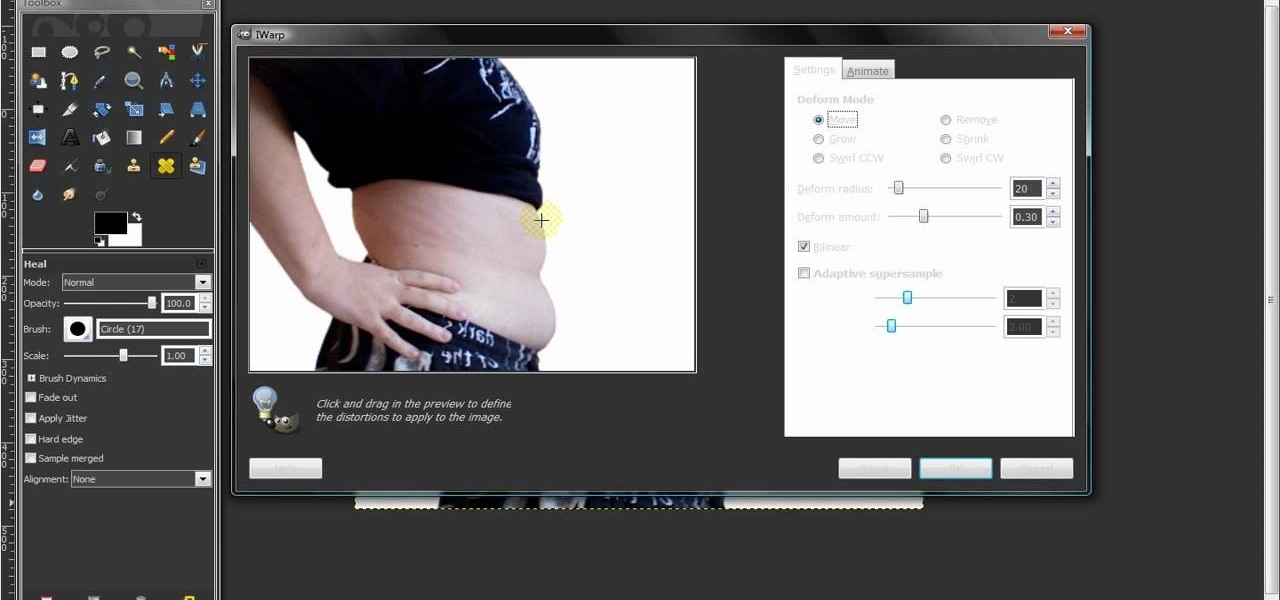
How To: Remove body fat or stretch marks in GIMP
In this video, we learn how to remove body fat or stretch marks in GIMP. First, go to filters, then distort, then warp. When you are in this window, you will be able to see all the different distortions that you can do. To help you remove the fat, use the "move" tool and a proper sized brush. Now, press on the stomach and slowly press down on it until you see the part of the body start to become smaller. Don't do it too quickly, or the picture will look fake. When finished, save your new pict...

How To: Download Videos with One Click in Freemake Video Downloader
Looking for the fastest and easiest way to download videos from YouTube, Facebook, MTV, Vevo, and other sites? If so, read this guide. Freemake Video Downloader 2.1 offers a brand new mode to get web videos offline in a single click!
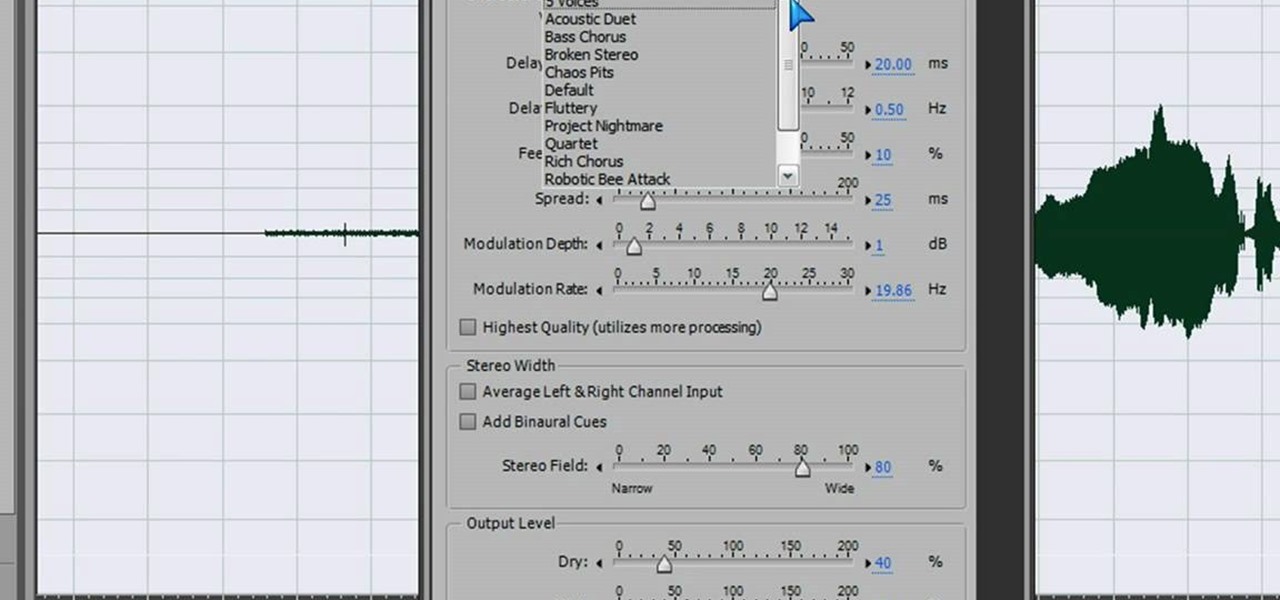
How To: Make a scary voice effect on Adobe Audition
In this video we learn how to make a scary voice effect on Adobe Audition. First, record an audio that you made and open up Adobe Audition. From here, open up any other audio that you want to hear for the beat. Then, go to "generate" and then "silence. Put this to 1.5 seconds, then go to the end of your sound and do the same thing. This will make a good effect when you are editing and adding in echo. First, reverse the audio by going to "effects" and then "reverse". This will make it a lot ea...

How To: Create a detailed 3D model of a pup tent in Blender
In this tutorial, you'll see the complete workflow for modeling a pup tent in a style that was popular during the 1800s in North America. This is a two-part tutorial, and in this part one you'll see how to use the Cloth simulator for the tarp of the tent, and also how to create the framing, stakes, knots, and ropes. The second and final part of the Pup Tent tutorial looks at applying procedural textures for the different aspects of the tent and shows how to use a paint application to extract ...
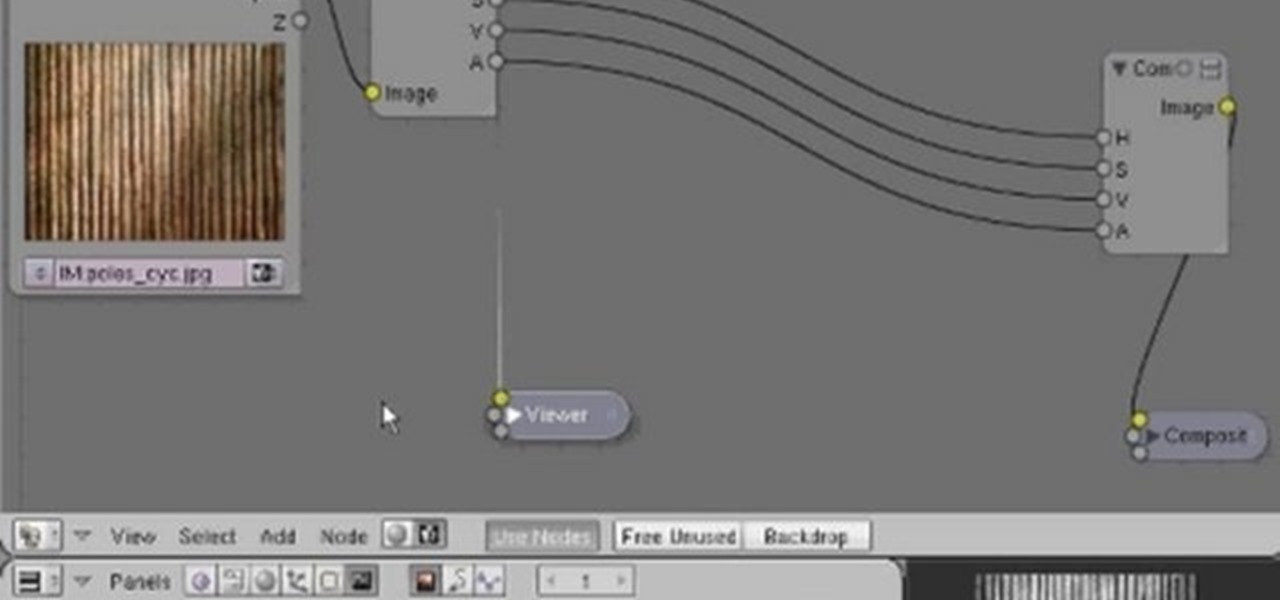
How To: Create and use band-pass filters in Blender
In this clip, you'll see how to construct a pass filter, commonly called a high-gain or band-pass filter. To do this, you'll use the HSV channels to identify what to do, the RGB curve to make an inversion mask, or negative, so that the image is added to itself, thus evening out the contrast and making a very flat image. This image can then be tiled and used as a seamless texture. Whether you're new to the Blender Foundation's popular 3D modeling program or a seasoned graphic artist just inter...
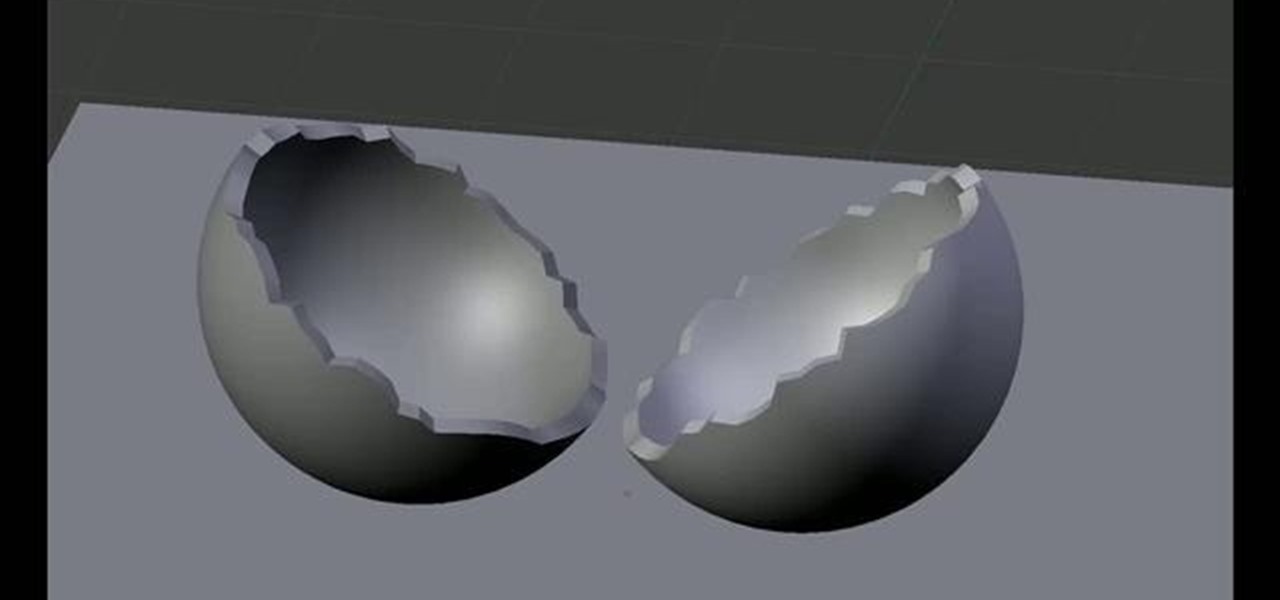
How To: Crack 3D objects in Blender
Learn how to create a crack in a 3D object in two minute or less with this video guide. The technique involves no scripts, just a powerful tool that has been right under your nose for years! Whether you're new to the Blender Foundation's popular open-source 3D computer graphics application or are a seasoned digital artist merely on the lookout for new tips and tricks, you're sure to be well served by this free video software tutorial. For more information, including step-by-step instructions,...
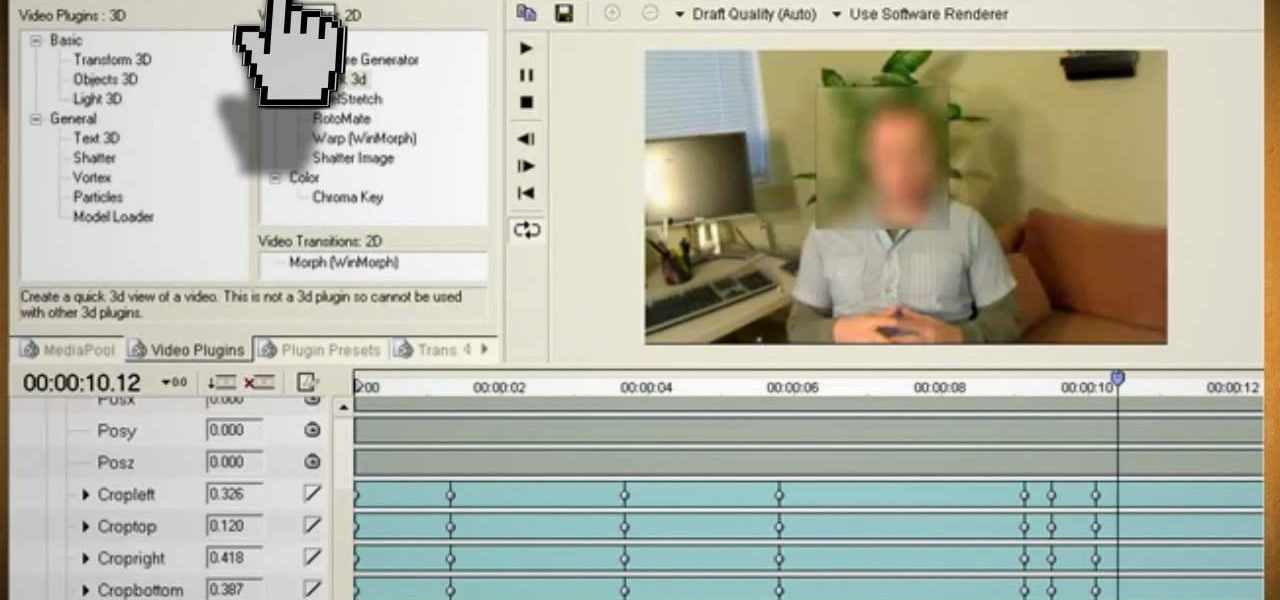
How To: Blur out a face in your video using Wax 2.0
Watch this video and learn how to protect your identity on the internet. This clip will help you learn how to blur out your face and alter your voice when posting videos on the web, where your identity is an important secret. Stay anonymous while portraying your opinions. This software can also be used to avoid release issues with strangers in the backgrounds of your videos. Preventing passers by from having there picture posted with your opinions opening you up for legal action. This can als...

How To: Change text styles in Brother P-Touch Editor software
In this simple video tutorial, you'll be learning how to change a label's font and text style using the Brother P-Touch Editor software (this applies to higher-end P-Touch Labellers and the QL series of label printers).
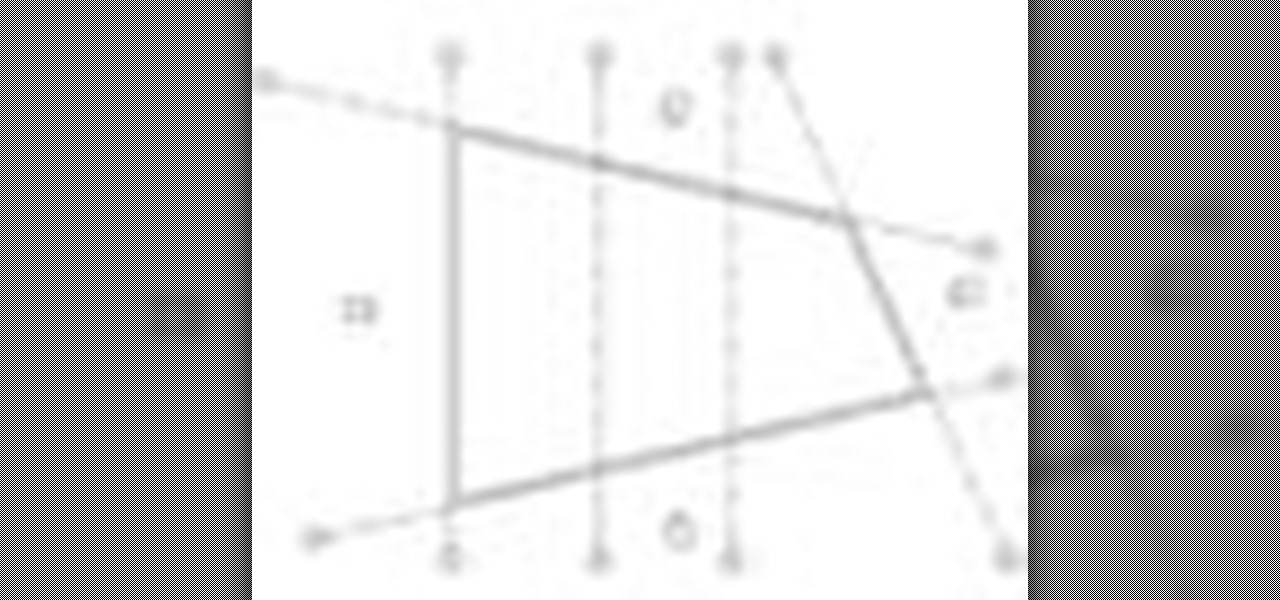
How To: Fix missing grids in elevation in Revit Architecture
Have you ever had the problem where your grid lines will NOT show up in elevations?!?!?! This is of course after you have checked your VG settings and maximized 3D extents, still NOTHING! Chances are the elevation view is not perpendicular to the grid lines. In most cases this makes sense, how is Revit going to know where you want to intersect the infinite planes of the grid lines. In this Revit tutorial David Fano establishes the point of intersection as the point where the site boundary and...
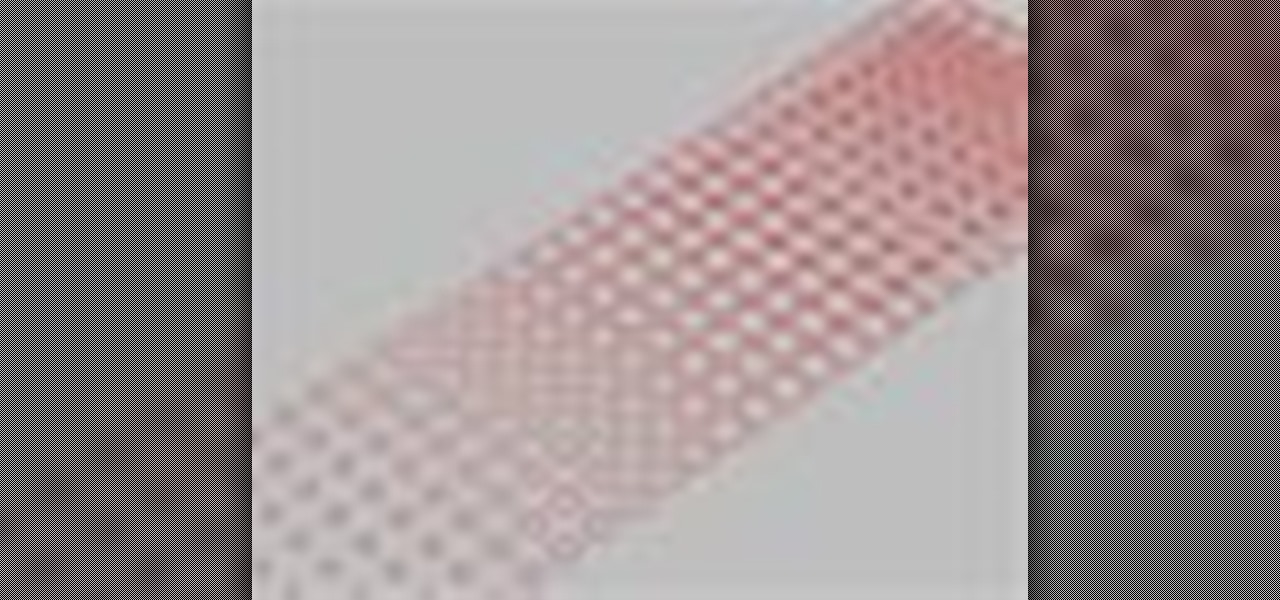
How To: Make scaling circular patterns in Rhino & Grasshopper
In this Rhino 3D software tutorial covers how to make scaling circular patterns based on the distance between points. You will be using the Grasshopper (Explicit History) plug-in for Rhino in this tutorial.

How To: Completely Remove Your Hidden Personal Information from Digital Photos
You probably already know that your digital pictures have quite a bit of information embedded in them. What you might not know is just how much personal information is included in that metadata, including your camera information, and in some cases, even the precise GPS coordinates of where you took the picture.
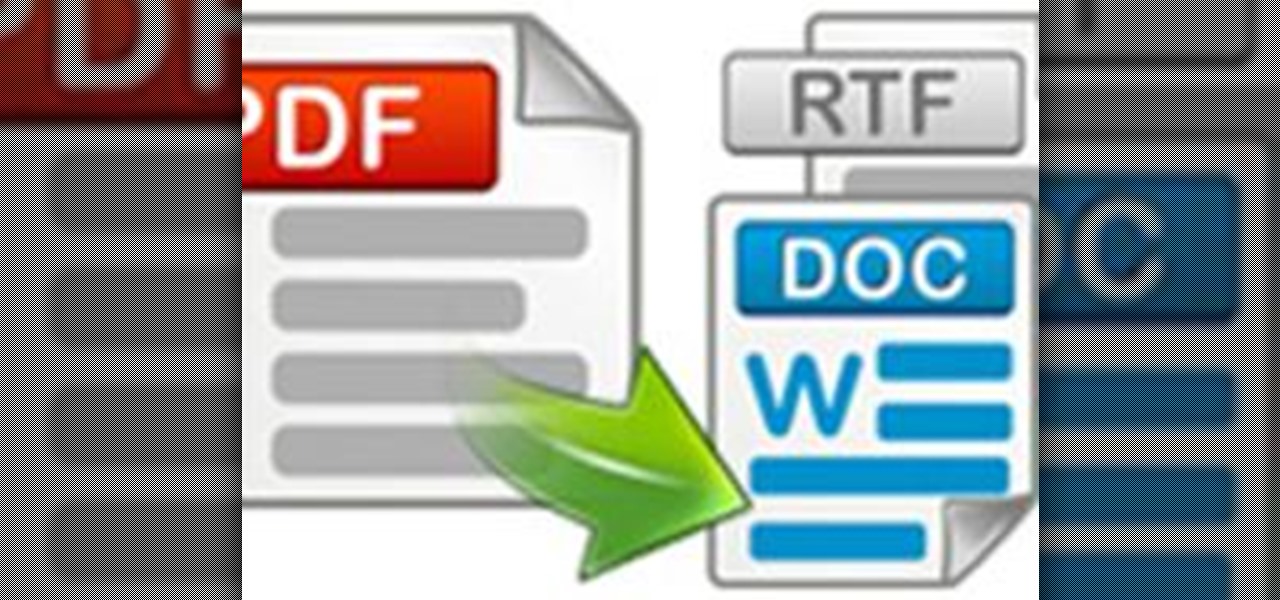
How To: Convert PDF to Word by Using Free Nemo Software
Nemo PDF to Word is a powerful but free tool to help us to convert PDF to Word with a few simple clicks. Even beginners who don't have much computer knowledge can easily manage it.

How To: Make people fat in photos with Photoshop liquify tool
Wanna have some fun with Photoshop? Well, instead of touching up a photo to make someone look thinner, how about editing the photo to add on a few pound? Or 20? Or 40? Heck, why not an even 100 lbs! Well, with Adobe Photoshop liquify you can push those pounds to the max. Go for it and watch that skinny minnie turn into a beached whale. Of course, you then have the option to turn it all back again. After you post the photo to Facebook.
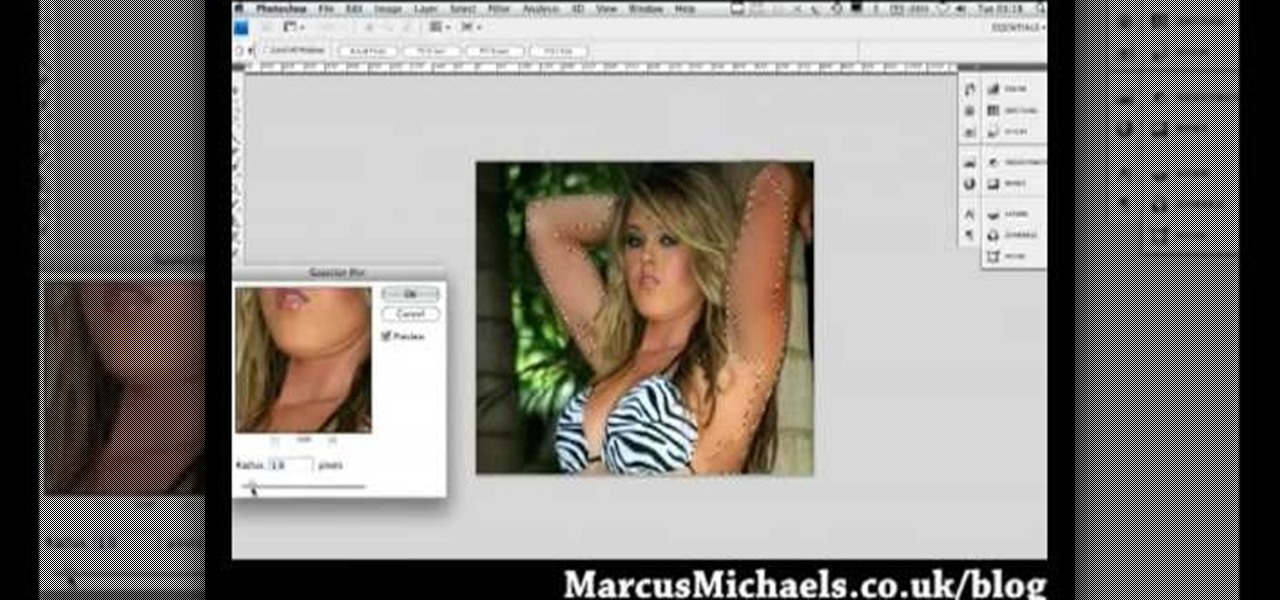
How To: Turn someone from thin to fat with Photoshop
Everyone wants to be thinner, BUT, what if you'd like to put on a little weight? Or, how about a LOT of weight? Even in a photo? Well this video shows how to use Photoshop and its liquify tool to expand someone from their svelt self to a bigger, beautiful person.

How To: Use Photoscape and install additional fonts
If you're using Photoscape you already know what a cool and free alternative it is to more costly photo editing programs such as Photoshop. You also likely know that the program only comes with so many fonts, but this how to video will show you what to do to install more fonts to expand all your graphic editing goodness. Check it out and learn how to do it! You'll want some sort of zip program such as winzip or winrar to unpack the zipped font files after you download them.
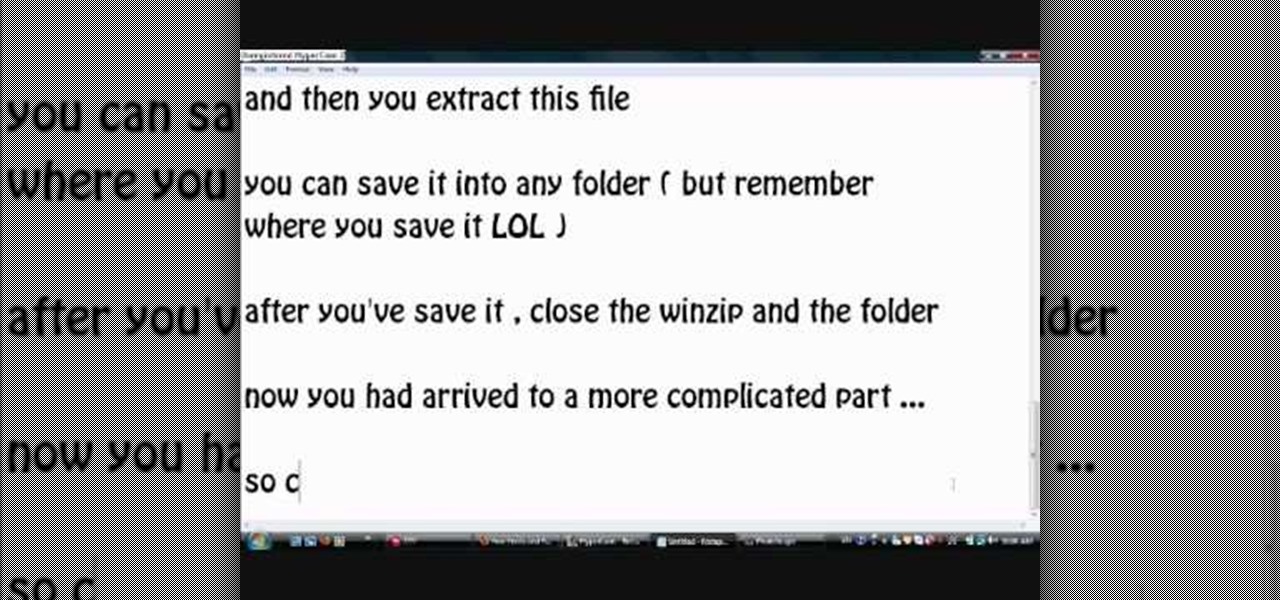
How To: Install additional fonts in Photoscape
Photoscape is a piece of free, photo editing software to use instead of more costly programs such as Photoshop. The program is pretty cool but you may want to install more fonts than what it comes with. If so, check out this video and you'll find out how to get it done. You'll need a zip program like winzip or winrar and you'll of course need Photoscape which you can get here.
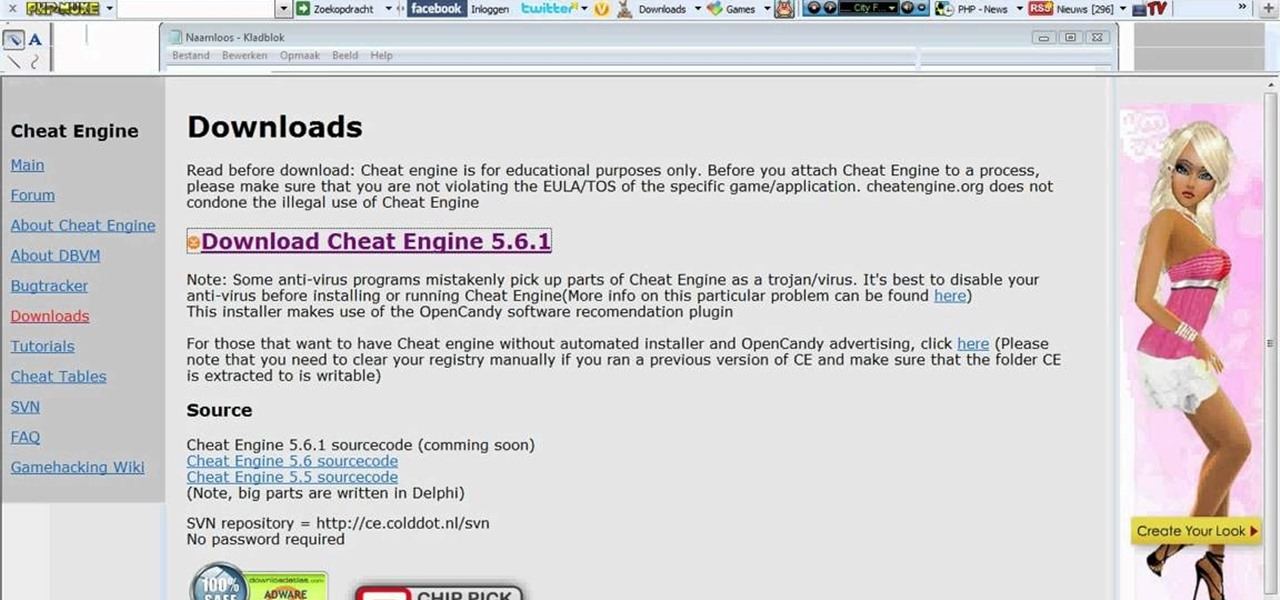
How To: Use Cheat Engine to hack Microsoft Paint
Yes, you can use Cheat Engine to even hack programs that aren't games, like Microsoft Paint! This tutorial shows you first how to download the most recent version of Cheat Engine, and then use it to hack the attributes in MS Paint!




