In this Windows 8 Tutorial you will learn how to pin application to the task bar. If you work with certain programs very often it will be beneficial to pin those Windows 8 applications to your task bar in the desktop view. Once you pin an application to task bar in desktop view it will always be visible too you and with one click you will be able to launch application. Thank you for viewing our Windows 8 tutorials. If you need help with a certain area of Windows 8 and would like us to make a tutorial please let us know.
Step 1: Watch the Windows 8 Video.
Step 2: Ask questions, give kudos and stay tuned for future videos.




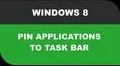



















Comments
Be the first, drop a comment!