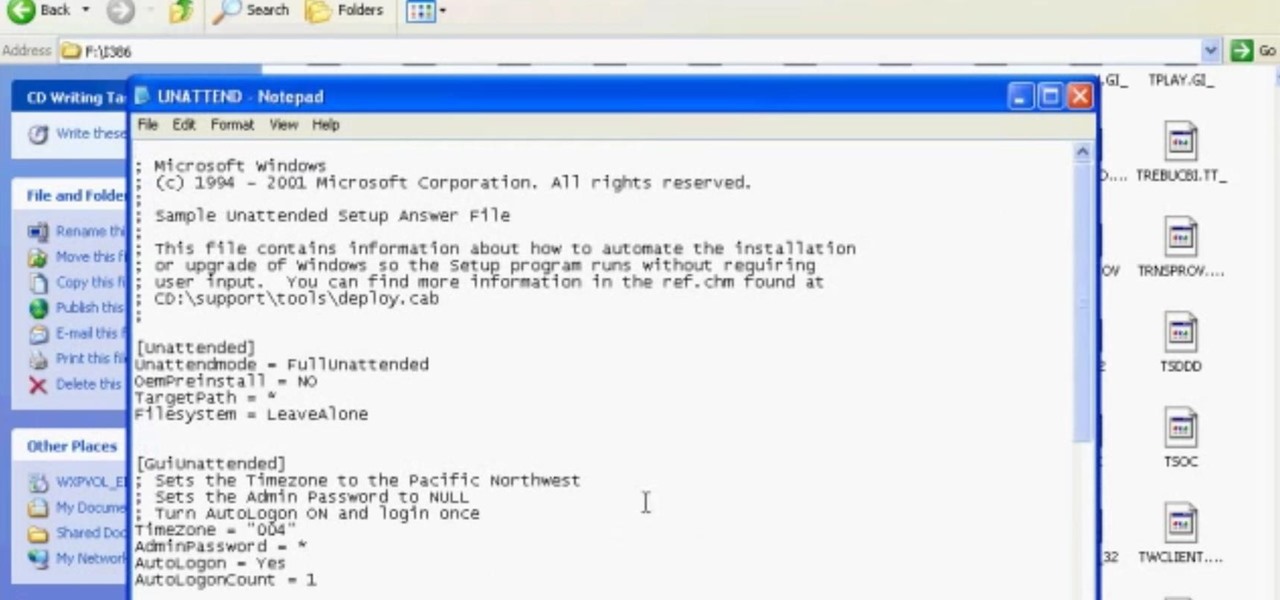Everything Else

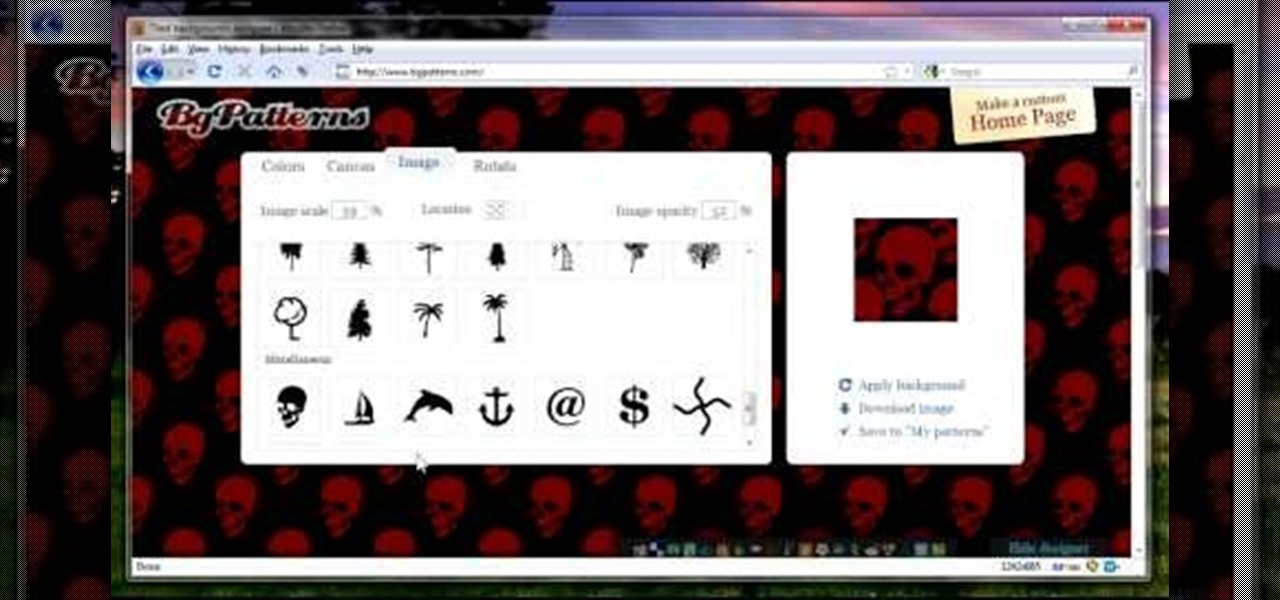
How To: Create background patterns for web pages
In this video, we learn how to create background patterns for web pages. First, go to the website BGPatterns. After this, the page will load and you will be able to create a custom home page. There will be a default pattern displayed on the page, but you can change this pattern and the colors as well. You can do a number of different things to make this page completely customized to how you want it to look. When you are finished, you can apply the background to your web page, save it, or down...

How To: Make your own tutorial on your computer using CamStudio
Have all the other tutorials on this site inspired you to create your own? Here's a tutorial on creating a tutorial! CamStudio is a free software program you can use to record a tutorial directly off your computer. This video shows you where to download it, as well as helpful tips on adjusting the settings for maximum efficiency.

How To: Create your own DVD using Nero 7 on Windows XP
Nero 7 is software program that will let you create your own movies on DVD, and this video shows you how. You can even set up your own template for a menu screen. You can even alter the resolution or format when you burn your DVD.
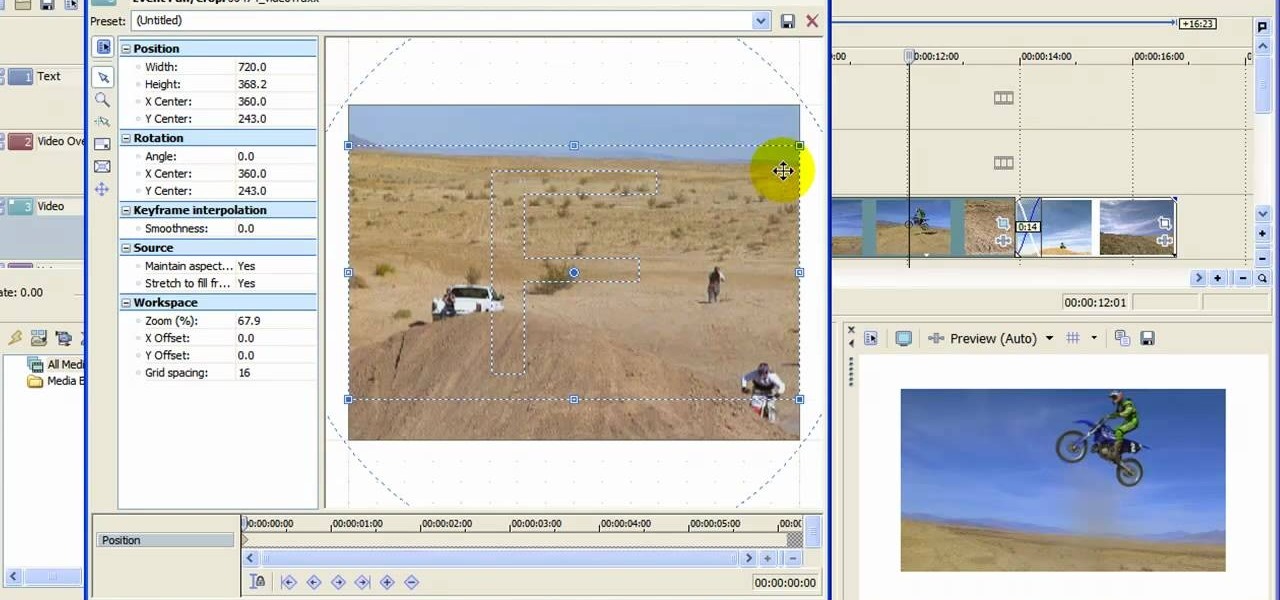
How To: Convert video to wide format in Sony Movie Studio
When you upload your videos onto YouTube, you will need to have your video in wide screen format, if you want to avoid having black bars on either side of your video. In order to do that, with Sony Movie Studio, you will need to go to "project". Click on "properties".

How To: Add more gestures to your trackpad for fast browsing
In this video, we learn how to add more gestures to your track pad for fast browsing. To get these gestures, you will first need to go to the website jitouch, where you can download their software and watch videos on how to use different gestures. The first gesture is great for while using browsers, to scroll between tabs quickly. You just have to use two fingers, putting the middle one on first, then swiping the other. Another gesture is to open a link in a new tab, just put one finger on th...

How To: Unwrap in Blender
In order to unwrap and object and export it in Blender, you will need to import and object in blender, by go to "file". Click on "import". Click on "wavefront". Then, go to the parent directory. Select the object, by right clicking. Then, go into edit mode via the drop down menu, underneath the object. When your "normals" are visible and facing the right direction.

How To: Download software on the Internet
In this video, we learn how to download software. A great site to find downloads is Download, which is run by Cnet. It's available on Mac, Windows, Mobile, and etc. Once on here, you will see a list of the most popular downloads, and other software programs that you need for your computer. Another website you can use is www.oldversion.com, that has old versions of programs instead of their updated versions. Through here, you can download different programs in the version that you prefer, then...

How To: Draw vector clouds in CorelDRAW X4
In this video, we learn how to draw vector clouds in CorelDraw X4. First, open the program and make a circle using "ctrl+shift". Make these circles touching and overlapping each other on the top of the page. After this, select all and then weld it. Next, press "ctrl+k" to break the curves apart, then erase the parts inside of the clouds. When this is done, select all, then copy and paste for additional clouds. Trim the bottom to make the clouds sit on a mountain or straight edge, then you are...
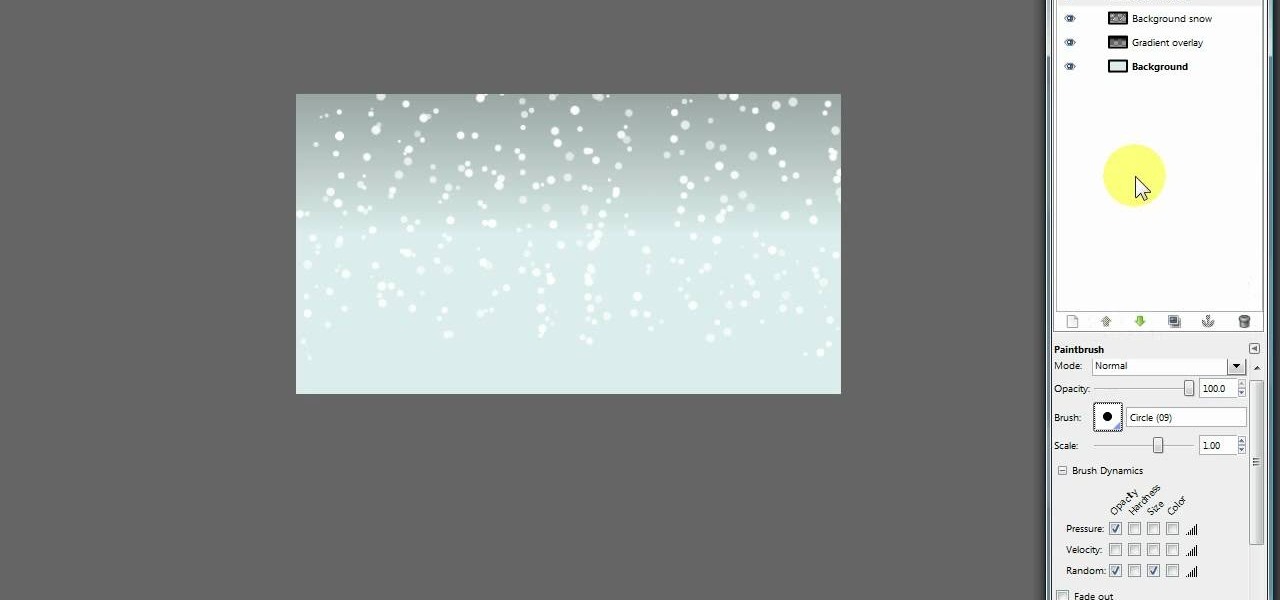
How To: Create a realistic winter snow effect using two techniques in GIMP
GIMP is a useful and versatile graphics editing program. If it's wintertime, Christmas is coming up, or you just want to add snow to your GIMP image, here are two separate layering techniques you can use to create a very realistic snow effect.

How To: Use the Speccy program to easily determine your PCs info and specs
Speccy is a free program you can download and run to determine what your computer's hardware specifications and internal information are. It's important to know the specs for your desktop or laptop so you can determine if a particular software program is compatible or not.

How To: Install Adobe Shockwave Player on Firefox
Adobe Shockwave is a plugin player that will let you watch embedded movies and animations directly on your web browser. This tutorial shows you how to download and install Shockwave (a free program) for the Firefox browser. You're also shown a few troubleshoots for some common installation problems.

How To: Download and install Adobe Flash Player to to watch videos using Firefox
Adobe Flash is a plugin driver you'll need to watch many web videos directly in your browser - like the popular Firefox. This video shows you how to download and install Adobe Flash and install it on Firefox 3.6 (though this tutorial should work for other versions of Firefox, as well).
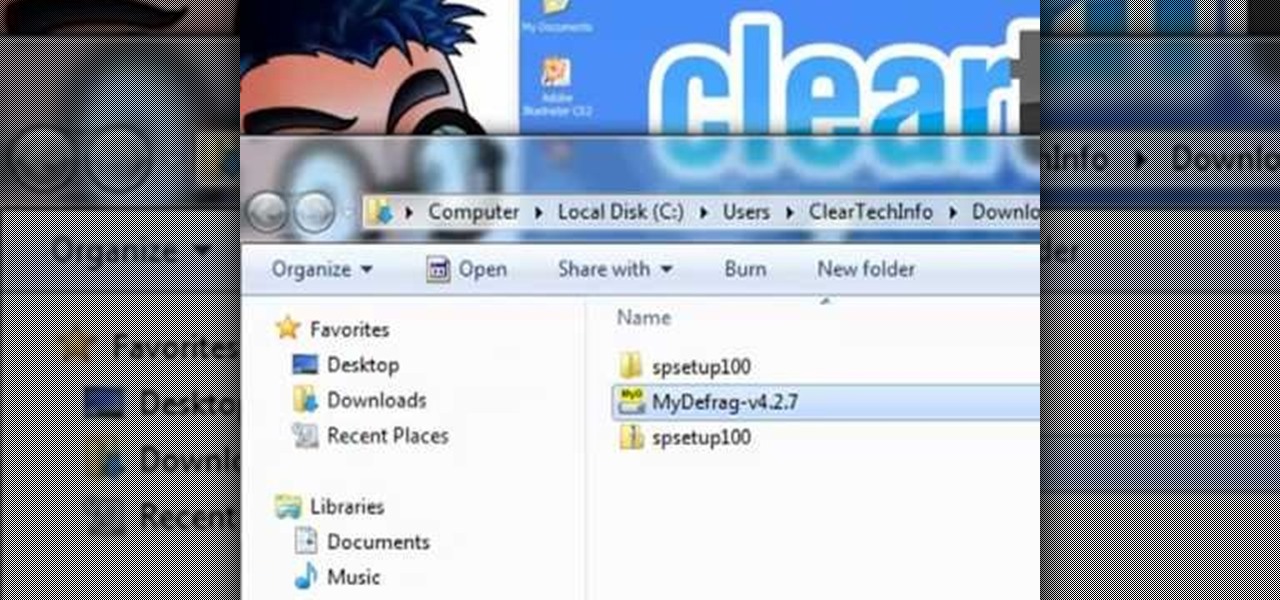
How To: Defragment your PC hard drive using the free MyDefrag software
Defrag your PC regularly to keep it running smoothly. You can use the free software download, MyDefrag, to keep your hard drive clean and happy. This tutorial walks you through downloading, installing and running the program on your Windows based PC (laptop or desktop computer).
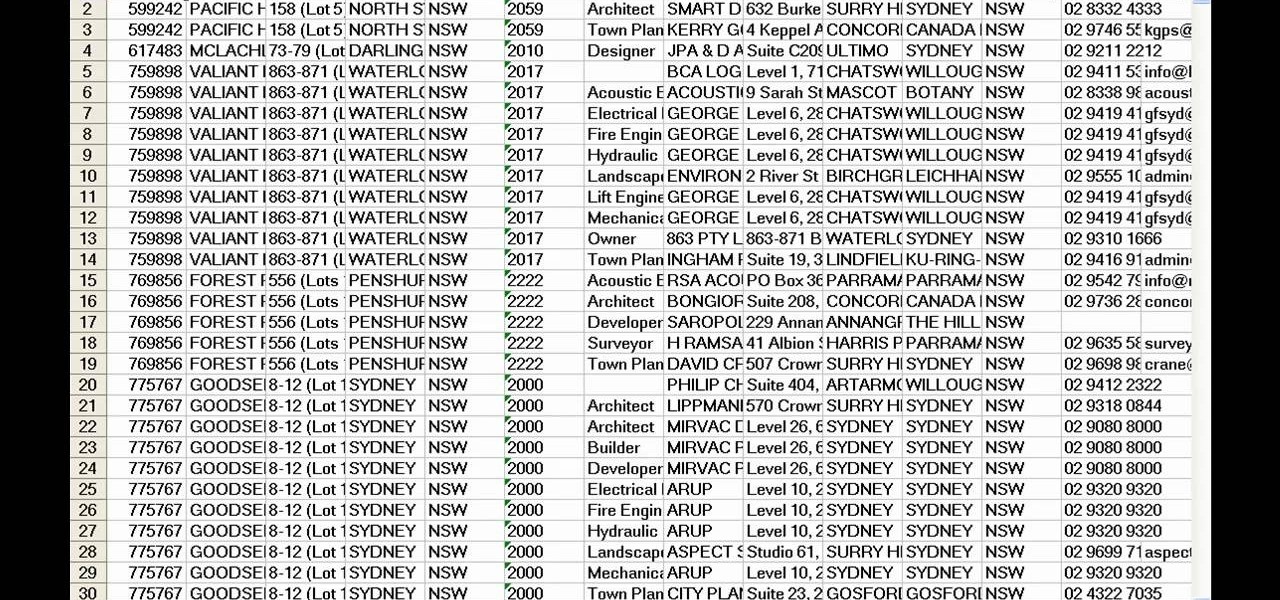
How To: Export a Cordell Connect file to a PDF or Excel document
Cordell Connect is useful software for managing projects for your business. One of the functions of this program is being able export your reports to either an Excel spreadsheet or a PDF document for a greater ease of data manipulation and communication.

How To: Use NovaPDF to convert an Excel spreadsheet to a PDF file
NovaPDF is a computer program that will allow you to export your Excel spreadsheets into the popular PDF format. This brief tutorial walks you through how to use the Print command in Excel to get a usable PDF using NovaPDF.

How To: Unzip a folder, extract music files into iTunes and load them onto an iPod
'Zipping' is a method of compressing data, such as a music album, into a zipped folder which makes it easier to send. This tutorial shows you not only how to unzip a folder, but how to then load it with iTunes and send it to your iPod or other MP3 player.
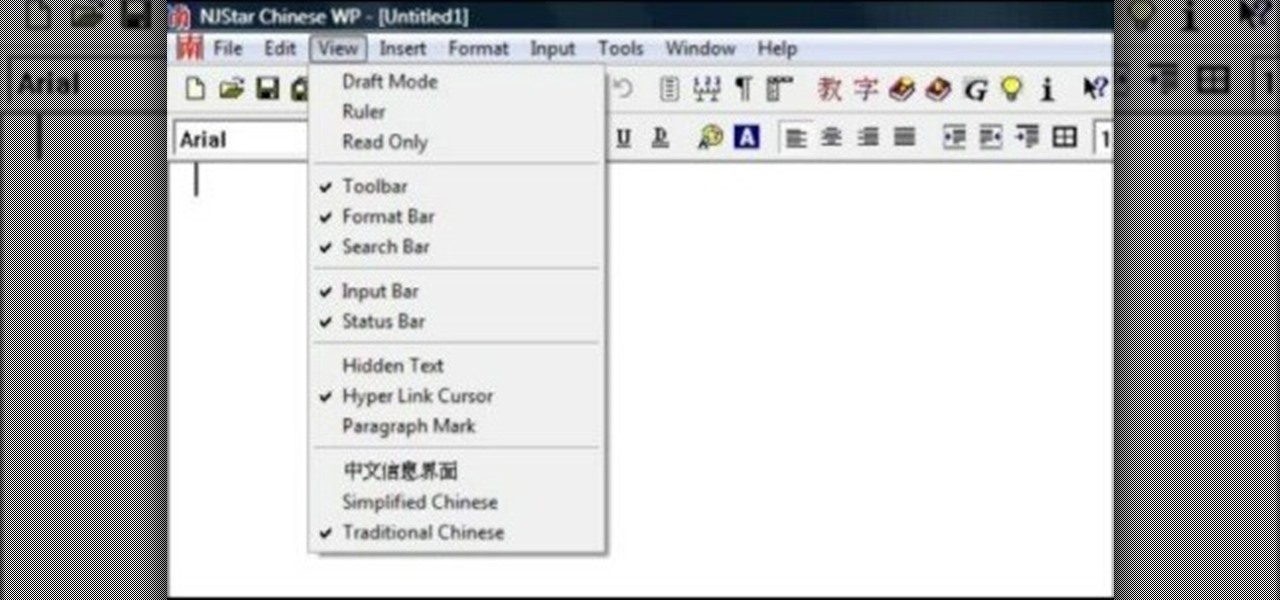
How To: Decipher individual Chinese characters using the NJStar software program
NJStar is a program which you may purchase online, and which will allow you to translate individual Chinese characters. This tutorial shows you how to use the software, and explains the limitations of the progam (it cannot translate whole paragraphs, for instance).
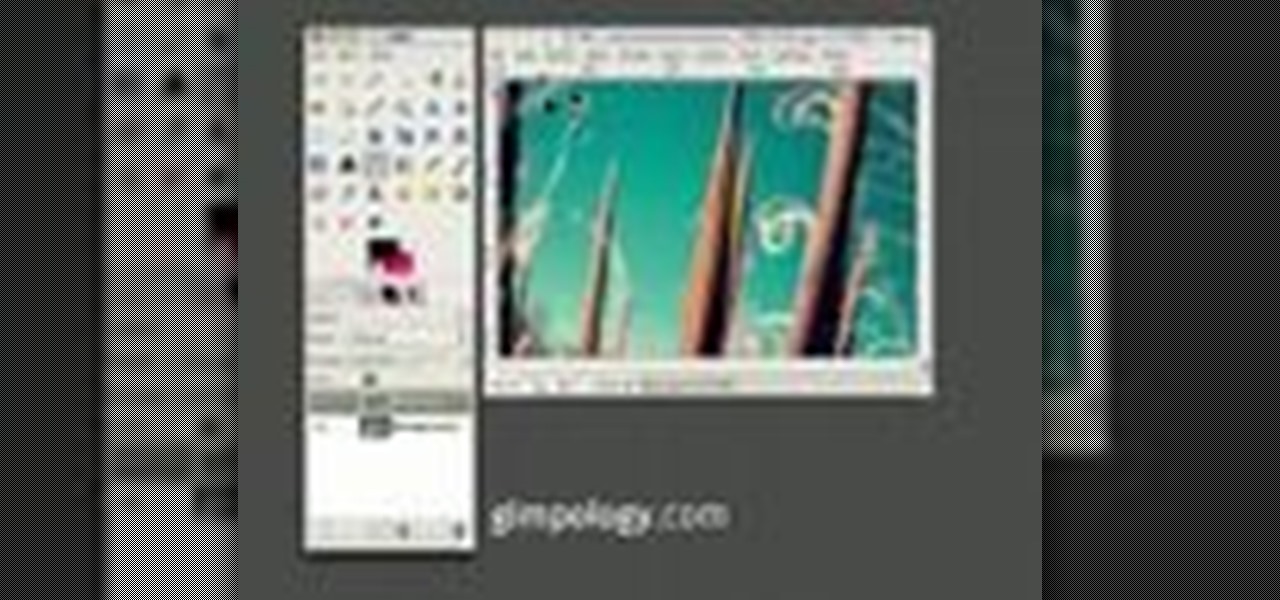
How To: Create an amazingly authentic vintage effect for your photos in GIMP
GIMP is an amazing, free image editing program that allows you to edit your photos just like in photoshop! And if you've been looking for how to create a more vintage look to your pictures take a look at this video! You'll see the different changes he makes to the color, opacity, saturation, brightness, and other settings to give it a truly vintage look and feel.
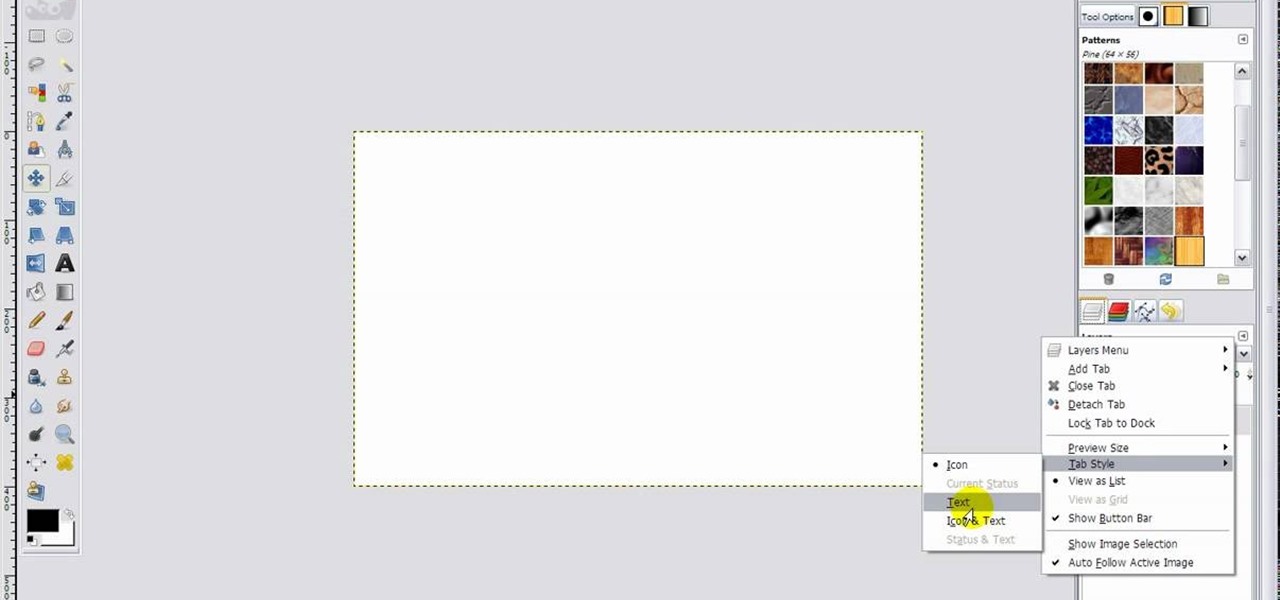
How To: Customize your GIMP layout to look like Photoshop
GIMP is a fantastic free image editing software, but if you've got the Photoshop blues and really miss the layout, this video has your answer! You'll be taken through each step in great detail showing you how to resize, and edit everything to get your GIMP user interface pretty close to Photoshop!
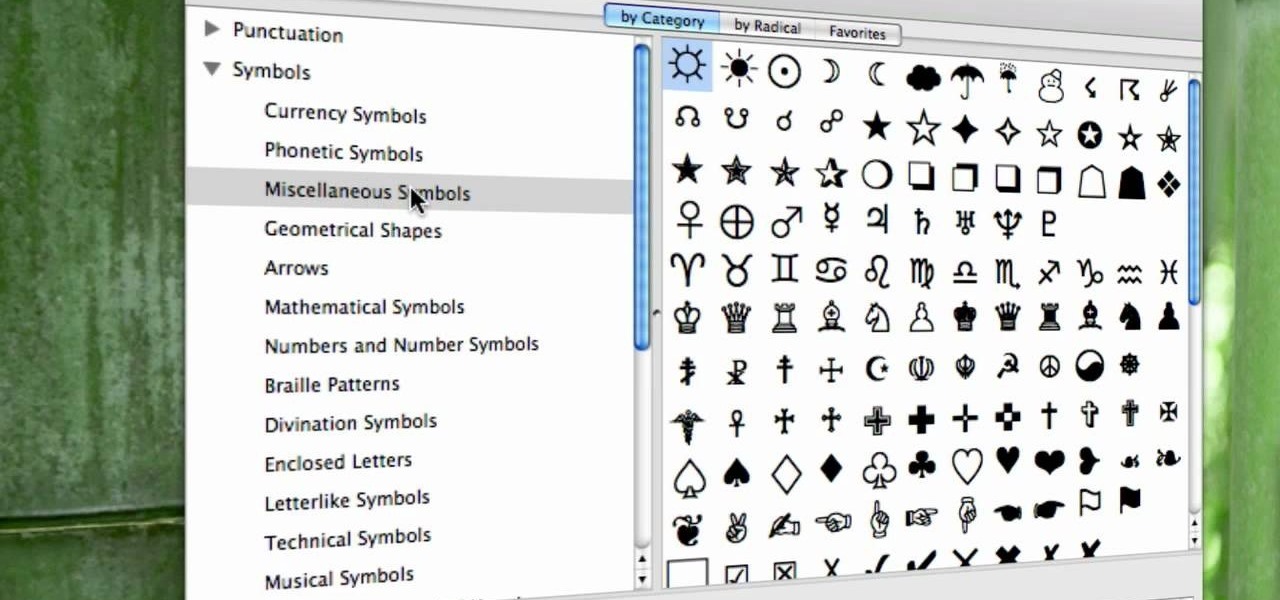
How To: Get special characters and use them in TextEdit or Word
Do you wish you had more characters at your disposal in TextEdit or Word? Well, it's pretty easy to get them, and this video will show you how to do it. In just minutes you'll have access to a whole monochrome universe of symbols.

How To: Sculpt claymation-style 3D hair using the Blender software
When using the Blender software on your PC, you're able to employ a "zbrush technique," which is using curves and your sculpt tool to create a mesh hair effect. If you're looking for a way to give your figures claymation style hair, this is how you do it!
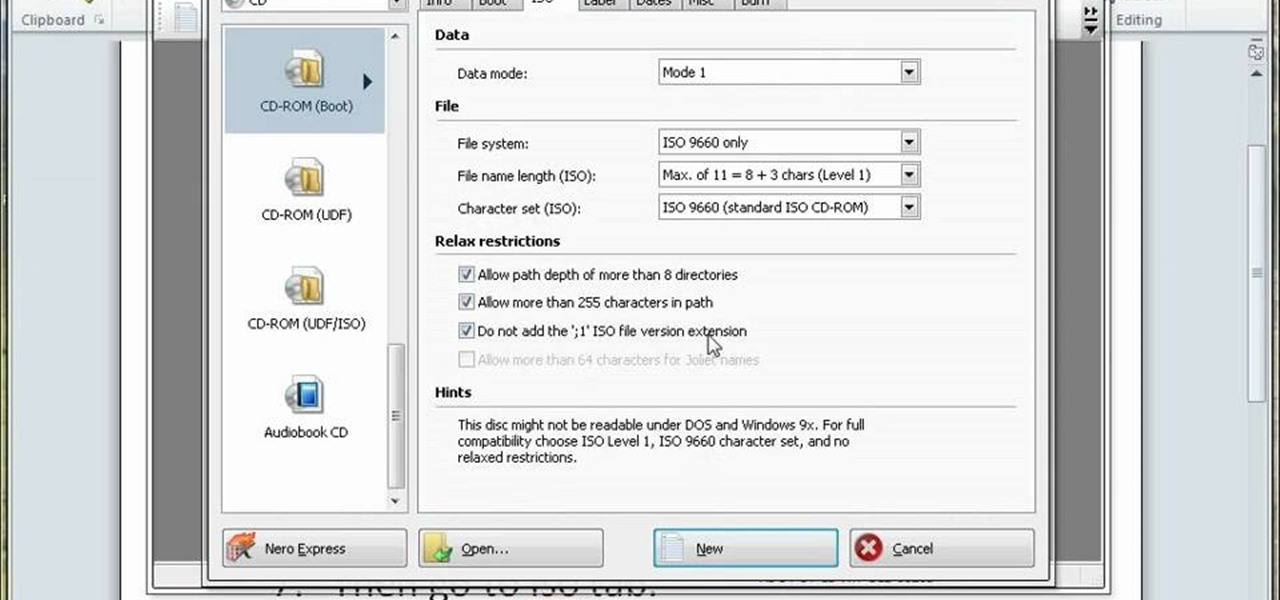
How To: Create a bootable Windows XP backup disc using the Nero 9 software
A bootable Windows XP disc will definitely come in handy if your computer ever crashes and you need to use the CD to run a system restore. You can use Nero 9, a CD-burning software program, to create this backup disc.

How To: Add a 3D skybox to your level using Source SDK software
A short tutorial for people designing their own levels, you can add a skybox to create a variety of 3D and fog effects. You can also add a sense of distance and horizon by manipulating the size of your level.
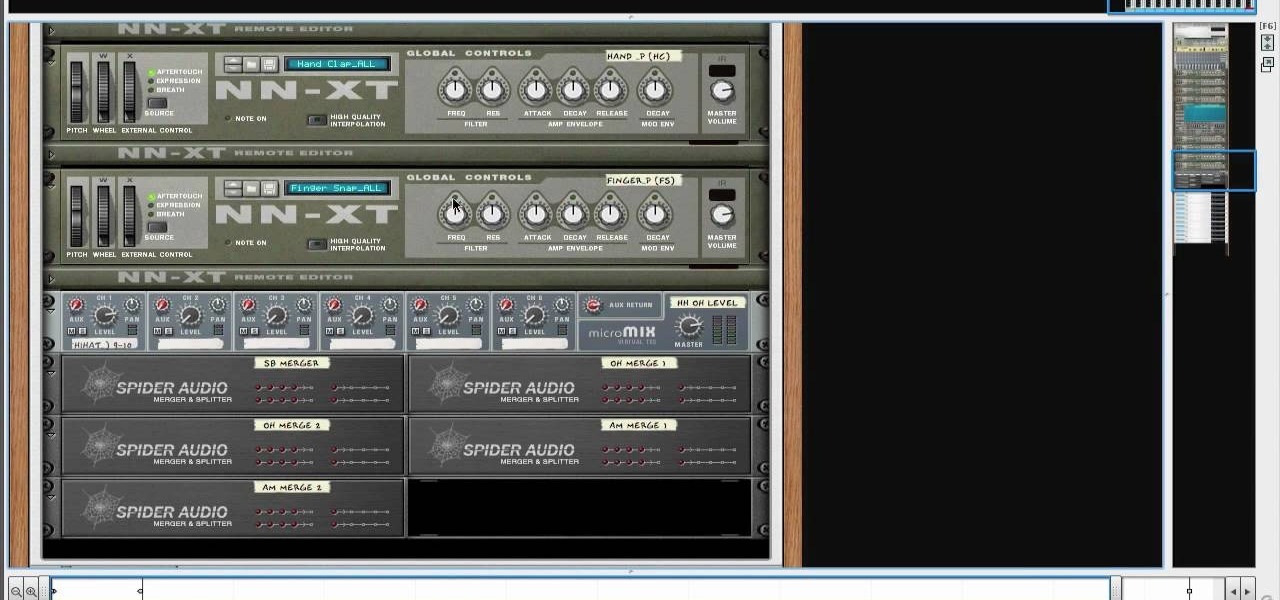
How To: Synthesize multiple drum tracks using Reason 5's drum kit tool
Looking for a way to get a professional sounding drum track? The drum kit provided by the Reason 5 software will let you load, edit and record your own drum tracks on separate mix channels. This tutorial gives you several pre-made templates to use in your own work.

How To: Use Reason 5's block feature to arrange your song
One of the features of new music-editing software Reason 5 is the ability to 'block' your song. You can label each segment of the song as intro, chorus, verse, break or solo to make your song easier for both musicians and non-musicians to navigate.
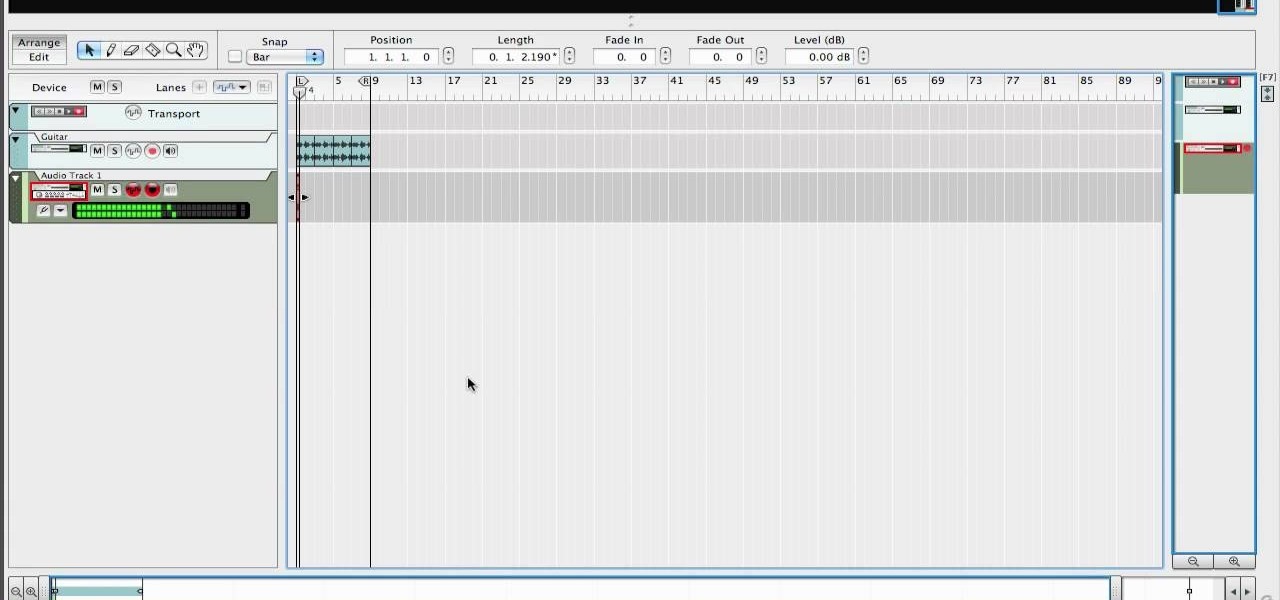
How To: Create unique musical effects with Reason's time stretch feature
The time stretch feature on Reason's music-editing software can create some very interesting sounds when you push the program to the limits of what it can do. Slow down or speed up your clips dramatically and get an entirely different sound.

How To: Extract and save still photographs from home video footage (for Mac or PC)
Trying to handle a video camera AND a regular camera can be quite a hassle. But with this great video, you'll learn step by step how to take stills out your of video and put them instantly onto your computer! All you'll need is a computer and either VLC Media Player for the PC crowd, or, ImTOO for the Mac crowd.
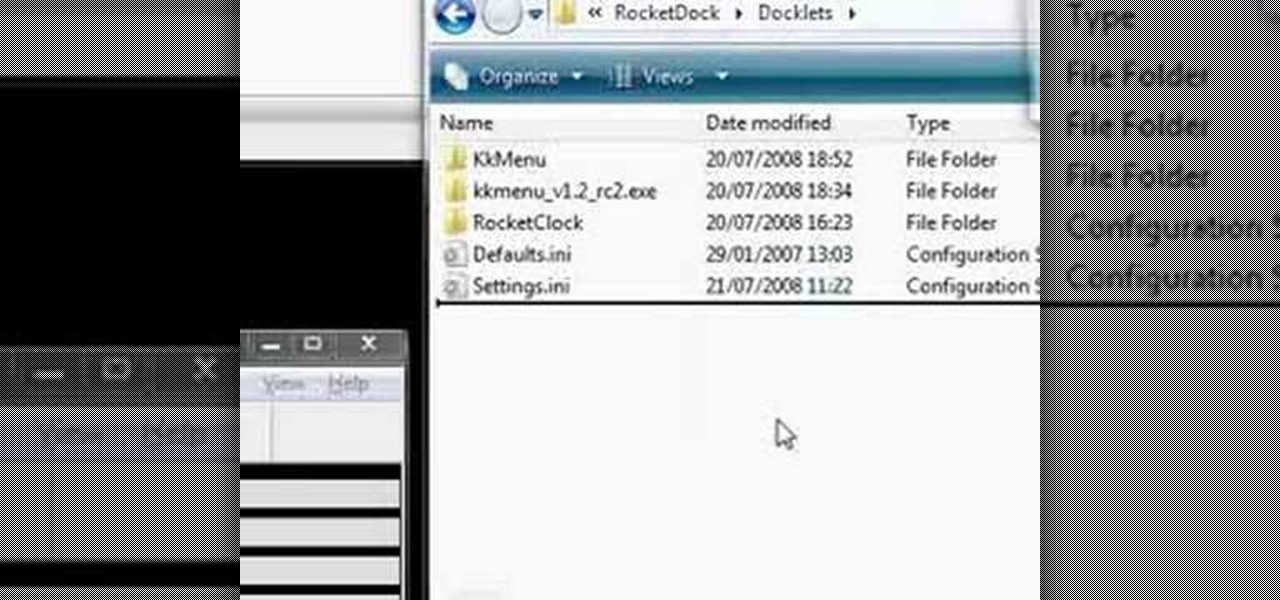
How To: Install and configure the Stack Docklet on RocketDock
RocketDock is a sweet and infinitely customizable program for controlling your PC desktop environment. If you want to get the most out of it, the Stack Docklet is a great add-on that makes it even easier to organize your desktop icons. This video will show you how to install and configure it.
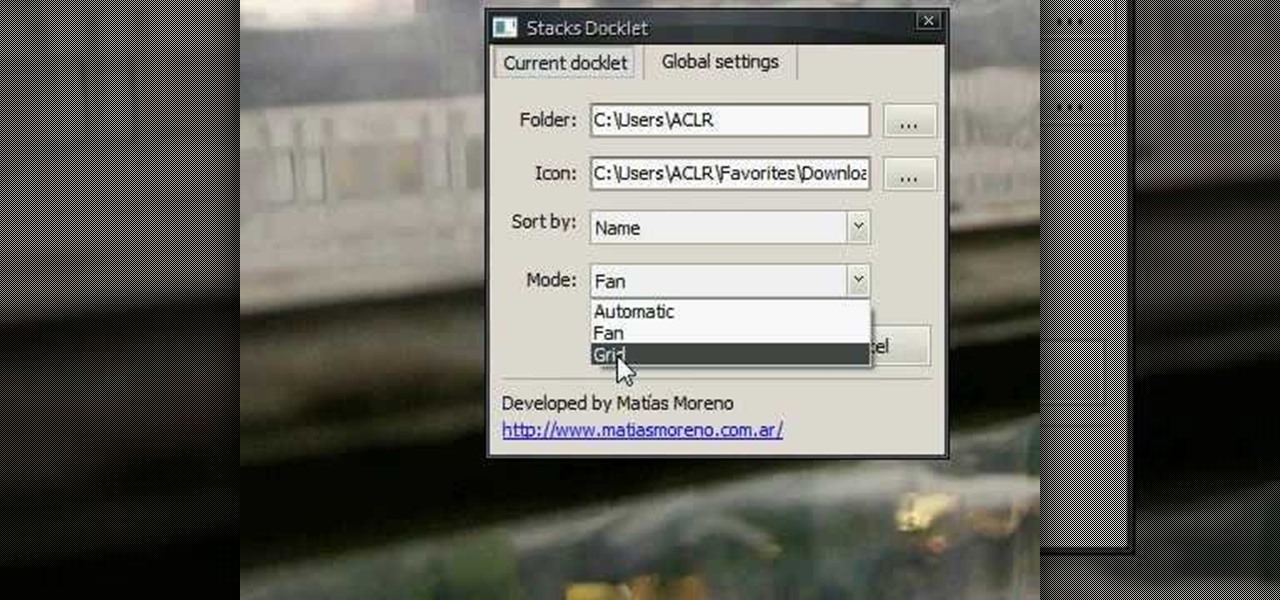
How To: Use the Stacks Docklet addon for RocketDock
RocketDock is a cool program that allows you to set up your Windows PC desktop in a fashion similar to the desktops made by a certain other major OS maker. It's very intuitive and a great download for most PC users. This video talks about the Stacks docklet (addon) for RocketDock that makes it organize your tabs even more effectively.

How To: Browse and view Hubble images from within Google Earth
Were you aware that you can browse and view amazing photos from the Hubble Space Telescope within Google Earth? It's easy! So easy, in fact, that this home-computing how-to from the folks at TekZilla can present a complete overview of the process in just over two minutes. For more information, including step-by-step instructions, take a look.
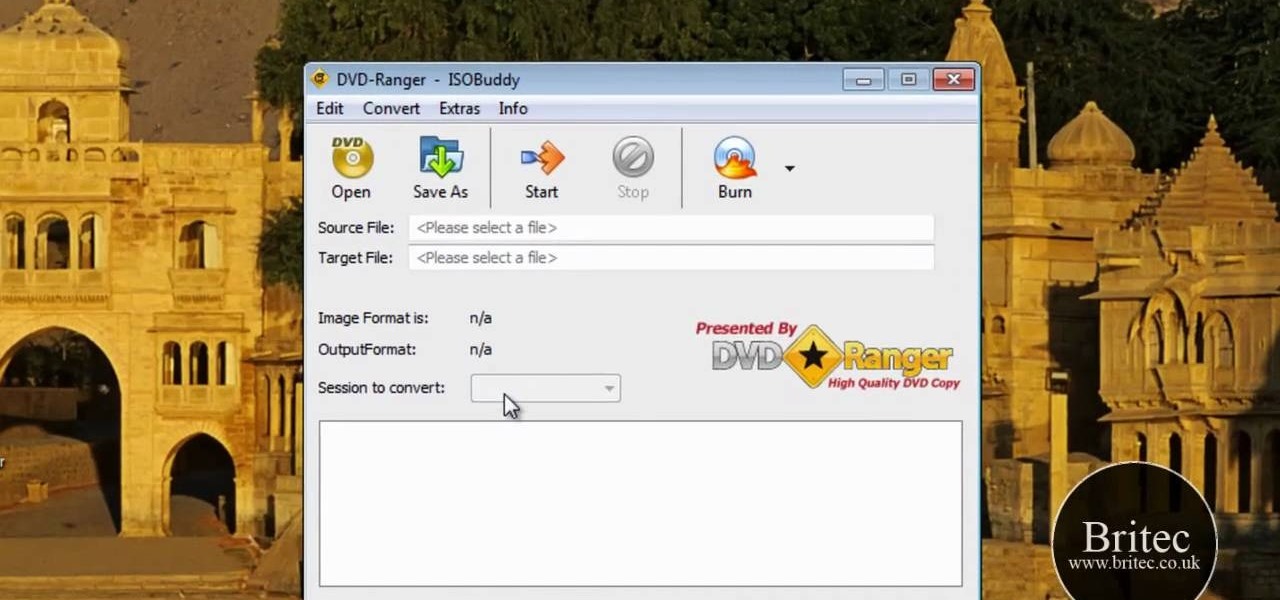
How To: Convert between GI, NRG, CDI, MDF, IMG, B5I, B6I, DMG files with ISOBuddy
Looking for a convenient ways to convert between various disk image types? With ISOBuddy, it's easy! So easy, in fact, that this home-computing how-to from the folks at Britec can present a complete overview of the process in just over two minutes. For complete details, including step-by-step instructions, watch this video guide.
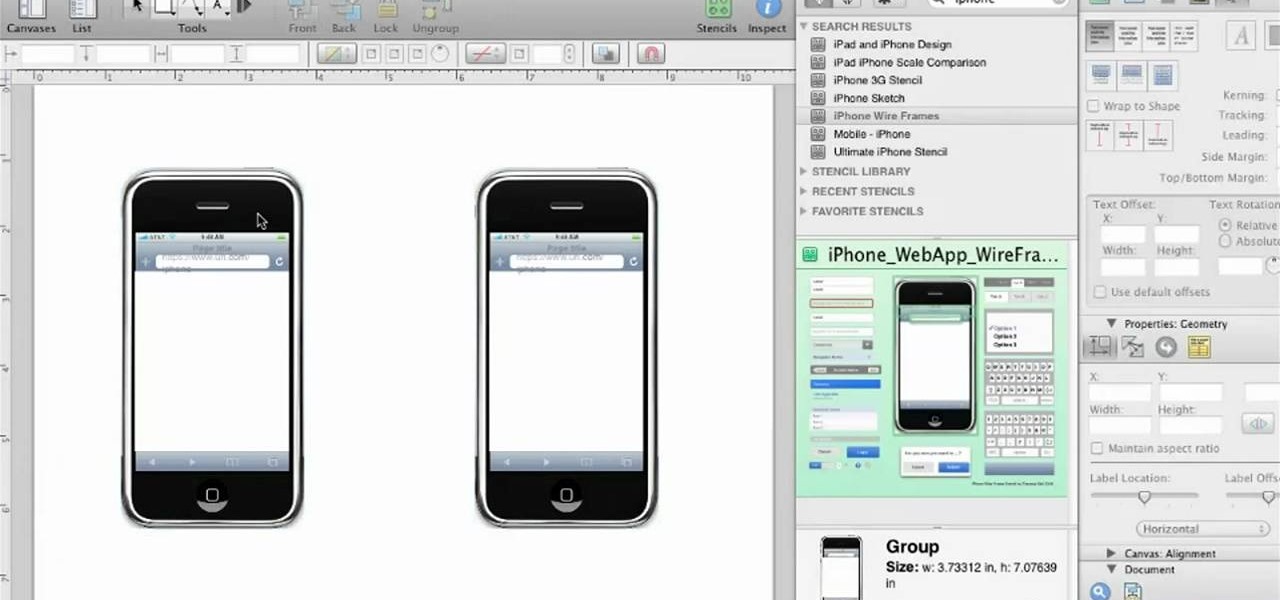
How To: Create a wireframe or sitemap for a mobile device in OmniGraffle 5
Want to make a wireframe for something that's ultimately going to end up on an iPhone 4 or Google Android smartphone? This quick clip offers some advice. Whether you're new to the Omni Group's popular task management application or simply wish to get better acquainted with the program, you're sure to find value in this software tutorial. For more information, including step-by-step instructions, take a look.
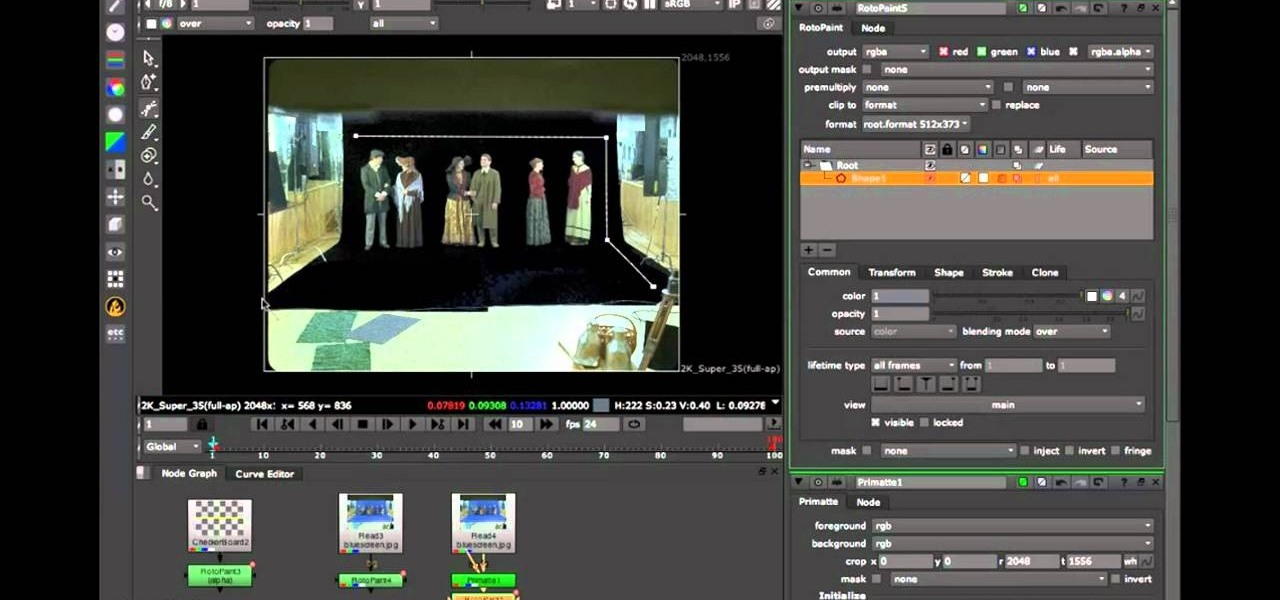
How To: Create and use garbage mattes in Nuke 6
In this quick clip, you'll learn how to generate a new garbage matte when working in Nuke 6. Whether you're new to the Foundry's popular node-based compositing application or a seasoned post-production professional just looking to better acquaint yourself with Nuke 6's new features, you're sure to be well served by this video tutorial. For more information, including a detailed overview, watch this free video guide.
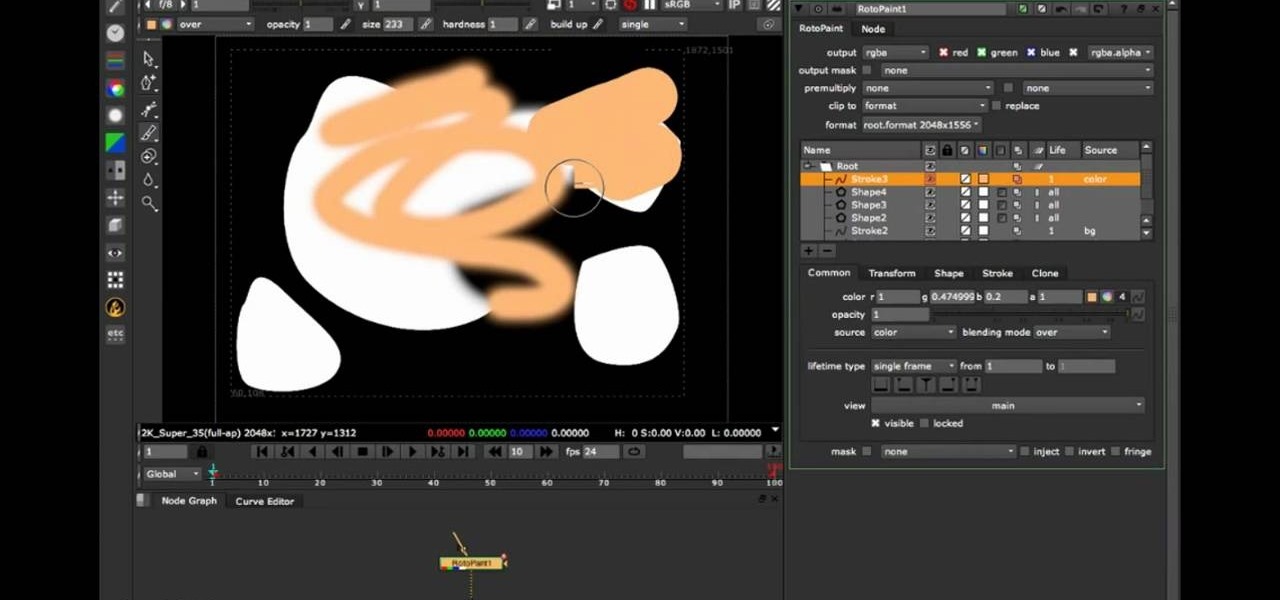
How To: Navigate and use the graphical user interface in Foundry's Nuke 6
Need help finding yourself around the Nuke 6 GUI? This quick clip from the folks at Lynda will help to orient you. Whether you're new to the Foundry's popular node-based compositing application or a seasoned post-production professional just looking to better acquaint yourself with Nuke 6's new features, you're sure to be well served by this video tutorial. For more information, including a detailed overview, watch this free video guide.

How To: Install and Use MyShoppingGenie
MyShoppingGenie is an online shopping application that can help you find the best deals on products you search for.
How To: Make your own icons for free
In order to make your own icons for free, you will use any bitmap program. You can use Paint, in Windows. Open paint. Click on Images. Then, go to Attributes. Change the width to 32 by 32 pixels. Click OK. You can enlarge the image, if you like, in order to make it easier to work on it. Draw the image that you like. Click on File and Save. Next, you will need to save the image. Click on File and Save As. Change it to a 24 Bitmap image. Name it New.ico. Save it to your desktop. You should see ...
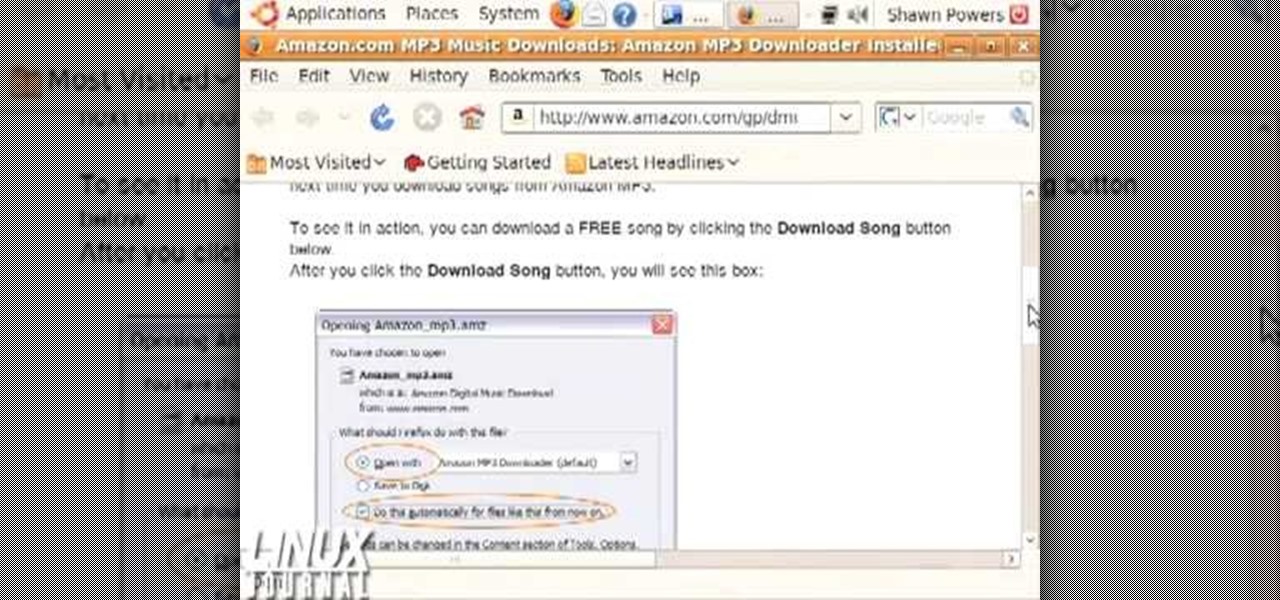
How To: Install the Amazon downloader
In this video, we learn how to install the Amazon downloader with Shawn Powers. First, go to the Amazon website and find the MP3 downloader. Download this to your computer, then install it on your computer. Once it's installed, it's a program you can use to download MP3s. You will also get a free song once you download this, then you can save it to your downloader. Once you are finished, you will be able to transfer this music to your device. This will work under Linux, so it's a great tool y...

How To: Install Truetype Fonts on your Linux system
Shawn Powers teaches us how to install Truetype fonts on your Linux systems. First, log onto your web browser and go to Halloween Fonts. Once on this site, browse through the different types of fonts until you find one that you like. After this, save the file for the font onto your desktop. Now, install this font on your command line by first unzipping it. Go to the user share Truetype folder, then make a new custom folder. Move the file into the folder, then make sure the font and the folder...
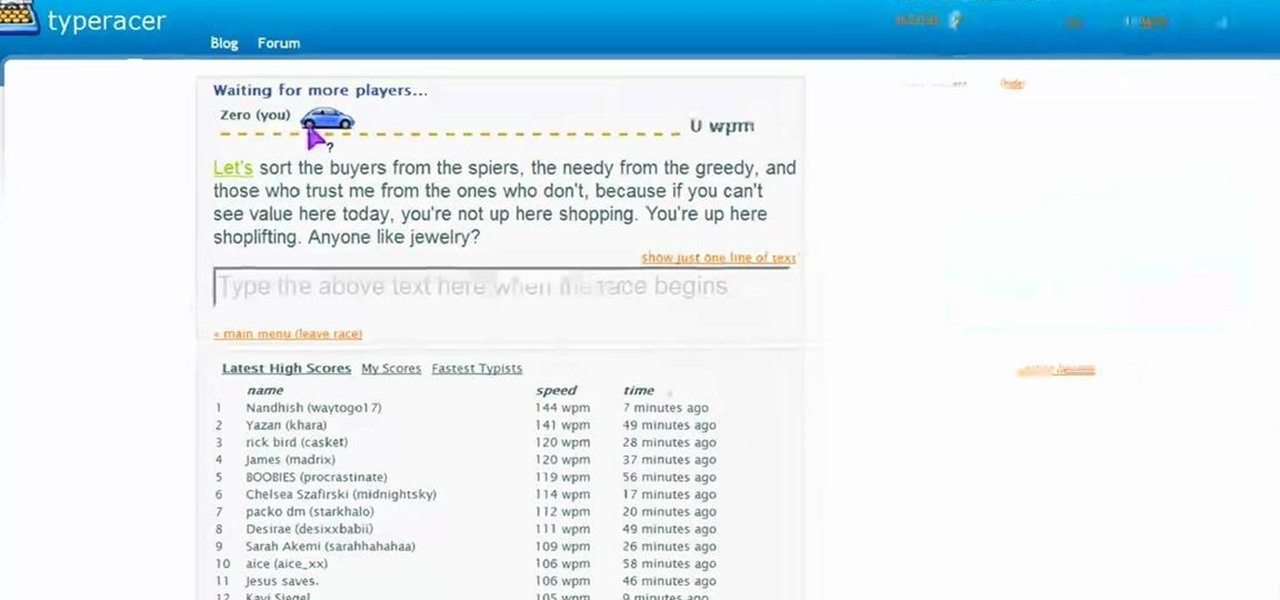
How To: Improve your typing speed with Typeracer
In this tutorial, we learn how to improve your typing speed. First, log onto your internet browser and go to the website, Typeracer. Once you are on this site, you can create an account and start to type on it! When you are on this, you can go into different types of races, then see what your scores are against other people. You continue to type until you win the race you are in. Once you are finished typing, you will see your stats and you will be able to improve from there. This is a great ...

How To: Use KDE konsole bookmarks
In this tutorial, we learn how to use KDE konsole bookmarks. You can add a bookmark, then go to the home directory and then you will be able to go back to where you previously were. To do this, save the bookmark of the entry that you are in. Do this by clicking the bookmark tab, then add bookmark. After this, go back to the home entry and then click on your bookmarks tab again. Once you click this, you will see your new bookmark on the bottom, when you click that it will bring you back to you...