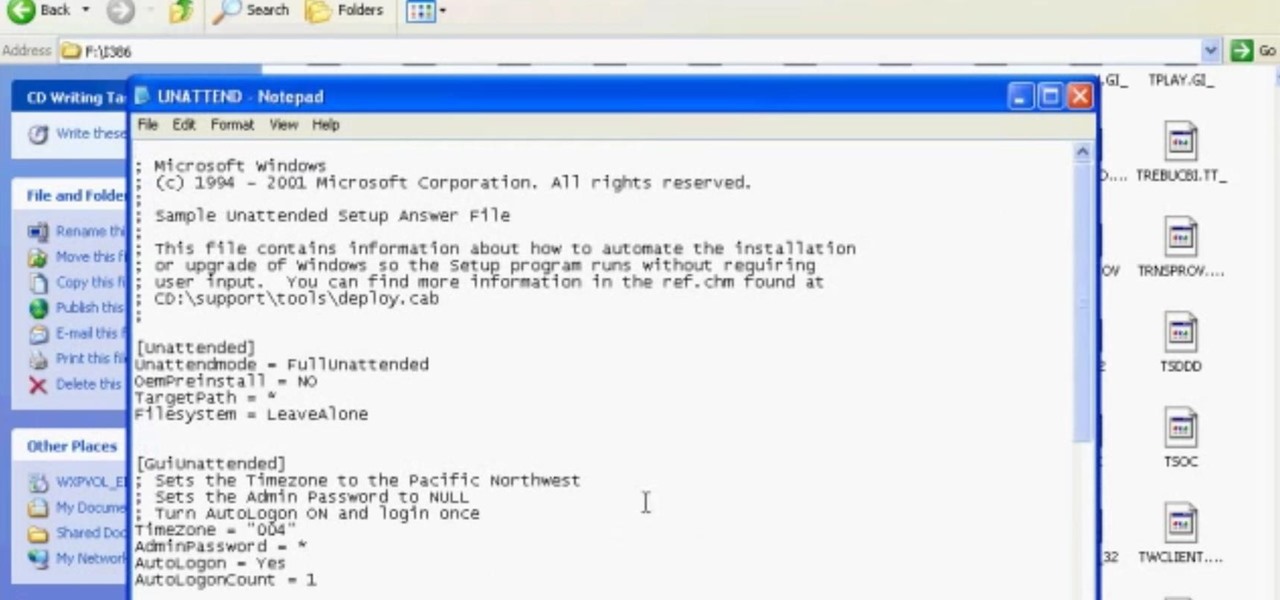Hot Software Tips How-Tos

How To: Converting Movies To Psp Format
Converting Movies To Psp Format. Hey again, this is a real quick guide for anyone interested to get a movie onto there PSP without all the fluff i have seen elsewhere. I just watched Africa the Serengeti on my PSP and heres is the lowdown.
How To: Download All Loven Musics Free N Legally ! (Music Lovers)
Are you scared that the RIAA is about to track you down for illegally downloading songs. Well, here is a method of obtaining many songs absolutely free that is virtually untrackable

How To: Completely Remove Your Hidden Personal Information from Digital Photos
You probably already know that your digital pictures have quite a bit of information embedded in them. What you might not know is just how much personal information is included in that metadata, including your camera information, and in some cases, even the precise GPS coordinates of where you took the picture.
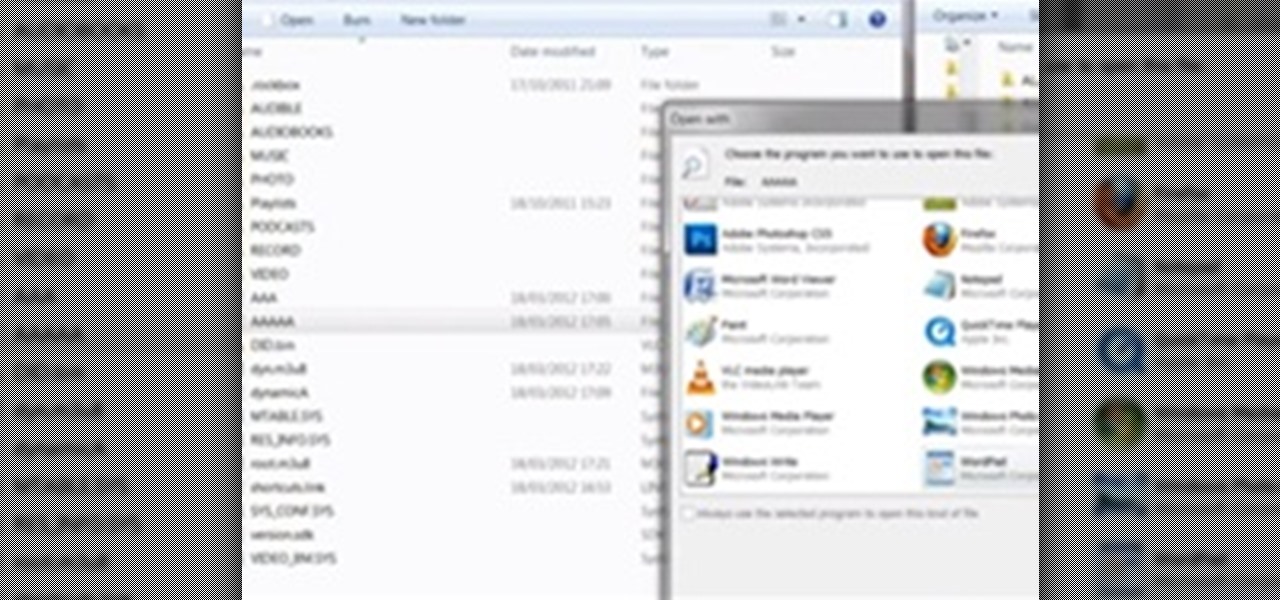
How To: Get Downloaded Music Playlist Files (M3U or M3U8) to Work with Your Media Player
A playlist is simply a list of songs which can be played in sequential or shuffled/random order. Many people tailor-make playlists to suit a particular style of music or atmosphere, so being able to share these between people is great.

How To: Convert Videos to Different Formats for Free with Format Factory
In my last article, I discussed how you could download almost any video from almost any video sharing site using the free NetVideoHunter add-on in Mozilla Firefox. Now in this article, I will discuss how to convert those videos you’ve downloaded to any format—also for free. Most of the time, the videos you download with NetVideoHunter are in FLV (Flash video) format, which is something that not all video players can play. That’s why I made this article.

How To: Listen to music online for free using a Spotify account
Spotify is a free, ad-supported program that allows you to listen to music online for free. The music is everything from indie labels to the top 100 charts. This guide will help you learn how to listen to music using a Spotify account.
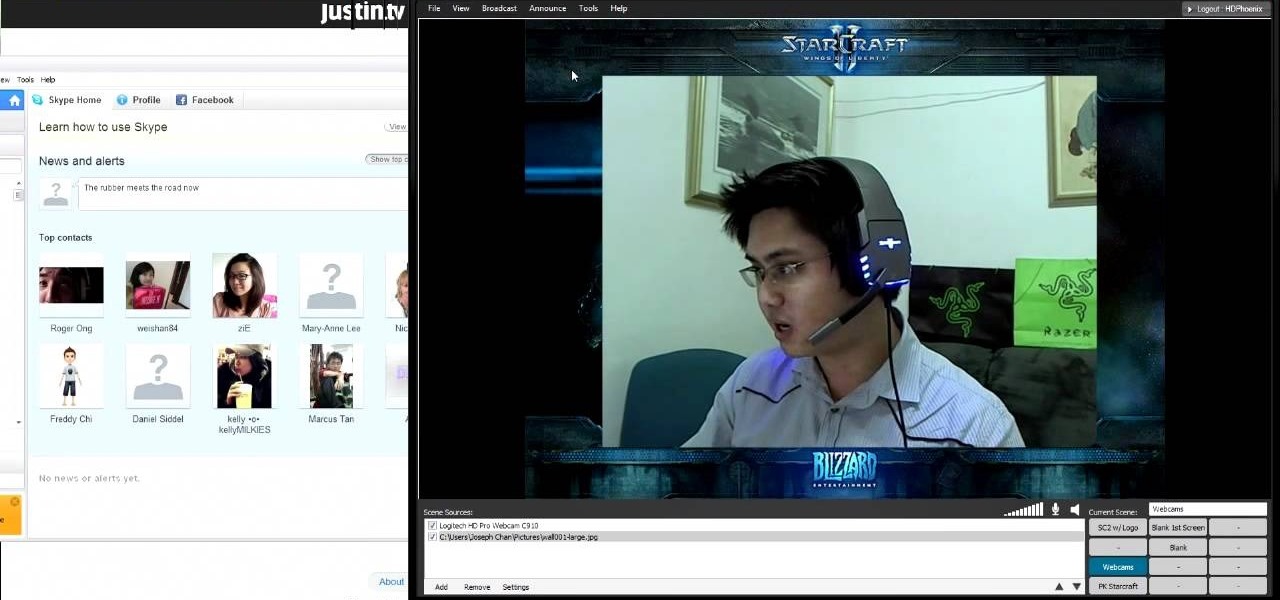
How To: Setup XSplit Broadcaster to stream video games and other content online
If you want to setup XSplit Broadcaster to stream on Justin.tv, Own3D.tv, or Ustream take a look at this guide. It will show you how to setup XSplit using advanced features and settings so that you can get the best stream for your gaming.

How To: Extract Images and Text From PDF Files
Since PDF files are so popular in both our daily life and work, we see them everywhere. And sometimes we find there are terrfic images or text in the PDF files and we want to save them as seperate files for future use, such as in a presentation or post. Here's the question: how can we save those elements from the non-editable file formats?
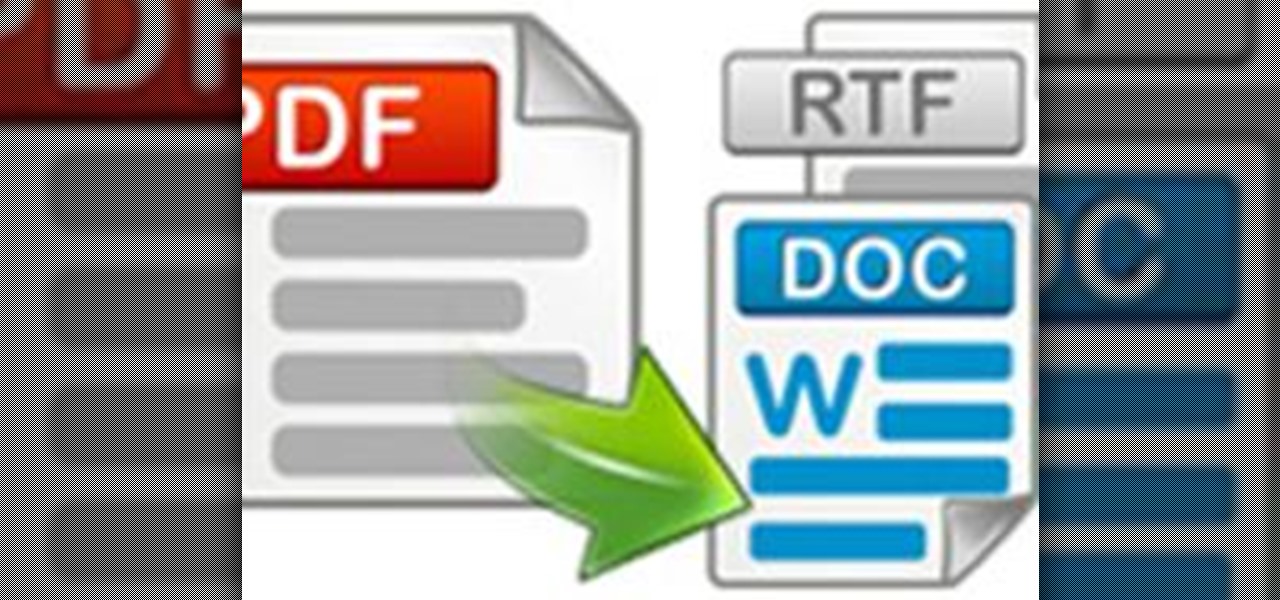
How To: Convert PDF to Word by Using Free Nemo Software
Nemo PDF to Word is a powerful but free tool to help us to convert PDF to Word with a few simple clicks. Even beginners who don't have much computer knowledge can easily manage it.
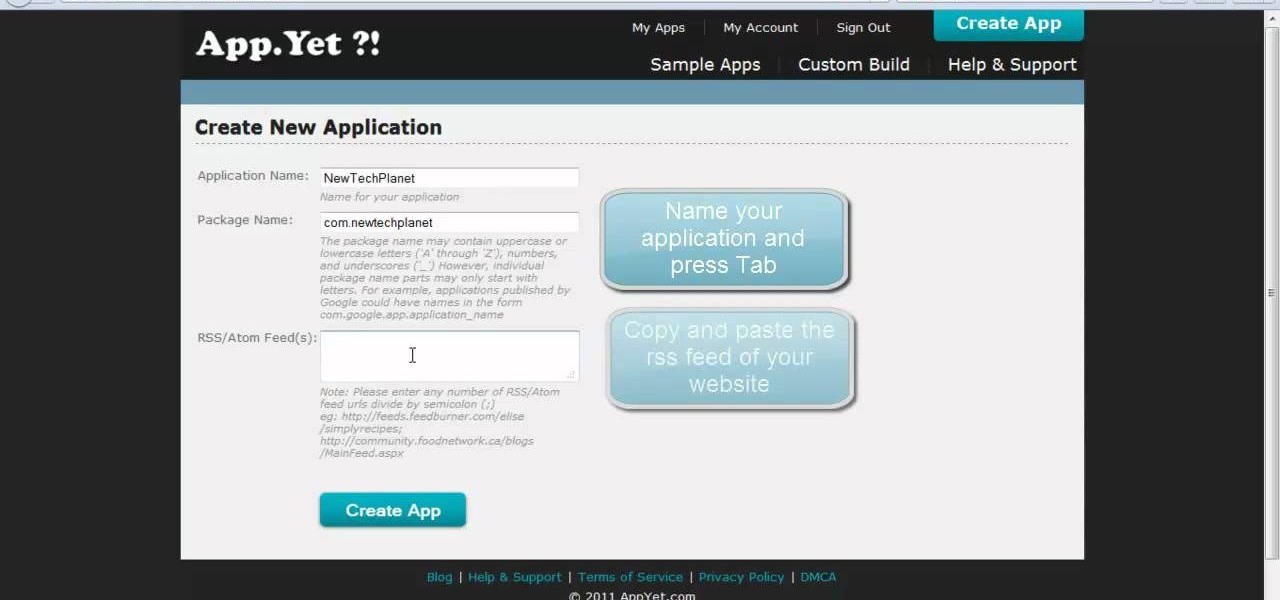
How To: Use AppYet to create an Android app for a website
There's a quick and easy way to create an Android app for your website, and you can do it yourself. Watch this video to learn how to use AppYet.com to create an Android app for your website in less than five minutes.

How To: Use CamStudio to capture video of your screen
Wondering how all of these videos of people's screens get made? Here's a video of someone's screen with the answer. Learn how to download and install CamStudio to capture video of your screen without using a camera, and then start making videos!

How To: Use Blender 2.5.7 to create the time vortex fx from the Doctor Who titles
How cool is the time vortex effect in the opening titles of the BBC's Doctor Who? If you would like to know how to recreate that FX for your own video, watch this Blender 2.5.7 tutorial. The technique covered in this video can also be used to model a roller coaster track.
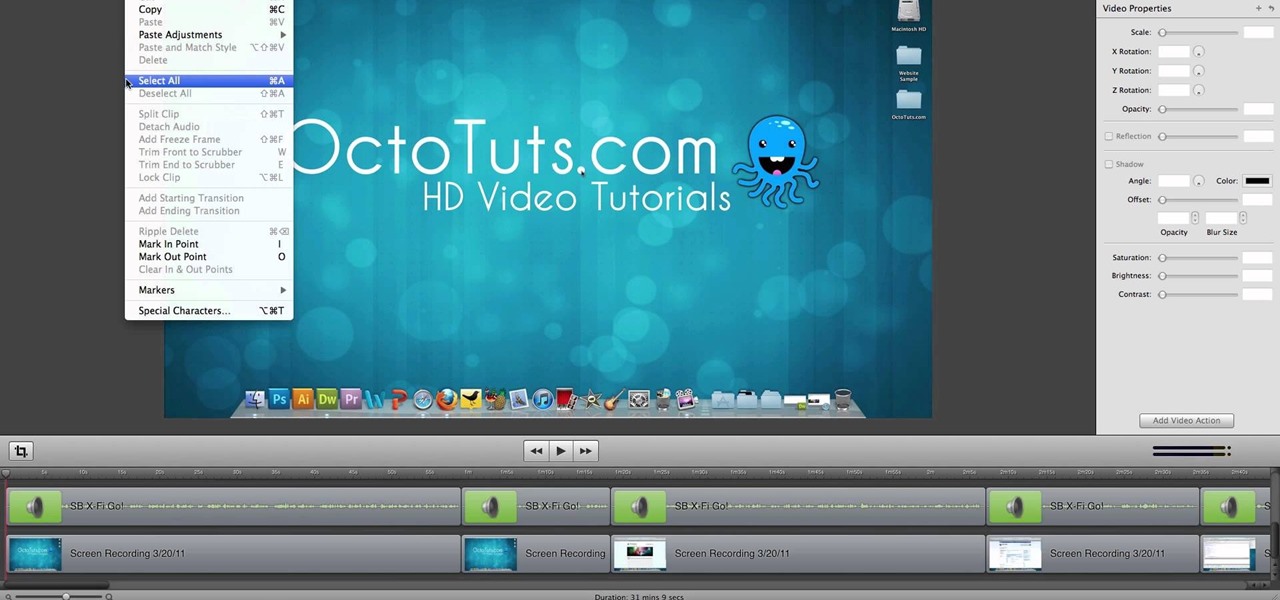
How To: Use Screenflow to export 1080p HD video on a Mac
Watch this video to learn how you can use Screenflow to record and edit videos in 1080p HD on your Mac. If you are making software tutorial videos, video game walkthroughs or let's plays, Screenflow has everything you need.
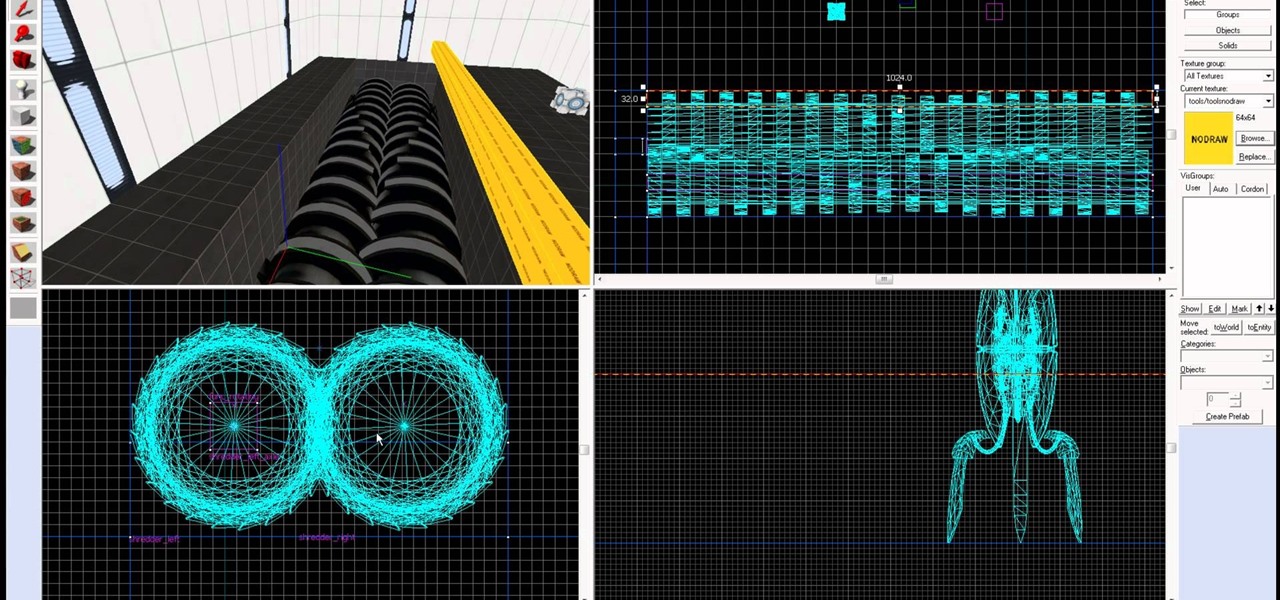
How To: Create a Portal 2 Shredder in Hammer
Here's a really helpful video for anyone that is interested in Portal 2 game design. Watch and learn how to create a Shredder from scratch in Hammer. This video provides step by step instructions and an on screen demonstration for your benefit.
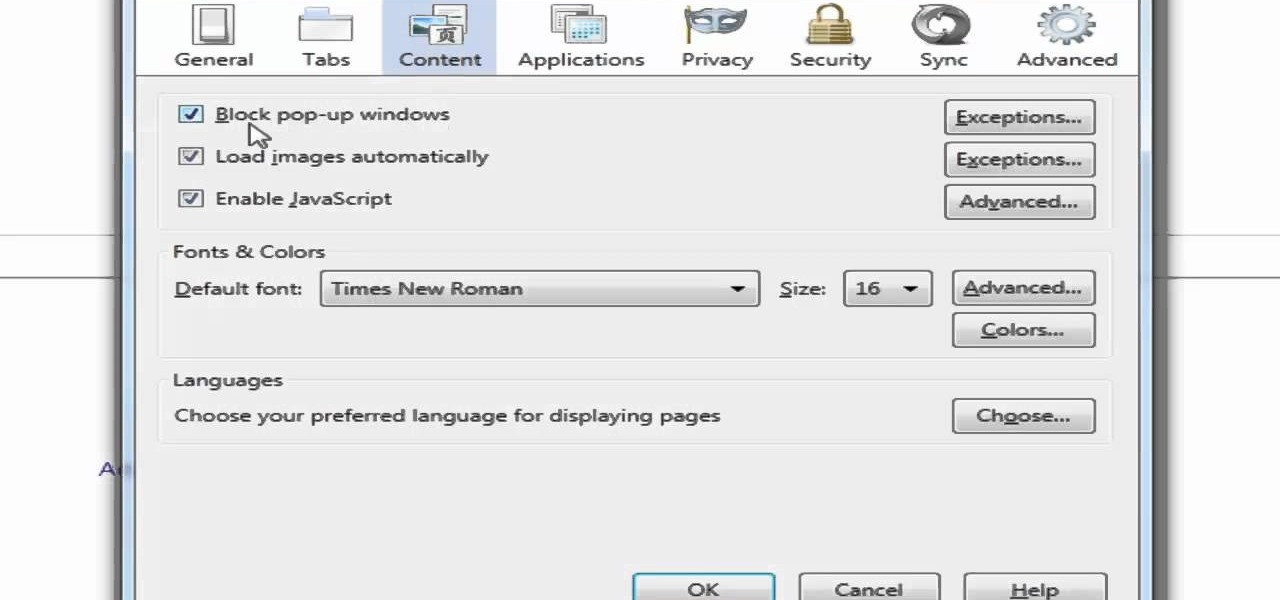
How To: Configure your pop-up blocker setting in Mozilla Firefox
Do you find Pop-up ads annoying? This video will show you how to turn on the pop-up blocker tool in Mozilla Firefox. Feel like you are missing out on the excitement of pop-up ads? You'll also know how to allow them after watching this video.
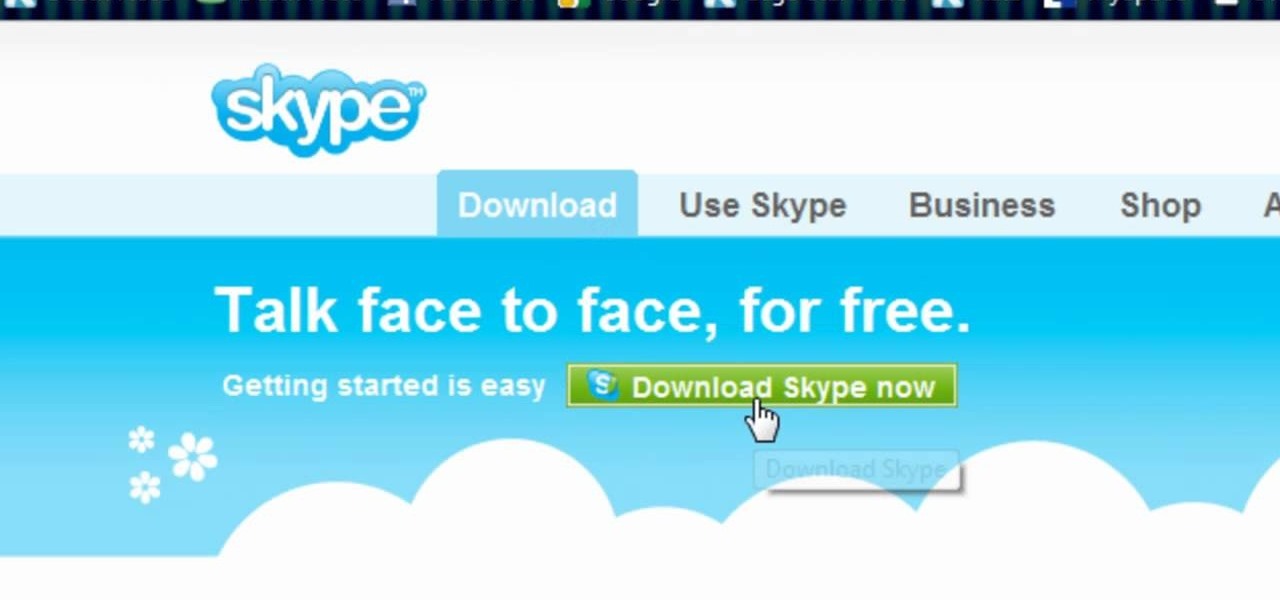
How To: Download Skype for free worldwide video calling on your PC
Have you heard? Probably not, if you don't have Skype, the free global calling service that enables video chat over wireless. Download Skype and follow the instructions of this helpful video to learn how to install it, so you can start making calls.
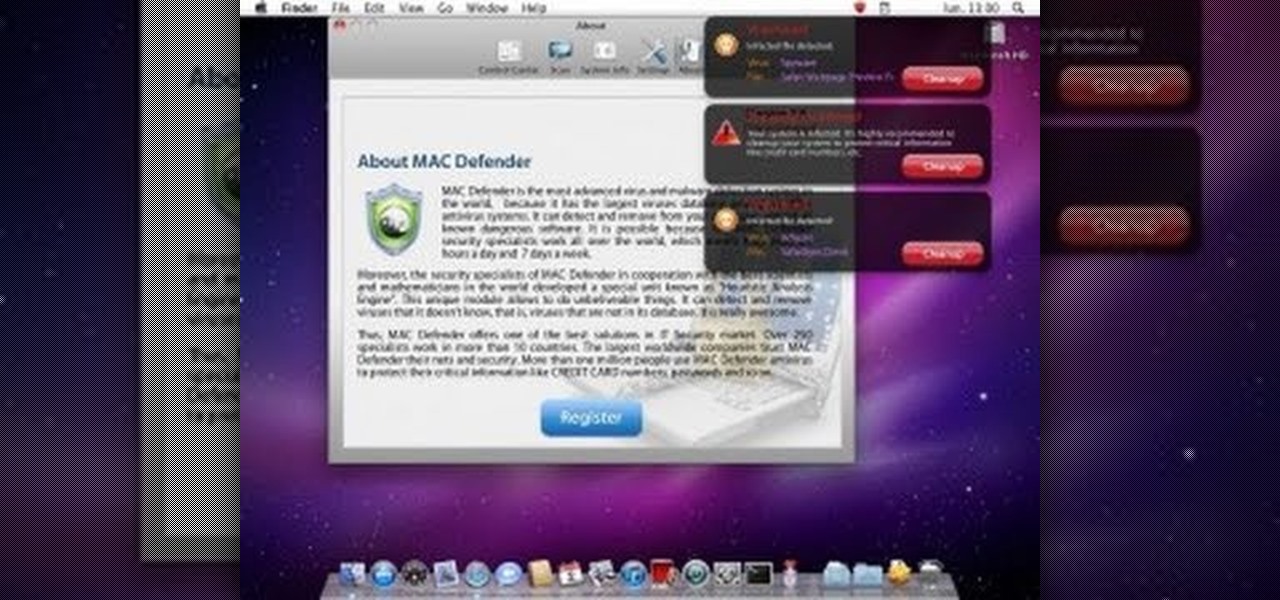
How To: Remove the Mac Defender Virus from your Mac
The unthinkable has happened- there's a virus going around infecting Macs. If your computer has the Mac Defender malware, check out this helpful video to learn how to remove it from your computer. Follow along with this article as you watch the video.
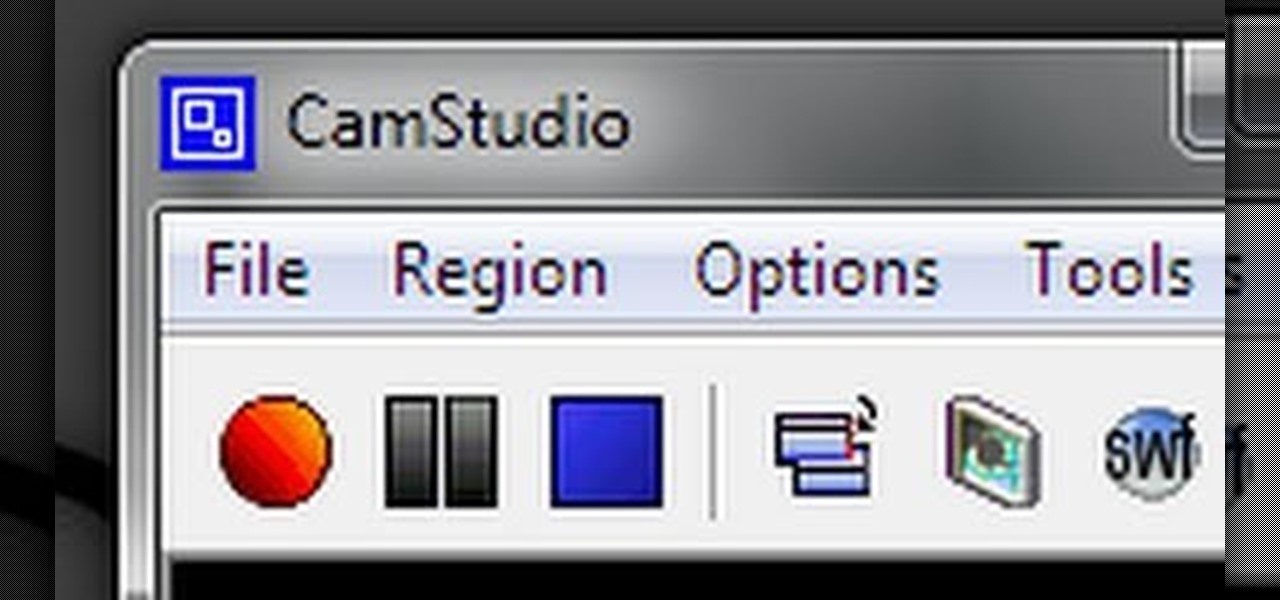
How To: Use CamStudio to record your PC screen
Would you like to record your PC screen? Download CamStudio and watch this video to learn how to capture video of your PC, perfect for making tutorials and let's plays. This video explains all you need to know about CamStudio: what to download and how to use it.
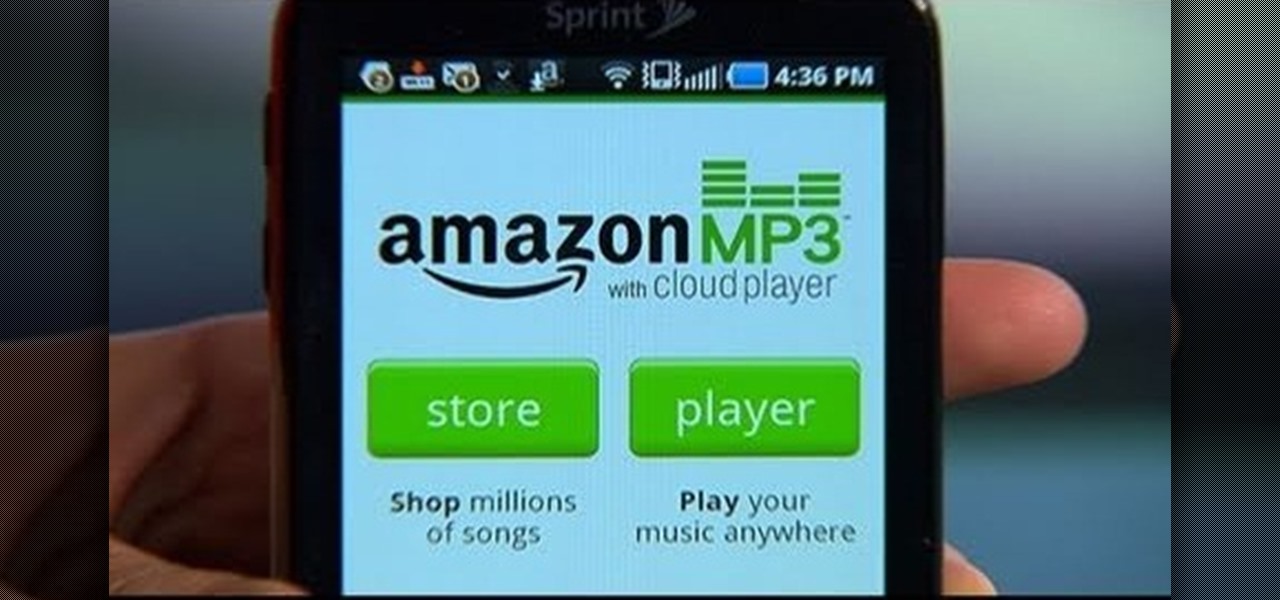
How To: Play music from the Amazon Cloud Player app on your Android device
If you have an Android device, you have an enormous music library at your fingertips. Learn how to use the Amazon Cloud Player app to stream music to your Android smartphone and you'll be able to play any song you like anywhere, anytime.

How To: Create a sleek roll-over menu with Antenna web design studio
Looking for a stylish design for your web site's menu? You can use Antenna web design studio to create buttons that change color when the cursor rolls over them, a nice way to let people know where they are on your site.

How To: Use Gimp to select a specific area of an image for editing
Gimp is an amazing free program that is capable of creating many of the same effects as Adobe Photoshop. In this video, you'll see how Gimp can be used to select one area of an image to be edited. Using a few of the program's many tools, you can transform images however you want.

How To: Create an eBook in Windows with RealPrinter
Eager to share your favorite pieces of literature, but can't find any electronic version of the book? Don't worry! You can create your own e-book library. All you need is a digital camera and some free software.

How To: Convert Video Files to Any Format with the Hamster Video Converter
There are many video formats and video players out in this world today; and just the same, there are many video converters that allow you to convert your videos to just about any format imaginable. But as you might have already found out, these converters take hours to convert; and many times the video quality does not come out all too great.
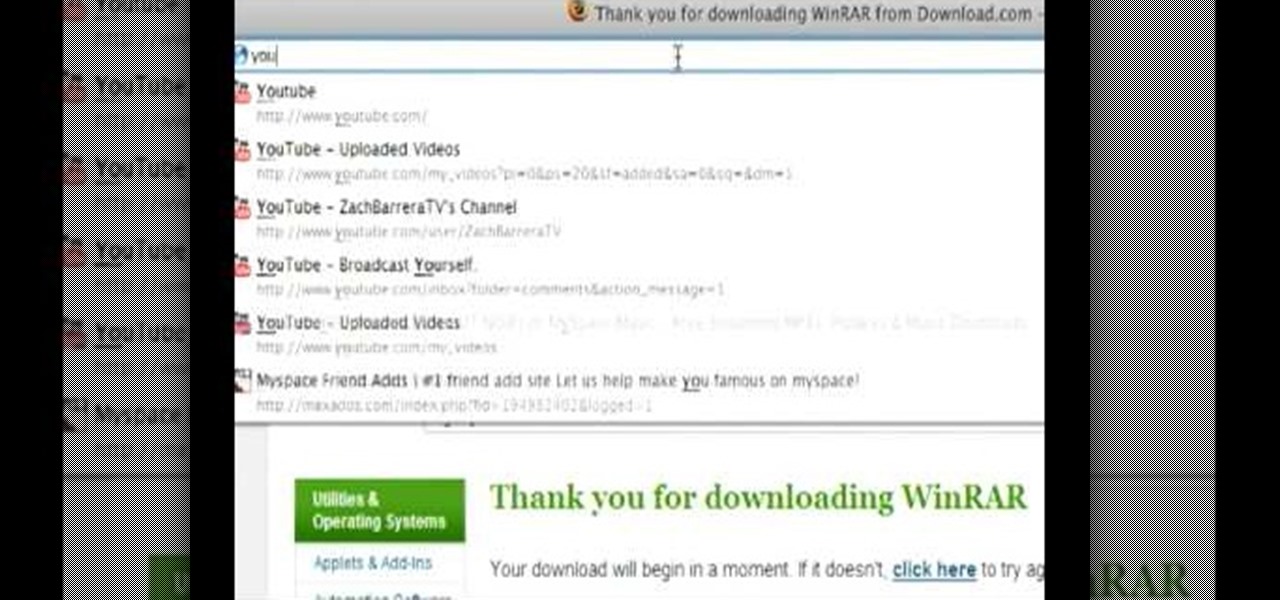
How To: Download WinRAR and unpack audio media files
When the amount of memory on your computer sucks, you either have two options: Buy more RAM, or make use of the storage space you've got by compressing your files. One program that will become your new BFF should you choose to do the latter is WinRAR. WinRAR is a compression and packaging software that makes it way easier to store large files on your computer.
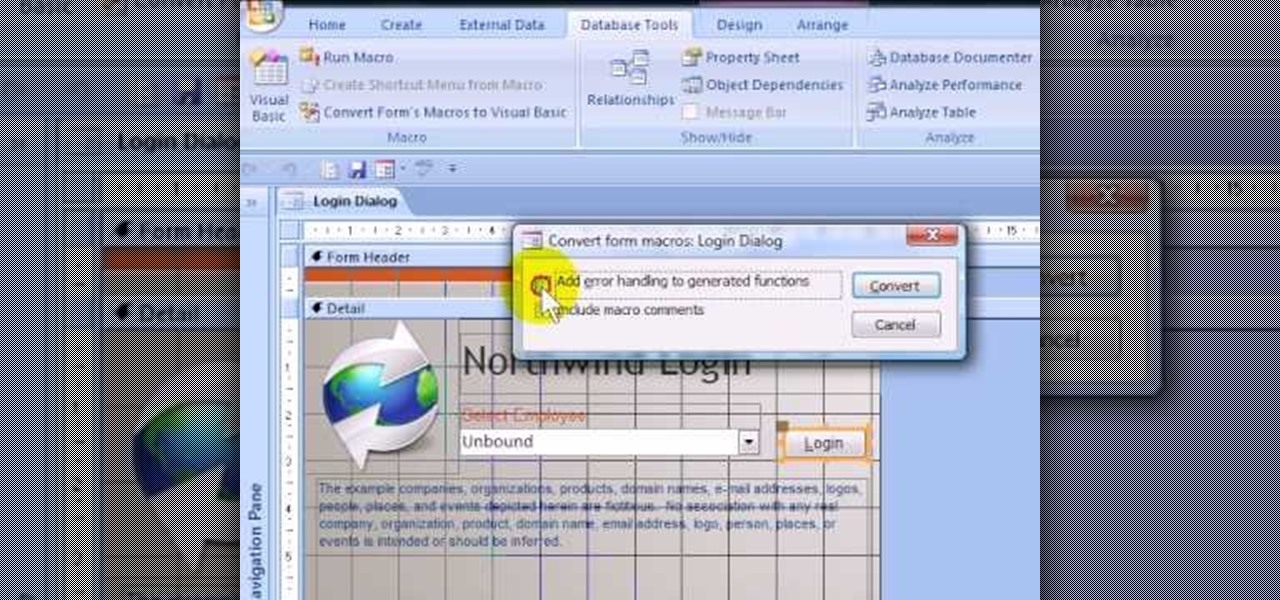
How To: Create a login form using MS Access 2007
If you want to password restrict some of your data, or just want to know who is doing what in Microsoft Access 2007, you will want to set up a login form for MS Access 2007. This is an easy procedure, and you can create one yourself with just a basic understanding of the structure for MS Access. Watch this video, and Uncle Gizmo will show you how to do a login form and several other forms for MS Access.

How To: Safely Download Pictures in Bulk from Google Images
Downloading images from Google Images search can be a time consuming and DANGEROUS process. On more than one occasion, while trying to save the full size image and being forced to the originating website, I have accidentally come across malicious websites.
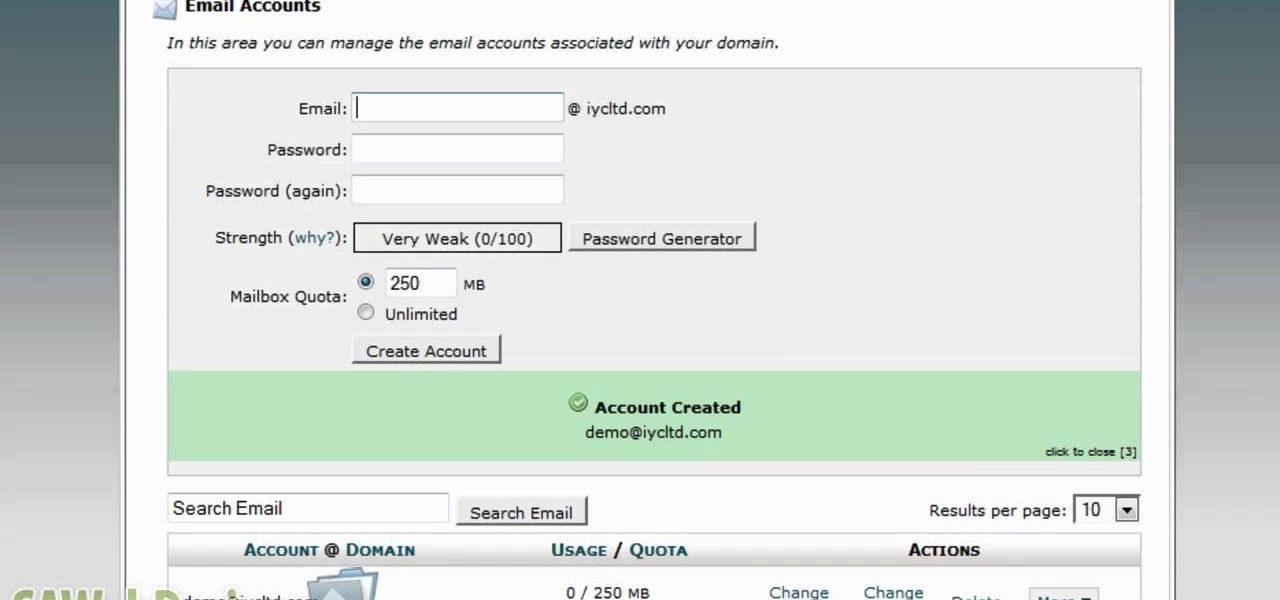
How To: Add a new email address to your cPanel Hosting Account
This tutorial is for people who are already using the cPanel Hosting account, and want to learn how to add a new email address to the existing account (such as for a new employee). It's an easy, quick process - this video shows you how!
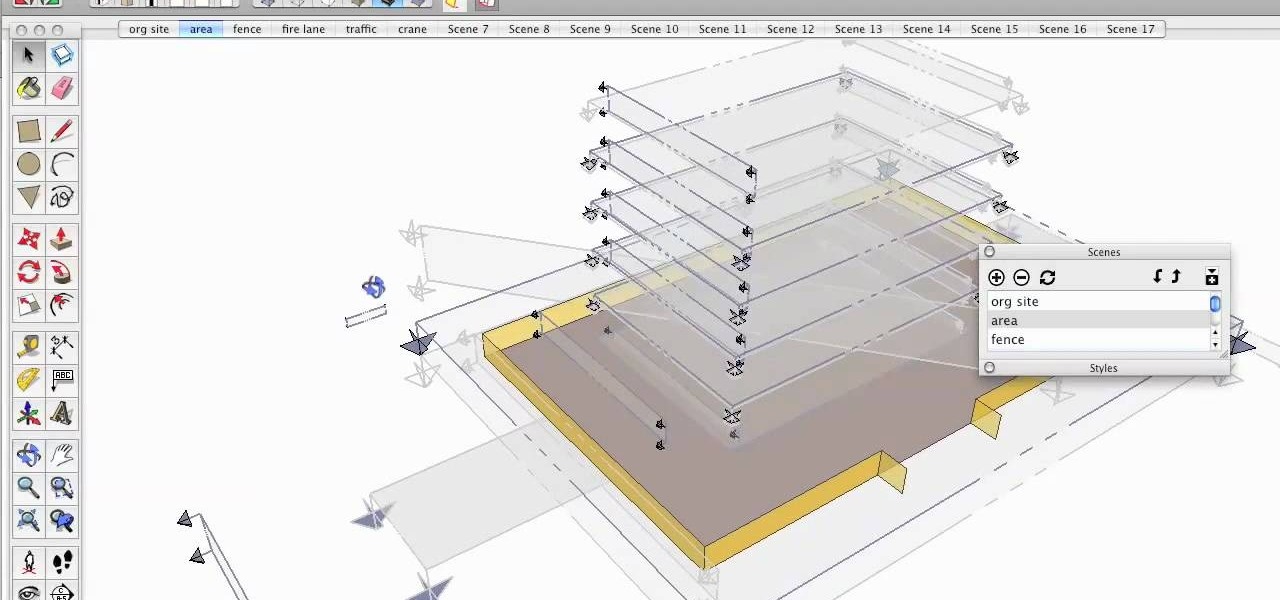
How To: Make an animation sequence with Sketchup
As you already know, Sketchup is a very cool program which allows you to design a myriad of things. But, did you know you can then animate those images? You can, and this tutorial will walk you through the steps to show you how. This is a very valuable thing to know if you're presenting something to a class, or client and want to show them the developmental stages of the project. So check out this video, get designing and put those pictures into motion!
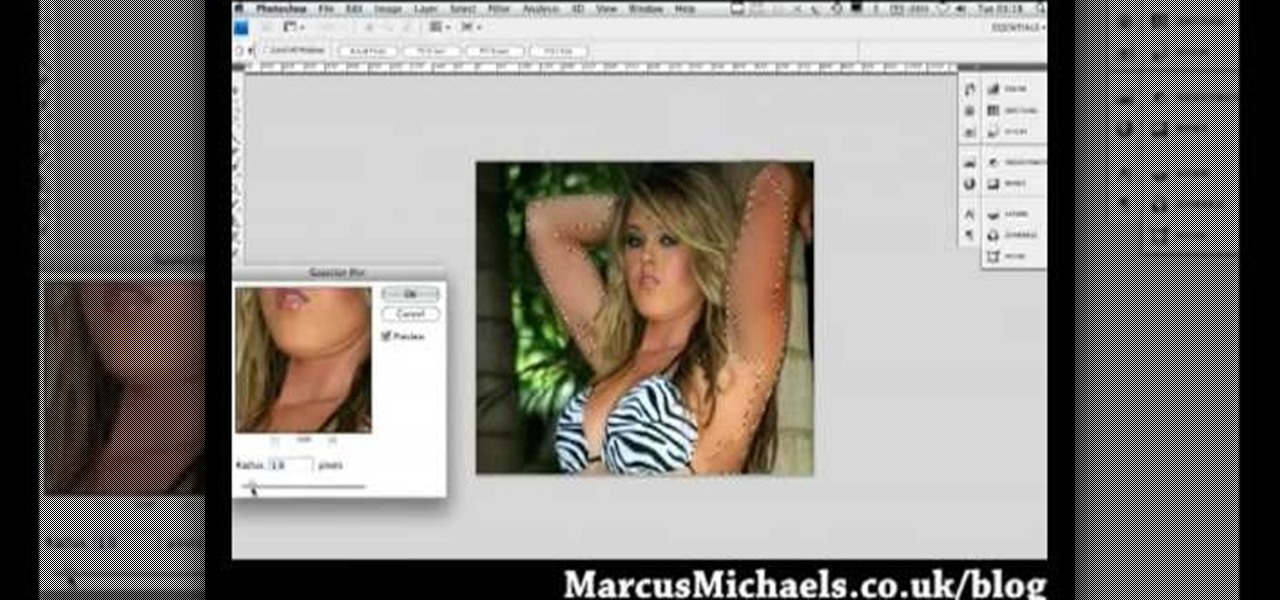
How To: Turn someone from thin to fat with Photoshop
Everyone wants to be thinner, BUT, what if you'd like to put on a little weight? Or, how about a LOT of weight? Even in a photo? Well this video shows how to use Photoshop and its liquify tool to expand someone from their svelt self to a bigger, beautiful person.

How To: Use Photoscape and install additional fonts
If you're using Photoscape you already know what a cool and free alternative it is to more costly photo editing programs such as Photoshop. You also likely know that the program only comes with so many fonts, but this how to video will show you what to do to install more fonts to expand all your graphic editing goodness. Check it out and learn how to do it! You'll want some sort of zip program such as winzip or winrar to unpack the zipped font files after you download them.
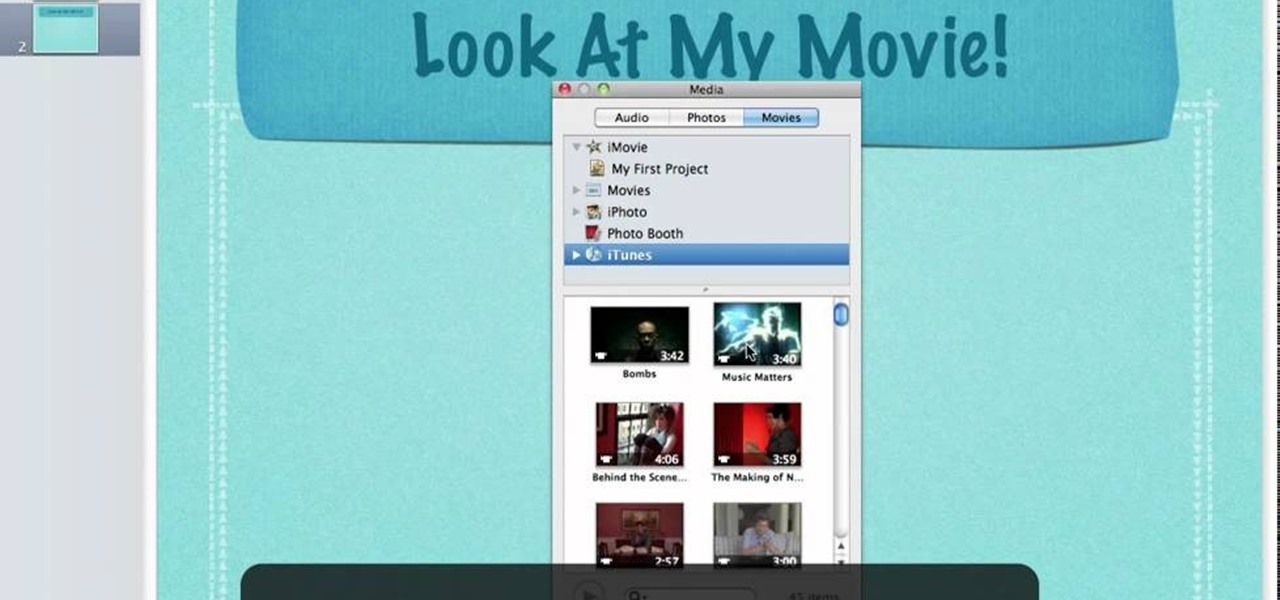
How To: Insert a movie from iTunes into your Keynote project
The Media Manager that comes with Keynote is a useful tool for adding in all sorts of media to your slideshow or project; and videos can add an extra level of depth and information to your project. Take any movie or clip from your iTunes library and then use the Media Manager tool to insert it into Keynote. It's a very simple process - the whole video showing you how to do it takes barely a minute!

How To: Insert a YouTube movie into your Keynote presentation
Found a video on YouTube that's perfect for your Keynote presentation? It's easy to embed YouTube clips on websites, but how can you successfully insert them into something like a Keynote project? It's actually quite easy! This video, just over a minute long, shows you the basic process behind downloading and re uploading your chosen video. Make sure that you append the .flv file extension to your downloaded fire, and also take care that you have the right to use what you're incorporating.

How To: Use FileZilla to set up an FTP server for your website
If you're running your own website, you'll no doubt want to upload large files. An easy and free software program you can use to set up an FTP server is FileZilla, and this tutorial shows you all the basics of the program.

How To: Burn YouTube Videos to DVD with Freemake Video Converter
Have you ever come across a cute YouTube video that you absolutely fell in love with, and wanted to share it with your friends on a big TV? Unfortunately, YouTube doesn't have a "Burn to DVD" button next to every video. But after following the steps below, you won't need one. You'll be able to rip any video from YouTube and burn it directly to DVD, just in two clicks.
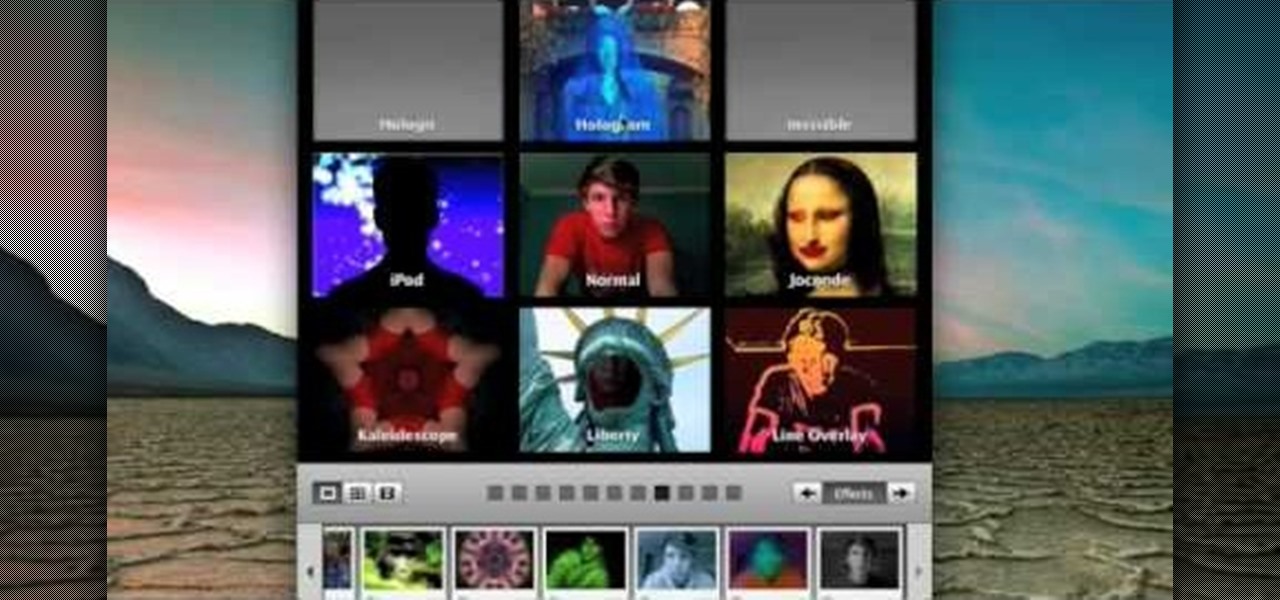
How To: Use all of the new effects included in Photo Booth for Mac OS X
Photo Booth is a fun application bundled with Mac computers that makes it easy to take photos with the built-in camera on the laptop. This tutorial shows how to take still pictures and video with Photo Booth, and add effects to the picture or video.

How To: Improve a Digital Photograph in Apple's Aperture
Meet Aperture 3.1.1, Apple's powerful photo post-production tool with the Amazing Shrinking Price Tag. First released in 2005 for $500, Aperture is now available in the Mac App Store for a measly $79.99—a price reduction of 83.67%! That means a lot of new buyers and, as a result, a lot of new users.
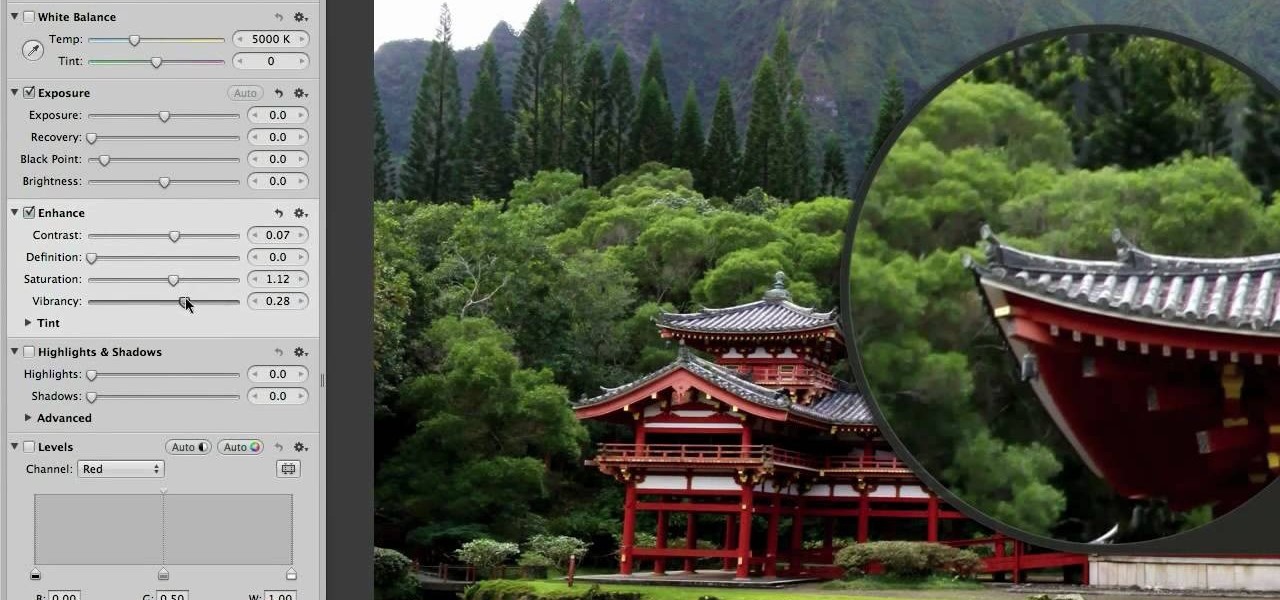
How To: Enhance a digital photo in Apple's Aperture 3 as a beginner
In this clip, we learn a basic digital photography workflow, one which will enable you to enhance your favorite digital photos with both ease and speed. (Note: To follow along, you will need to have the application installed. Learn how to download and install the Mac App Store here.)

How To: Import video from video DVDs to iOS
Handbrake is a free application that will read DVDs and convert the video footage for usable formats that you can open on your Macintosh, your iPhone, your iPod or Apple TV. The imported video footage can also be edited in iMovie.

How To: Sign and email PDF documents from your iPhone
Sign-N-Send is a helpful app for the iOS that lets you sign documents, whether PDF or an image, directly on the screen of your device. Open PDF documents from your iPhone, sign them using your touchscreen, and send them off. This informative video demo from Lifehacker shows you how it works.

How To: Make a fake tilt shift time lapse in Magic Bullet
You will need to create some time lapse footage first. Then, you can use the Magic Bullet software to edit in a fake tilt shift look for your time lapse film. This technique will work on most other video editing programs as well.