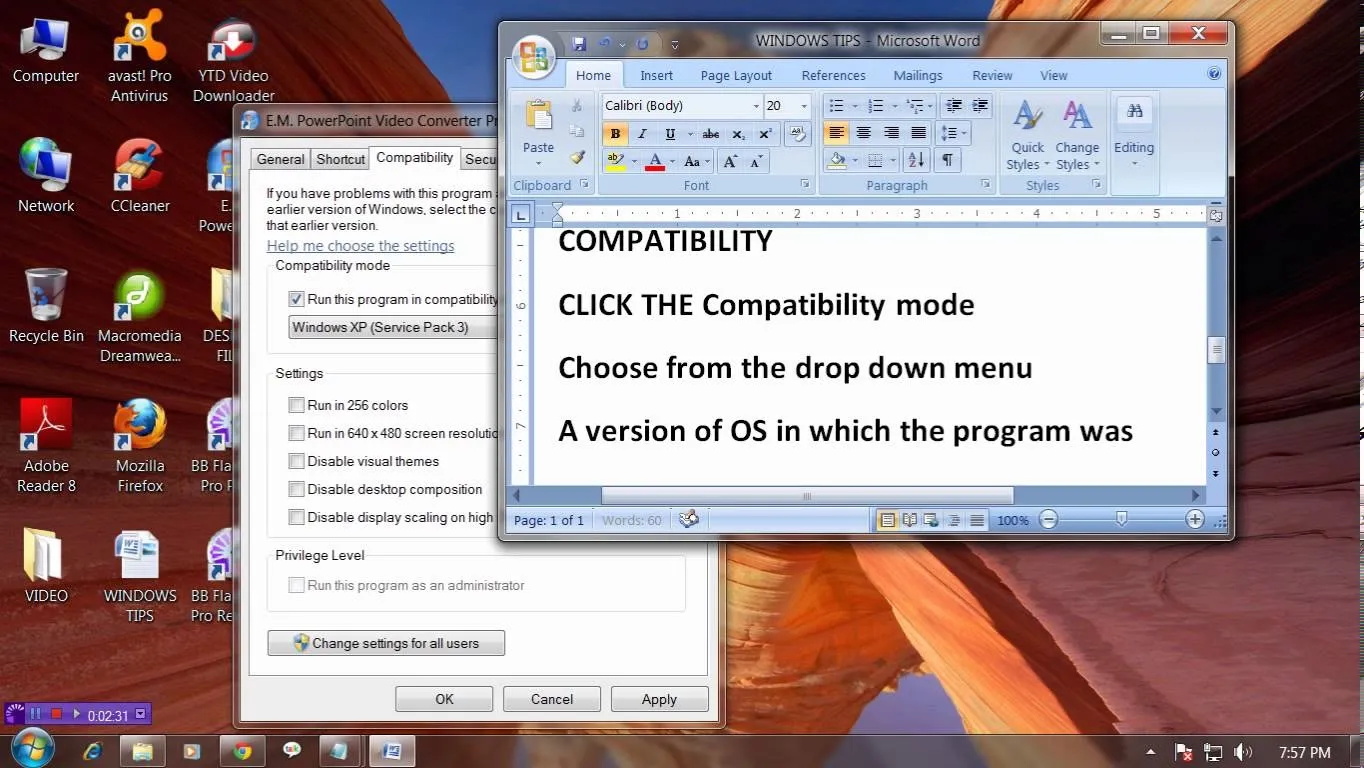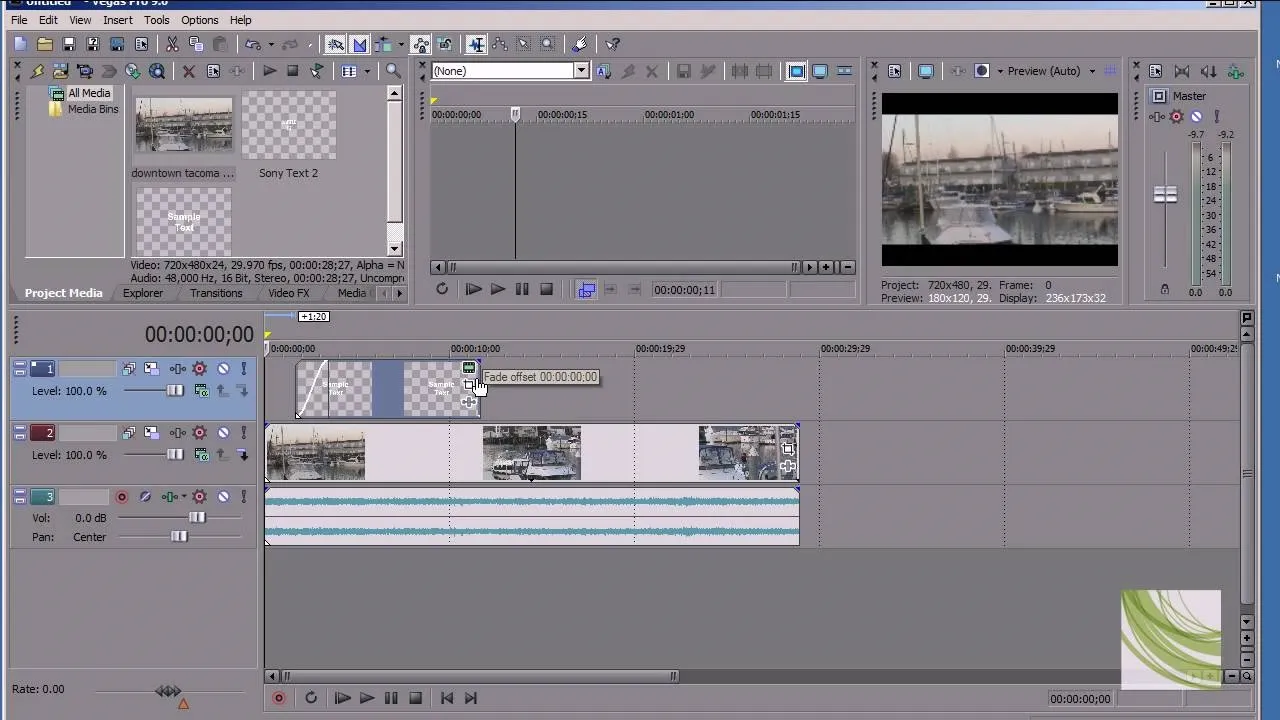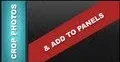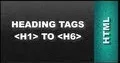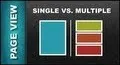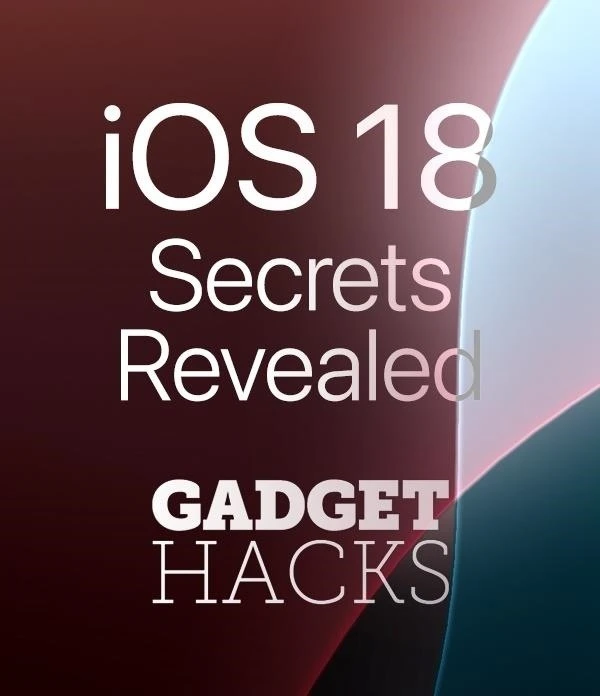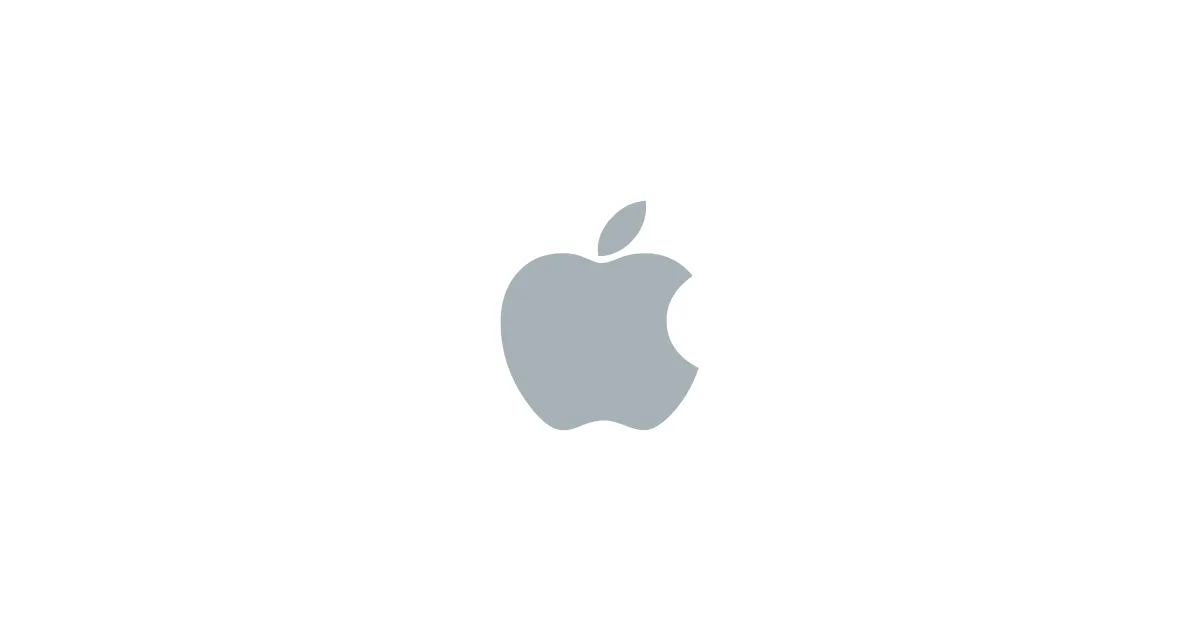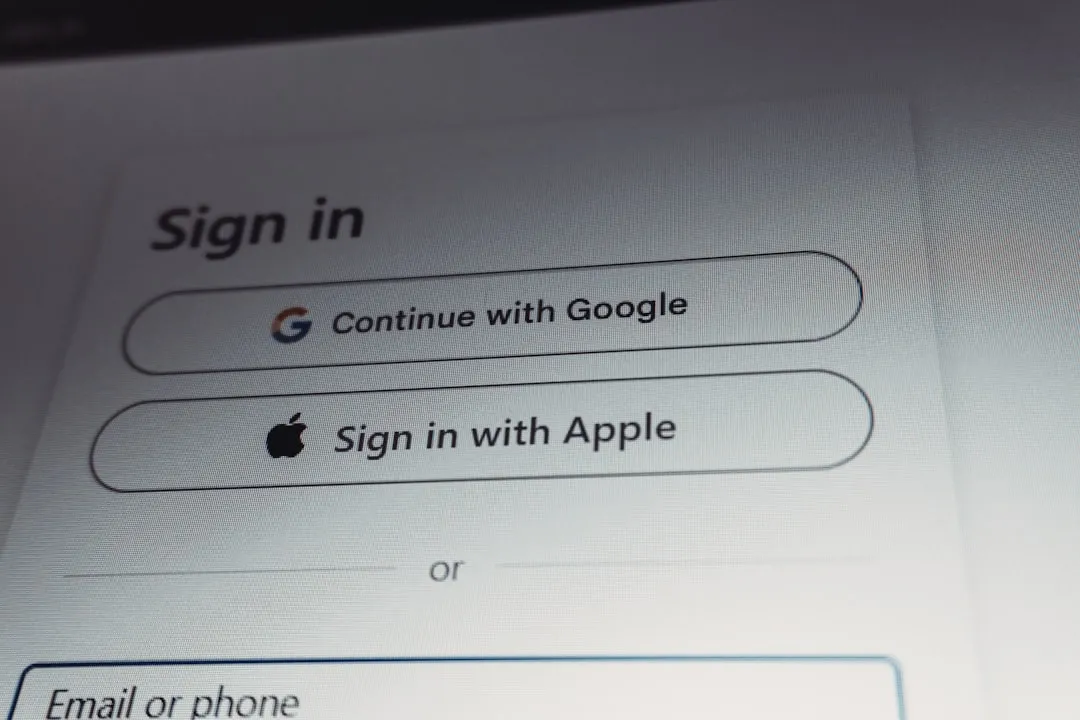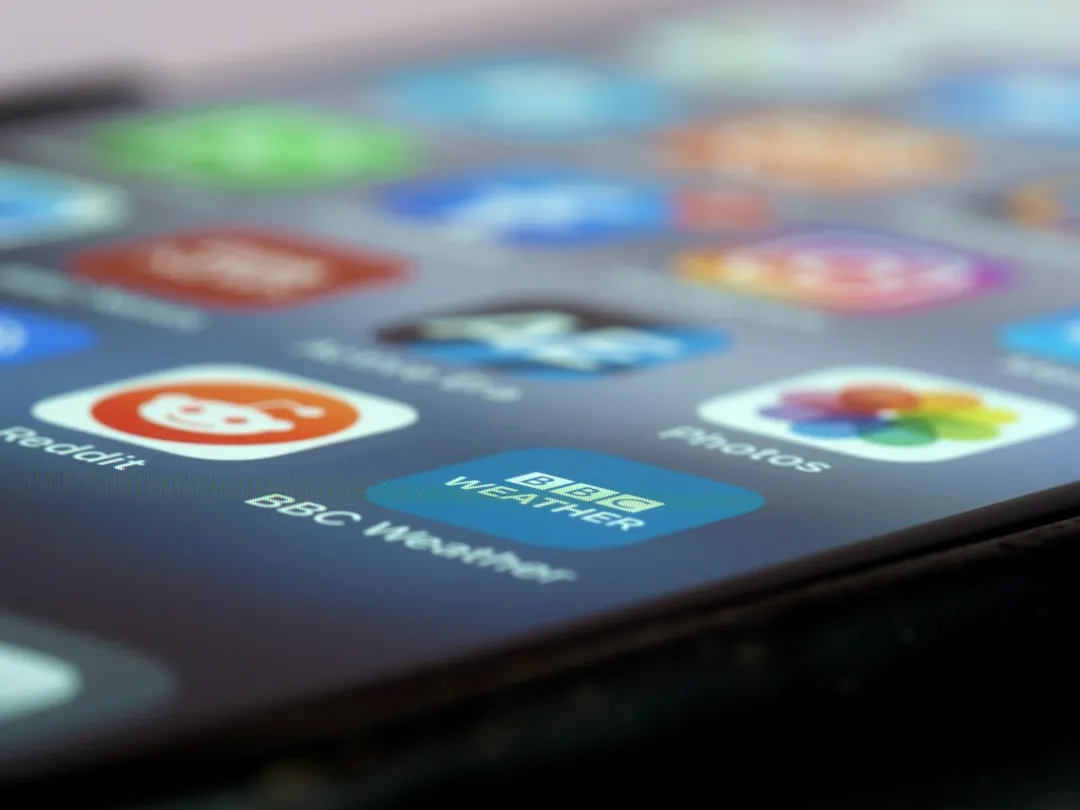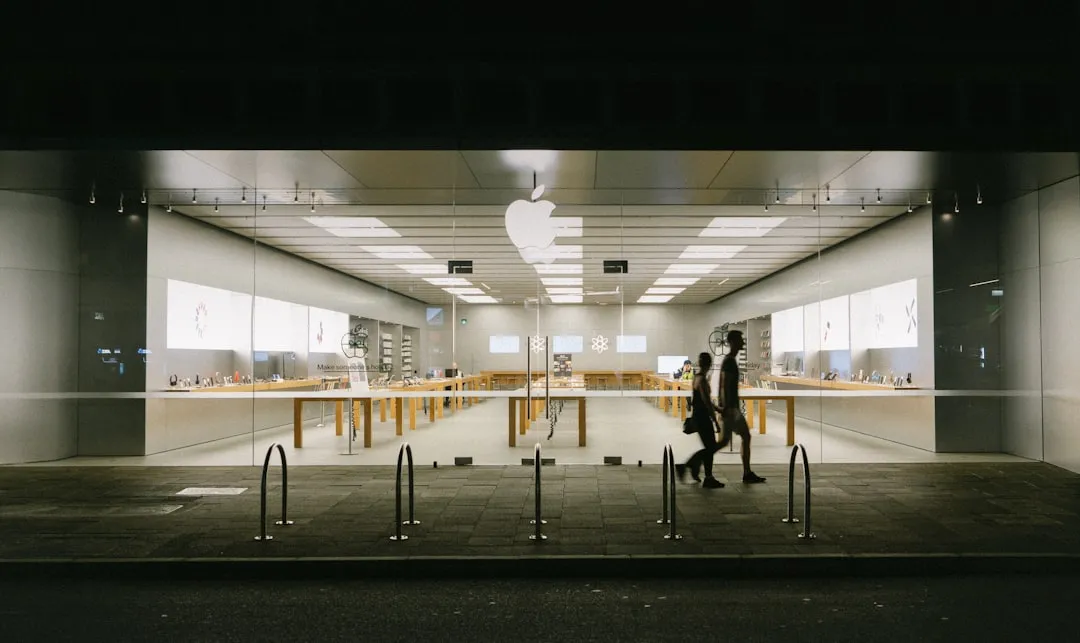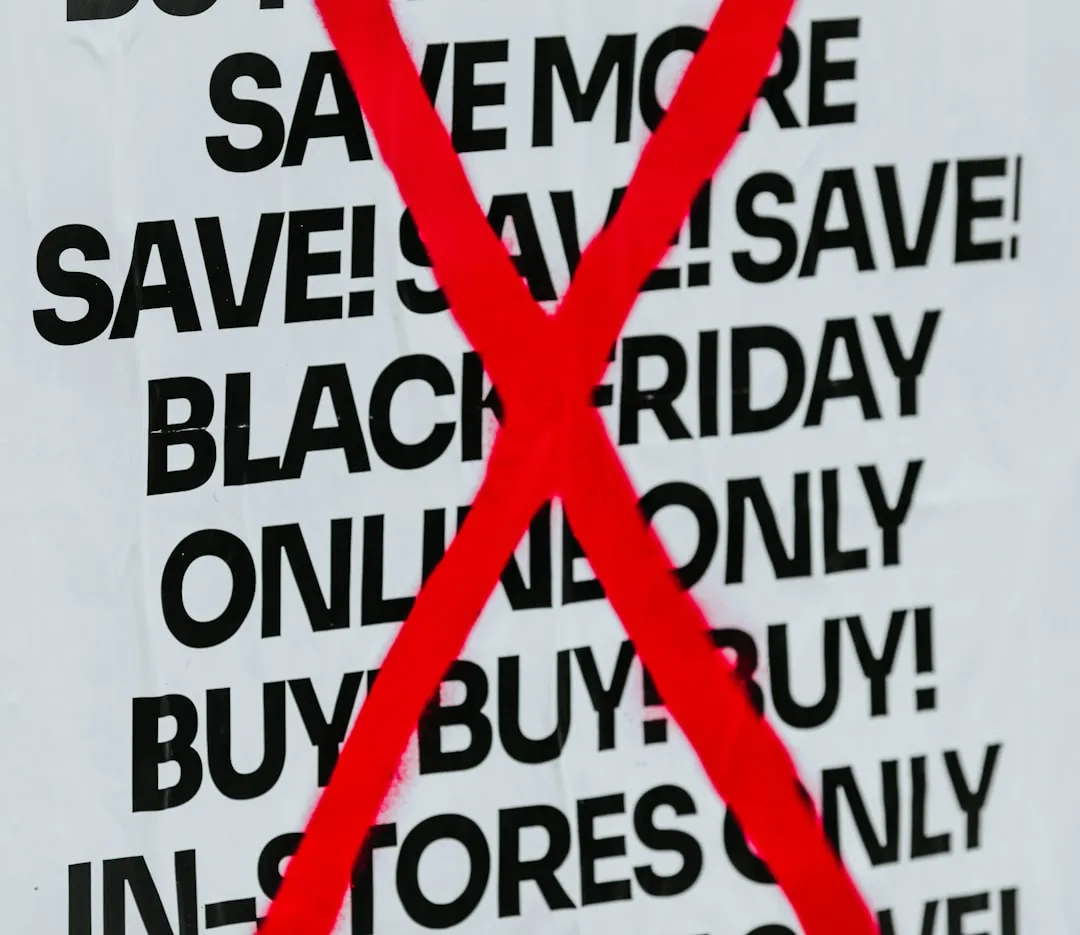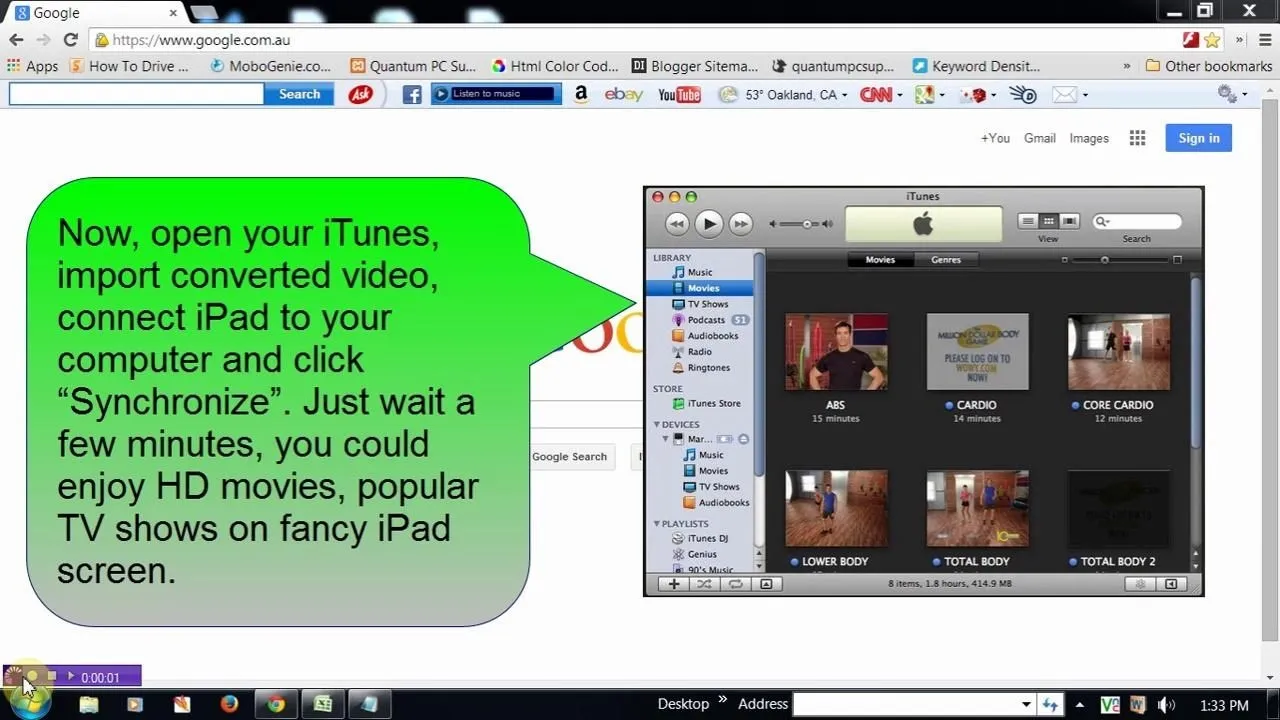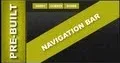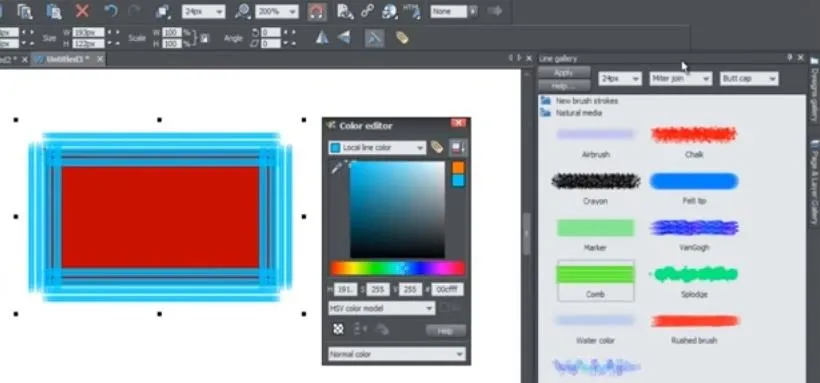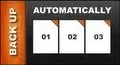how to
How to Bypass the Password Login Screen on Windows 8


how to
How to Make a Windows-to-Go Ready USB Drive in Windows 8

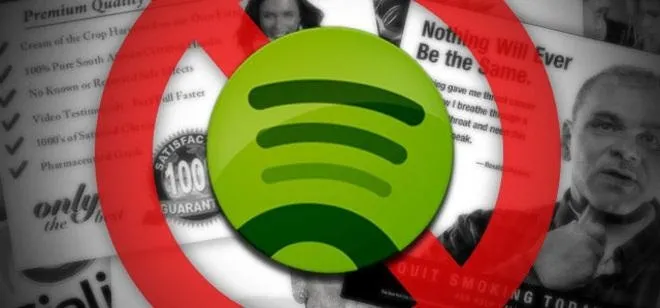
how to
How to Remove Annoying Ads from Your Spotify Tunes





























Featured On WonderHowTo:
Productivity & Shortcuts


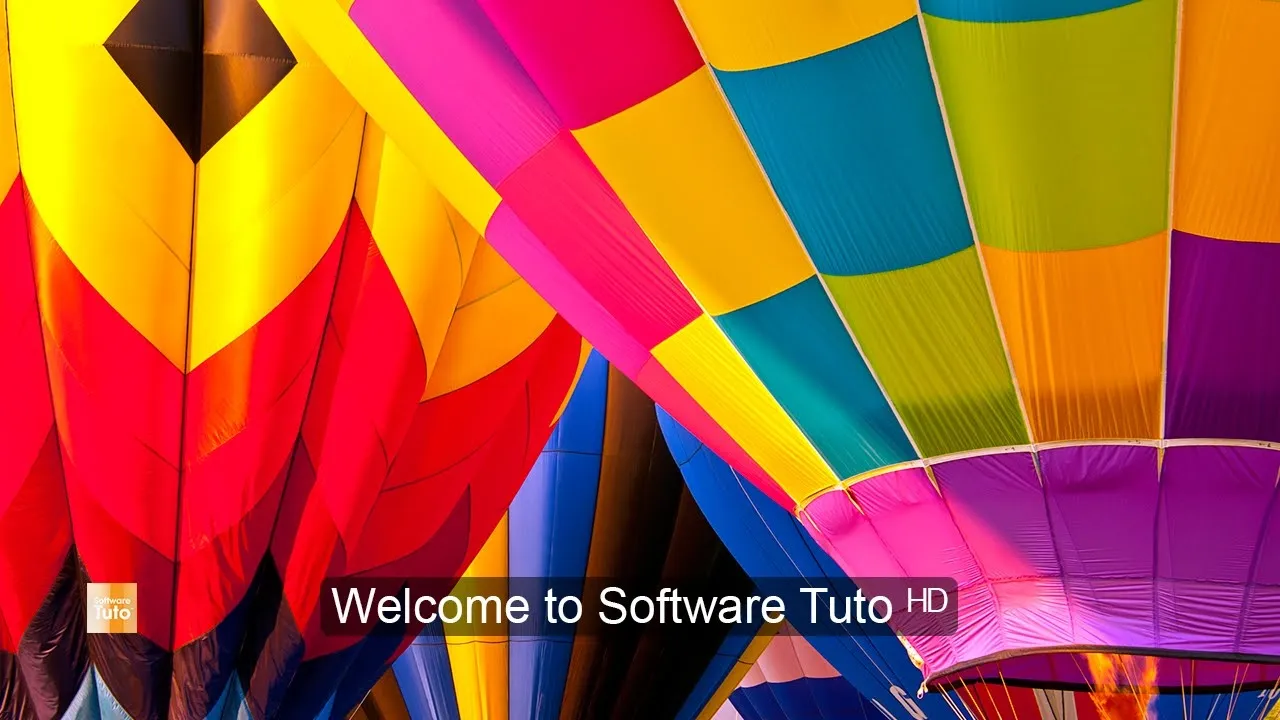

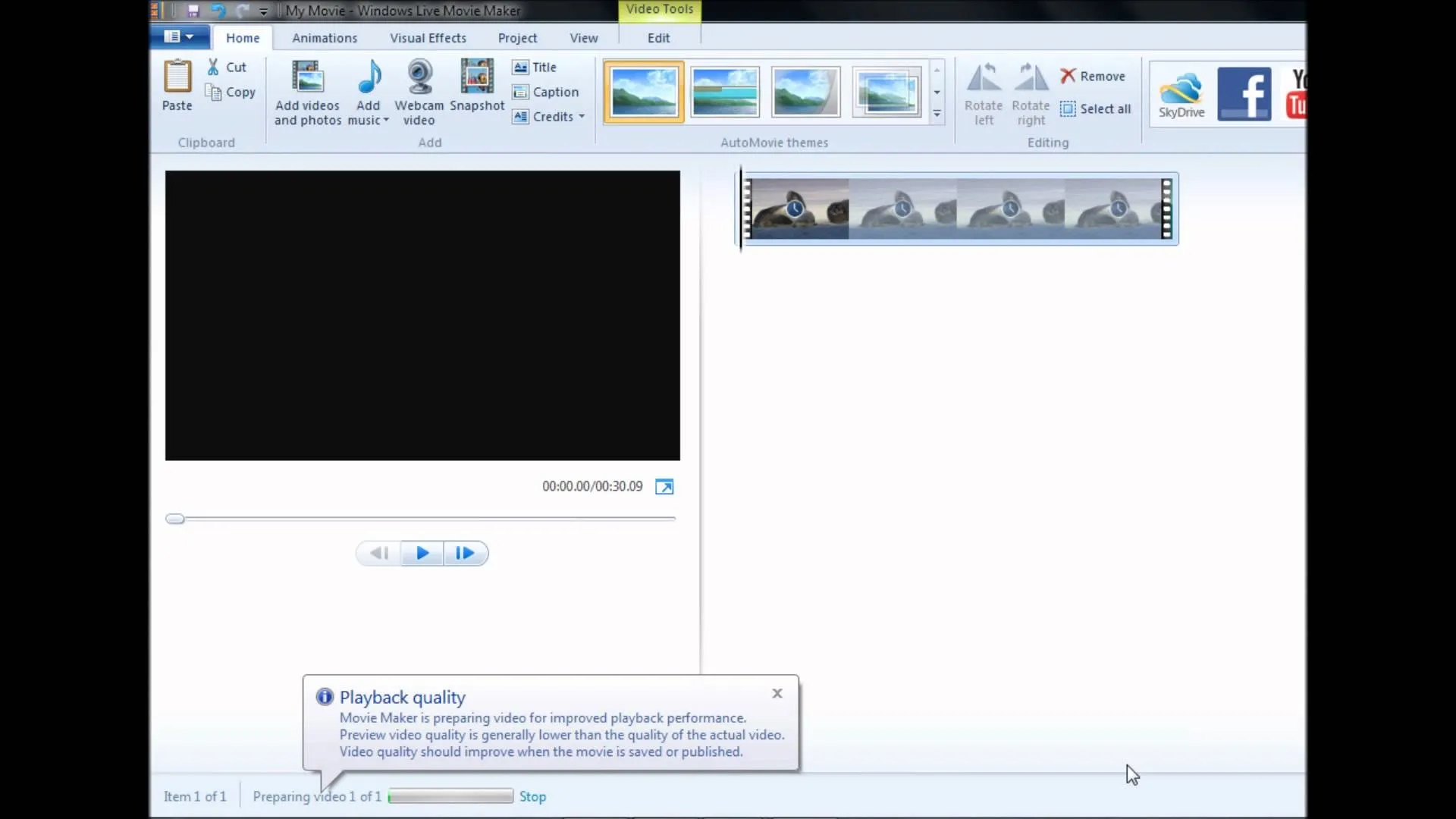



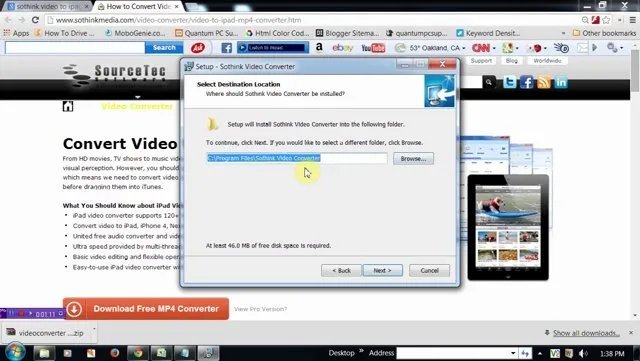
Featured On WonderHowTo:
Music & Audio




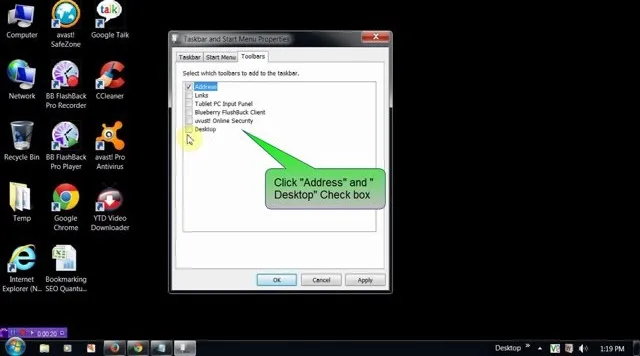



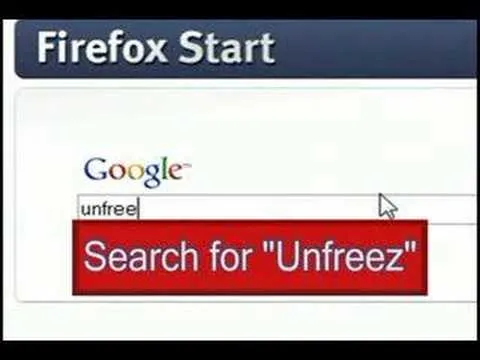
Featured On WonderHowTo:
Augmented Reality


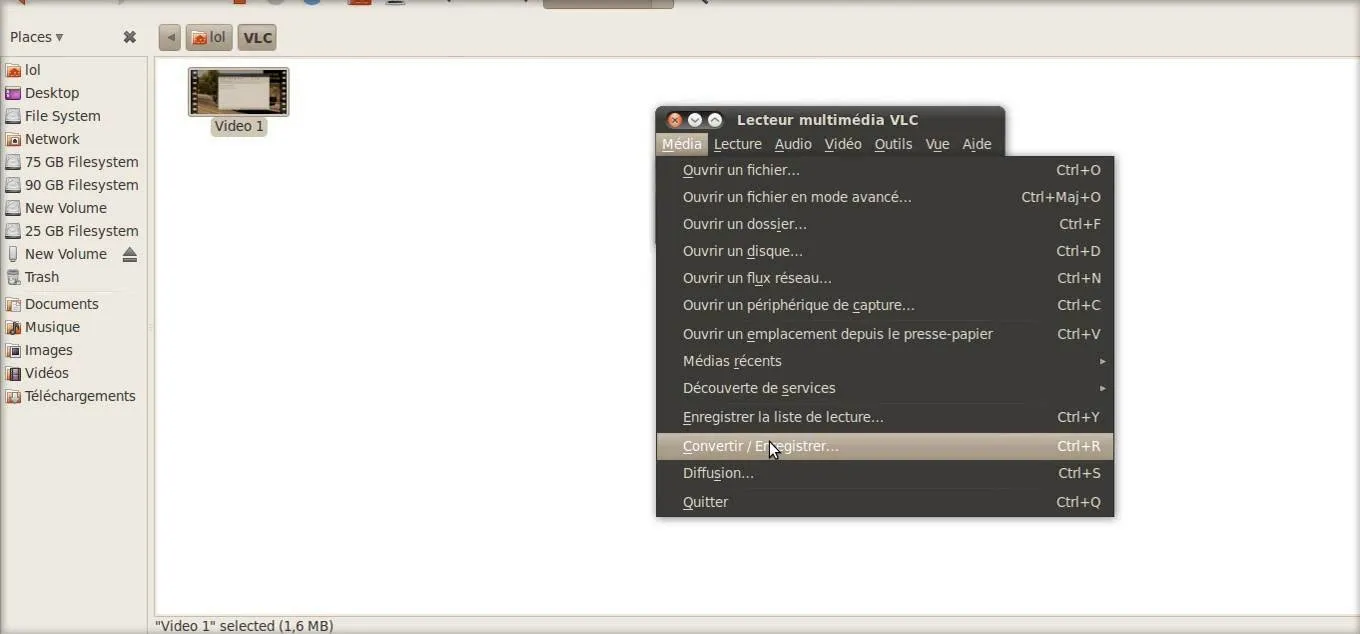

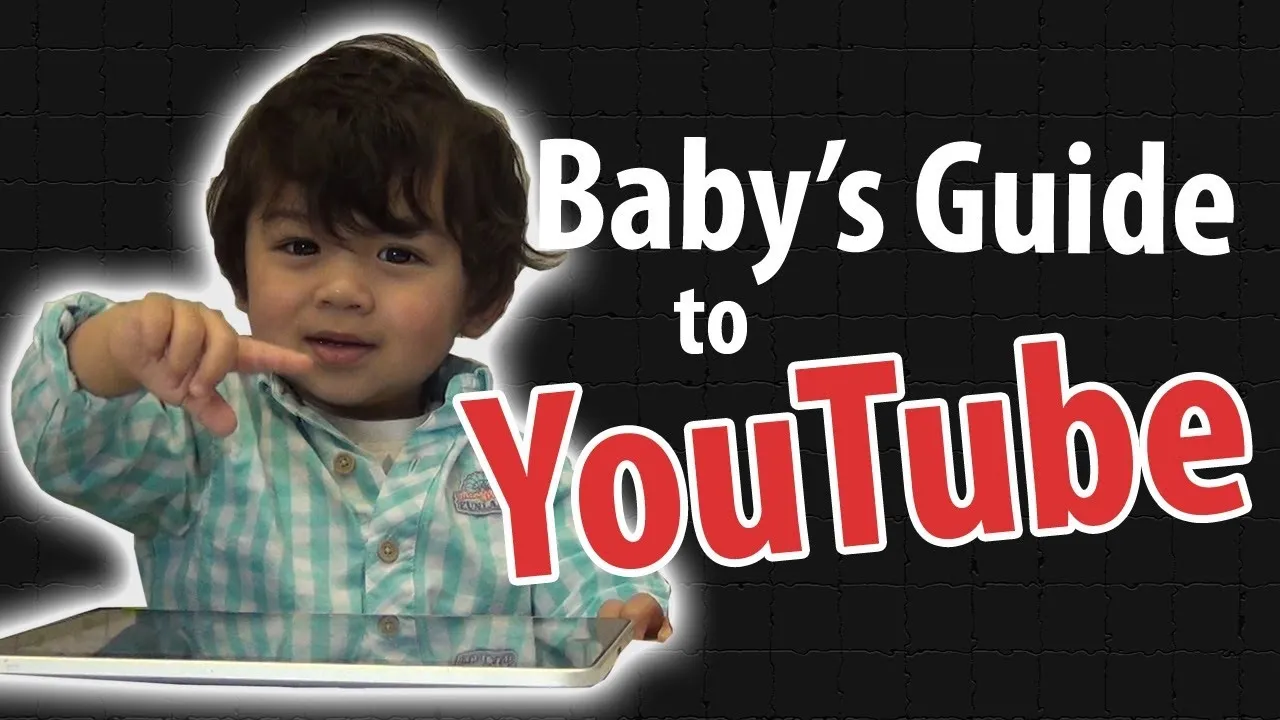



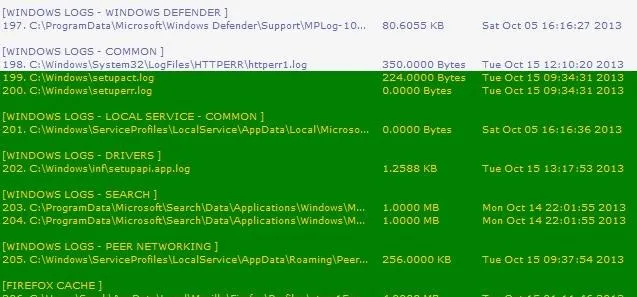
Featured On WonderHowTo:
Gaming