Easilycouk shows viewers how to set up an email account using MS Outlook. First, you should open up MS Outlook. Go to Tools and go to Email Accounts. Choose the option to add a new one. Click next and click the POP 3 option. Click next and Fill in your information such as name, the email address you are using and choose your log on information. Now, you need to fill in your Server information by copying and pasting your email into this. In the SMTP type smtp.easily. Go to internet email setting and click on out going server and make sure authentication if required. Go to Advanced and changed outgoing server to 1025. Click okay, next and then finish. Now, click on send and receive and you have set up your MS Outlook account.
Apple's iOS 26 and iPadOS 26 updates are packed with new features, and you can try them before almost everyone else. First, check Gadget Hacks' list of supported iPhone and iPad models, then follow the step-by-step guide to install the iOS/iPadOS 26 beta — no paid developer account required.




![Microsoft Office Home & Business 2024 | Classic Desktop Apps: Word, Excel, PowerPoint, Outlook and OneNote | One-Time Purchase for 1 PC/MAC | Instant Download [PC/Mac Online Code]](https://m.media-amazon.com/images/I/5142rSuCQ-L._AC_UY218_.jpg)

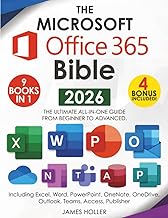



















Comments
Be the first, drop a comment!