You may be a movie fanatic like me and have collected many wonderful DVDs. However, it’s not very inconvenient to bring the DVDs and play them anytime anywhere. You might be thinking if there is a solution to enjoy the favorite DVD movies everywhere. It is not a problem with the DVD riper for Mac now. By ripping DVD video to the popular video formats like AVI (DivX, XviD), MOV, MPEG-1/MPEG-2/MPEG-4, WMV, MP4, H.264, 3GP and FLV, etc. that can be played directly on media players or mobile phones, you can watch your popular DVD episodes or entire movies on your iPod, iPhone, Blackberry, PSP, Smart Phone, 3G phones, etc. What’s more, it is as simple as a few mouse clicks. Here goes the step-by-step guide for you to find how easy and fast for DVD ripping with this Mac DVD Ripper.
Step1. Free Download and Installation
Free download the DVD ripper for Mac and install it. After running the app, insert your DVD disc into your DVD-Rom, then run the software, click “Load DVD” button and add the DVD file. You can also add DVD/IFO from your hard disk by clicking “Load IFO”
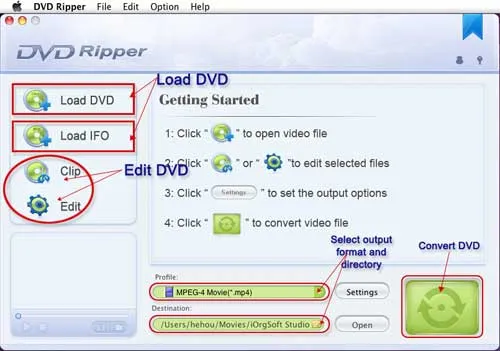
Step2. Selecting Format and Setting
This software can convert DVD to various video formats such as MPEG-4, AVI, WMV, FLV, 3GP, VOB, etc. Click the drop-down button for the “Profile” to pop up a list for selecting a format. If you want to convert DVD to HD video, please select “HD Video”. A fantastic feature is that you can rip decrypted DVD to videos without any fuss. This helps you remove copy preventions and make disks unrestricted and region-free.
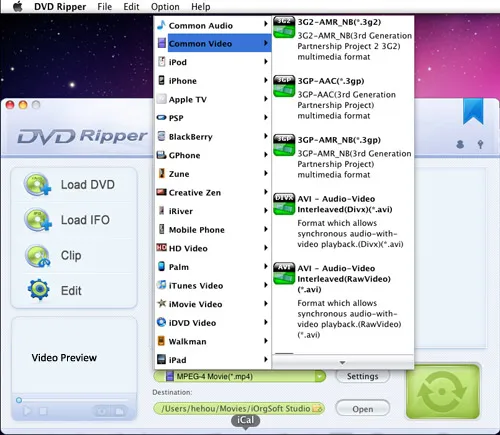
If you don’t know much about mobile players, just select a format according to the name of your mobile player. For example, if you want to copy DVD to iPhone, just select “iPhone Video MPEG-4 (*.mp4)”, and the default setting works great. If you want to customize the output video, you can click the “Settings” button next to the format field to open the Settings window and set video resolution, frame rate, bit rate, encoder, etc. See the figure below:
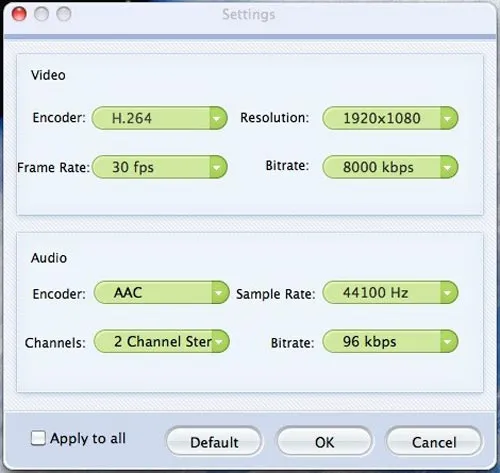
Step 3 Rip DVD to target video format
After the above steps, click “Start” to start conversion and the DVD ripper will automatically rip and convert the DVD to your target video format with a few seconds or minutes that depends on your files.
Apart from the ripping and converting function, the intuitive design of the movie editing function within Mac DVD Ripper empowers you to trim, crop, rotate and merge video files so that you can accurately select a title, a chapter or a part of the chapter to edit and transcode to different format. You can tweak resolution, frame rate, bitrate, audio channel and adding video effect depending on what project you are working on. You can free download it to have a try.























Comments
Be the first, drop a comment!