In this how to video, you will learn how to install Boot Camp on the Mac OS X. First, go to spotlight and look for the Boot Camp tool. Once you find it, open it. Click continue and choose how you want to partition the disk space for the Windows operating system. Once this is done, press partition. Once that finishes, insert the installation disc and then select start installation. Your system will then restart and then complete the installation of Windows. This may take a while. Once that is done, you are now ready to use Boot Camp to run Windows.
Related Products We may receive commission on purchases made using these links
Apple's iOS 26 and iPadOS 26 updates are packed with new features, and you can try them before almost everyone else. First, check Gadget Hacks' list of supported iPhone and iPad models, then follow the step-by-step guide to install the iOS/iPadOS 26 beta — no paid developer account required.






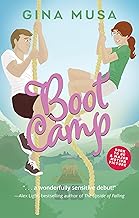



















Comments
Be the first, drop a comment!