Apple recently released iOS 4.2 for all devices— iPad, iPhone and iPod Touch— and one of the best features is AirPlay, which lets you stream video directly to AppleTVs. There's only one problem— it will only stream video that meet's Apple's specifications.
This video from lifehacker shows you how to resolve this video problem in AirPlay by encoding those movies with either MPEG4 or H.264 codecs. Actually, it's best to just stick with H.246. In order to start making your videos AppleTV compatible, you'll need HandBrake, which is a totally free software that will save your life in more ways than one.
Download HandBrake here for Mac, Windows, Ubuntu, Fedora and more. You can also use a similar video encoder, as long as you can create an H.264 .MP4 file. Here are the settings to use:
HD Videos
* Video Codec: H.264 (Main Profile)
* Video Bitrate: 5442kbps (anywhere between 5000 and 6000 kbps should be fine)
* Video Resolution 1280x720 (also known as 720p)
* Frames Per Second: 30 (or less)
* Audio Codec: AAC (Low Complexity)
* Audio Bitrate: 160kbps
* Audio Samplerate: 48 or 44.1 kHz
SD Videos
* Video Codec: H.264 (Main Profile)
* Video Bitrate: 2124 (anywhere between 2000 and 2250 kbps should be plenty)
* Video Resolution 640x480 (approximately—content will vary, but if it's standard definition you don't need to worry so much about the resolution)
* Frames Per Second: 30 (or less)
* Audio Codec: AAC (Low Complexity)
* Audio Bitrate: 160kbps
* Audio Samplerate: 48 or 44.1 kHz
To learn more about converting your video files for AirPlay streaming to Apple TV, visit lifehacker.
Just updated your iPhone? You'll find new emoji, enhanced security, podcast transcripts, Apple Cash virtual numbers, and other useful features. There are even new additions hidden within Safari. Find out what's new and changed on your iPhone with the iOS 17.4 update.



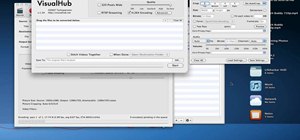
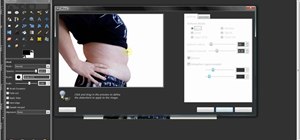
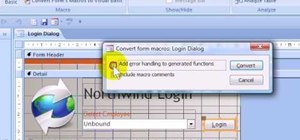


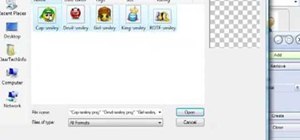





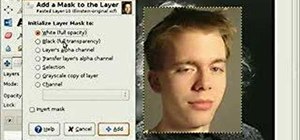

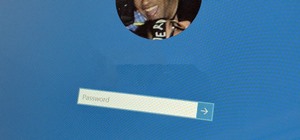
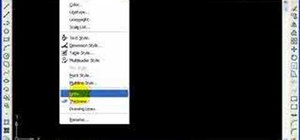





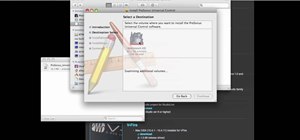
Be the First to Comment
Share Your Thoughts