Apple uses M4V files to encode TV episodes, movies, and music videos in the iTunes Store.If you have purchased videos with .m4v extension from iTunes and would like to chop them up into separate files, split out certain length (e.g. commercials) of the video or trim it down to exclude some clips on Mac OS or Window, you can use M4V video Editor.
Download the tool you need:
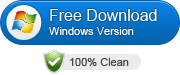
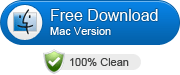
Load target M4V files
Click “Import” or “Media” tab to locate your target M4V videos (be sure all are non-protected)
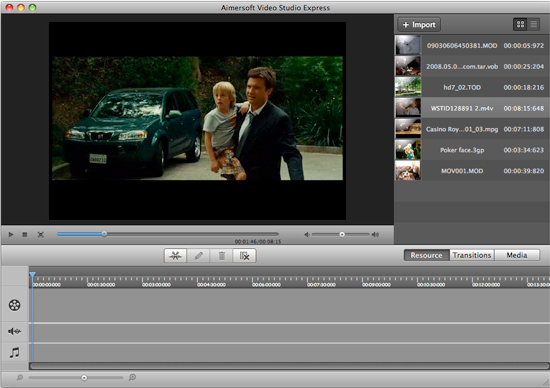
Edit M4V Movie files
a. Split Video – Easily split one video to several video clips.
b. Merge Video – Combine several video clips to a large one.
c. Adjust Effect – Adjust video and audio effect.
d. Add Transition Effect – More than 40 transition effects to set the video transition effect.
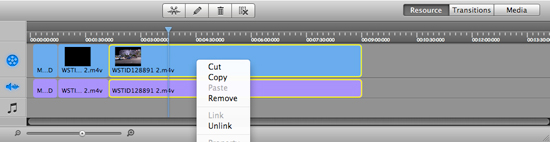
you can read details about editing m4v video here>>
Convert and export m4v video
As what the above mentioned, with this M4V video Editor, you can convert the edited M4V video into any formats as you like to save it in your computer. Or to export it to your multimedia devices by choosing the corresponding devices name from the export devices list. Besides, if you are a DVD lover and fond of collecting DVDs, you can also burn the edited M4V video to DVD.
Related:
Remove iTunes DRM Protection
How to Edit Youtube (FLV) Video
How to Edit and Convert videos for iPhone 3GS, iPhone 4























Comments
Be the first, drop a comment!