This video tutorial from Foreclosureresearch presents how to burn video files to a playable DVD using DVD Flick application.First you need to download and install free software called DVD Flick.You can find it at DVD Flick.Once it's installed, run the program. First thing to do is to set your Project Settings. Click Project Settings from top menu. From Project Settings window you can name the project, select Target size (size of your DVD), Encoder, Thread count, DVD format, bitrate, playback options, subtitles options, create ISO image or burn directly to DVD. The program automatically detects DVD size and erases its content before burning process.Once you've done all project configuration, click Accept. After that you can adjust Menu Settings. Here you can choose menu for your DVD, enable or disable it, turn autoplay option on or off.Next thing to do is Add Titles, or actual video files you want to burn.Click Add Titles and select desired videos.Videos' actual titles will become titles on your DVD menu. To edit title name click Edit Title button.Next click Create DVD button from top menu. Make sure you have blank DVD in your DVD drive before starting burning process.Click Yes. Next window will show burning progress.The process may take some time depending on video files' size.Once burning is done you will have a playable DVD you can use on your DVD player or computer.
Related Products We may receive commission on purchases made using these links
Apple's iOS 26 and iPadOS 26 updates are packed with new features, and you can try them before almost everyone else. First, check Gadget Hacks' list of supported iPhone and iPad models, then follow the step-by-step guide to install the iOS/iPadOS 26 beta — no paid developer account required.





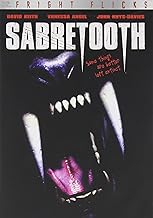




















Comments
Be the first, drop a comment!