
When Gmail user opens their Gmail account some of them found Inbox empty, this created a panic situation among Gmail users. Although Google restored those lost emails from there backup tapes later on. The backup process was really a time consuming and tedious task for Company like Google.
Here I am going to share how to backup Gmail account locally:
Steps to be followed are:
1) Download Gmail Backup software, it is a freeware software which stores your email in an encrypted form which is not easily visible to a person.
2) Install the software.
3) Run Gmail Backup.
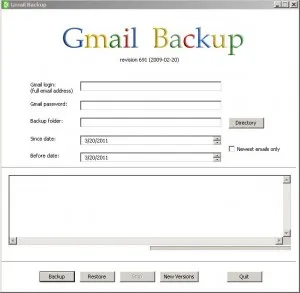
4) Enter your Email id, Password.
5) Select location to store/backup your emails.
6) Select the date range for which you want to create the backup/ otherwise select newest emails only.
7) Hit backup button.
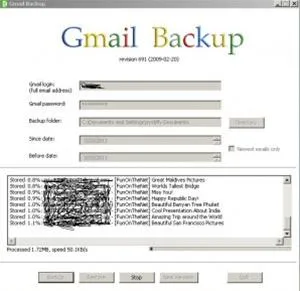
8 ) Gmail Backup will start downloading your emails and stores it to your preferred location.
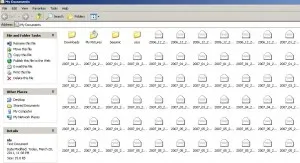
9) To restore the backup from your computer to Gmail, repeat step 1-7 and hit restore button, it will restore your emails back to your Gmail account.























Comments
Be the first, drop a comment!