This 3D software modeling tutorial series shows you step by step how to create a suitable model for Google Earth within SketchUp. The series will start by showing you how to export data from Google Earth to use for reference, how to build and optimize the modle, texture it in Photoshop or Picasa and export and load it to Google Earth.
Part 1: Outlining the goals in modeling for Google Earth and how it is unique.
Part 2: importing terrain, resetting the origin, and other tips. If you want to build models in SketchUp for Google Earth, this tutorial will get you started.
Part 3: covers the cleaning of unnecessary geometry from your model.
Part 4: shows the hierarchy of detail which should be used in modeling for Google Earth.
Part 5: Details in Google Earth models should be shown with single flat faces.
Part 6: The default arcs and circles in SketchUp are too complicated to work well in Google Earth, learn how to simplify them.
Part 7: File size can be optimized in your model by turning repeated geometry into instanced components.
Part 8: For small faces or hard to photograph areas in your model, plain coordinated colors can work nicely.
Part 9: shows the steps to take to get your model to export to Google Earth without lines showing.
Part 10: details the techniques for getting images ready to use in Picasa, Google's imagery program.
Part 11: shows the techniques for applying photos to your model and removing their perspective.
Part 12: shows the techniques for getting images ready to use in Adobe Photoshop.
Part 13: shows some additional techniques in Photoshop which can be useful.
Part 14: demonstrates the final checklist of things to make a model "Google Earth Ready" and shows the process of posting to the 3D Warehouse.
Just updated your iPhone? You'll find new emoji, enhanced security, podcast transcripts, Apple Cash virtual numbers, and other useful features. There are even new additions hidden within Safari. Find out what's new and changed on your iPhone with the iOS 17.4 update.






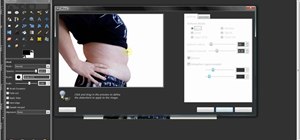


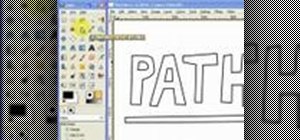





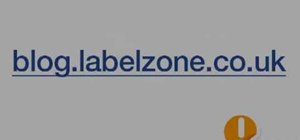
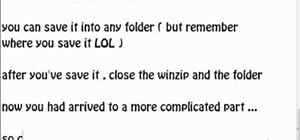
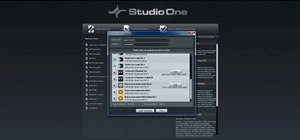
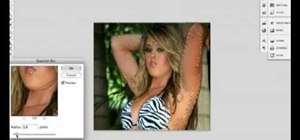
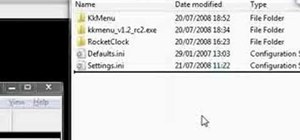
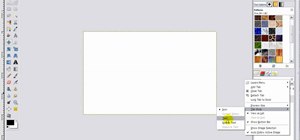

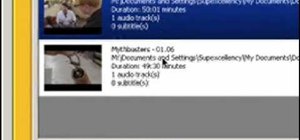


Be the First to Comment
Share Your Thoughts