This five part Houdini 9 video series covers an entire rigging workflow using the H9 Quadruped Auto Rig shelf tool. Take an in-depth look at setting up joint controls, creating proxy geometry, generating animation and deformation rigs, and painting weights. The concepts presented in this tutorial series will apply equally as well to a Biped Auto Rig set up.
1. Setting up joint controls
Create a Quadruped Auto Rig using the shelf and then set up and position the joint controls.
2. Creating proxy geometry
Use the Auto Rig asset to create proxy geometry for the animation rig.
3. Generate animation and deformation rigs
Using the Auto Rig asset generate animation and deformation rigs for the character.
4. Painting weights
In the following 3 videos watch the entire weight painting process and learn how to prepare the deformation rig for production use.
5. Modifying the animation rig
Modify the bone structure of the animation rig using the Auto Rig asset. Also learn how to re-generate the Auto Rig from the animation rig in case the original file is lost.
Just updated your iPhone? You'll find new emoji, enhanced security, podcast transcripts, Apple Cash virtual numbers, and other useful features. There are even new additions hidden within Safari. Find out what's new and changed on your iPhone with the iOS 17.4 update.






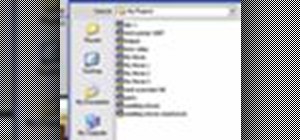
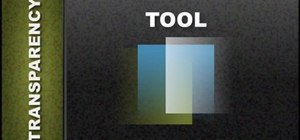



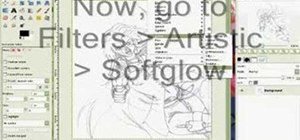


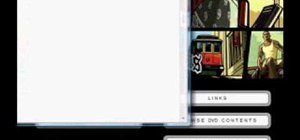

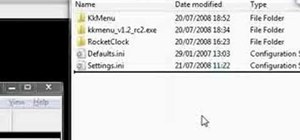




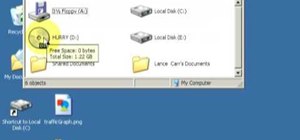
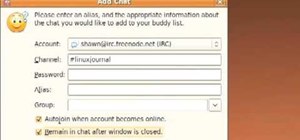

Be the First to Comment
Share Your Thoughts