In this video from AppleGenius0921 we learn how to export videos using Screenflow in HD. Launch Screenflow, make sure you're editing is complete and go to File, then Export. A window will come up asking the name you want to save it as and where you want to save it. Make a good title that is relevant to your video. Now click customize. Then click settings. Now go to compression type and double click H.264. Set the quality on Best. Click OK and use no filter. Now go to size and click 1280x720 HD. Click OK. Now go to Settings and Sound. Make sure format is AAC, Channels Stereo Left and Right. Rate 44.100 KHz. Make sure that's on. Render Settings, click quality to Better and target bit rate to 192. Prepare for Internet Streaming and Fast start. Now go to Dimensions, keep width at 1280, and change height to 720. Now click Export. If the file is too big, make the file size smaller by lowering the quality.
Just updated your iPhone? You'll find new emoji, enhanced security, podcast transcripts, Apple Cash virtual numbers, and other useful features. There are even new additions hidden within Safari. Find out what's new and changed on your iPhone with the iOS 17.4 update.



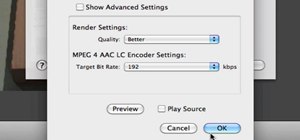
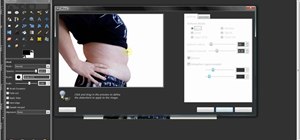
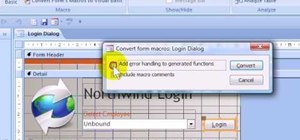

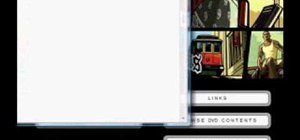
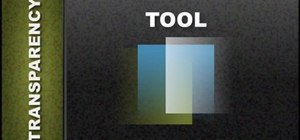

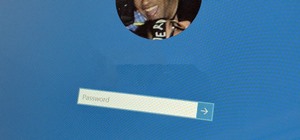






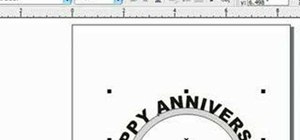
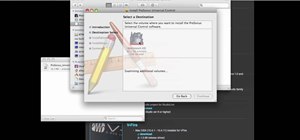
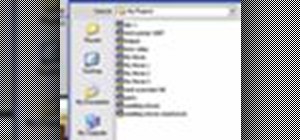


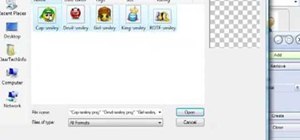
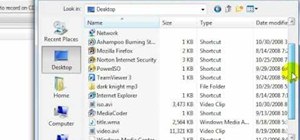

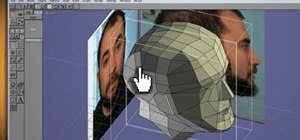
Be the First to Comment
Share Your Thoughts