In this clip, we learn a basic digital photography workflow, one which will enable you to enhance your favorite digital photos with both ease and speed. (Note: To follow along, you will need to have the application installed. Learn how to download and install the Mac App Store here.)
The first stop when editing any digital photograph in Aperture 3 is the Adjustments panel. Here, we can straighten the image, adjust white balance, change exposure settings, tweak levels, alter highlights & shadows, and make enhancements by altering contrast, definition, saturation, vibrancy, sharpness and color settings. Want to see the effects of your adjustments up close? The Loupe tool, selectable in the upper right corner of the application, makes it easy to view any portion of your image at full size.
Ready to share your image with the world? Export it by right clicking on your photo and select Export Version. (If you'd like to make adjustments to the default image exportation presets, select Image Export from the Presets menu under Aperture in the Apple Menu Bar.)
You're done! Interested to try something a little more advanced? Search WonderHowTo for more great Aperture 3 video tutorials.
Just updated your iPhone? You'll find new emoji, enhanced security, podcast transcripts, Apple Cash virtual numbers, and other useful features. There are even new additions hidden within Safari. Find out what's new and changed on your iPhone with the iOS 17.4 update.




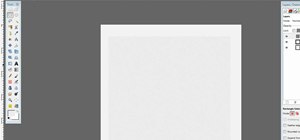

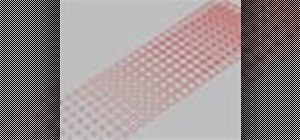



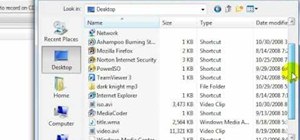
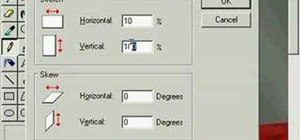

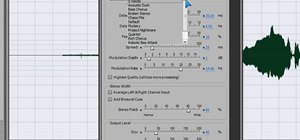
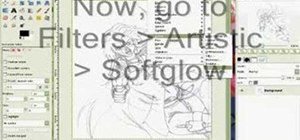
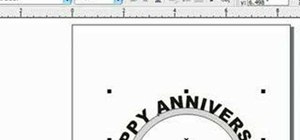


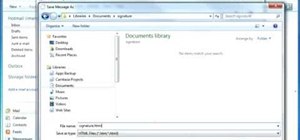




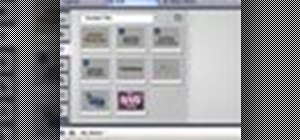

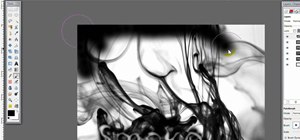
1 Comment
Thank you. Excellent pointers.
Share Your Thoughts