Microsoft Paint has the capability to allow you to draw an awesome realistic car. This video will show the line and filling tools that someone uses to make a sporty car. You can make whatever alterations and adjustments to create your own unique dream car. Draw in wheels of the car first. Unless you plan to draw a perfect side view of a car, you need to use perspective. Using the circle shape tool, draw two circles for wheels. One circle should be slightly lower on your screen, and that circle should be a little bigger than the other. Draw two more circles, slightly overlapping the first ones. This will give your wheels on your car a three-dimensional shape. Sketch in outline of your car. You can use the MS Paint free-form draw tool or the curved line tool. If you start with the free-form draw tool, keep in mind that this is just a basic sketch and that you will use these lines as guides as you continue to draw your car. You will probably erase them later. Make windows using the curved line tool or the free-form draw tool. Make sure your windows follow the same perspective of your wheels by using the straight line tool to connect the middle of the wheels. Then draw a new line above the wheels, where your windows would be, and make that line parallel. This will be the base of your windows. Remember the top of the nearest window needs to be higher than the top of the furthest window. Add hubcaps to your wheels. Start by drawing a circle in the middle of each wheel. Then draw a five-point star, the middle of which goes through the circle you just drew. Go back to the circle shape tool in MS Paint and add bolts between each hubcap spoke on your car. Draw a very small circle for each bolt. Use the curved line tool to draw in headlights and side-view mirrors.
Just updated your iPhone? You'll find new emoji, enhanced security, podcast transcripts, Apple Cash virtual numbers, and other useful features. There are even new additions hidden within Safari. Find out what's new and changed on your iPhone with the iOS 17.4 update.




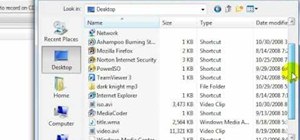



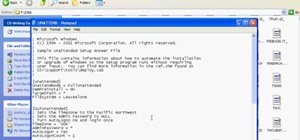
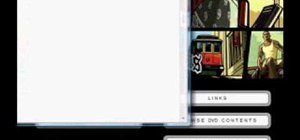
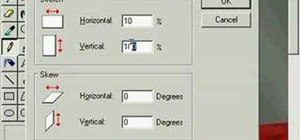
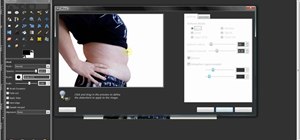





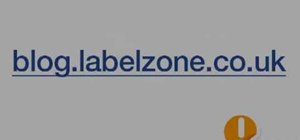
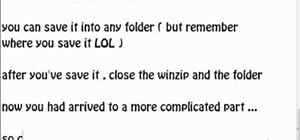
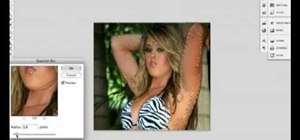
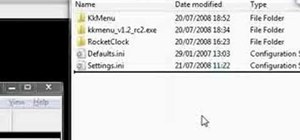


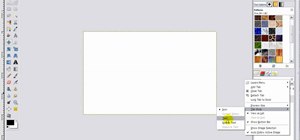

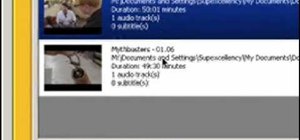
Be the First to Comment
Share Your Thoughts