In this Windows 8 Tutorial you will learn how to disable automatic maintenance. Their are really two situations I can think of when you would want to disable automatic maintenance in Windows 8. The first being if your Windows 8 computer came with a Solid State Disk then you will probably want to disable automatic maintenance. The reason being is that a solid state disk does no benefit from defrags and the automatic maintenance automatically defrags your hard drive and this will take away from the life cycle of your SSD drive. The other scenario is if you have your own tools for system diagnostics, security scans and software updates then you might want to disable it. Also as a side-note this does not affect your windows 8 updates so rest assured those will still occur when updates are available; unless you manually disable it on your own.
In this Windows 8 tutorial we will access the Task Scheduler to disable two items. The first being the idle option that activates maintenance when computer is idle. The other option is going to be the automatic maintenance that occurs at a specific time interval. If you have any questions about this Windows 8 tutorial please let me know and I will do my best to assist you.
Just updated your iPhone? You'll find new emoji, enhanced security, podcast transcripts, Apple Cash virtual numbers, and other useful features. There are even new additions hidden within Safari. Find out what's new and changed on your iPhone with the iOS 17.4 update.
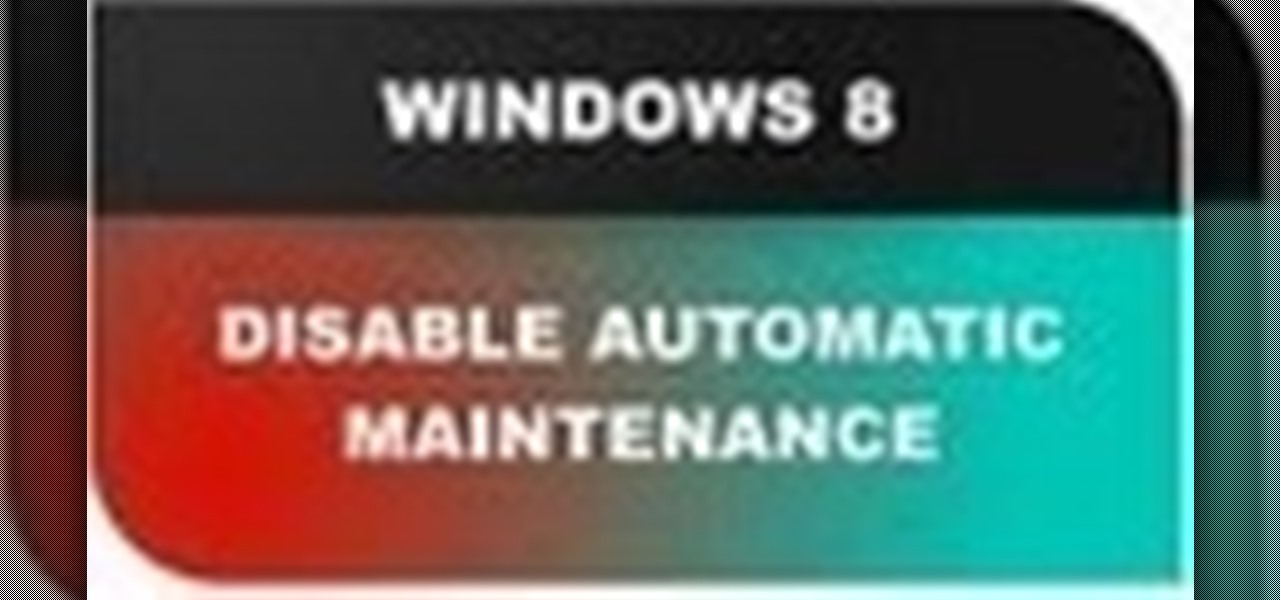



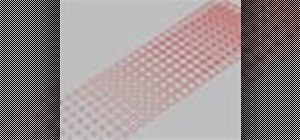



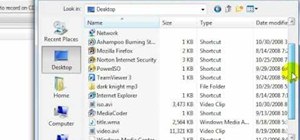
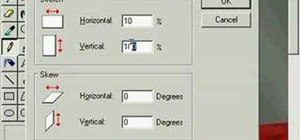

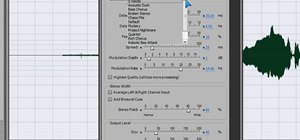
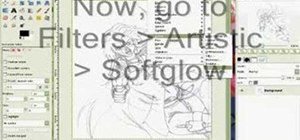
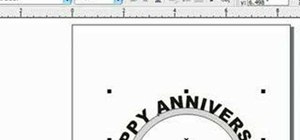


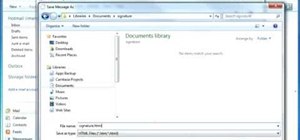




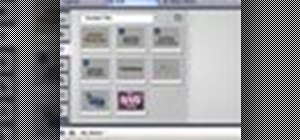
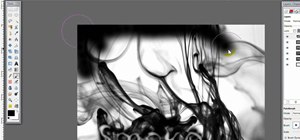

Be the First to Comment
Share Your Thoughts