Begin with starting the program Picasa. If the program has been opened, choose an image for editing. Double click on one of the images and it will open. On the left of the screen there is an editing toolbar. The next option after this is to Crop the picture. Click "Crop Picture". Then choose the format you want the picture to be cropped to. Then hit Enter.The next option is "I'm Feeling Lucky". With this option you can give the picture the best color possible.Following with Redeye Repair. Choose this option from the left editing toolbar. Return to the picture. make a circle with your mouse around the eyes of your person. The picture will be automatically adjusted.Next is the fill light option. Choose it from the left editing menu and move the slider to make your picture brighter or darker.the final option explained is the option "straighten". This option is used to straighten the picture. After clicking you are prompted again with a slide bar. Choose the setting that fits best for the current picture. After editing the picture you can save it and add it to your album. select the folder you want to save in and save the picture.
Just updated your iPhone? You'll find new emoji, enhanced security, podcast transcripts, Apple Cash virtual numbers, and other useful features. There are even new additions hidden within Safari. Find out what's new and changed on your iPhone with the iOS 17.4 update.




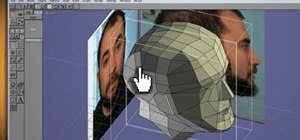


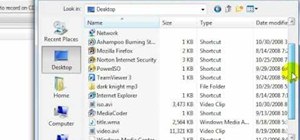
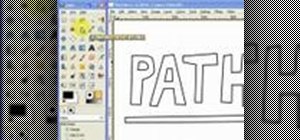


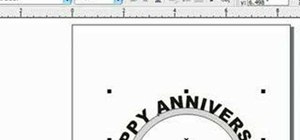

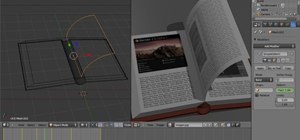

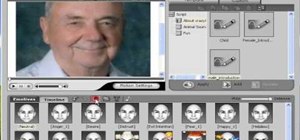
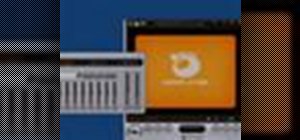
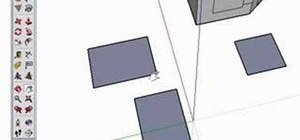


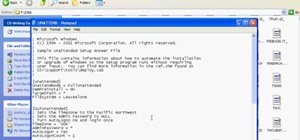
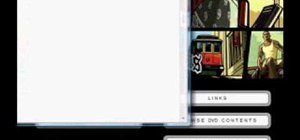

Be the First to Comment
Share Your Thoughts