Need some extra space on your computer? Grab those folders and zip 'em! Watch this tutorial and learn how to consolidate your folders into a single zip file, saving you space and keeping you organized.
You Will Need
• A computer
• Zip utility
Step 1: Right-click
On a Windows PC, right-click on the folder you want to zip and click "Send to."
To highlight multiple folders to be zipped, press and hold the control button and select as many as you like.
Step 2: Select compressed folder
Click on compressed folder, which should be the top option.
Step 3: Rename folder
Rename your new zipped folder after it has been created.
Step 4: Select a folder to zip
Select the folder you want to zip on a Mac. Select multiple folders by holding down the Shift or Command key while clicking.
Step 5: Create an archive
Control-click on the folder you've selected, and then select Create Archive.
Step 6: Wait for the zip
Watch the window that appears and indicates the progress your computer is making toward compressing the folder. When it's done, an icon for a zip file containing the folder will appear.
Just updated your iPhone? You'll find new emoji, enhanced security, podcast transcripts, Apple Cash virtual numbers, and other useful features. There are even new additions hidden within Safari. Find out what's new and changed on your iPhone with the iOS 17.4 update.





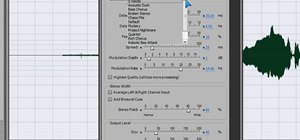

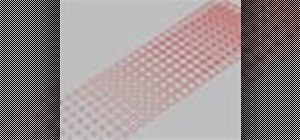



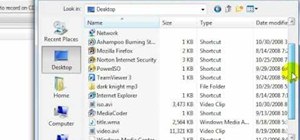
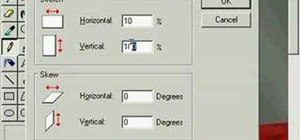

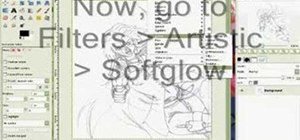
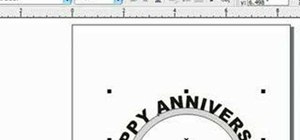


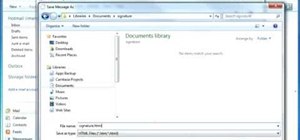

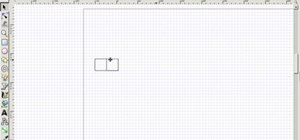



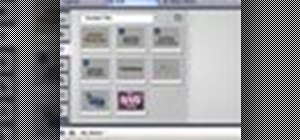

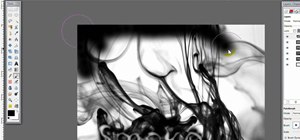
Be the First to Comment
Share Your Thoughts