This video demonstrates how to change the Page Settings in Microsoft Paint for you to be able to print multiple page stencils. The first step is to open your stencil drawing. Then, go to File > Page Setup. In the Page Setup dialogue box, change the Top, Left, Right, and bottom margins' value to zero (0). Under the Scaling option, select "Fit to" and change the Pages values to two (2). Under the Orientation option, select Landscape. Switch back to Portrait and adjust the Pages values to three (3). Repeat these steps until you reach the value of four (4). Select Landscape and change the values to four(4) and three (3) respectively. Finally, switch back to Portrait and click OK. Preview all the pages you wish to print through accessing File > Print Preview. Once you're satisfied with the way it looks, select Print Page. Your stencil will now be printed.
Just updated your iPhone? You'll find new emoji, enhanced security, podcast transcripts, Apple Cash virtual numbers, and other useful features. There are even new additions hidden within Safari. Find out what's new and changed on your iPhone with the iOS 17.4 update.



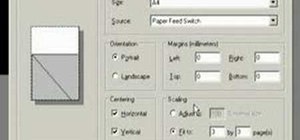
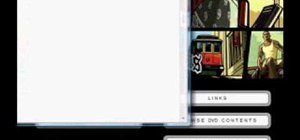

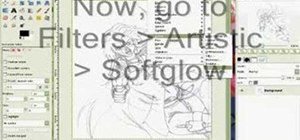

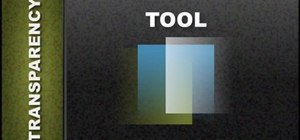






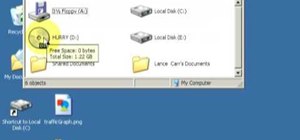
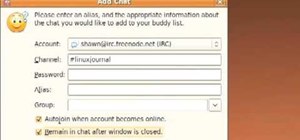





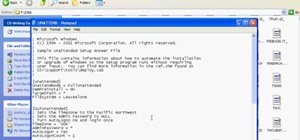

Be the First to Comment
Share Your Thoughts