In my last article, I discussed how you could download almost any video from almost any video sharing site using the free NetVideoHunter add-on in Mozilla Firefox. Now in this article, I will discuss how to convert those videos you've downloaded to any format—also for free. Most of the time, the videos you download with NetVideoHunter are in FLV (Flash video) format, which is something that not all video players can play. That's why I made this article.
Step 1 Download the Media Converter
To start converting videos, we need to download Format Factory, found here. It's free to download and to use. Not only is it free but it also functions efficiently. After you download Format Factory, you need to of course install it.
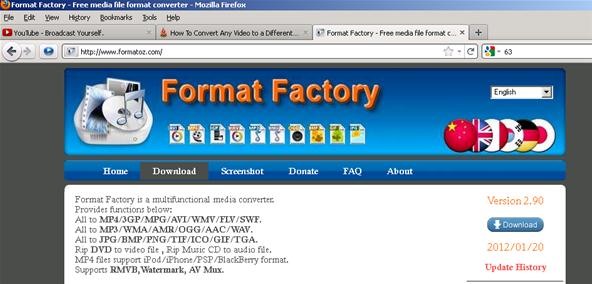
Step 2 Start using Format Factory
After you've install it, open Format Factory and drag the video you want to convert to the empty portion of the Format Factory window, which you can see below.
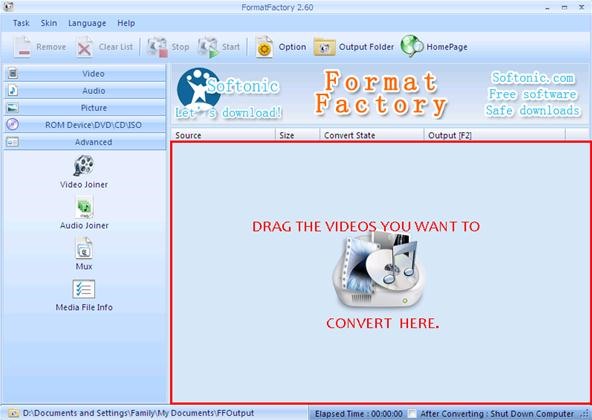
Step 3 Configure the Settings of the Video
After you've dragged the video, it will open a new window that will let you choose the format which you want the video to be. After you've chosen the format you want the video to be, press "OK". It will look something like this:
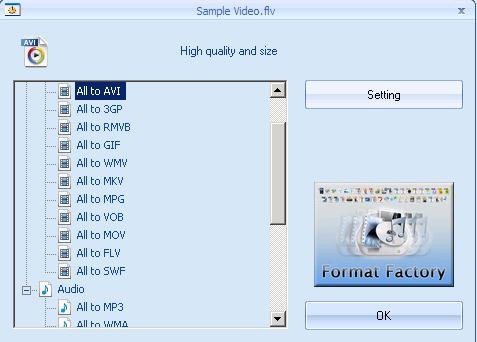
Optional Step: Make Video Full Screen
To further configure the video, you may want to click the "Settings" button. Once you've clicked "Settings", it will open a new window. There are many different configurations you can change, but in here I will only discuss about how you can make it in to a full screen video. In the "Video Stream", find "Aspect Ratio" and change the default "Automatic" to "Fully Expand". After you've configured the settings, press "OK".
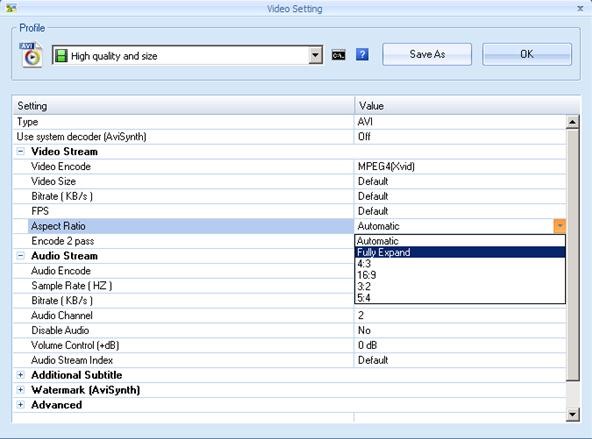
Step 4 Start Converting
After you've configured everything, press "Start" to make Format Factory start converting the video. It may take a while depending on the size of the video.
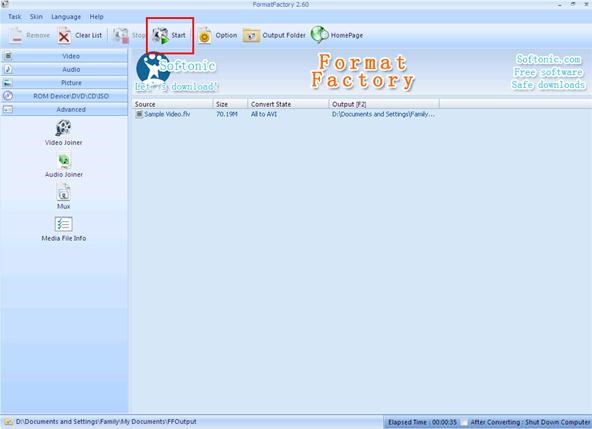
Step 5 Locate the Converted Video
After the "Convert State" reaches 100%, the video is already converted. Press "Output Folder" to go to the folder which the converted video is in. You are now good to go.
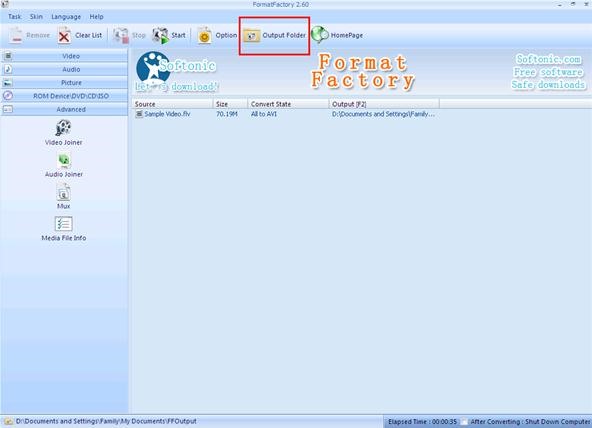
Tips
- You can convert not only videos, but also pictures and sounds.
- You can convert the video to a .mp3 file or any sound file if you want.
- Format Factory is not limited to converting files into different format, but it can also do some other cool things.
Just updated your iPhone? You'll find new emoji, enhanced security, podcast transcripts, Apple Cash virtual numbers, and other useful features. There are even new additions hidden within Safari. Find out what's new and changed on your iPhone with the iOS 17.4 update.




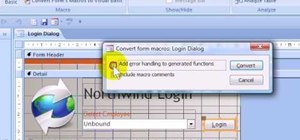




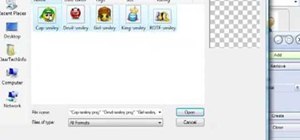


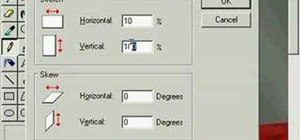




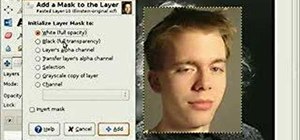
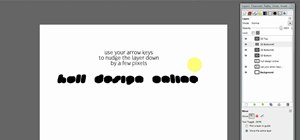
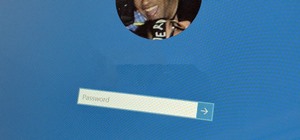
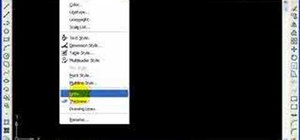


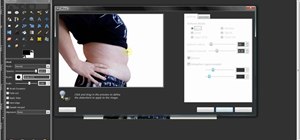
4 Comments
do not know any program that saves streaming that you can use with Google on crom
good article
When I install Format Factory on my PC, it always asks me to install some programs I don't need and the installation process can be deselected. So I turn to Free HD Video Converter Factory that is a good program avoiding any ads.
Format Factory is very useful! But personally I prefer to use Video Converter Assist.
I really can't figure you guys out. What everyone wants to know is... "how to convert the video files to a format that ANY DVD PLAYER CAN READ' It's what everyone wants to know. Why doesn't anyone answer this question?
Share Your Thoughts