Automator is a built-in Mac utility found in Mac 10.4+ and can be used to convert a PDF file to text format.
Below is the process of converting a PDF file to text format.
- Launch Finder -> Applications -> and double-click on the Automator application to open.
- Choose the option ''Workflow".
- Drag the PDF you want to convert to text in the Automator interface.
- Use the search bar and type "text" for a quick search and select "Extract PDF Text" option.
- Hit the "Play" button to initiate the process.
Once the process is finished, a text file is generated containing all the PDF's text-based information.
Just updated your iPhone? You'll find new emoji, enhanced security, podcast transcripts, Apple Cash virtual numbers, and other useful features. There are even new additions hidden within Safari. Find out what's new and changed on your iPhone with the iOS 17.4 update.
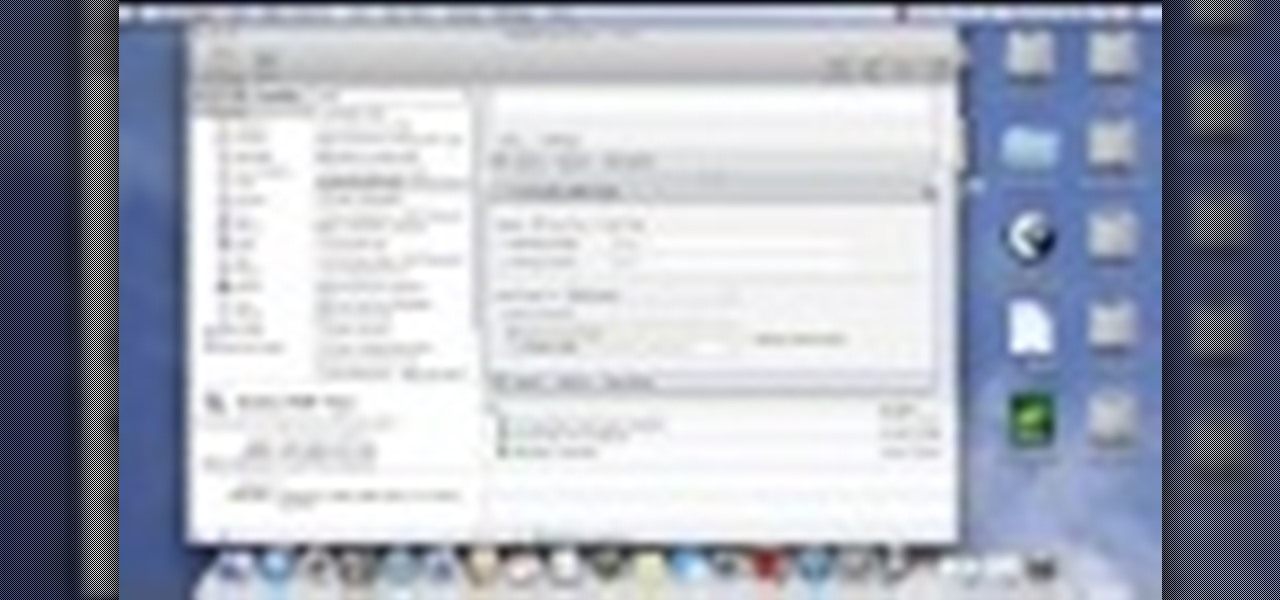


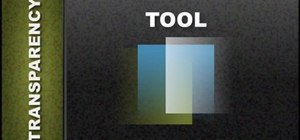

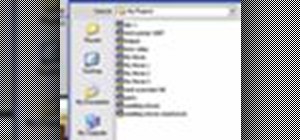


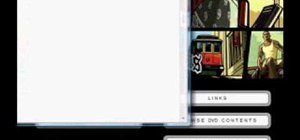
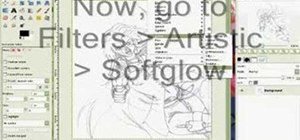


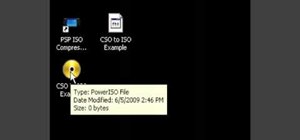

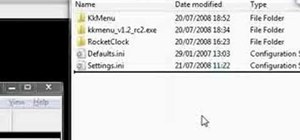




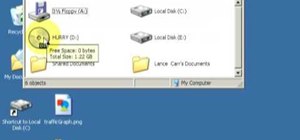
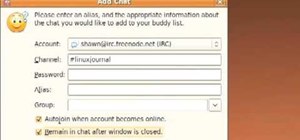

1 Comment
Where does the text file that automator created end up?
Share Your Thoughts