In this how to video, you will learn how to clean up scanned drawings using Gimp. You will need a scanner, drawing, and Gimp installed to do this. First, open the scanned drawing in Gimp. Next, select Select by Color. Click on an area that should be white and hit ctrl + x. Next, go to filters and select soft glow under the artistic sub menu. Play around with the settings to lighten the image and darken the important lines. Click okay once you are finished. Next, go to the artistic sub menu and select cartoon. Play with these settings as well until you get the image to where you can color it without having any sketchy marks present. You are now ready to color the drawing.
Just updated your iPhone? You'll find new emoji, enhanced security, podcast transcripts, Apple Cash virtual numbers, and other useful features. There are even new additions hidden within Safari. Find out what's new and changed on your iPhone with the iOS 17.4 update.



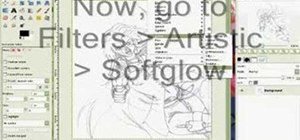
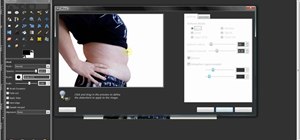

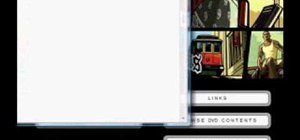
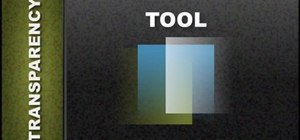


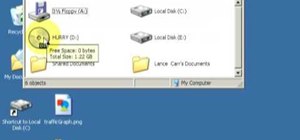







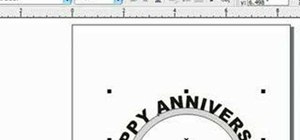
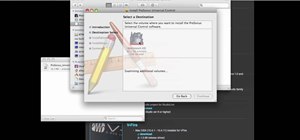
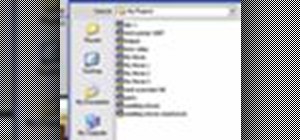


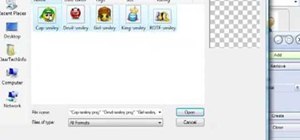

2 Comments
I've been looking for a tut like this forever! After searching google for over an hour I've finally come across this awesome and easy to understand tut! Thank you so much for making this! ^^ Btw, what is the name of the song in the background? It's kind of catchy, lol!
omg thank you!!!! you made my work sooooo much easier! thanks!
Share Your Thoughts